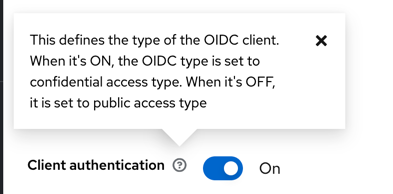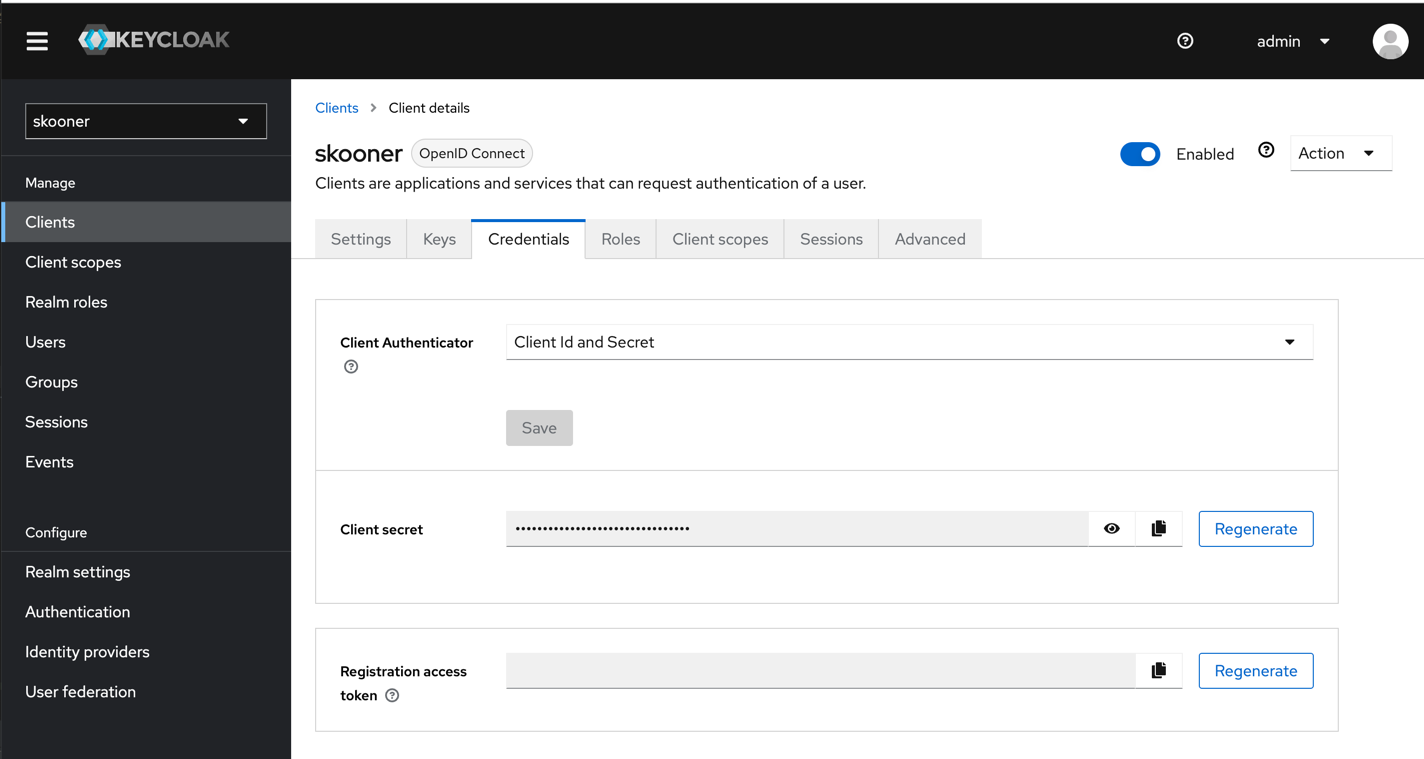We are changing our name from k8dash to Skooner! Please bear with us as we update our documentation and codebase to reflect this change. If you previously installed k8dash, you will need to uninstall it from your cluster and install Skooner instead. For most cases this can be done by running the following kubectl delete deployment,service k8dash
Skooner is the easiest way to manage your Kubernetes cluster. Skooner is now a sandbox project of the Cloud Native Computing Foundation!
- Full cluster management: Namespaces, Nodes, Pods, Replica Sets, Deployments, Storage, RBAC and more
- Blazing fast and Always Live: no need to refresh pages to see the latest cluster status
- Quickly visualize cluster health at a glance: Real time charts help quickly track down poorly performing resources
- Easy CRUD and scaling: plus inline API docs to easily understand what each field does
- 100% responsive (runs on your phone/tablet)
- Simple OpenID integration: no special proxies required
- Simple installation: use the provided yaml resources to have skooner up and running in under 1 minute (no, seriously)
- See Skooner in action:
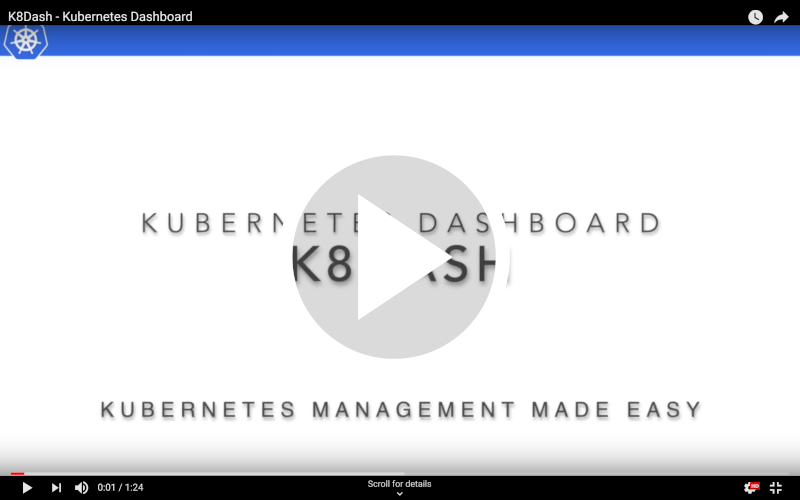
- A running Kubernetes cluster (e.g., minikube), with...
- metrics server installed (optional, but strongly recommended)
- configuration for OpenId Connect authentication (optional)
(Back to Table of Contents)
Deploy Skooner with something like the following...
NOTE: never trust a file downloaded from the internet. Make sure to review the contents of kubernetes-skooner.yaml before running the script below.
kubectl apply -f https://raw.githubusercontent.com/skooner-k8s/skooner/master/kubernetes-skooner.yamlTo access skooner, you must make it publicly visible. If you have an ingress server setup, you can accomplish by adding a route like the following:
kind: Ingress
apiVersion: networking.k8s.io/v1
metadata:
name: skooner
namespace: kube-system
spec:
rules:
- host: skooner.example.com
http:
paths:
- path: /
backend:
service:
name: skooner
port:
number: 80
pathType: ImplementationSpecificNote: networking.k8s.io/v1 Ingress is required for Kubernetes v1.22+; extensions/v1beta1 Ingress is deprecated in v1.14+ and unavailable in v1.22+.
(Back to Table of Contents)
Unfortunately, kubectl proxy cannot be used to access Skooner. According to this comment, it seems that kubectl proxy strips the Authorization header when it proxies requests.
this is working as expected. "proxying" through the apiserver will not get you standard proxy behavior (preserving Authorization headers end-to-end), because the API is not being used as a standard proxy
(Back to Table of Contents)
There are multiple options for logging into the dashboard: Service Account Token, OIDC, and NodePort.
The first (and easiest) option is to create a dedicated service account. In the command line:
# Create the service account in the current namespace (we assume default)
kubectl create serviceaccount skooner-sa
# Give that service account root on the cluster
kubectl create clusterrolebinding skooner-sa --clusterrole=cluster-admin --serviceaccount=default:skooner-sa
# For Kubernetes v1.21 or lower
# Find the secret that was created to hold the token for the SA
kubectl get secrets
# Show the contents of the secret to extract the token
kubectl describe secret skooner-sa-token-xxxxx
# For Kubernetes v1.22 or higher
kubectl create token skooner-sa
Copy the token value from the secret, and enter it into the login screen to access the dashboard.
Skooner makes using OpenId Connect for authentication easy. Assuming your cluster is configured to use OIDC, all you need to do is create a secret containing your credentials and apply kubernetes-skooner-oidc.yaml.
To learn more about configuring a cluster for OIDC, check out these great links
- Authenticating | Kubernetes
- Kubernetes Day 2 Operations: AuthN/AuthZ with OIDC and a Little Help From Keycloak | by Bob Killen | Medium
- kubectl with OpenID Connect. TL;DR | by Hidetake Iwata | Medium
- kubernetes configure oidc - Google Search
You can deploy Skooner with OIDC support using something like the following script...
NOTE: never trust a file downloaded from the internet. Make sure to review the contents of kubernetes-skooner-oidc.yaml before running the script below.
OIDC_URL=<put your endpoint url here... something like https://accounts.google.com>
OIDC_ID=<put your id here... something like blah-blah-blah.apps.googleusercontent.com>
OIDC_SECRET=<put your oidc secret here>
kubectl create secret -n kube-system generic skooner \
--from-literal=url=$OIDC_URL \
--from-literal=id=$OIDC_ID \
--from-literal=secret=$OIDC_SECRET
kubectl apply -f https://raw.githubusercontent.com/skooner-k8s/skooner/master/kubernetes-skooner-oidc.yaml
Additionally, you can provide other OIDC options via these environment variables:
OIDC_SCOPES: The default value for this value isopenid email, but additional scopes can also be added using something likeOIDC_SCOPES="openid email groups"OIDC_METADATA: Skooner uses the excellent node-openid-client module.OIDC_METADATAwill take a JSON string and pass it to theClientconstructor. Docs here. For example,OIDC_METADATA='{"token_endpoint_auth_method":"client_secret_post"}
If you do not have an ingress server setup, you can utilize a NodePort service as configured in kubernetes-skooner-nodeport.yaml. This is ideal when creating a single node master, or if you want to get up and running as fast as possible.
This will map Skooner port 4654 to a randomly selected port on the running node. The assigned port can be found using:
$ kubectl get svc --namespace=kube-system
NAME TYPE CLUSTER-IP EXTERNAL-IP PORT(S) AGE
skooner NodePort 10.107.107.62 <none> 4654:32565/TCP 1m
Skooner relies heavily on metrics-server to display real time cluster metrics. It is strongly recommended to have metrics-server installed to get the best experience from Skooner.
(Back to Table of Contents)
You will need:
- A running Kubernetes cluster
- Installing and running minikube is an easy way to get this.
- Once minikube is installed, you can run it with the command
minikube start --driver=docker
- Once the cluster is up and running, create some login credentials as described above
(Back to Table of Contents)
To run the server, run npm i from the /server directory to install dependencies and then npm start to run the server.
The server is a simple express.js server that is primarily responsible for proxying requests to the Kubernetes api server.
During development, the server will use whatever is configured in ~/.kube/config to connect the desired cluster. If you are using minikube, for example, you can run kubectl config set-context minikube to get ~/.kube/config set up correctly.
The client is a React application (using TypeScript) with minimal other dependencies.
To run the client, open a new terminal tab and navigate to the /client directory, run npm i and then npm start. This will open up a browser window to your local Skooner dashboard. If everything compiles correctly, it will load the site and then an error message will pop up Unhandled Rejection (Error): Api request error: Forbidden.... The error message has an 'X' in the top righthand corner to close that message. After you close it, you should see the UI where you can enter your token.
(Back to Table of Contents)
- Set OIDC_URL to keycloak OpenId endpoint configuration page.
OIDC_URL=https://{keycloak_domain}/realms/foo/.well-known/openid-configuration- Also set
$OIDC_IDlocally withOIDC_ID={client_id} - You can get
$OIDC_SECRETfrom keycloak
- While creating secret, use correct var name and use skooner namespace (by default it's
kube-system):
kubectl create secret generic skooner \
--from-literal=url=$OIDC_URL \
--from-literal=id=$OIDC_ID \
--from-literal=secret=$OIDC_SECRET \
--namespace=kube-system
-
following that, redeploy skooner server with
kubectl apply -f https://raw.githubusercontent.com/skooner-k8s/skooner/master/kubernetes-skooner-oidc.yaml -
Make sure skooner is running by checking
kubectl rollout status deploy/skooner --namespace=kube-systemIf not, report error with logging inkubectl describe pod skooner --namespace=kube-system -
[Optional] create an ingress for skooner, you can take
provision/keycloak/skooner-ingress.yamlas an example -
visit skooner, check if login succeeded
-
[Trouble Shooting] If the api call returns 403 with a message containing some error like:
User \"system:anonymous\" cannot list resource \"selfsubjectrulesreviews\" in API group \"authorization.k8s.io\" at the cluster scope"- it means you'll need a cluster role bond. You can take
provision/keycloak/skooner-oidc-patch.yamlas an example - @elieassi suggests create a serviceaccount separately, I feel like it's more secure but I hadn't test it out. See this issue for more details
- it means you'll need a cluster role bond. You can take
-
If failed, please report both client and server error. Client error: check browser console and send a screenshot Server error: check logs by
kubectl logs deploy/skooner --namespace=kube-systemNote thatRequestError: connect ECONNREFUSEDmay indicate a configuration issue rather than Skooner's issue.
(Back to Table of Contents)