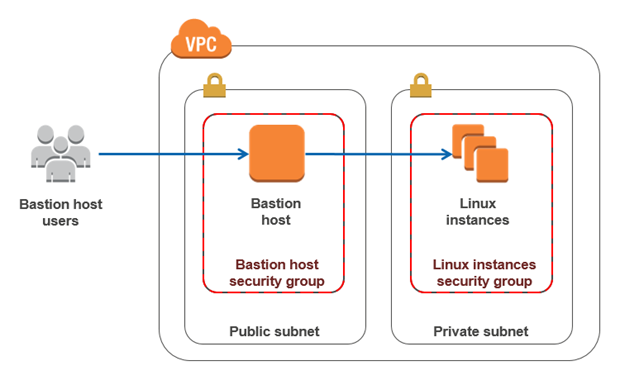A bastion host is a special purpose computer on a network specifically designed and configured to withstand attacks. The computer generallyhosts a single application, for example a proxy server, and all otherservices are removed or limited to reduce the threat to the computer. It is hardened in this manner primarily due to its location and purpose,which is either on the outside of a firewall or in a demilitarized zone (
DMZ) and usually involves access from untrusted networks orcomputers.
Bastion is an isolated
Docker image that can work as a link between Public and Private
network. It can be also useful for reverse SSH tunneling for a host
behind a NAT. This image based on Alpine Linux last version.
-
PUBKEY_AUTHENTICATION [true | false]- Specifies whether public key authentication is allowed. The default istrue. Note that this option applies to protocol version 2 only. -
AUTHORIZED_KEYS [/relative/or/not/path/to/file]- Specifies the file that contains the public keys that can be used for user authentication.AUTHORIZED_KEYSmay contain tokens of the form%Twhich are substituted during connection setup. The following tokens are defined:%%is replaced by a literal%,%his replaced by the home directory of the user being authenticated, and%uis replaced by the username of that user. After expansion,AUTHORIZED_KEYSis taken to be an absolute path or one relative to the user's home directory. The default file isauthorized_keysand the default home directory is/var/lib/bastionand should be present by Docker volume mount by-v $PWD/authorized_keys:/var/lib/bastion/authorized_keys:ro. -
TRUSTED_USER_CA_KEYS [/full/path/to/file]- Specifies a file containing public keys of certificate authorities that are trusted to sign user certificates for authentication, or none to not use one. Keys are listed one per line; empty lines and comments starting with#are allowed. If a certificate is presented for authentication and has its signing CA key listed in this file, then it may be used for authentication for any user listed in the certificate's principals list. Note that certificates that lack a list of principals will not be permitted for authentication usingTRUSTED_USER_CA_KEYS. DirectiveAuthorizedPrincipalsFilehardcoded to/etc/ssh/auth_principals/%uand in time of build and generated one principals file for presented user -/etc/ssh/auth_principals/bastionwith the one rowbastion, and this principal should be listed in the certificate's principals list. -
GATEWAY_PORTS [true | false]- Specifies whether remote hosts are allowed to connect to ports forwarded for the client. By default,sshdbinds remote port forwardings to the loopback address. This prevents other remote hosts from connecting to forwarded ports.GATEWAY_PORTScan be used to specify thatsshdshould allow remote port forwardings to bind to non-loopback addresses, thus allowing other hosts to connect. The argument may befalseto force remote port forwardings to be available to the local host only,trueto force remote port forwardings to bind to the wildcard address. The default isfalse. -
PERMIT_TUNNEL [true | false]- Specifies whethertundevice forwarding is allowed. The argument must betrueorfalse. Specifyingtruepermits bothpoint-to-point(layer 3) andethernet(layer 2). The default isfalse. -
X11_FORWARDING [true | false]- Specifies whetherX11forwarding is permitted. The argument must betrueorfalse. The default isfalse. -
TCP_FORWARDING [true | false]- Specifies whetherTCPforwarding is permitted. The default istrue. Note that disablingTCPforwarding does not improve security unless users are also denied shell access, as they can always install their own forwarders. -
AGENT_FORWARDING [true | false]- Specifies whetherssh-agentforwarding is permitted. The default istrue. Note that disabling agent forwarding does not improve security unless users are also denied shell access, as they can always install their own forwarders. -
LISTEN_ADDRESS [0.0.0.0]- Specifies the local addresses should listen on. By default it 0.0.0.0. Useful when Docker container runs inHost mode -
LISTEN_PORT [22]- Specifies the port number that listens on. The default is 22. Useful when Docker container runs inHost mode
The container assumes your authorized_keys file with 644 permissions and mounted under /var/lib/bastion/authorized_keys.
Docker example:
$ docker volume create bastion
$ docker run -d \
--name bastion \
--hostname bastion \
--restart unless-stopped \
-v $PWD/authorized_keys:/var/lib/bastion/authorized_keys:ro \
-v bastion:/usr/etc/ssh:rw \
--add-host docker-host:172.17.0.1 \
-p 22222:22/tcp \
-e "PUBKEY_AUTHENTICATION=true" \
-e "GATEWAY_PORTS=false" \
-e "PERMIT_TUNNEL=false" \
-e "X11_FORWARDING=false" \
-e "TCP_FORWARDING=true" \
-e "AGENT_FORWARDING=true" \
binlab/bastionDocker-compose example:
version: "3.6"
services:
bastion:
image: binlab/bastion
container_name: bastion
hostname: bastion
restart: unless-stopped
expose:
- 22/tcp
ports:
- 22222:22/tcp
environment:
PUBKEY_AUTHENTICATION: "true"
GATEWAY_PORTS: "false"
PERMIT_TUNNEL: "false"
X11_FORWARDING: "false"
TCP_FORWARDING: "true"
AGENT_FORWARDING: "true"
volumes:
- $PWD/authorized_keys:/var/lib/bastion/authorized_keys:ro
- bastion:/usr/etc/ssh:rw
extra_hosts:
- docker-host:172.17.0.1
networks:
- bastion
networks:
bastion:
driver: bridge
volumes:
bastion:* When you are run Bastion container first time it generates dsa, ecdsa, ed25519 and rsa key pair and saves them in permanent volume bastion, When you need to regenerate key pair, you should remove volume bastion.
- Add your user to group
dockerto have possibility rundocker-composeanddockerfrom your user withoutsudo. After you should re-login or open a new terminal window.
$ sudo usermod -aG docker <your_user>- Create custom work dir e.g.
docker, enter to it and clone repository
$ mkdir $HOME/docker
$ cd $HOME/docker
$ git clone https://github.com/binlab/docker-bastion.git
$ cd docker-bastion- Generate
rsapair (if you have one, skip this)
$ ssh-keygen -t rsa -b 4096 -C "your_email@example.com" -f $HOME/.ssh/id_rsa- Add
rsapublic key to.bastion_keysfile
$ cat $HOME/.ssh/id_rsa.pub > $PWD/.bastion_keys- Run
docker-compose.ymlconfiguration -bastion&docker-ssh
$ docker-compose up- And then you are can connect to it (in another terminal window)
$ ssh -i $HOME/.ssh/id_rsa -p 22222 bastion@127.0.0.1- You should see like this:
user@localhost:~$ ssh -p 22222 bastion@127.0.0.1
The authenticity of host '[127.0.0.1]:22222 ([127.0.0.1]:22222)' can't be established.
ECDSA key fingerprint is
SHA256:********************************************
ECDSA key fingerprint is MD5:**:**:**:**:**:**:**:**:**:**:**:**:**:**:**:**.
Are you sure you want to continue connecting (yes/no)? yes
Warning: Permanently added '[127.0.0.1]:22222' (ECDSA) to the list of known hosts.
Welcome to Alpine!
The Alpine Wiki contains a large amount of how-to guides and general
information about administrating Alpine systems.
See <http://wiki.alpinelinux.org>.
You can setup the system with the command: setup-alpine
You may change this message by editing /etc/motd.
bastion:~$ To achieve this you should add your private key to SSH agent and turn on ForwardAgent in ~/.ssh/config or from a command line via flag -A
-A option enables forwarding of the authentication agent connection.
It means that, it forwards your SSH auth schema to the remote host. > So you can use SSH over there as if you were on your local machine.
- Add private key to
SSHagent
$ ssh-add $HOME/.ssh/id_rsa- Test
Bastionbridge in action
$ ssh -A -J bastion@127.0.0.1:22222 <your_user>@docker-host$ ssh -A -J bastion@127.0.0.1:22222 bastion@docker-ssh