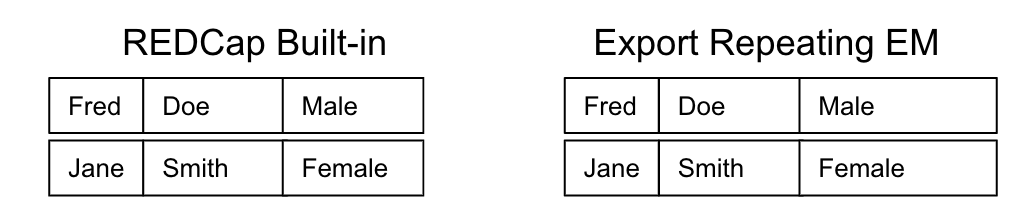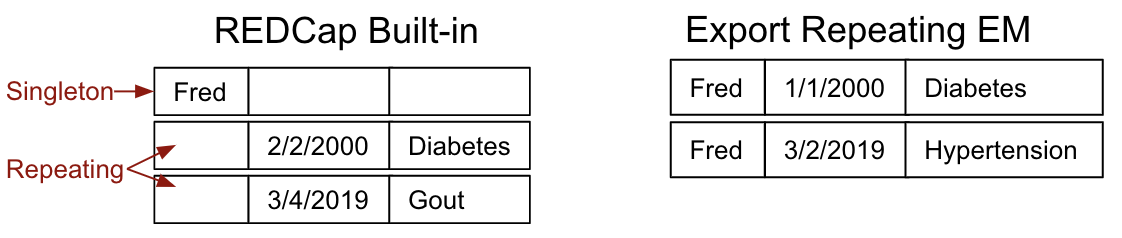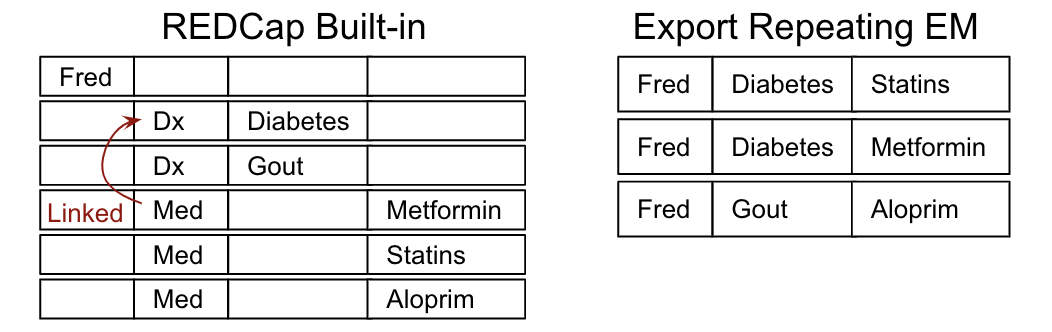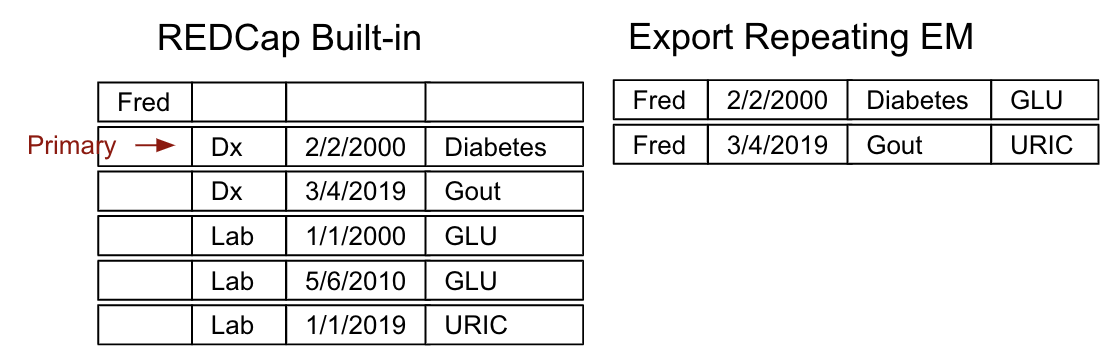The end-user documentation for this EM is users_guide.md
Native support for data reporting and export in REDCap does not work particularly well with repeating forms data.
Here are the reporting scenarios to consider:
- All data in the report belongs to singleton (non-repeating) forms.
There is one row in the report for each record in REDCap. The behavior in this
case is the same in this EM as in the built-in REDCap data export.
For example, we could have a singleton form capturing patient information such as patient name, and a repeating form used to capture diagnoses.
2. One or more repeating instruments with optional singleton instruments, where the repeating instruments are linked with the [Instance Select EM](https://github.com/lsgs/redcap-instance-select). Any singleton values are copied into each row, and fields from linked repeating instruments are copied into the row they correspond with.
3. One or more repeating instruments with optional singleton instruments, where the repeating instruments are *not* linked. If both forms have date fields, a repeating instrument can be designated as the ‘primary’ for reporting purposes. Fields from other repeating instruments can be added to the report by selecting matching rows by date proximity.
For example, you might have a set of datestamped diagnoses and a companion set of datestamped lab results. You could craft a report of all diagnoses with the closest associated lab result by selecting the diagnosis instrument as the primary, then supplying date ranges for allowable association of a lab result when prompted to do so by the UI. In the case where multiple results fall within the specified time frame, the closest one is selected. In the case of a tie, the tie is broken arbitrarily.
As described in Scenario 3 above, this EM works very nicely in conjunction with Instance Select EM, though its use is optional.
Also note that projects with linked repeating data (aka "relational" data) frequently find it convenient to conduct data entry for related records from inside the context of the parent instrument. This workflow is nicely supported by the Instance Table EM, a companion EM to "Instance Select". The "Instance Select" and "Instance Table" EMs work well together; a project that uses them both in conjunction with this reporting EM can produce a plausible approximation of an underlying relational database.
To enable this EM on a project with repeating data, you will likely need to add action tags to indicate the data relationships. If your project fits entirely within scenarios 1 and 2 above, that is, you have at most one form with repeating data, no additional configuration is required.
If you have more than one repeating form, however, you need to add action tags as follows: A) All repeating forms with at least one date field needs the @PRINCIPAL_DATE action tag applied to the primary date field for that form, and B) All child forms should have an @FORMINSTANCE=parent_instrument action tag applied to one of the fields in the form. Assuming you are also configuring an instance table in the parent to summarize the child records, the obvious field to add this action tag to is the field used to capture the parent instance number, but any field on the child instrument will work.
Last Updated: 10/29/2020 12:57pm