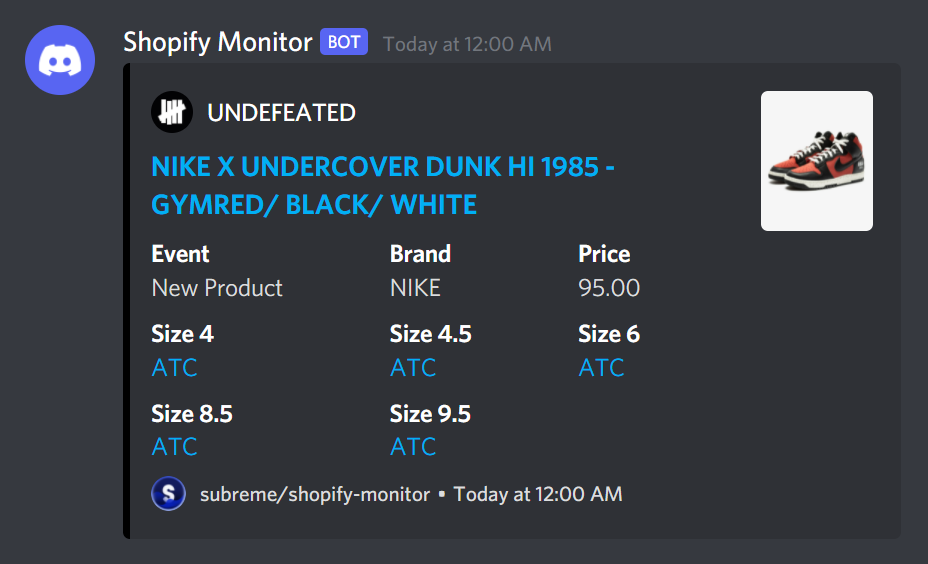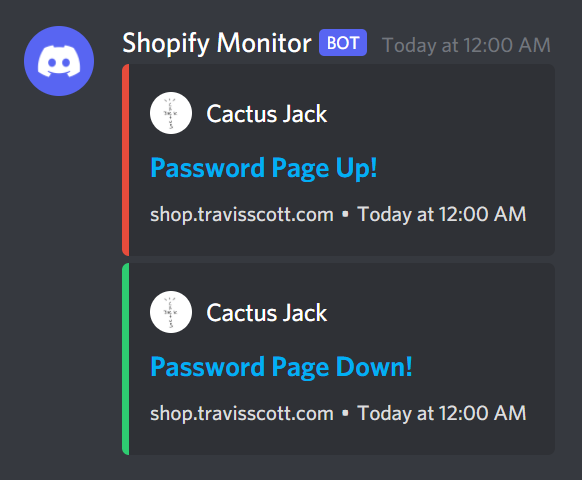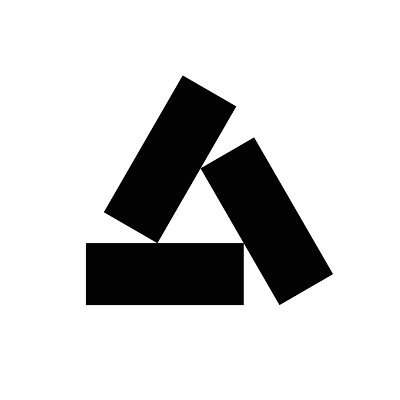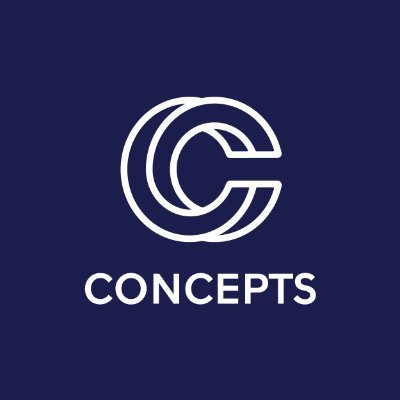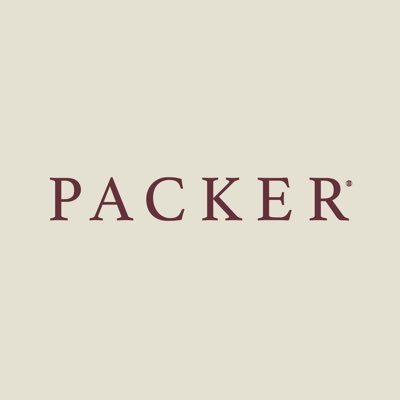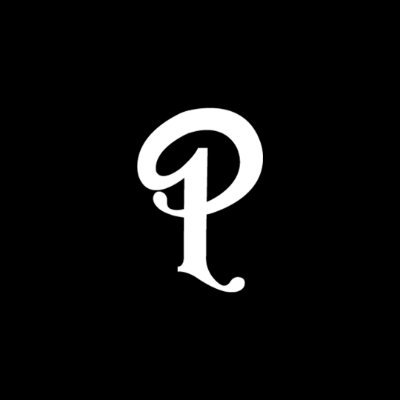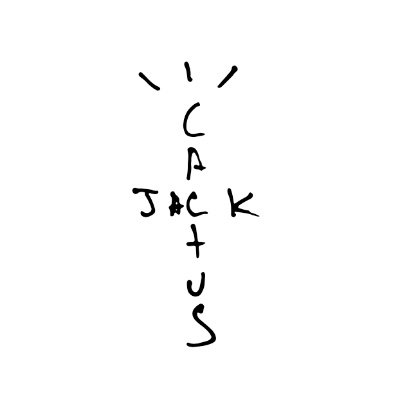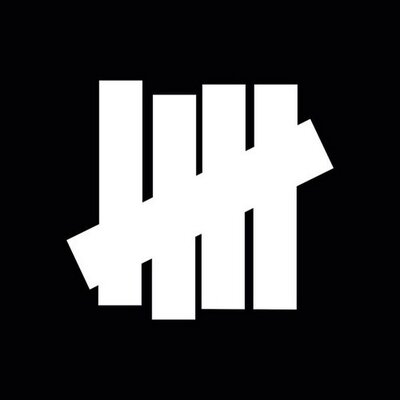This is a simple program that monitors the /products.json endpoint in
online stores built on the Shopify platform, as
selected by the user in the config file. Any
changes are notified through Discord
webhooks.
Using the monitor, you can get alerts on Discord like this one whenever there are updates on Shopify stores:
If minimalism is not your thing, you can edit the settings to format the webhook embeds to your liking. A second example structure for the webhook embeds is the following:
Apart from the store's products, the program can also detect the status of the stores' password page, as in the embed below:
Future versions of the monitor are likely to be able to detect other events, such as whether or not higher levels of bot protection are enabled.
The project is still a Work in Progress, therefore it will be improved over time and gradually support more features, as indicated by the checklist below:
- Monitor multiple websites at once
- Send multiple webhooks simultaneously
- Allow for webhooks to be customized
- Detect when the password page is up
- Detect when Checkpoint is enabled.
- Allow settings changes while running
- Set up the program using a CLI
- Edit settings using a Discord Bot
- Filter restocks with keywords
- Use proxies
There are two main ways to install the monitor, as explained below:
In almost all use-cases, the recommended way to install the program is to download the pre-compiled binaries, which can be found in the Releases page.
Alternatively, if your platform isn't supported, you can download the files and compile them yourself using Cargo through the following steps:
The compressed version of the source code can be downloaded here or cloned using the command line, as explained below:
- Install GitHub CLI using the official instructions.
- Run
gh repo clone subreme/shopify-monitor
Once the repository is cloned, the code can be compiled as follows:
- Download the Rust toolchain using the official documentation.
- Navigate to the directory containing the repository's source code, uncompressing it if necessary.
- Run
cargo build --release.
The binaries can then be found in ./target/release/shopify-monitor, or
simply run by using cargo run --release.
In order to allow the monitor to send alerts on Discord, notifying users, it must be granted permission by a Discord Server Administrator through a webhook URL, which can easily be generated in the Discord app.
Webhooks are created within a channel's Settings, which can be accessed in two ways:
- Clicking on the "Settings" Icon, shaped like a gear ⚙️, when hovering over a channel or having it open.
- Right-clicking on the channel and selecting the "Edit Channel" option.
Once inside the Channel Settings, navigate to "Integrations", then click on "Create Webhook" in the "Webhooks" panel and copy it's link through the "Copy Webhook URL" button. If webhooks have already been set up for the channel, a ist of working links can be found by clicking on "View Webhooks" and selecting one of the available ones.
Note: italicized values are optional, and can be left empty or not included in the configuration file.
Modifying config.json is currently the only way to edit the program's settings, however more setup options are currently being worked on.
Note: if the program tells you your config file is invalid, look for a
message starting with [HIDDEN] Failed to parse `config.json`: in the
file shopify-monitor.log, which is automatically generated in the
directory the monitor is running in.
Regardless of the method used to set up the monitor, the current plan is to store the settings in the config file instead of environment variables, therefore it's important to understand how it works.
Before we continue, iff you want to see exactly how these settings are
defined, you can check config.rs, while if you want
to know how they are dealt with "under the hood", you can check
stores.rs. config.txt, instead,
contains a stylized version of the data the monitor converts the example
config file to. Please note that Rust's design, combined with my
inexperience both with the language and as a developer, can make for
some rather confusing code. I did my best to include several comments
explaining my reasoning and trying to help readers follow through,
however if this is not enough, feel free to ask me any questions or to
open an issue.
Now back to the explanation.
Let's start by looking at a complete Config Example:
{
"sites": [
{
"name": "Kith EU",
"url": "https://eu.kith.com/",
"logo": "kith",
"delay": 5000,
},
{
"name": "UNDEFEATED",
"url": "https://undefeated.com",
"logo": "https://pbs.twimg.com/profile_images/3186393500/eddb2592d689f63963150b01c98cc443_400x400.jpeg",
"delay": 5000,
}
],
"servers": [
{
"name": "Test Server",
"settings": {
"username": "Shopify Monitor",
"avatar": "https://avatars.githubusercontent.com/u/71085002",
"color": null,
"sizes": true,
"thumbnail": true,
"image": false,
"footer_text": "subreme/shopify-monitor",
"footer_image": "https://avatars.githubusercontent.com/u/71085002",
"timestamp": true,
"minimum": 0,
"keywords": null
},
"channels": [
{
"name": "#kith (Europe)",
"url": "https://discord.com/api/webhooks/123456789012345678/aBcDeFgHiJkLmNoPqRsTuVwXyZaBcDeFgHiJkLmNoPqRsTuVwXyZ",
"sites": [
{
"name": "Kith EU",
"events": [
{
"restock": true
},
{
"settings": {
"color": "red",
},
"password_up": true,
},
{
"settings": {
"color": "#2ecc71",
},
"password_down": true,
}
]
}
]
}
]
}
],
"proxies": []
}Note: some values in this purposely "complete" example had values of
false or 0. This is completely unnecessary, as every
boolean value in the config
file (with the exception of combine, which will be explained later)
defaults to false and every
integer one defaults to 0, so
that you only have to include the toggles you want, without having to
worry about disabling features you don't want.
This might seem overwhelming, as it was designed to fit in necessary values so that it the format will [hopefully] work in future versions of the monitor without any breaking changes.
In order to avoid sensory overload, let's visualize a briefer config file without any confusing data.
{
"sites": [],
"servers": [],
"proxies": []
}Perfect. As you can see, the file is divided in three parts, each one being an array, which we'll analyze individually.
Every site in the sites array contains four values:
name: The name the store is referenced with.url: The link to the website.logo: The company's logo, displayed in the webhook.delay: The interval, in milliseconds, between each request.
In order to ensure the configuration file isn't too confusing to read
through, every site and proxy list is given a name which is used as an
identifier, so that the channel settings, which will be explained in
the Servers section, can reference them. Due to this reason,
each site name must be unique.
For the same purpose, you can add names anywhere else in the file, as due to how the program deserializes JSON, it simply ignores the fields that don't match the specified types.
While the way the settings are organized would result in sub-optimal
performance if the configuration file were read and the references
searched for every time, the file is immediately parsed and its values
are stored differently in memory, as defined in
stores.rs, which slightly improves the monitor's
speed.
The url's uniqueness, instead, is not checked, allowing for multiple
sites to reference the same store, as in the example below:
"sites": [
{
"name": "Kith",
"url": "https://kith.com",
"logo": "logo"
},
{
"name": "Kith EU",
"url": "https://eu.kith.com",
"logo": "https://raw.githubusercontent.com/subreme/shopify-monitor/main/logos/kith.jpg",
"delay": null
}
]The logo value is simply the link to an image of the store's logo,
adding to the webhook message embeds' aesthetic. To simplify the process
of having to download several images and upload them to Image Hosting
websites like Imgur, the logos for some of the most
popular Shopify stores are included in the logos folder,
allowing for their links to be used in the same format as the example
above.
When using the logos included in the repo, you can simply use their filenames as aliases, listed in the homonymous section.
delay is used to specify how long the monitor should wait (in
milliseconds) before sending another request to the selected store. It
should not be wrapped in quotation marks and, if included, the value
should be either a positive integer or null, as shown below:
# These are ok:
+ 1234
+ 0
+ null
+
# These won't work:
- "1234ms"
- "0"
- "null"
- ""In order to simplify the setup process by making it more intuitive, the each webhook and its corresponding channel is stored within the server they're for.
Obviously, the different groups within the servers array don't
actually have to be unique servers, but just a collection of channels
that share common settings. In most cases, these groups will correspond
to a server, but if you can figure out how to run something more complex
using the tool, you're free to do something different.
Now, let's have a look at the servers section from the initial
example:
"servers": [
{
"name": "Test Server",
"settings": {
"username": "Shopify Monitor",
"avatar": "https://avatars.githubusercontent.com/u/71085002",
"color": null,
"sizes": true,
"thumbnail": true,
"image": false,
"footer_text": "subreme/shopify-monitor",
"footer_image": "https://avatars.githubusercontent.com/u/71085002",
"timestamp": true,
"minimum": 0,
"keywords": null
},
"channels": [
{
"name": "#kith (Europe)",
"url": "https://discord.com/api/webhooks/123456789012345678/aBcDeFgHiJkLmNoPqRsTuVwXyZaBcDeFgHiJkLmNoPqRsTuVwXyZ",
"sites": [
{
"name": "Kith EU",
"events": [
{
"restock": true
},
{
"settings": {
"color": "red",
},
"password_up": true,
},
{
"settings": {
"color": "#2ecc71",
},
"password_down": true,
}
]
}
]
}
]
}
],As you can see, the object contains the following keys:
name: the name mainly used to help keep track of things during the configuration process, optionally displayed in the webhook embed.settings: the server-wide settings, applying to all channels listed inside it, whose rules and keys are defined and explained in the Settings section.channels: this array contains all channels in the server, each one with the following properties:name: the channel's name, which doesn't have to match with the real name or be unique as it's only used to make configuration easier and for logging purposes.url: this is where the actual webhook link, obtained as instructed in the Permissions section, is specified. In the future, this will most likely optionally be an array of strings, allowing for backup webhooks in case a Rate Limit is reached.events: this array contains all the events, specific to the store they're for, which will trigger webhooks be sent in the channel, each one being defined using the following fields:settings: settings that only apply to one event.restock: this value determines if a webhook should be sent out when a product restocks.password_up: this, instead, controls if a message is sent out when the store's password page is raised.password_down: if this is enabled, a webhook will instead be sent out when the password page is removed.
servers's many settings should allow for great customizability,
suiting almost any monitor needs.
For example, if you wanted to show a blue embed for stock updates, a red one when the password page is raised, and a green one when the password page is removed, you could do so by configuring the monitor similarly to this code block:
"servers": [
{
"name": "Test Server",
"channels": [
{
"name": "#kith (Europe)",
"url": "https://discord.com/api/webhooks/123456789012345678/aBcDeFgHiJkLmNoPqRsTuVwXyZaBcDeFgHiJkLmNoPqRsTuVwXyZ",
"sites": [
{
"name": "atmos",
"events": [
{
"restock": true
},
{
"settings": {
"color": "red",
},
"password_up": true,
},
{
"settings": {
"color": "#2ecc71",
},
"password_down": true,
}
]
}
]
}
]
}
],Note: I suggest using Discord's recommended role colors, as they were selected by qualified designers and tend to match well with Discord's UI. In this example, I used pure red, green, and blue for clarity, however Discord's colors will look much better. Check the next section for aliases to make using these colors easier.
While the example above is a little verbose for what it does, once the process is automated through CLI commands or a Discord Bot the setup process should be an absolute breeze, and in the mean time no functionality is lost.
In the config.json examples in this file, some values stood out as
unusual, namely some values of the logo [URL] (for sites) and color
(for settings) fields. These values are aliases, meaning that they
represent something else, making it simpler to use common values.
The following are the logo URL aliases for sites:
Before being matched against the aliases above, the values of the logo
fields are processed as follows:
site.logo.to_lowercase().chars().filter(|c| !c.is_whitespace()).collect::<String>().as_str()What this means is that all whitespace characters are removed and the
text is converted to lowercase. As a result, you would write Foo Bar
instead of foobar and it will be recognized. Similarly to the the
images themselves, the official names to the stores (present unprocessed
in config.json) used to generate the aliases were
sourced from the official Twitter accounts of the stores.
These, instead, are the color aliases for settings:
| Alias | Color Code | Alias | Color Code |
|---|---|---|---|
white |
#ffffff | black |
#000000 |
turquoise |
#1abc9c | green |
#2ecc71 |
blue |
#3498db | purple lilac |
#9b59b6 |
pink magenta |
#e91e63 | yellow |
#f1c40f |
orange |
#e67e22 | red |
#e74c3c |
light lightgray light gray |
#95a5a6 | gray light lightgray light gray |
#607d8b |
Every settings object contains the following fields:
username: the program can optionally override the name selected when the webhook was created, displayed as the sender's handle.avatar: similarly, the selected profile picture can also be overridden.color: the messages sent by the monitor contain embeds, as visible in the images at the start of this document or in the webhook designing website Discohook. The custom color can be selected and used for the server's embeds, input in the hexadecimal RGB format (#ffffff). (The "hashtag"#symbol is optional, and the capitalization of the value is ignored.)sizes: this boolean value can be toggled to select whether the available sizes should be displayed along with links that will automatically add the product's variant to your cart.thumbnail: if available, a small image of the item can be displayed in the embed when this is set to true.image: alternatively (this doesn't mean that they can't both be enabled at once), a larger image can be displayed under the embed.footer_text: if set, a custom message can be shown in the embeds' footer.footer_image: a small logo, selected by including a link to its image, can optionally be displayed in the footer. A possible branding method could be to have the webhook avatar be the server's logo and the footer image display the monitor provider, or vice-versa.timestamp: the message timestamp can also be included in the footer, however this should be tested along with your footer message on Discohook, as in some cases it could look unpleasant.minimum: if a value is set, webhooks will only be sent out if the number of variants available for a restocked product is greater than or equal to it.keywords: when implemented in a future version of the monitor, you'll be allowed to select keywords here, so that only products that match the specified cases will have webhooks sent.
The same settings object can be used at several levels in the config file, listed below in order of precedence:
eventsite(Defined as "Store" in config.rs)channelserver
The higher up on the list the "context" is, the higher the priority of
its settings, as their scope, or the number of events they apply to,
is narrower.
When a field's value isn't specified, the value of the same field at
the "next level", going down the list above, is also checked. If it is
given a value of null, instead, which can be detected thanks to the
custom Alt type defined in alternative.rs, the
default value is used. This also applies for the settings object as a
whole, which can be written as "settings": null to the same result as
the following snippet:
"settings": {
"username": null,
"avatar": null,
"color": null,
"sizes": null,
"thumbnail": null,
"image": null,
"footer_text": null,
"footer_image": null,
"timestamp": null,
"minimum": null,
"keywords": null
}The program allows you to use objects as a replacement for any array in the config file, allowing for greater flexibility.
For arrays of objects with a name field, when they are replaced with
objects of objects the program will use the key to the nested object as
the name field, as shown in the example below:
{
"something": [
{
"name": "foo",
"other": "bar"
}
]
}{
"something": {
"foo": {
"other": "bar"
}
}
}From the monitor's perspective, these two code blocks are identical.
If the nested object doesn't contain a name field, the key will be
ignored, as shown in this other example:
{
"something": [
{
"setting_1": "foo",
"setting _2": "bar"
}
]
}{
"something": {
"abc123": {
"setting_1": "foo",
"setting _2": "bar"
}
}
}Once again, the two hypothetical files have the same value.
To display the full extent of this feature, config.json
was rewritten to exclusively use objects in
config.object.json, and to only use arrays (when
possible) in config.array.json, as the "regular"
config file a combination of the two.
Once the configuration file is prepared and included in the same directory as the binaries, the program can be started and should run properly.
Once more features have been added, I will write guides explaining how to deploy the monitor on a server for continuous runs.
When the program runs, it automatically generates a file called
shopify-monitor.log is the same directory as the binary, as mentioned
earlier. Every message printed to the console is also logged to this
file, through the use of the
macros defined
in log.rs, as well as some "hidden" messages which are
too distracting, either due to their frequency, or due to their
technicality, which makes them more suitable for debugging issues, for
them to be output to the terminal.
Licensed under either of
- Apache License, Version 2.0 (LICENSE-APACHE or http://www.apache.org/licenses/LICENSE-2.0)
- MIT license (LICENSE-MIT or http://opensource.org/licenses/MIT)
at your option.
Unless you explicitly state otherwise, any contribution intentionally submitted for inclusion in the work by you, as defined in the Apache-2.0 license, shall be dual licensed as above, without any additional terms or conditions.
See CONTRIBUTING.md.