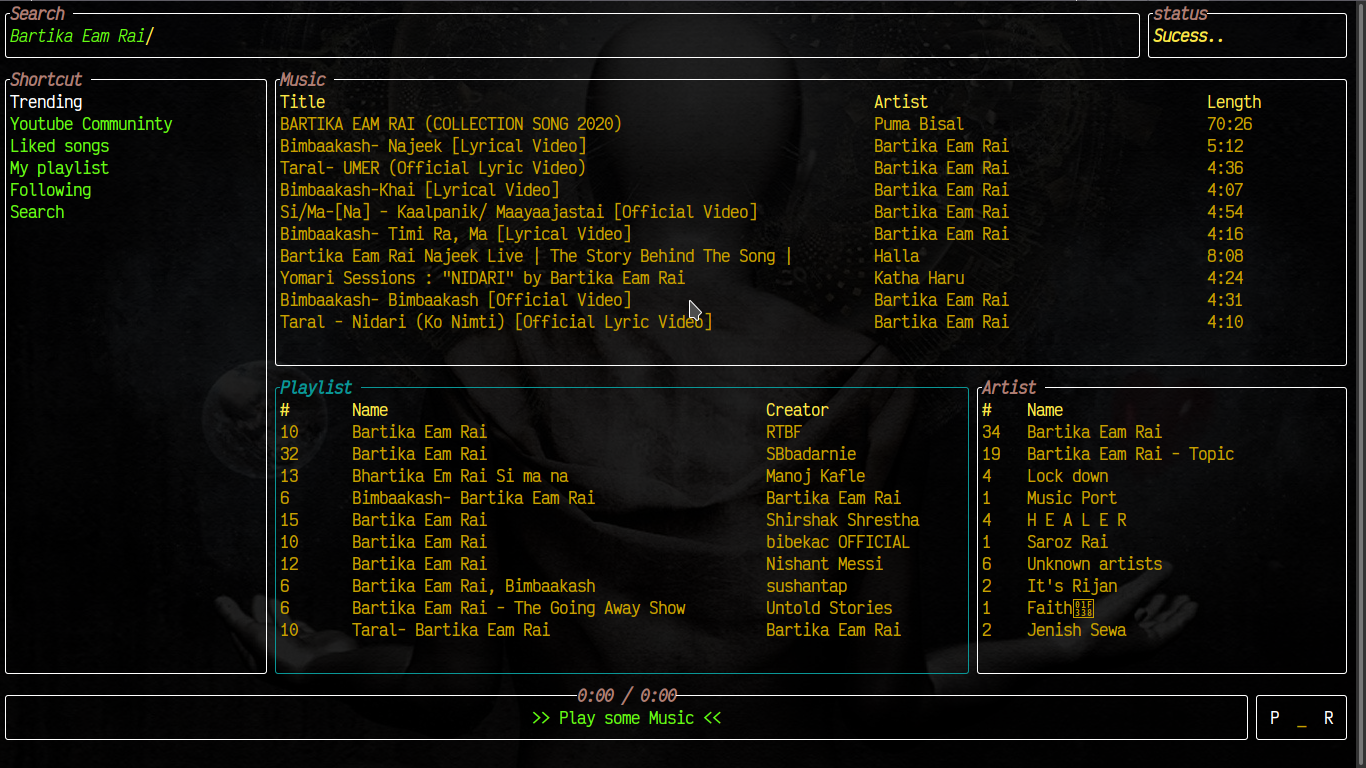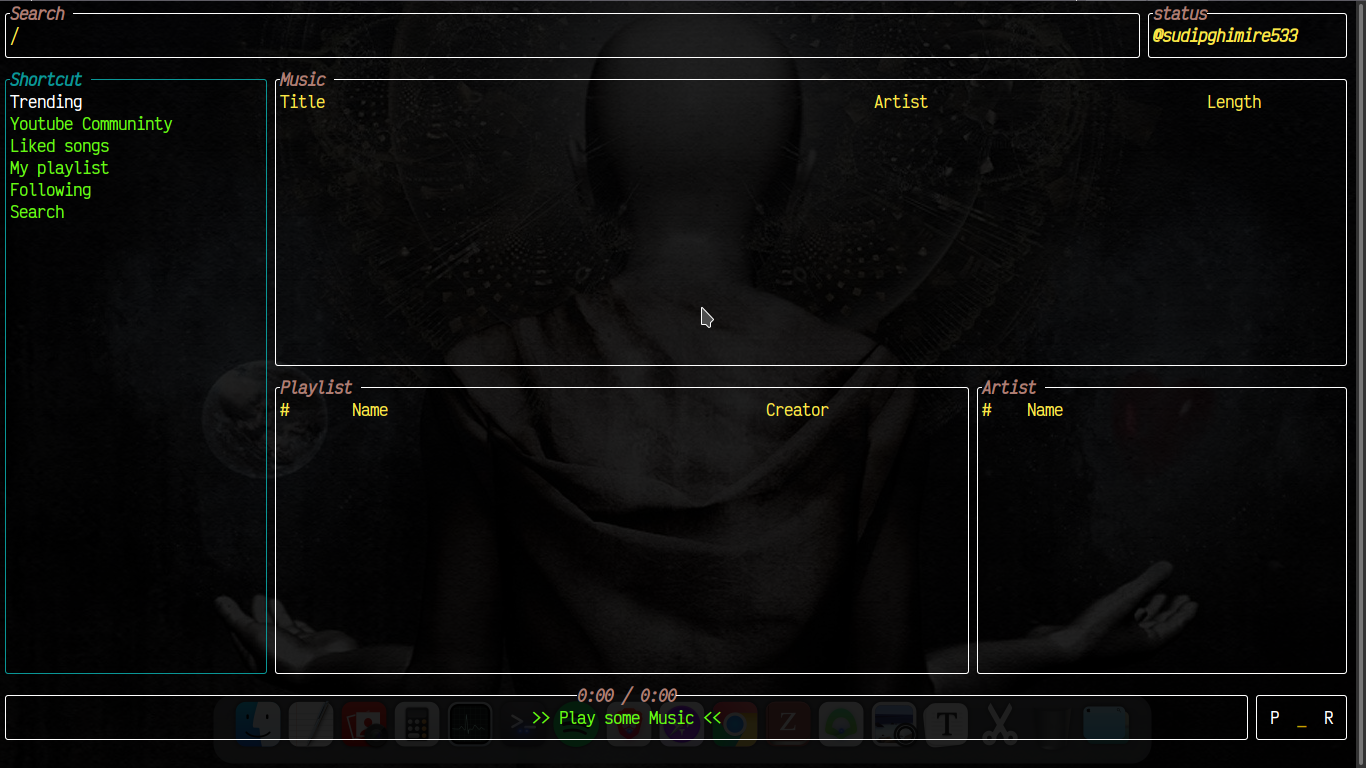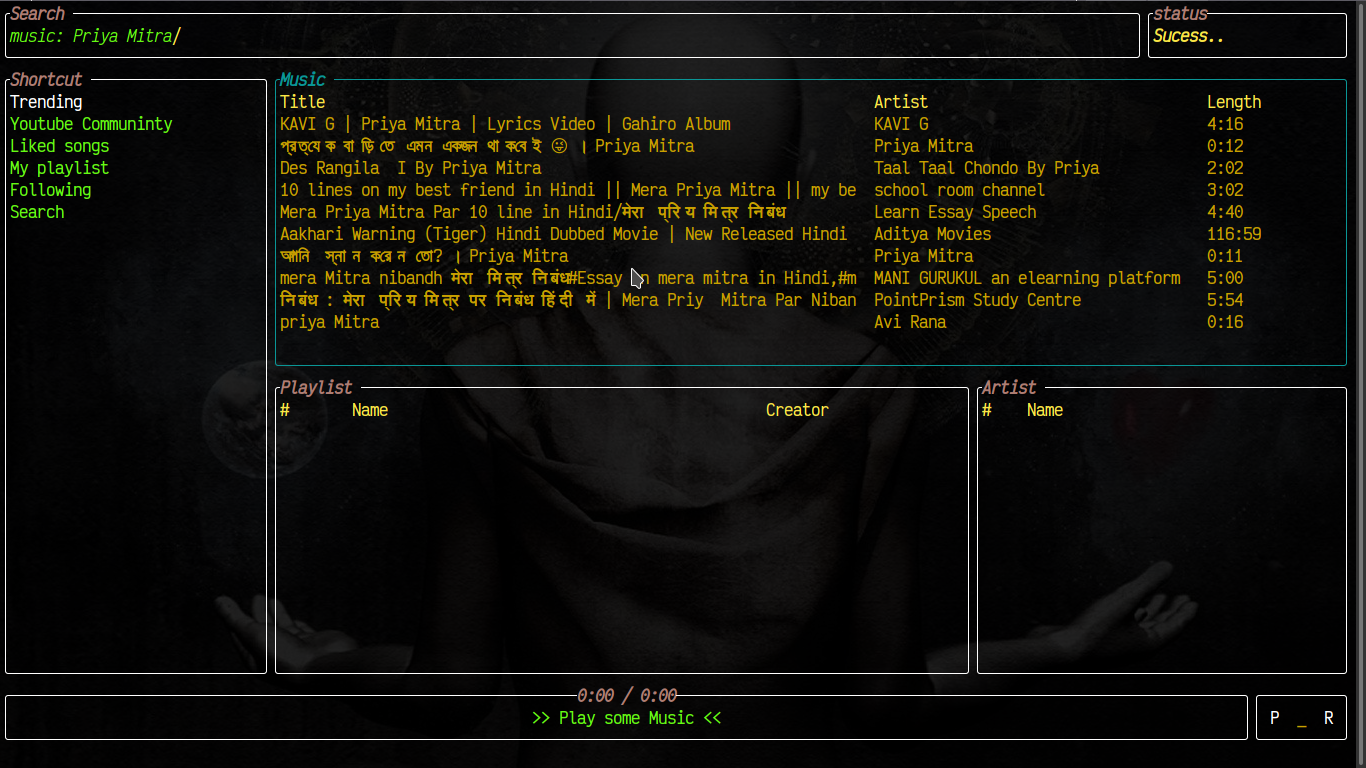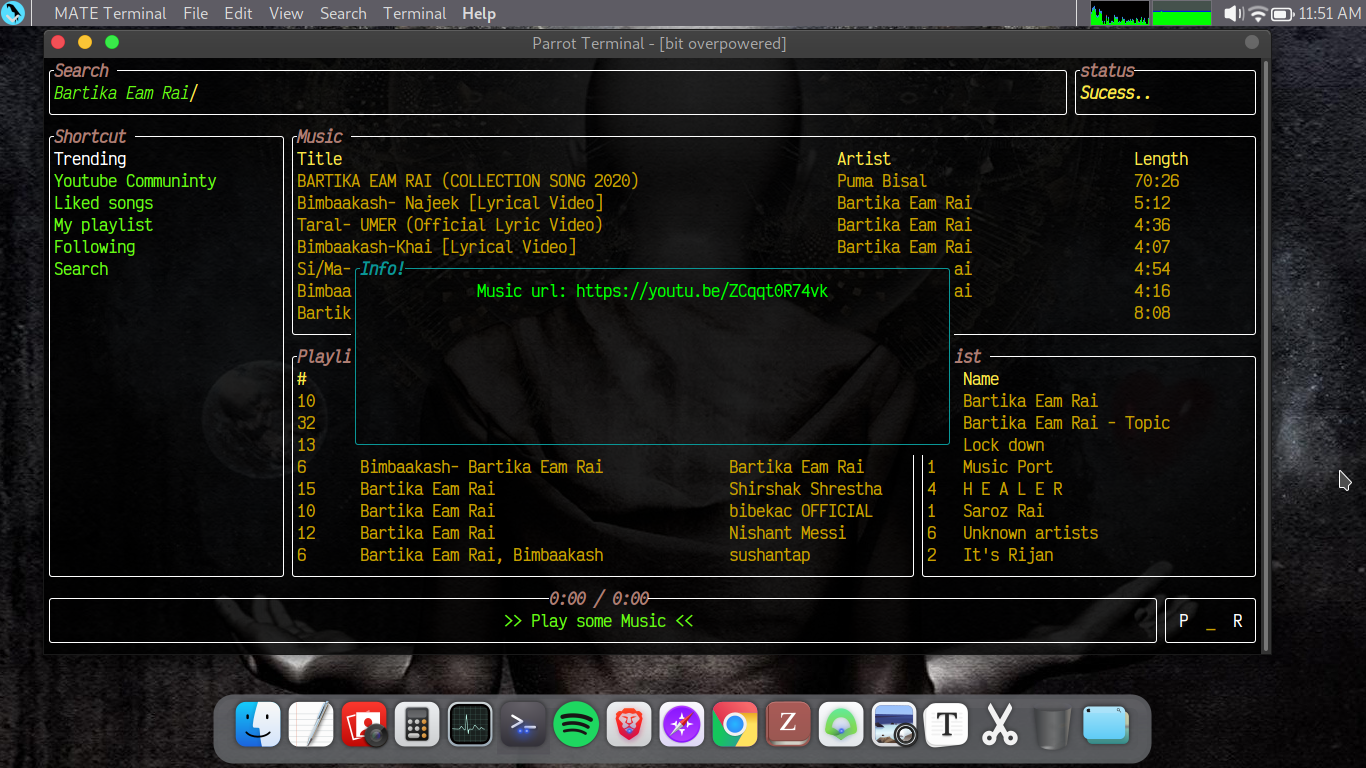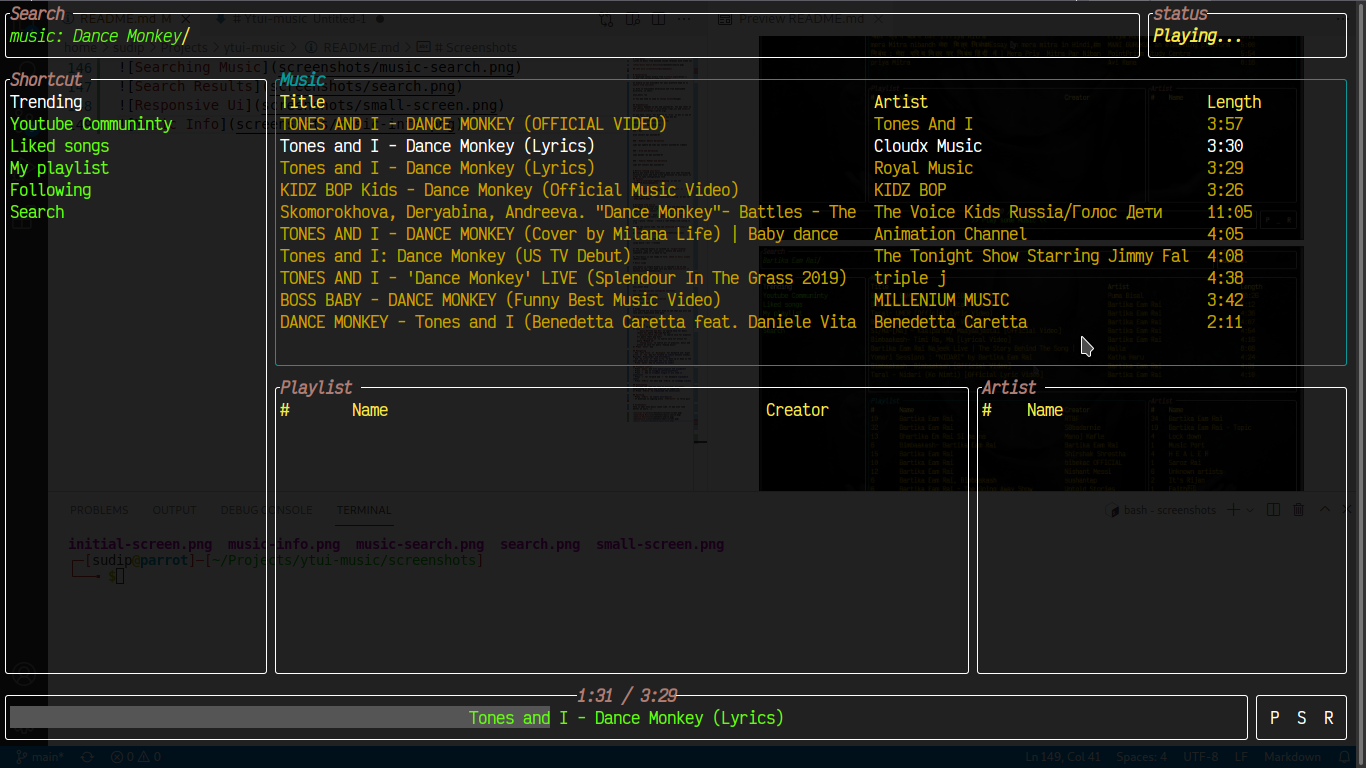Listen to music from youtube inside terminal with sleek tui
-
Download latest binary from release page. If binary is not available for your platform, head on to build from source
-
Give it executable permission and from downloaded directory, in shell:
ytui_music run
- You may need to jump to Usage Guide
Ytui-music depends on mpv and youtube-dl. You may refer to the official websites of mpv and youtube-dl.
If you have choco for windows or brew in mac or one of popular package manager in Linux you may run:
choco install mpv youtube-dl
brew install mpv youtube-dl
sudo apt update -y
sudo apt install -y youtube-dl libmpv1 libmpv-dev
For other distributions, install youtube-dl and mpv packages in your preferred methods
Before you start with ytui-music, make sure that the following directory exists and that you have write permission to ytui-music in order to save configuration file.
C:\Users\<username>\AppData\Roaming or anv var {FOLDERID_RoamingAppData}
/Users/<username>/Library/Application Support or $HOME/Library/Application Support
$HOME/.config/ or /home/<username>/.config or env var $XDG_CONFIG_HOME
Ytui-music is written entirely in Rust and building it from source is dead simple. All you have to do is download source, install rust and build with cargo.
- Installing rust. Head to Rust installation. It is basically doing
curl --proto '=https' --tlsv1.2 -sSf https://sh.rustup.rs | sh
- Get the source code. You can download from the archives or use git clone:
git clone git@github.com:sudipghimire533/ytui-music
cdinto source root and do:
cargo build --all --release
- The compiled binary is located in
target/release/directory. Copy theytui_musicbinary and place it somewhere where it is easy to run. Preferrably under$PATH.
sudo update-alternatives --install /usr/local/bin/ytui_music ytui_music $PWD/target/release/ytui_music 1
- Ytui-music is now ready to fire. Head over to usage
ytui-music is single binary so it shouldn't be difficult to run. Just make sure you have installed the required dependencies.
ytui_music run
ytui_music help
ytui_music info shortcuts
ytui_music infor version
- Press
/to go to search box - Type
music:Bartika Eam Raito search only for music result for query "Bartika Eam Rai"playlist:Soft pop hitsto search only for playlist for query "Soft pop hits"artist:Bibash Jkto search only for artist for query "Bibash Jk"Coding musicto search all of playlist, music and artist at once for query "Coding music"
- Press
Enterkey
- Use
Left arroworBackspacefor backward andRight arroworTabkey for forward to move between Sidebar, Musicbar, Playlistbar and Artistbar - Use
Up arroworDown arrowto move up or down in the list which will highlight the list item - Press
Enterkey to select an item
- Press
Spacekey to pause/unpause the playback - Press
skey to toggle suffle/unsuffle - Press
rkey to repeat single or all item in playlist - Press
>for forward and<for backward playback seek - Press
CTRL+nfor next andCTRL+pto change track
- Highlight the item you want to download. Currently downloading of music and playlist is supported.
- Press
CTRL+dto download the selection
- Press
CTRL+cto quit ytui-music - If download is ongoing, press
CTRL+ALT+Cto force quit
- Highlight the item you want to add or remove from favorites
- Press
fto add oruto remove from favorites - To see your list
- Favorite music are shown in
Likedsection in sidebar - Favorite playlists are shown in
My playlistsection in sidebar - Favorite artists are shown in
Followingsection in sidebar
- Favorite music are shown in
This is what ytui-music looks like. It may even look better on yours. ;)