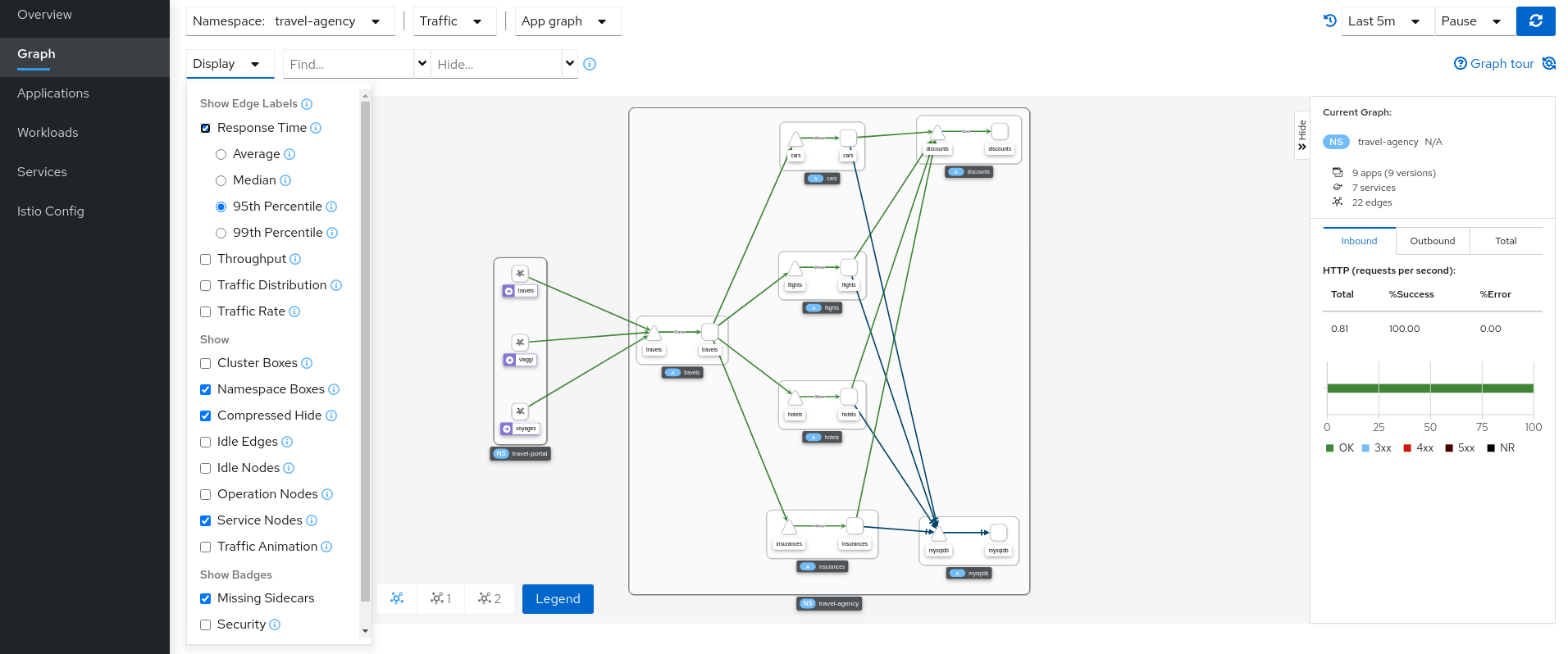Kiali provides answers to the questions: What microservices are part of my Istio service mesh and how are they connected?
A Microservice Architecture breaks up the monolith into many smaller pieces that are composed together. Patterns to secure the communication between services like fault tolerance (via timeout, retry, circuit breaking, etc.) have come up as well as distributed tracing to be able to see where calls are going.
A service mesh can now provide these services on a platform level and frees the application writers from those tasks. Routing decisions are done at the mesh level.
Kiali works with Istio to visualise the service mesh topology, and features like circuit breakers or request rates.
Kiali also includes an integration with Jaeger Tracing to augment the topology views with distributed transaction monitoring, and to also provide charts and stats about distributed traces.
First, check the Community section on kiali.io, which provides a brief introduction on contributing, how to report issues and request features, and how to reach us.
If you would like to make code contributions, please also check the Contribution Guide.
The target audience of this README are developers. If you are not a developer but want to learn more about Kiali, the Kiali documentation should be more helpful. For instructions on installing Kiali, please read the Installation page.
Read the RELEASING.adoc file.
|
Note
|
Please, complement the content of this readme document with the README.adoc document of the front-end repository. Although this document has some instructions about building the front-end, they are not complete. |
Make sure you have the following tools:
-
-
Currently, Kiali releases are built using Go 1.16. Although Kiali may build correctly using other versions of Go, it’s suggested to use version 1.16.2 for development to ensure replicatable builds. Makefiles will require this minimum version of Go.
-
-
-
If you are using
podmandeclare the environment variableDORP=podman.
-
-
NodeJS (Node.js >= 12.22.0 && <16 with the NPM command)
-
The GNU make utility or any of it’s alternatives
Once you have the required developer tools, you can get and build the code with the following script:
# Checkout the source code
mkdir kiali_sources
cd kiali_sources
export KIALI_SOURCES=$(pwd)
git clone https://github.com/kiali/kiali.git
git clone https://github.com/kiali/kiali-ui.git
git clone https://github.com/kiali/kiali-operator.git
git clone https://github.com/kiali/helm-charts.git
ln -s $KIALI_SOURCES/kiali-operator kiali/operator
# Build the back-end and run the tests
cd $KIALI_SOURCES/kiali
make build test
# Build the front-end and run the tests
cd $KIALI_SOURCES/kiali-ui
yarn && yarn build && yarn test|
Note
|
The rest of this README assumes the directory tree created by the previous commands: |
-- kiali_sources |- kiali |- kiali-ui |- kiali-operator \- helm-charts
Since Kiali is a management console for an Istio-based service mesh, you will need an Istio-like Service Mesh to try Kiali. Then, Istio Meshes are installed on Kubernetes clusters.
We provide a few unsupported scripts that can help to get started:
-
You can use the
crc-openshift.shscript to create an OpenShift cluster on your local machine. -
If you are familiar to minikube, you may try the
k8s-minikube.shscript. It has the option to install Dex which is useful if you want to test with OpenID. -
Finally, the
install-istio-via-istioctl.shand theinstall-bookinfo-demo.shscripts can assist into installing Istio and the Bookinfo sample application in your cluster, respectively. You can try running these scripts without any arguments.
These scripts are written to rely on the minimum dependencies as possible and will try to download any required tools.
You can also use kind, however we don’t have a script to create a kind cluster.
Depending on the type of cluster you are using, you should define the CLUSTER_TYPE environment variable on your shell to openshift (this is the default if not set), minikube or kind value so that the Makefiles can assist in other operations. If you are not using any of these clusters, you should set the environment variable to CLUSTER_TYPE=local.
|
Note
|
If you are using minikube it’s recommended that you enable the registry and ingress add-on. The k8s-minikube.sh script should do this for you.
|
|
Note
|
If you are using docker and using minikube’s registry add-on or any custom non-secure registry, make sure the Docker daemon is properly configured to use your registry.
|
Assuming that:
-
you have successfully built the back-end and the front-end,
-
you also have created a Kubernetes cluster with an Istio-based Service Mesh installed on it,
-
and you are not using the
CLUSTER_TYPE=localenvironment variable
the following commands should deploy a development build of Kiali to the cluster:
cd $KIALI_SOURCES/kiali
# Build the Kiali-server and Kiali-operator container images and push them to the cluster
make cluster-push
# If you want to only build and push the Kiali-server container images:
# make cluster-push-kiali
# If you want to only build and push the Kiali-operator container images:
# make cluster-push-operator
# Deploy the operator to the cluster
make operator-create
# Create a KialCR to instruct the operator to deploy Kiali
make kiali-createIf you are using the CLUSTER_TYPE=local environment variable, you will need to declare some additional environment variables to set the container registry where container images should be pushed and use make container-push* targets instead of cluster-push* targets. For example, if your container registry is localhost:5000:
export QUAY_NAME=localhost:5000/kiali/kiali
export CONTAINER_NAME=localhost:5000/kiali/kiali
export OPERATOR_QUAY_NAME=localhost:5000/kiali/kiali-operator
export OPERATOR_CONTAINER_NAME=localhost:5000/kiali/kiali-operator
cd $KIALI_SOURCES/kiali
# Build the Kiali-server and Kiali-operator container images and push them to the cluster
make container-build container-push
# If you want to only build and push the Kiali-server container images:
# make container-build-kiali container-push-kiali-quay
# If you want to only build and push the Kiali-operator container images:
# make container-build-operator container-push-operator-quay
# Deploy the operator to the cluster
make operator-create
# Create a KialCR to instruct the operator to deploy Kiali
make kiali-createIf you already have Kiali installed and you want to recreate the kiali server pod, you can run the following command:
cd $KIALI_SOURCES/kiali
make kiali-reload-imageThis is to facilitate development. To quickly build a new Kiali container image and load it to the cluster, you can run:
cd $KIALI_SOURCES/kiali-ui
yarn && yarn build
cd $KIALI_SOURCES/kiali
make clean build cluster-push-kiali kiali-reload-image|
Note
|
There is no equivalent reload command for the operator. You would need to manually reload the operator via kubectl or oc commands.
|
cd $KIALI_SOURCES/kiali
# Delete the Kiali CR to let the operator remove Kiali.
make kiali-delete
# If the previous command never ends, the following command forces removal by bypassing the operator
# make kiali-purge
# Remove the operator
# NOTE: After this completes, the `kiali-create` and `kiali-delete` targets will be ineffective
# until you run the `operator-create` target to re-deploy the Kiali operator again.
make operator-deleteIf you are changing the back-end code of Kiali, before submitting a pull request make sure your changes are properly formatted and no new linting issues are introduced by running:
# CD to the back-end source code
cd $KIALI_SOURCES/kiali
# Install linting tools
make lint-install
# Format the code and run linters
make format lintKiali itself is instrumented with opentelemetry tracing to help provide insights and surface performance issues for the kiali server. To enable, set the server.observability.tracing.enabled and server.observability.tracing.collector_url configuration options.
apiVersion: kiali.io/v1alpha1
kind: Kiali
metadata:
name: kiali
spec:
...
server:
observability:
tracing:
collector_url: http://jaeger-collector.istio-system:14268/api/traces
enabled: true
...You may want to run Kiali outside of any cluster environment for debugging purposes. To do this, you
will want to use the run-kiali.sh hack script located in the
hack directory. See the --help output for the options you can set.
The default configuration it uses is found in the config template file
also located in the hack directory. Read the comments at the tops of both files for more details.
cd $KIALI_SOURCES/kiali/hack
./run-kiali.shIf you are using VisualStudio Code, you can install the following launcher.json that is then used to launch the Kiali Server in the debugger. Run the hack/run-kiali.sh script first to ensure the proper services are up (such as the Prometheus port-forward proxy).
{
// To use this, first run "hack/run-kiali.sh --tmp-root-dir $HOME/tmp --enable-server false"
// Pass in --help to that hack script for details on more options.
"version": "0.2.0",
"configurations": [
{
"name": "Launch Kiali to use hack script services",
"type": "go",
"request": "launch",
"mode": "debug",
"program": "${workspaceRoot}/kiali.go",
"cwd": "${env:HOME}/tmp/run-kiali",
"args": ["-config", "${env:HOME}/tmp/run-kiali/run-kiali-config.yaml"],
"env": {
"KUBERNETES_SERVICE_HOST": "127.0.0.1",
"KUBERNETES_SERVICE_PORT": "8001",
"LOG_LEVEL": "trace"
}
}
]
}Many configuration settings can optionally be set within the Kiali Operator custom resource (CR) file. See this example Kiali CR file that has all the configuration settings documented.
If you want to embed Kiali in other applications, Kiali offers a simple feature called Kiosk mode. In this mode, Kiali won’t show the main header, nor the main navigation bar.
To enable Kiosk mode, you only need to add a kiosk=true URL parameter. You will need to use the full path of the page you want to embed. For example, assuming that you access Kiali through HTTPS:
-
To embed the Overview page, use
https://kiali_path/overview?kiosk=true. -
To embed the Graph page, use
https://kiali_path/graph/namespaces?kiosk=true. -
To embed the Applications list page, use
https://kiali_path/applications?kiosk=true.
If the page you want to embed uses other URL arguments, you can specify any of them to preset options. For example, if you want to embed the graph of the bookinfo namespace, use the following URL: http://kiali_path/graph/namespaces?namespaces=bookinfo&kiosk=true.
If you have Grafana installed in a custom way that is not easily auto-detectable by Kiali, you need to change in the Kiali CR the value of the grafana > url
apiVersion: kiali.io/v1alpha1
kind: Kiali
metadata:
name: kiali
spec:
...
external_services:
grafana:
url: http://grafana-istio-system.127.0.0.1.nip.io
...In the provided OpenShift templates, SSL is turned on by default. If you want to turn it off, you should:
-
Remove the "tls: termination: reencrypt" option from the Kiali route
-
Remove the "identity" block, with certificate paths, from the Kiali Config Map.
-
Optionally you can also remove the annotation "service.beta.openshift.io/serving-cert-secret-name" in the Kiali Service, and the related
kiali-cabundlevolume that is declared and mounted in Kiali Deployment (but if you don’t, they will just be ignored).
The operator will create a Route or Ingress by default (see the Kiali CR setting "deployment.ingress_enabled"). If you want to expose Kiali via Istio itself, you can create Gateway, Virtual Service, and Destination Rule resources similar to below:
---
apiVersion: networking.istio.io/v1alpha3
kind: Gateway
metadata:
name: kiali-gateway
namespace: istio-system
spec:
selector:
istio: ingressgateway
servers:
- port:
number: 80
name: http-kiali
protocol: HTTP
# https://istio.io/latest/docs/reference/config/networking/gateway/#ServerTLSSettings
tls:
httpsRedirect: false
hosts: [<your-host>]
- port:
number: 443
name: https-kiali
protocol: HTTPS
tls: {}
hosts: [<your-host>]
...
---
apiVersion: networking.istio.io/v1alpha3
kind: VirtualService
metadata:
name: kiali-virtualservice
namespace: istio-system
spec:
gateways:
- kiali-gateway
hosts: [<your-host>]
http:
- route:
- destination:
host: kiali.istio-system.svc.cluster.local
port:
number: 20001
weight: 100
...
---
apiVersion: networking.istio.io/v1alpha3
kind: DestinationRule
metadata:
name: kiali-destinationrule
namespace: istio-system
spec:
host: kiali
trafficPolicy:
tls:
mode: DISABLE
...|
Note
|
The "Central IstioD" setup is currently named "Primary-remote" multi-cluster setup. |
|
Warning
|
When this support was incorporated into Kiali, the "Central IstioD" setup of Istio was in an early development phase. These instructions are probably now broken. |
There are certain use cases where Kiali needs to be deployed in one cluster (Control Plane) and observe a different cluster (Data Plane). Diagram.
Follow these steps:
1: You should have the remote central istiod with a single cluster setup running
2: Create the Kiali ClusterRole, ClusterRoleBinding, and ServiceAccount in the Data Plane cluster
3: Create a remote secret in the Control Plane, using the Data Plane ServiceAccount you just created. This allows the Control Plane to read from and modify the Data Plane
istioctl x create-remote-secret --service-account kiali-service-account --context=$DataPlane --name kiali | kubectl apply -n istio-system --context=$ControlPlane -f -4: You will now run Kiali in the Control Plane. You need to add the remote secret to the Kiali Deployment by specifying a Volume and VolumeMount. When Kiali sees /kiali-remote-secret/kiali it will use the remote cluster’s API server instead of the local API server
spec:
template:
spec:
containers:
- volumeMounts:
- mountPath: /kiali-remote-secret
name: kiali-remote-secret
volumes:
- name: kiali-remote-secret
secret:
defaultMode: 420
optional: true
secretName: istio-remote-secret-kiali5: Kiali now needs the Istio metrics from the sidecars. You need to run Prometheus in the Control Plane and have it scrape the metrics from an envoyMetricsService. These metrics are required:
-
istio_requests_total
-
istio_request_duration_milliseconds
-
istio_response_bytes
-
istio_request_bytes
6: Kiali in the Control Plane should now be fully functional with the Data Plane