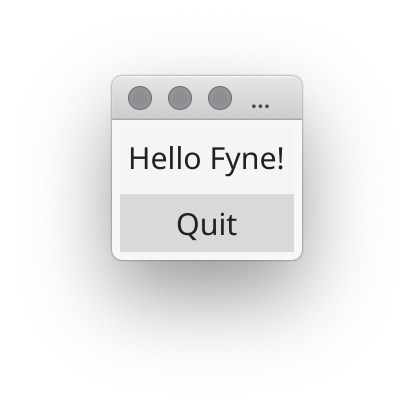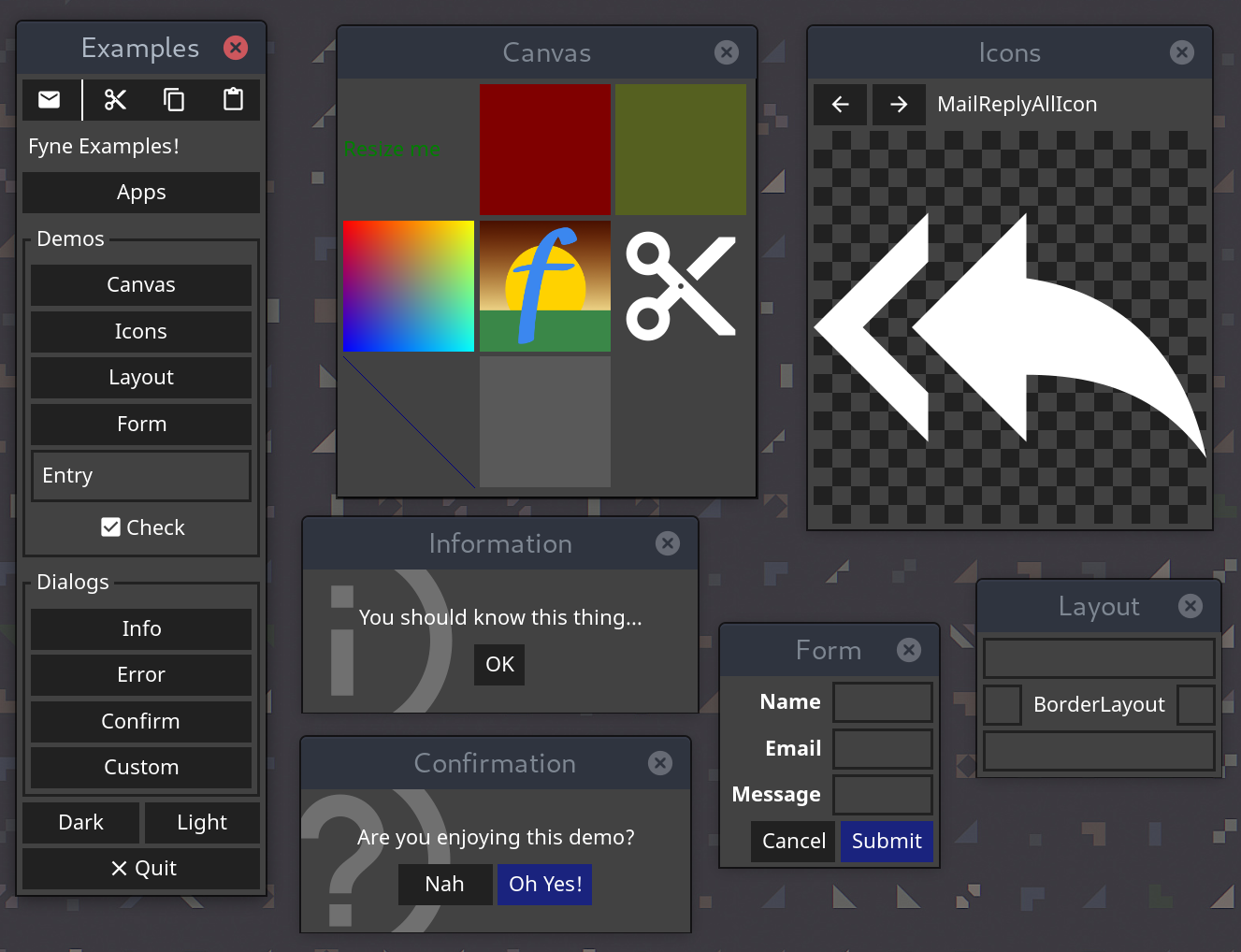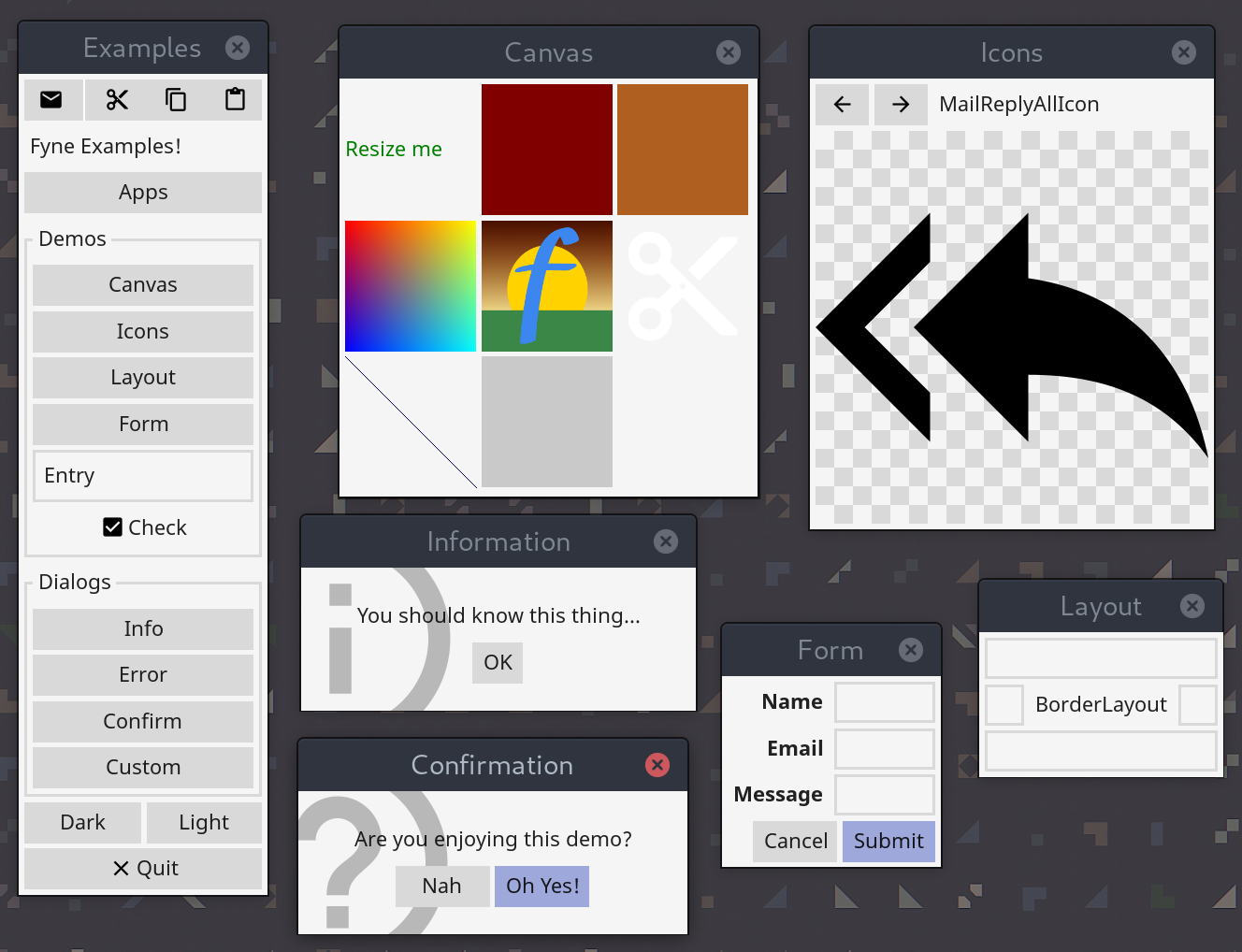Fyne is an easy to use UI toolkit and app API written in Go. We use OpenGL (through the go-gl and go-glfw projects) to provide cross platform graphics.
The 1.0 release is now out and we encourage feedback and requests for the next major release :).
Fyne is designed to be really easy to code with. Here are the steps to your first app.
As Fyne uses CGo you will require a C compiler (typically gcc). If you don't have one set up the instructions at Compiling may help.
By default Fyne uses the gl golang bindings which means you need a working OpenGL configuration.
Debian/Ubuntu based systems may also need to install the libgl1-mesa-dev and xorg-dev packages.
Using the standard go tools you can install Fyne's core library using:
go get fyne.io/fyne
And then you're ready to write your first app!
package main
import (
"fyne.io/fyne/widget"
"fyne.io/fyne/app"
)
func main() {
app := app.New()
w := app.NewWindow("Hello")
w.SetContent(widget.NewVBox(
widget.NewLabel("Hello Fyne!"),
widget.NewButton("Quit", func() {
app.Quit()
}),
))
w.ShowAndRun()
}And you can run that simply as:
go run main.go
It should look like this:
Note that Windows applications load from a command prompt by default, which means if you click an icon you may see a command window. To fix this add the parameters
-ldflags -H=windowsguito your run or build commands.
Fyne is built entirely using vector graphics, which means applications written with Fyne will scale to any value beautifully (not just whole number values). The default scale value is calculated from your screen's DPI - and if you move a window to another screen it will re-scale and adjust the window size accordingly! We call this "auto scaling", and it is designed to keep an app GUI the same size as you change monitor. You can override this behaviour by setting a specific scale using the FYNE_SCALE environment variable.
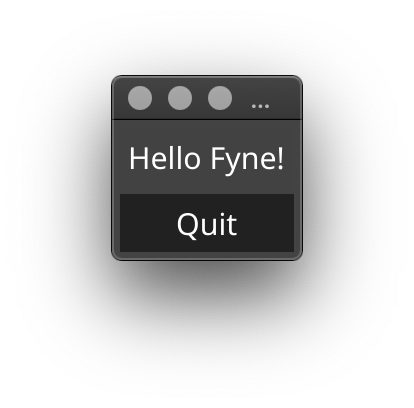
Standard size |
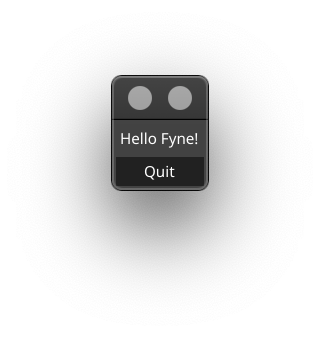
FYNE_SCALE=0.5 |
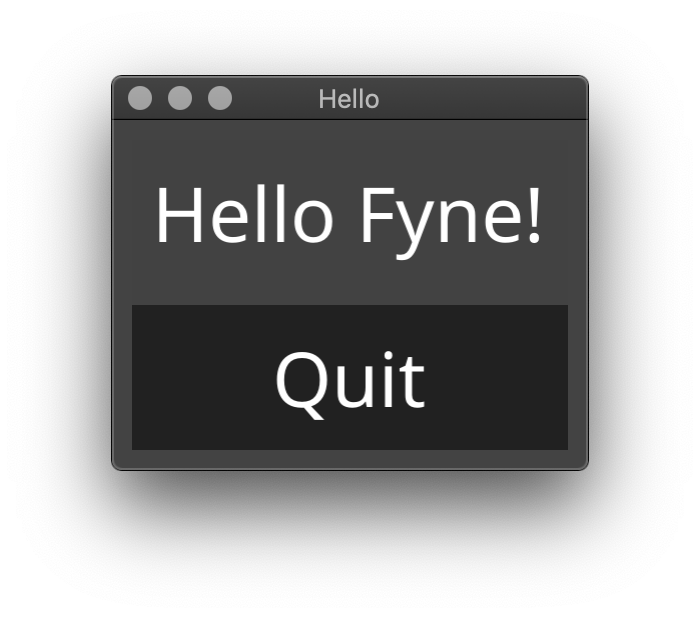
FYNE_SCALE=2.5 |
Fyne ships with two themes by default, "light" and "dark". You can choose
which to use with the environment variable FYNE_THEME.
The default is dark:
If you prefer a light theme then you could run:
FYNE_THEME=light go run main.go
It should then look like this:
To run a showcase of the features of Fyne execute the following:
cd $GOPATH/src/fyne.io/fyne/cmd/fyne_demo/
go build
./fyne_demo
And you should see something like this (after you click a few buttons):
Or if you are using the light theme:
Fyne also provides a declarative API. The following is exactly the same as the code above but in a declarative style.
package main
import (
"fyne.io/fyne"
"fyne.io/fyne/app"
"fyne.io/fyne/widget"
)
func main() {
app := app.New()
w := app.NewWindow("Hello")
w.SetContent(&widget.Box{Children: []fyne.CanvasObject{
&widget.Label{Text: "Hello Fyne!"},
&widget.Button{Text: "Quit", OnTapped: func() {
app.Quit()
}},
}})
w.ShowAndRun()
}The main examples have been moved - you can find them in their own repository.