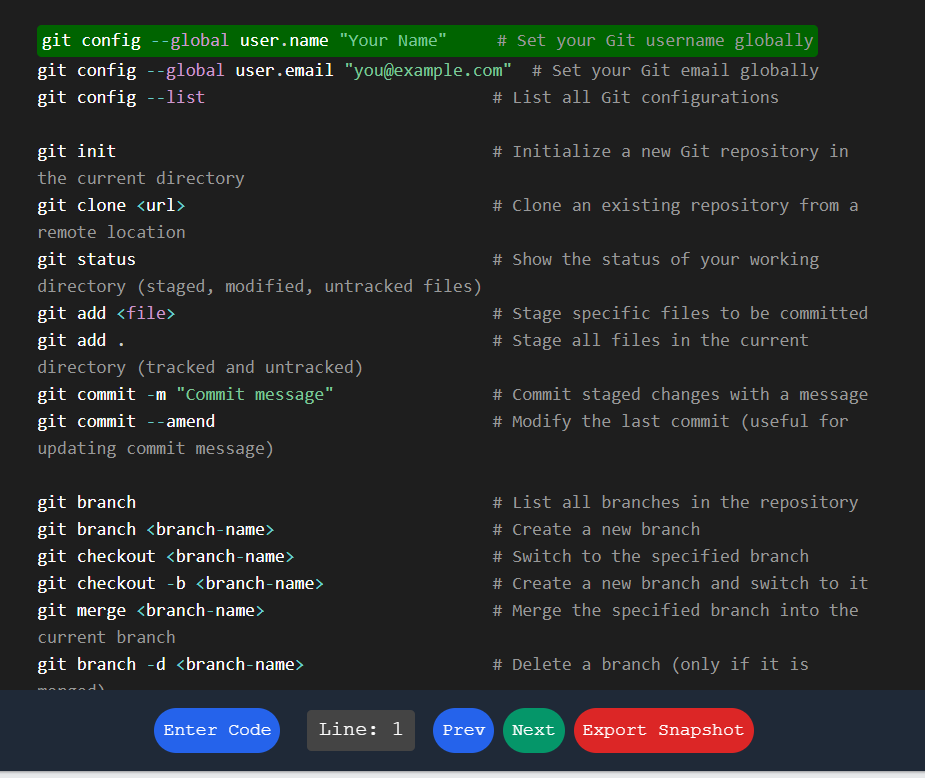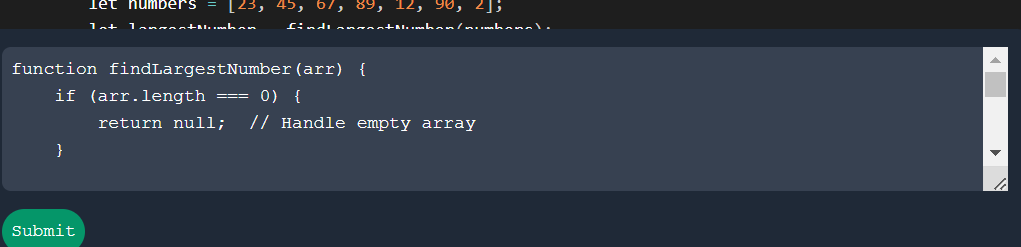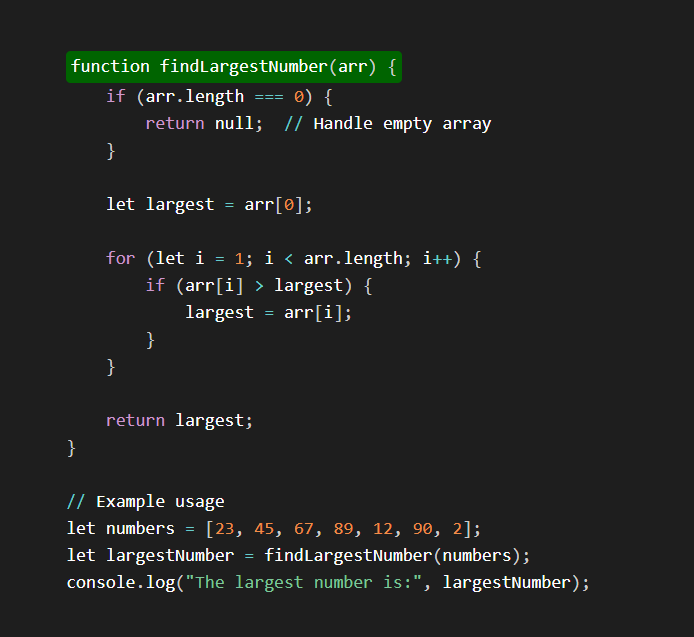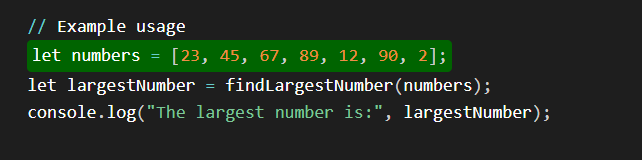This application allows you to enter Python code, visualize it with syntax highlighting, navigate through the code line by line, and export snapshots of the code.
- Click the "Enter Code" button at the bottom of the page to open the code input box.
- Paste or type your Python code into the textarea provided.
- Click the "Submit" button to submit the code.
- After submitting the code, it will be displayed in the code preview area with syntax highlighting.
- The first line of the code will be highlighted by default.
- Use the "Prev" button to navigate to the previous line of code.
- Use the "Next" button to navigate to the next line of code.
- The current line number is displayed in the "Line: X" indicator.
- Click the "Export Snapshot" button to capture a snapshot of the current code preview.
- The snapshot will be downloaded as a PNG file.
- Syntax Highlighting: The code is displayed with syntax highlighting using Prism.js.
- Line Navigation: Easily navigate through the code line by line.
- Custom Highlighting: The current line is highlighted with a custom style.
- Snapshot Export: Export the code preview as a PNG image.
- The application is designed to work with Python code.
- The browser zoom is set to 100% when capturing snapshots to ensure consistent image quality.
Enjoy coding and visualizing!