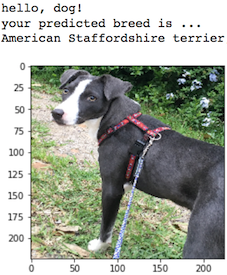Welcome to the Convolutional Neural Networks (CNN) project in the AI Nanodegree! In this project, you will learn how to build a pipeline that can be used within a web or mobile app to process real-world, user-supplied images. Given an image of a dog, your algorithm will identify an estimate of the canine’s breed. If supplied an image of a human, the code will identify the resembling dog breed.
Along with exploring state-of-the-art CNN models for classification, you will make important design decisions about the user experience for your app. Our goal is that by completing this lab, you understand the challenges involved in piecing together a series of models designed to perform various tasks in a data processing pipeline. Each model has its strengths and weaknesses, and engineering a real-world application often involves solving many problems without a perfect answer. Your imperfect solution will nonetheless create a fun user experience!
- Clone the repository and navigate to the downloaded folder.
git clone https://github.com/udacity/dog-project.git
cd dog-project
-
Download the dog dataset. Unzip the folder and place it in the repo, at location
path/to/dog-project/dogImages. -
Download the human dataset. Unzip the folder and place it in the repo, at location
path/to/dog-project/lfw. If you are using a Windows machine, you are encouraged to use 7zip to extract the folder. -
Donwload the VGG-16 bottleneck features for the dog dataset. Place it in the repo, at location
path/to/dog-project/bottleneck_features. -
(Optional) If you plan to install TensorFlow with GPU support on your local machine, follow the guide to install the necessary NVIDIA software on your system. If you are using an EC2 GPU instance, you can skip this step.
-
Create (and activate) a new environment.
- Linux (to install with GPU support, change
requirements/dog-linux.ymltorequirements/dog-linux-gpu.yml):
conda env create -f requirements/dog-linux.yml source activate dog-project- Mac (to install with GPU support, change
requirements/dog-mac.ymltorequirements/dog-mac-gpu.yml):
conda env create -f requirements/dog-mac.yml source activate dog-project- Windows (to install with GPU support, change
requirements/dog-windows.ymltorequirements/dog-windows-gpu.yml):
conda env create -f requirements/dog-windows.yml activate dog-project - Linux (to install with GPU support, change
-
(Optional) Only if Step 6 throws errors, try this alternative step to create your environment.
- Linux or Mac (to install with GPU support, change
requirements/requirements.txttorequirements/requirements-gpu.txt):
conda create --name dog-project python=3.5 source activate dog-project pip install -r requirements/requirements.txt- Windows (to install with GPU support, change
requirements/requirements.txttorequirements/requirements-gpu.txt):
conda create --name dog-project python=3.5 activate dog-project pip install -r requirements/requirements.txt - Linux or Mac (to install with GPU support, change
-
Switch Keras backend to TensorFlow.
- Linux or Mac:
KERAS_BACKEND=tensorflow python -c "from keras import backend" - Windows:
set KERAS_BACKEND=tensorflow python -c "from keras import backend"
- Linux or Mac:
-
Create an IPython kernel for the
dog-projectenvironment. Open the notebook.
python -m ipykernel install --user --name dog-project --display-name "dog-project"
jupyter notebook dog_app.ipynb
- Before running code, change the kernel to match the dog-project environment by using the drop-down menu (Kernel > Change kernel > dog-project). Then, follow the instructions in the notebook.
NOTE: While some code has already been implemented to get you started, you will need to implement additional functionality to successfully answer all of the questions included in the notebook. Unless requested, do not modify code that has already been included.
Your project will be reviewed by a Udacity reviewer against the CNN project rubric. Review this rubric thoroughly, and self-evaluate your project before submission. All criteria found in the rubric must meet specifications for you to pass.
When you are ready to submit your project, collect the following files and compress them into a single archive for upload:
- The
dog_app.ipynbfile with fully functional code, all code cells executed and displaying output, and all questions answered. - An HTML or PDF export of the project notebook with the name
report.htmlorreport.pdf. - Any additional images used for the project that were not supplied to you for the project. Please do not include the project data sets in the
dogImages/orlfw/folders. Likewise, please do not include thebottleneck_features/folder.
Alternatively, your submission could consist of the GitHub link to your repository.
| Criteria | Meets Specifications |
|---|---|
| Submission Files | The submission includes all required files. |
| Criteria | Meets Specifications |
|---|---|
| Comments | The submission includes comments that describe the functionality of the code. |
| Criteria | Meets Specifications |
|---|---|
| Question 1: Assess the Human Face Detector | The submission returns the percentage of the first 100 images in the dog and human face datasets with a detected human face. |
| Question 2: Assess the Human Face Detector | The submission opines whether Haar cascades for face detection are an appropriate technique for human detection. |
| Criteria | Meets Specifications |
|---|---|
| Question 3: Assess the Dog Detector | The submission returns the percentage of the first 100 images in the dog and human face datasets with a detected dog. |
| Criteria | Meets Specifications |
|---|---|
| Model Architecture | The submission specifies a CNN architecture. |
| Train the Model | The submission specifies the number of epochs used to train the algorithm. |
| Test the Model | The trained model attains at least 1% accuracy on the test set. |
| Criteria | Meets Specifications |
|---|---|
| Obtain Bottleneck Features | The submission downloads the bottleneck features corresponding to one of the Keras pre-trained models (VGG-19, ResNet-50, Inception, or Xception). |
| Model Architecture | The submission specifies a model architecture. |
| Question 5: Model Architecture | The submission details why the chosen architecture succeeded in the classification task and why earlier attempts were not as successful. |
| Compile the Model | The submission compiles the architecture by specifying the loss function and optimizer. |
| Train the Model | The submission uses model checkpointing to train the model and saves the model with the best validation loss. |
| Load the Model with the Best Validation Loss | The submission loads the model weights that attained the least validation loss. |
| Test the Model | Accuracy on the test set is 60% or greater. |
| Predict Dog Breed with the Model | The submission includes a function that takes a file path to an image as input and returns the dog breed that is predicted by the CNN. |
| Criteria | Meets Specifications |
|---|---|
| Write your Algorithm | The submission uses the CNN from Step 5 to detect dog breed. The submission has different output for each detected image type (dog, human, other) and provides either predicted actual (or resembling) dog breed. |
| Criteria | Meets Specifications |
|---|---|
| Test Your Algorithm on Sample Images! | The submission tests at least 6 images, including at least two human and two dog images. |
| Question 6: Test Your Algorithm on Sample Images! | The submission discusses performance of the algorithm and discusses at least three possible points of improvement. |
(Presented in no particular order ...)
Augmenting the training and/or validation set might help improve model performance.
Turn your code into a web app using Flask or web.py!
Overlay a Snapchat-like filter with dog ears on detected human heads. You can determine where to place the ears through the use of the OpenCV face detector, which returns a bounding box for the face. If you would also like to overlay a dog nose filter, some nice tutorials for facial keypoints detection exist here.
Currently, if a dog appears 51% German Shephard and 49% poodle, only the German Shephard breed is returned. The algorithm is currently guaranteed to fail for every mixed breed dog. Of course, if a dog is predicted as 99.5% Labrador, it is still worthwhile to round this to 100% and return a single breed; so, you will have to find a nice balance.
Perform a systematic evaluation of various methods for detecting humans and dogs in images. Provide improved methodology for the face_detector and dog_detector functions.