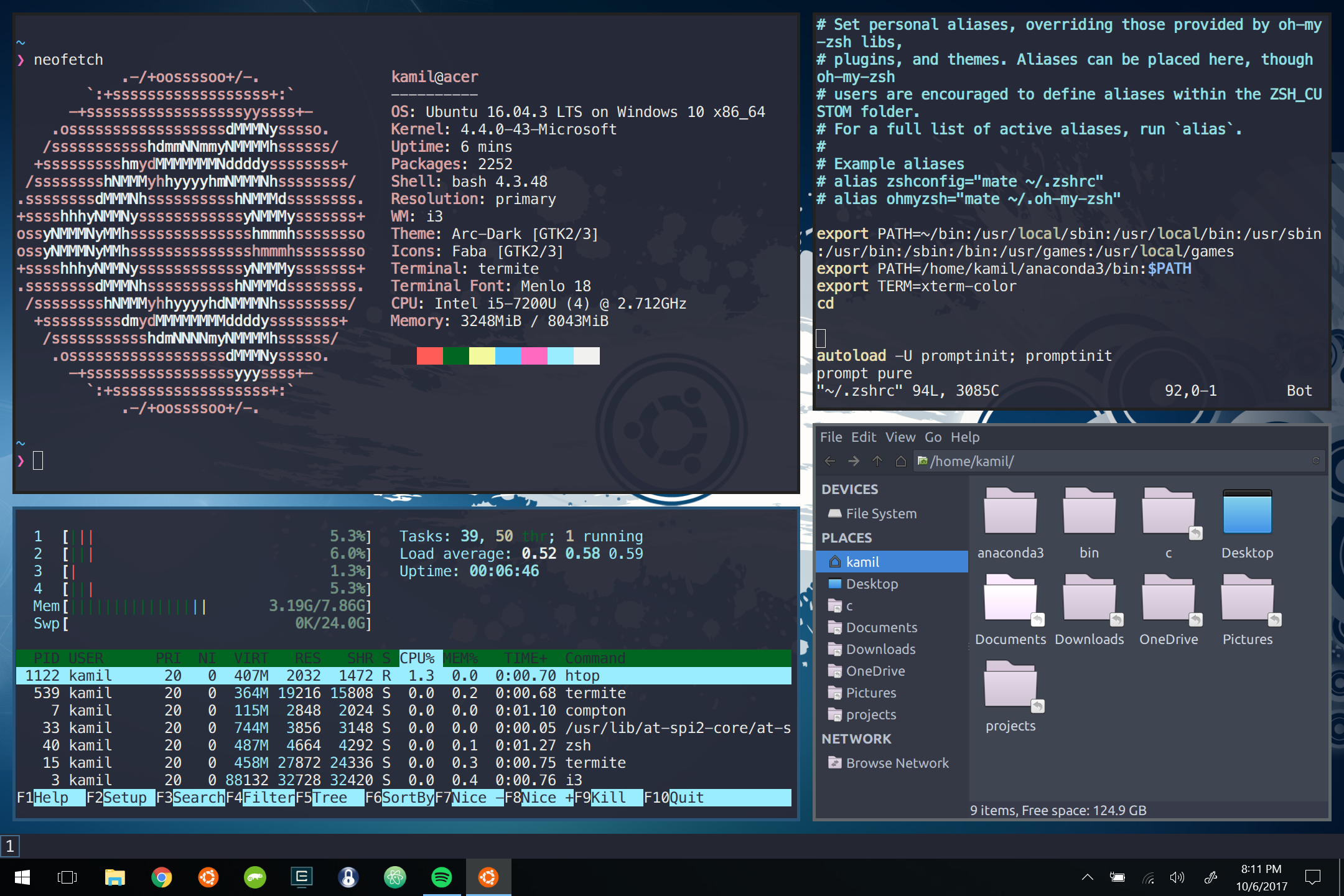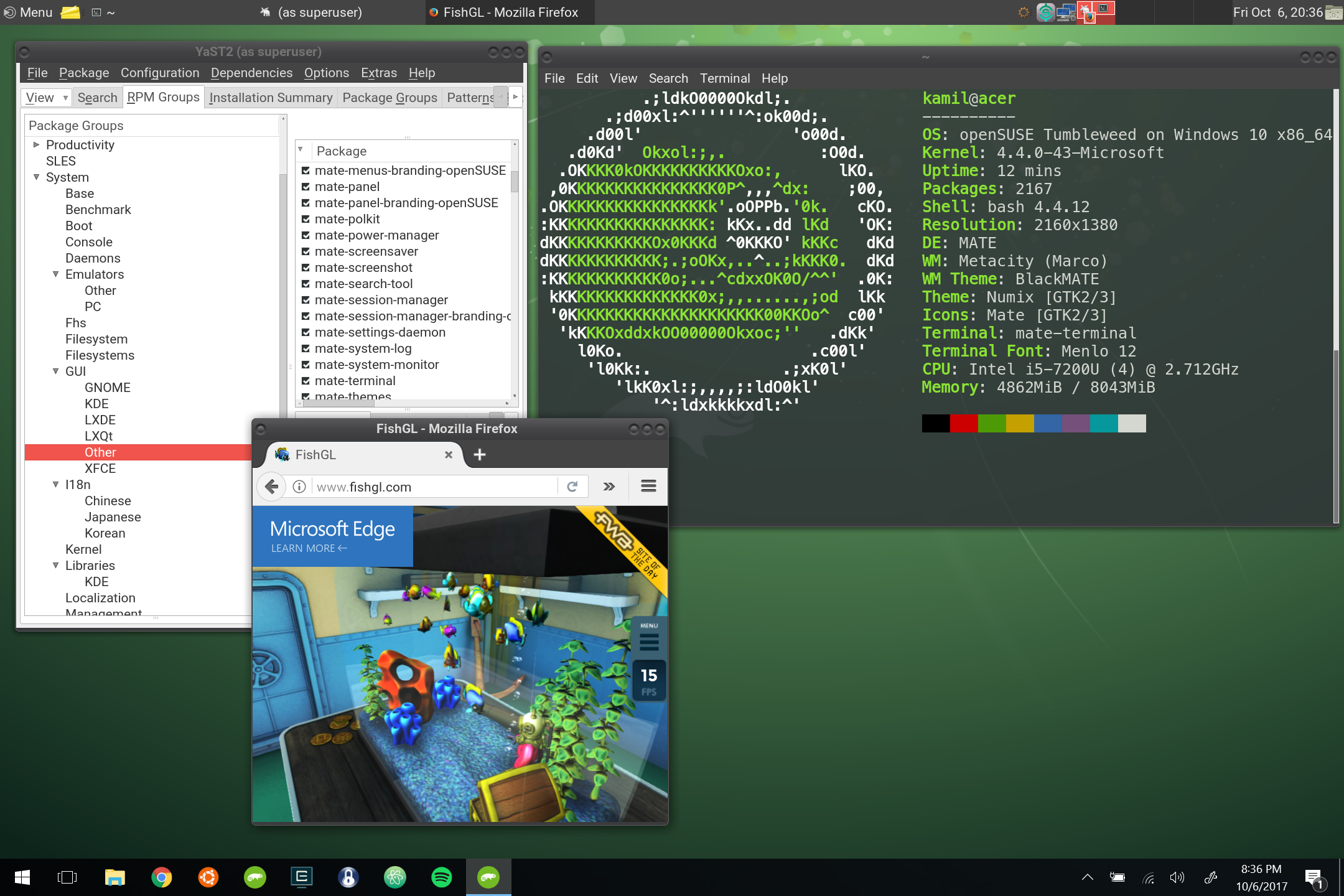Scripts to launch GUI applications / window managers installed on a Linux distribution from Windows Store.
Requires VcXsrv installed in %programfiles% (e.g. C:\Program Files\VcXsrv).
- checks if X server is running and automatically launches one
- option to hide cmd window
run_app.bat/run_app_no_console.bat app_to_lauch window_mode screen_number bash_path pause_cmd_window_at_exit vcxsrv_executable
Defaults:
app_to_launch: xtermwindow_mode: multiwindowscreen_number: 0bash_path: %systemroot%\system32\bash.exepause_cmd_window_at_exit: falsevcxsrv_executable: vcxsrv.exe
For high-DPI displays tick "Override high DPI scaling behavior" and select "Application" in "Compatibility" tab of vcxsrv.exe properties.
It is convenient to create a shortcut to either run_app.bat or run_app_no_console.bat, with "Start in" parameter set to this repository directory and "Target" parameter specifying application to launch, e.g.:
- urxvt terminal on Ubuntu:
cmd /C %userprofile%\projects\WSL-launch-GUI\run_app_no_console.bat urxvt multiwindow 0 - i3 on Ubuntu:
cmd /C %userprofile%\projects\WSL-launch-GUI\run_app_no_console.bat i3 nodecoration 1 - mate on openSUSE:
cmd /C %userprofile%\projects\WSL-launch-GUI\run_app_no_console.bat mate-session nodecoration 2 %userprofile%\AppData\Local\Microsoft\WindowsApps\openSUSE-42.exe