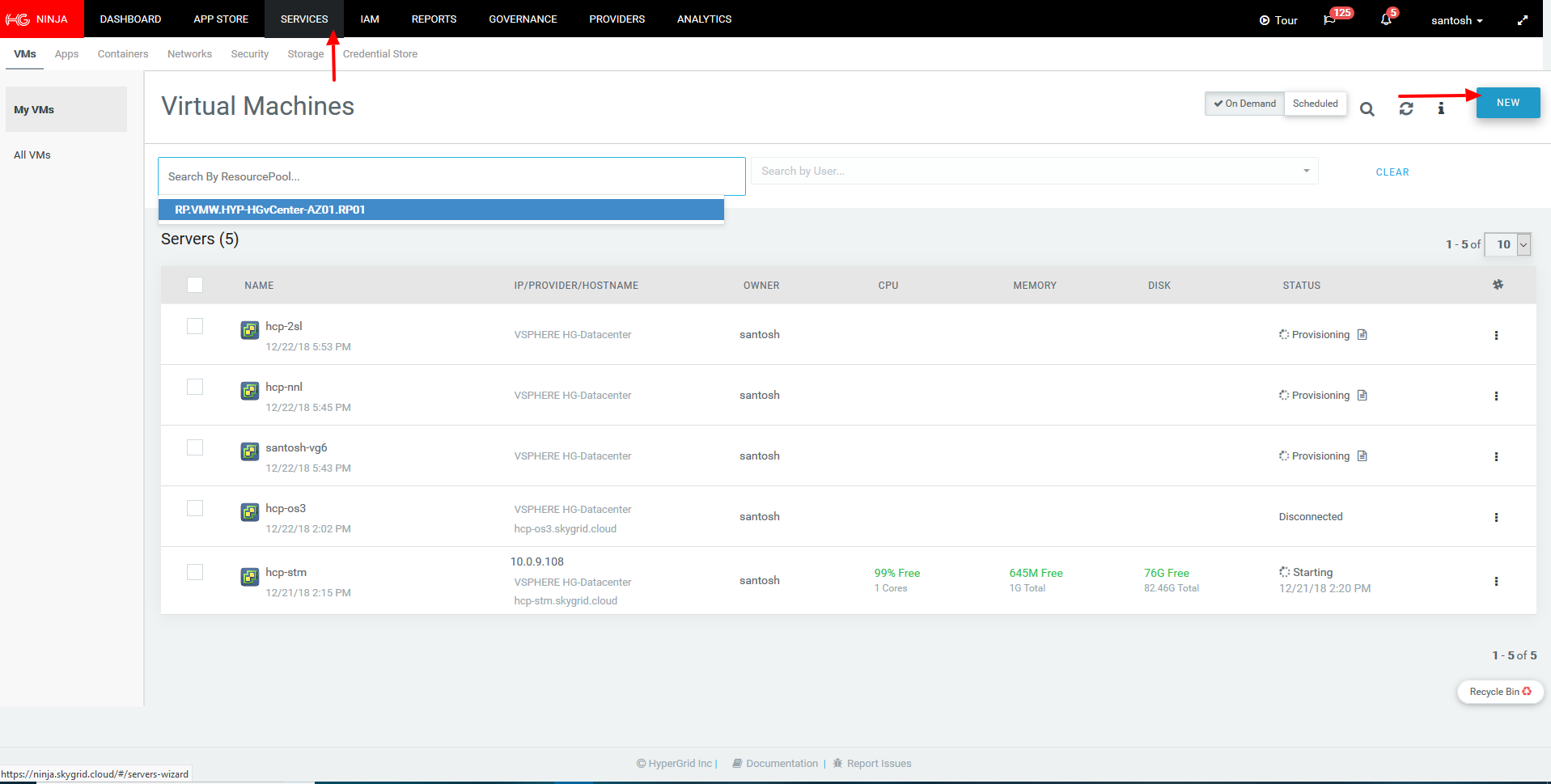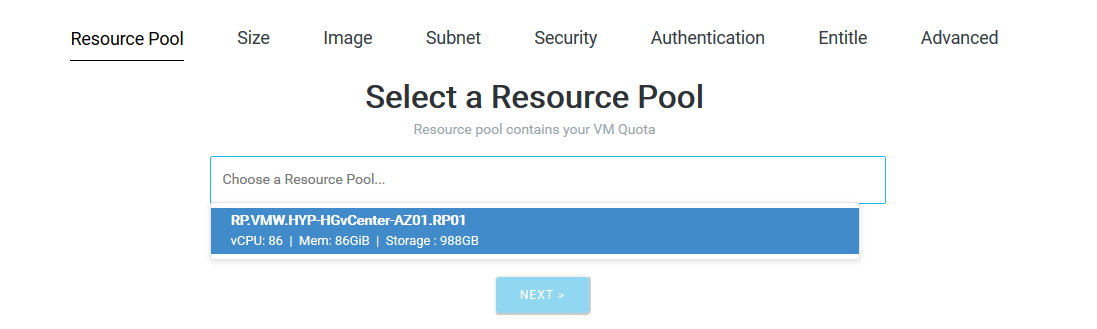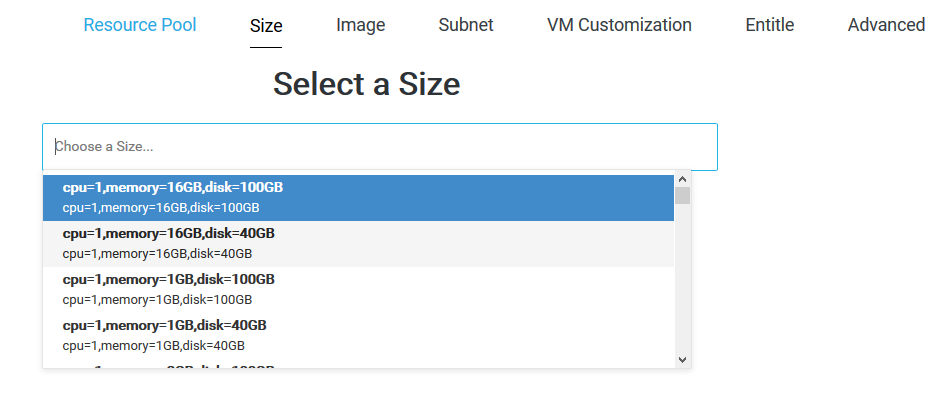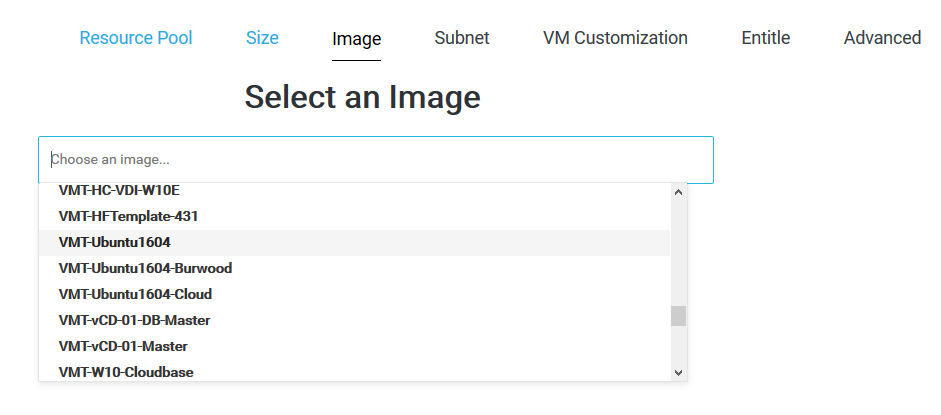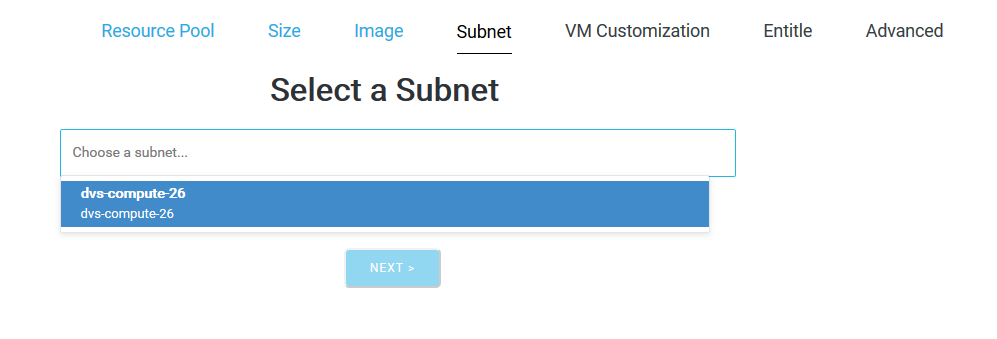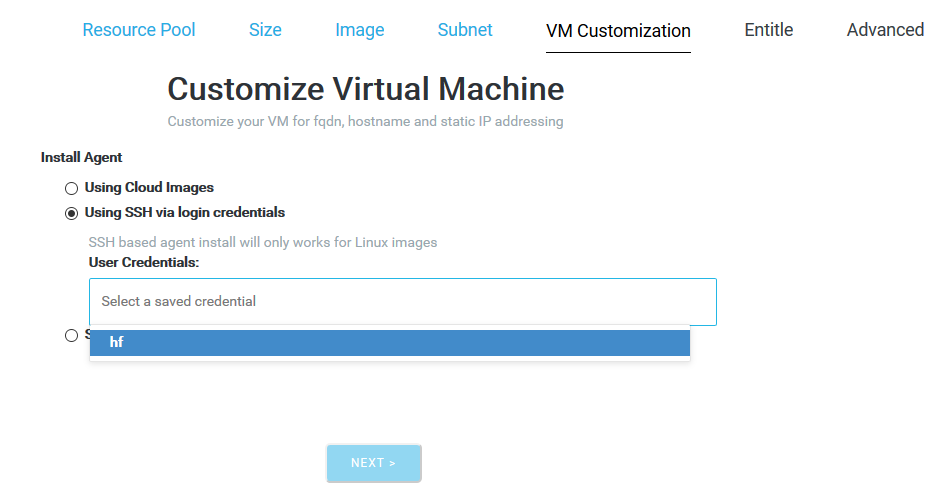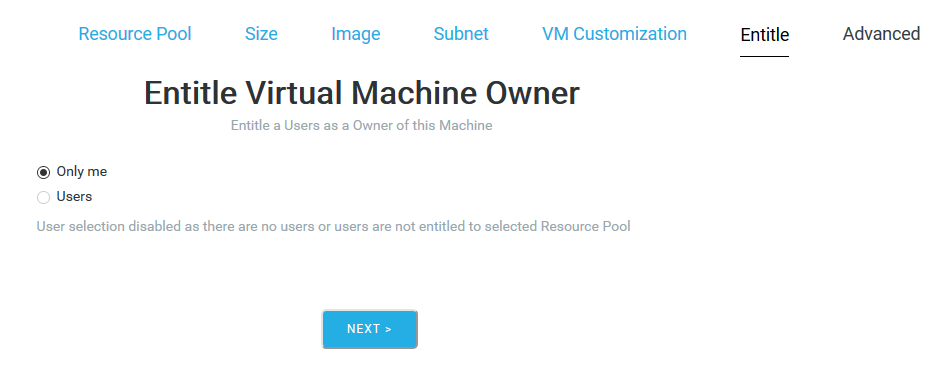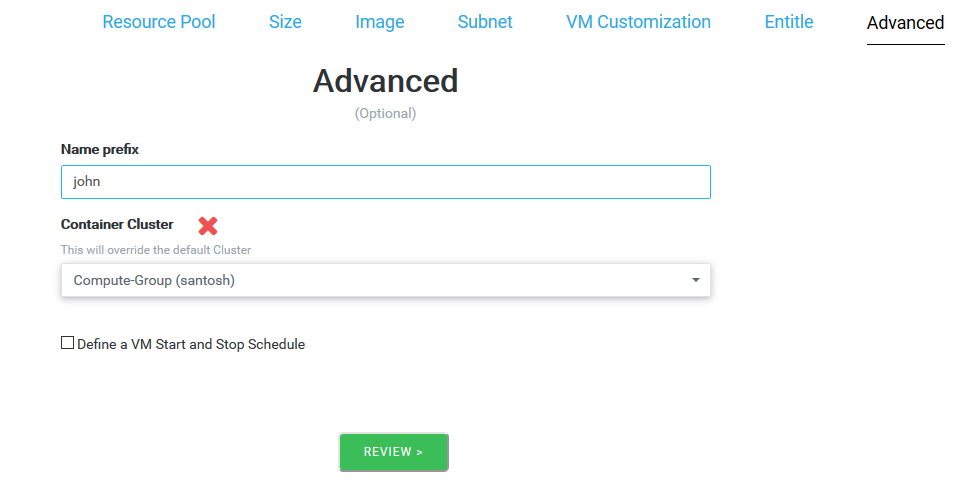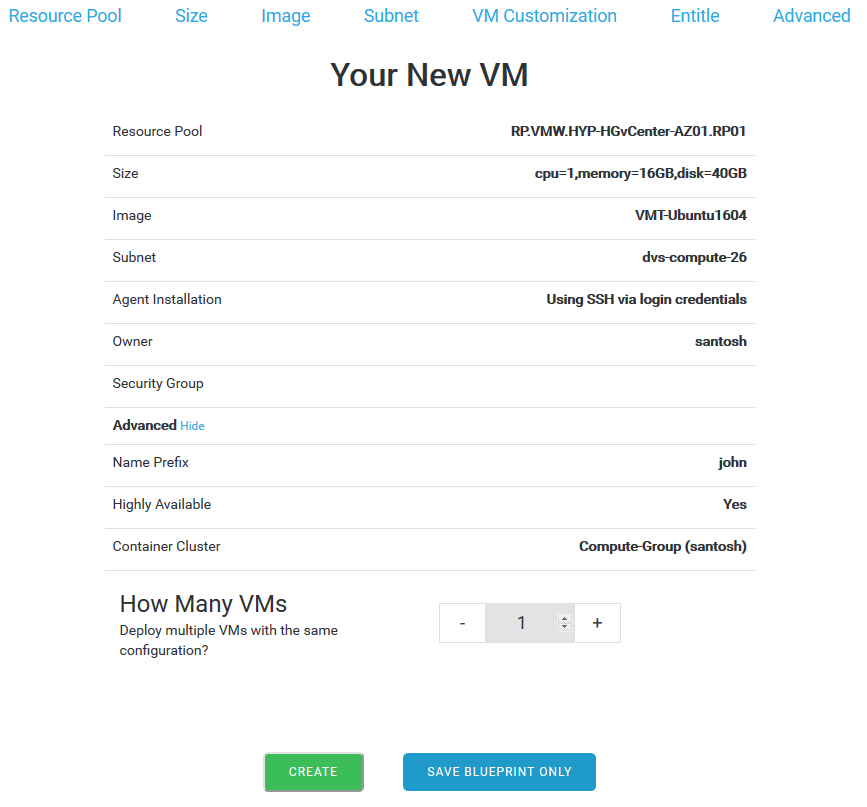Access to the HyperGrid Cloud portal via an email/username and password.
This page provides a step by step walk through on how to use the HyperGrid wizard for creating a VM Blueprint.
- After you login you are presented with a set of menus. Click on the Services menu to see the list of running VMs.
- Press the button New on the top right of the screen.
- Once you press New , you are presented with a wizard that lets you configure the below parameters for the VM to be created:
| Parameter | Description |
|---|---|
| Resource Pool | This is already preacreated and should be allocated to you for choosing. The ResourcePool indicates the combined hardware resources available for creating VM's. |
| Size | Pre configured list of CPU, Memory and Storage sizes to choose from. |
| Image | Precreated OS Images to choose from |
| Subnet | The subnet that the VM should be a part of. |
| VM Customization | HyperGrid Agent installation script run configuration. |
| Entitle | Access control - the users that have access to the VM/blueprint |
| Advanced | Prefix for the VM name and if the VM needs to be a part an existing cluster. |
| Review | Run as a VM or Save as a blueprint for creating of future similar VM's |
Choose from a list of provided preset configurations