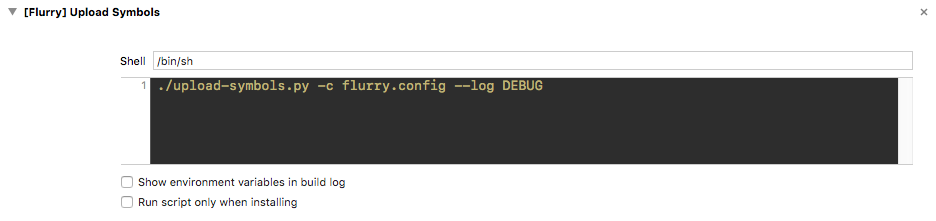Flurry Upload Clients
Flurry's Crash service can symbolicate the crashes reported by Flurry's SDK. This repository contains code to uploads the symbols required to properly symbolicate crashes from iOS apps and deobfuscate Android apps with ProGuard obfuscation. Both of these clients require programmatic access keys, these keys are NOT the same credentials that were previously used to access the apis from api.flurry.com.
How to send iOS symbols at build time
- Ensure that your project is configured to build dSYM bundles

- Copy the python script at
xcode/upload-symbols.pyto the root of your project directory - In XCode add a
Run Scriptbuild phase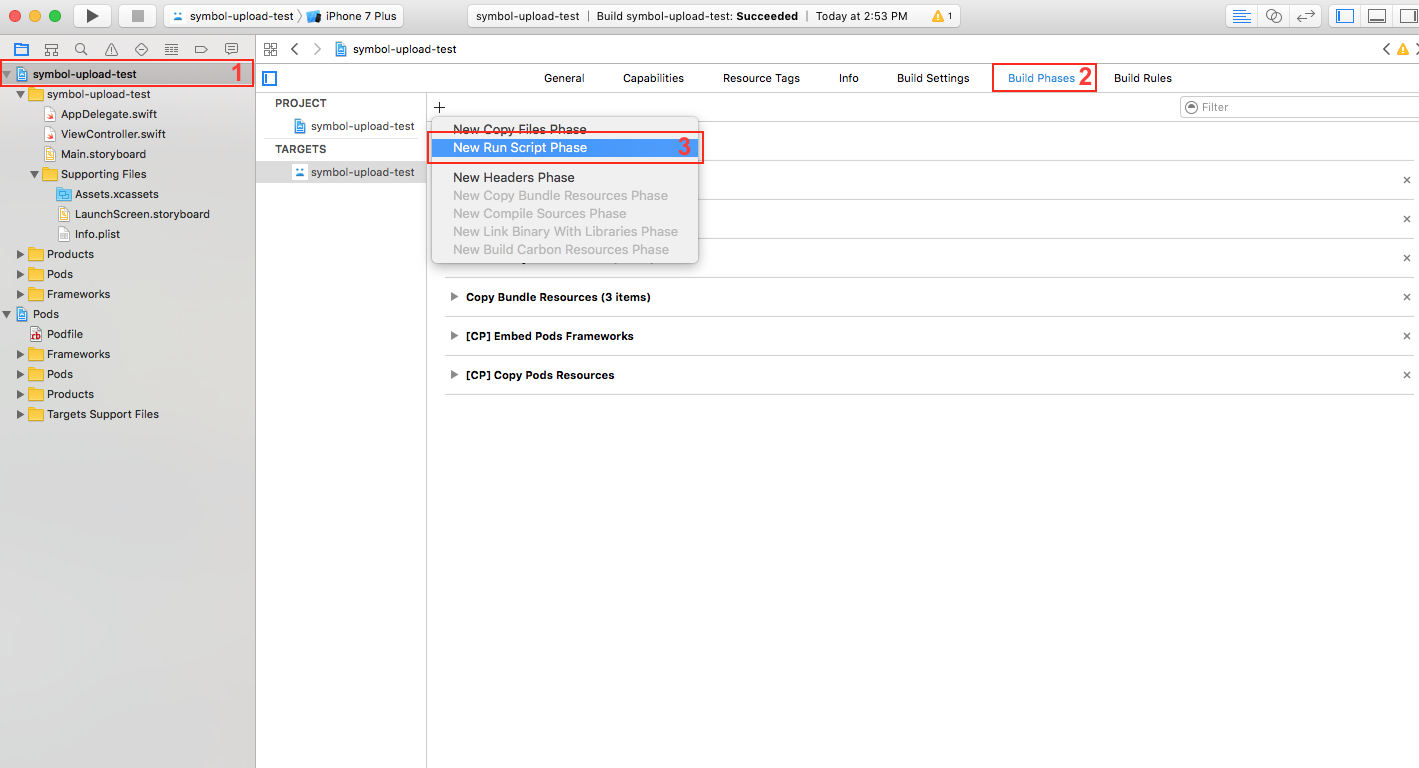
- Add a configuration file in the root of your project
flurry.config. Contents:
[flurry]
token=TOKEN
api-key=API_KEY
- Configure the build phase. You can find your API key in the Flurry Developer portal or in you
AppDelegate
./upload-symbols.py -c flurry.config
Now whenever you build your application you will upload symbols to Flurry's symbolication service. If you wish you can configure your symbols to be sent only when you build an archive of your project; this is achieved by checking the _Run script only when installing` checkbox in the configuration.
How to send iOS symbols for a BitCode enabled app
The recommended approach is to use the Flurry Fastlane plugin.
If you choose not to use FastLane, this can be done manually through the following steps:
- Download symbols from iTunesConnect
- Go to iTunesConnect
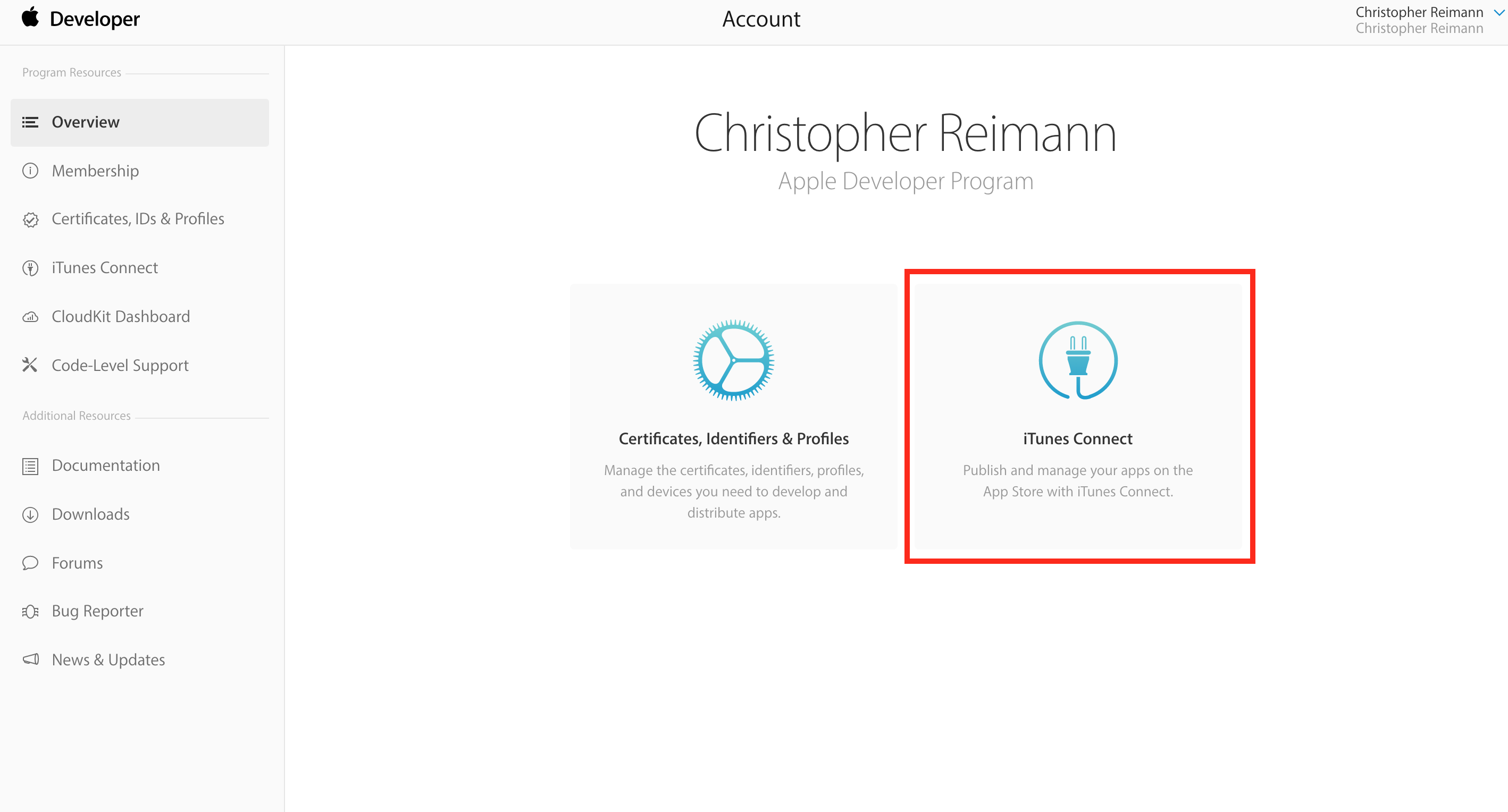
- Go to My Apps
- Select the app you want symbols for
- Inspect the current version
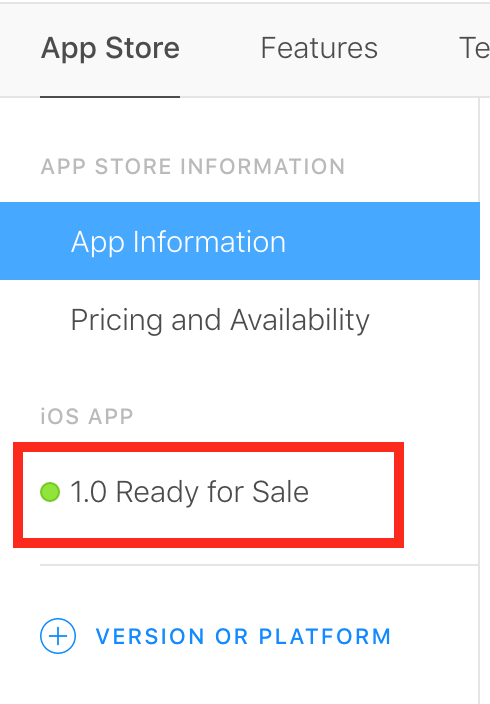
- Open the build
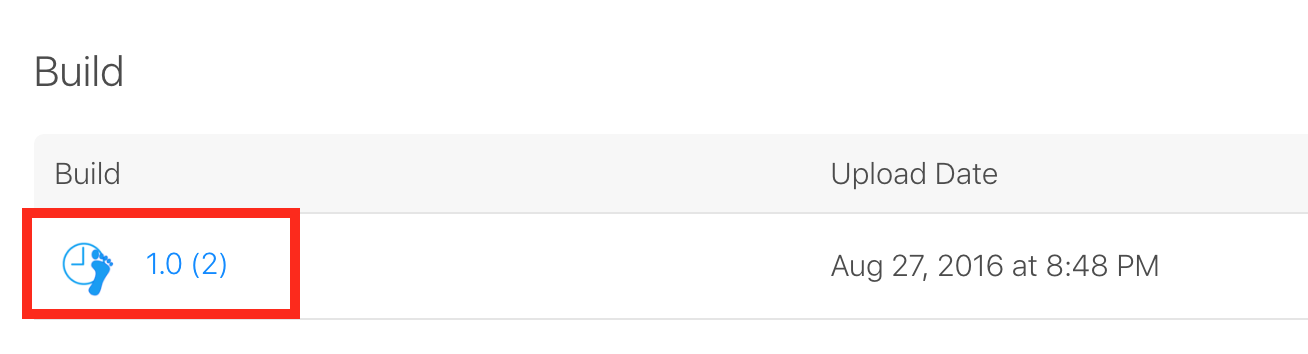
- Download the dsyms
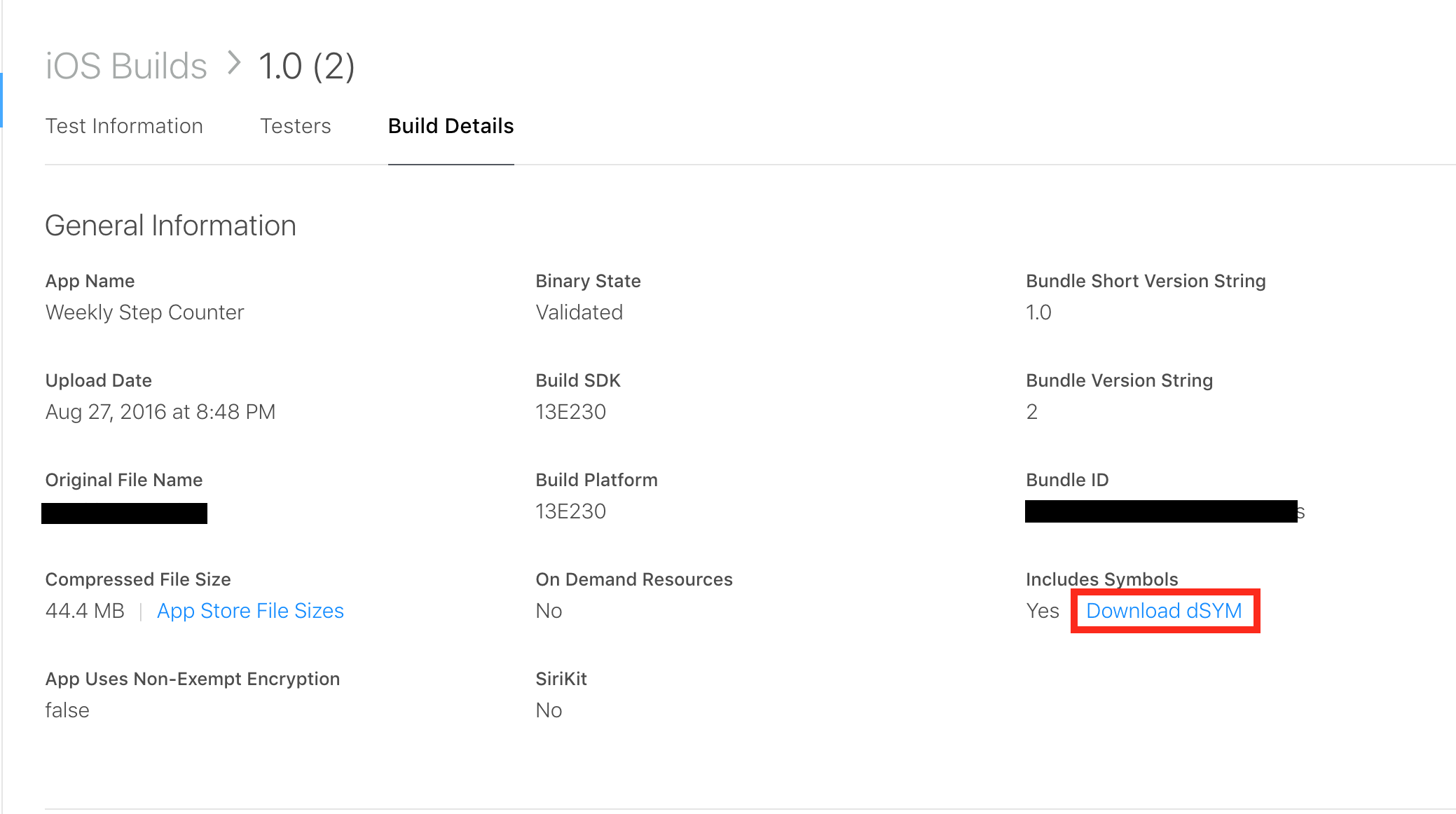
- Run the script using the
-p <path to downloaded file>argument. eg.
./upload-symbols.py -c flurry.config -p ~/Downloads/dSYMs.zip
How to send ProGuard mapping files at build time
Note: If you have ProGuard enabled and you do not send your mapping file at build time then you must upload the
generated mapping.txt file manually before any stack traces received from that version of your app can be deobfuscated.
- Install Flurry SDK 6.7.0 or greater.
- Apply the Flurry android crash plugin to your app's build.
// for alternate applications of the plugin // see https://plugins.gradle.org/plugin/com.flurry.android.symbols plugins { id "com.flurry.android.symbols" version "1.1.0" } ... flurryCrash { <configuration> } - Configure the crash plugin. You may provide either
configPathorapiKeyandtoken
configPath "<the path to the flurry.config file described above>"apiKey "<the api key used to initialize the SDK>"token "<An environment variable to read the token from>"useEnvironmentVariable (true|false)the default foruseEnvironmentVariableistrue. You can set it tofalseif you want to inline your Programmatic Token, though this is not recommended.ndk (true|false)the default value isfalse. You can set it totrueif you want to upload symbols for your native code as well.