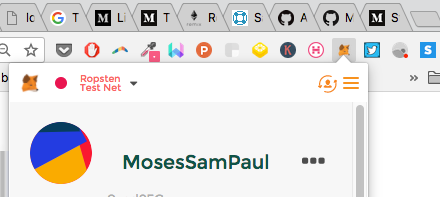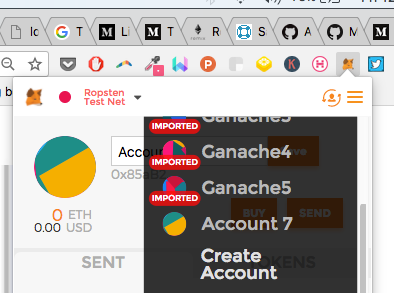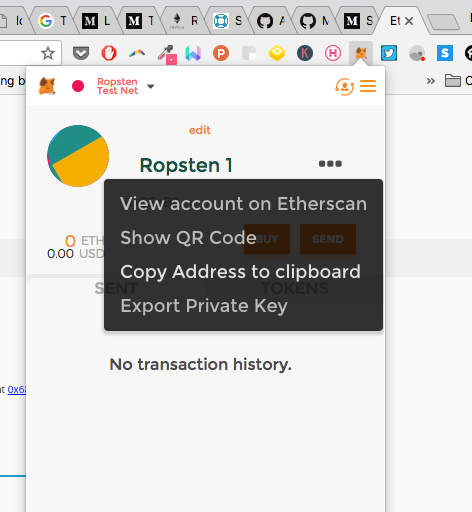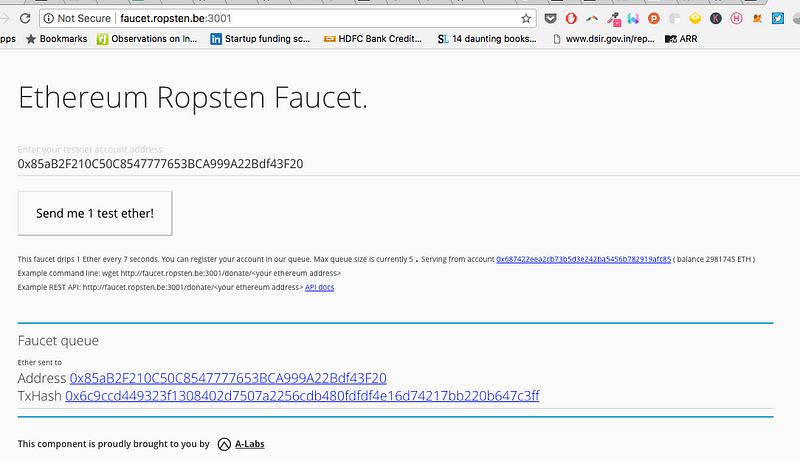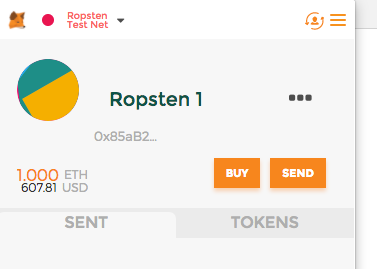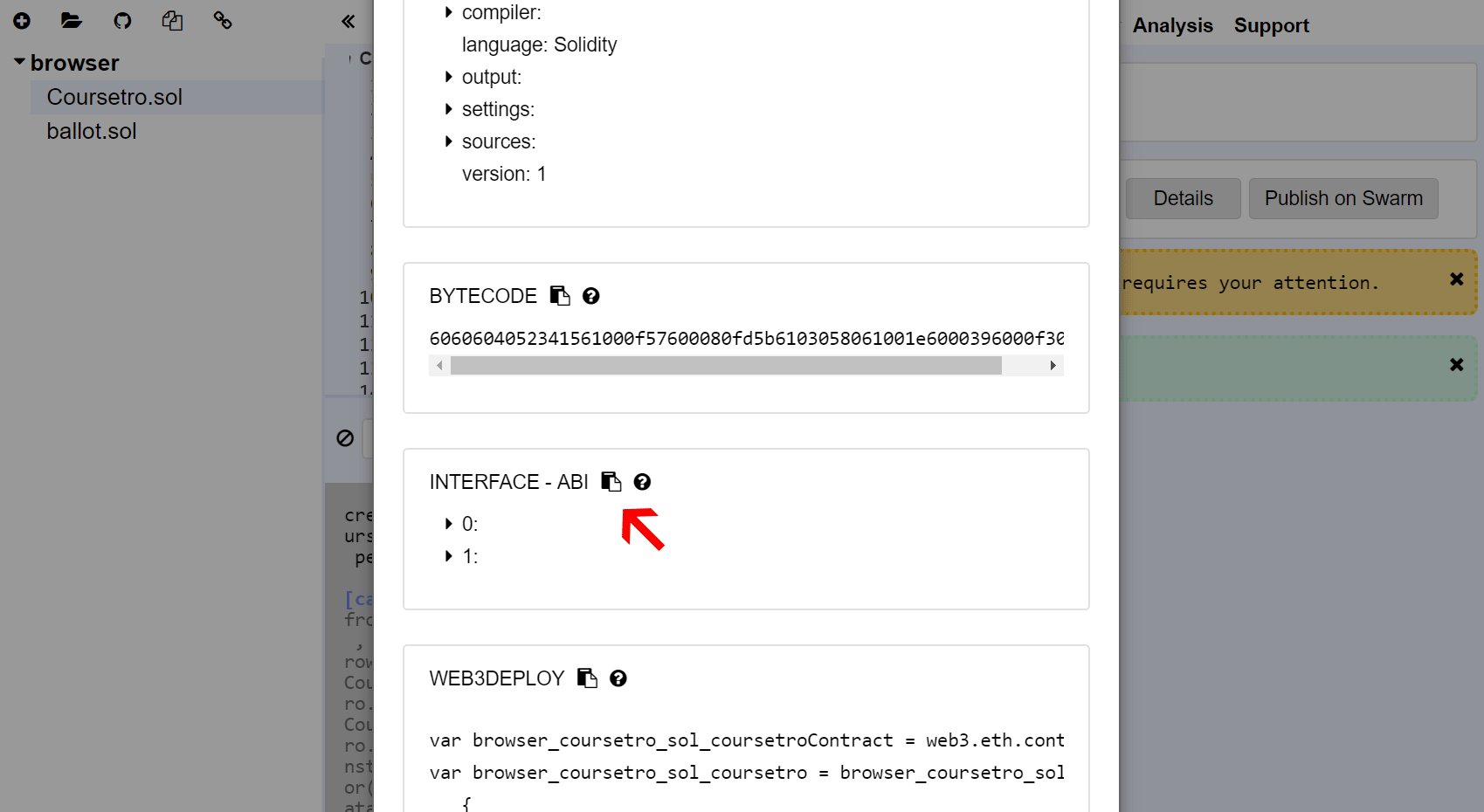Yes i am not out of my mind and it is completely possible with the help of blockchain technology.Of course Blockchian will protect us from intervention of third parties. What we will be building is a digital asset (ERC721 token) on blockchain with the help of solidity(by writing smart contracts).We will then use IPFS to deploy our Dapp.
We need to get hold of truffle,get it via npm install -g truffle.You need to have Node.js v6+ LTS and npm (comes with Node) and Git too.This tutorial is best suited for unix environment.
We would also be needing ganache or testrpc for local deployment.
- Open Terminal
- Make a suitable folder with
mkdir tajmahaland navigate into foldercd tajmahal - Now initialize the project with
truffle init.- You will notice contracts migrations test truffle-config.js truffle.js directories and files being added to folder.
- contracts/: Contains the Solidity source files for our smart contracts. There is an important contract in here called Migrations.sol.
- migrations/: Truffle uses a migration system to handle smart contract deployments. A migration is an additional special smart contract that keeps track of changes.
- test/: Contains both JavaScript and Solidity tests for our smart contracts
- truffle.js: Truffle configuration file
- In truffle.js replace the stuff with following code.
// Allows us to use ES6 in our migrations and tests.
// require('babel-register')
// require('babel-polyfill')
module.exports = {
networks: {
development: {
host: '127.0.0.1',
port: 7545,
network_id: '*', // Match any network id
}
},
};- Now add the following contracts in the contracts directory and then hit
truffle compile- I have created Tajmahal.sol (because written in soilidty) that contains buisness logic.According to this contract ONLY ONE Tajmahal can be created.It will be non fungible an unique as it implement erc721 standards.Since we do not want some overflow in our arithmetic operations we have used safemath.sol library from openzepplin.ownable.sol is again from openzepplin for restricting use of some contract functions to owners.
- Tajmahal.sol
- erc721.sol
- ownable.sol
- safemath.sol
- Since we have smart contracts in place we need to migrate these contract.But before we proceed to this step we need to install and run ganache in background.
- After installing ganache and running in backgroud navigate to folder migrations and create a file named
2_deploy_contracts.jsand add the following code in it.link
var Tajmahal = artifacts.require("Tajmahal");
module.exports = function(deployer) {
deployer.deploy(Tajmahal);
}- After following the above steps hit
truffle migrate(make sure ganache is running in background). - In Ganache, note that the state of the blockchain has changed. The blockchain now shows that the current block, previously 0, is now 4. In addition, while the first account originally had 100 ether, it is now lower, due to the transaction costs of migration.
- Hola your contract is deployed on local blockchain!!! But we still have long way to go.
- Ok those following genuinely till here have a homework to do.Try testing smart contracts with truffle framework.
Logicaly speaking there are tons of way to deploy smart contract on tons of network(ropsten,rinkbey,mainnet,private).We could use truffle also to deploy our network.In this i will be discussing deployment of smart contracts on ropsten network.
- First we will be needing a wallet.Go and install chrome extension called Metamask.
- Once installed, you'll see the MetaMask fox icon next to your address bar. Click the icon and you'll see this screen appear:
- Click Accept to accept the Privacy Notice.
- Then you'll see the Terms of Use. Read them, scrolling to the bottom, and then click Accept there too.
- Now you'll see the initial MetaMask screen. Set your password.
- Now we need to connect MetaMask to the blockchain.Connect to Ropsten network.
- Create an Account
- Copy Account Address
- Request Free ether from here or here. Paste the copied account address in text box and click on send me 1 test ether.
- you got a ether !!!!
- now, we have to the paste contracts in remix IDE remix

- click on Run. Select Injected Web 3 Ropsten under environment and the account in Metamask is shown here under Account with balance ether as well.Hit the deploy button.

- Metamask will pop up with transaction details.

- Now enter the gass price.Higher you pay faster it gets executed.

- After transaction is completed you will be directed with etherscan link.

- Important ! please note down contract address and abi as they would be required for frontend integration.
Since we have made and deployed our smart contracts,we need to put a pretty face to it so that normal user can interact with it.
- Make a folder called frontend in the directory.
- Make a file called index.html in frontend folder and add the following code from here.
- You can add following Tajmahal images from here to your frontend folder.

- Now we have frontend in place,we need this frontend to interact with our smart contract.For this we require web3js
<script src="https://cdn.jsdelivr.net/gh/ethereum/web3.js/dist/web3.min.js"></script>code imports web3js in html file.- Now lets ponder over following snippet in index.html file.
<script>
if (typeof web3 !== 'undefined') {
web3 = new Web3(web3.currentProvider);
} else {
// set the provider you want from Web3.providers
web3 = new Web3(new Web3.providers.HttpProvider("http://localhost:8545"));
}
</script>- It's saying that if web3 is not undefined, then we'll use that as our provider. If it's undefined (else), we can manually specify the provider ourselves.
- You may be wondering, how would web3 be defined? Well, if you're using the Chrome extension MetaMask (which we will use later in this course) or an Ethereum browser like Mist, the provider is automatically injected.
- Now go back to Remix IDE, click on the Compile tab and click Details. Scroll down until you see the Interface - ABI section and click the copy icon as shown below:
- In index.html in the following code snippet paste your contract adsress and abi copied in above step.
<script>
// Previous if/else statement removed for brevity
web3.eth.defaultAccount = web3.eth.accounts[0];
//paste your abi function here
var TajmahalContract = web3.eth.contract(YOUR ABI);
//paste your contract address here.
var Tajmahal = TajmahalContract.at('PASTE CONTRACT ADDRESS HERE');
console.log(Tajmahal);
</script>- Install IPFS as described at https://ipfs.io/docs/install/
- Run IPFS daemons
ipfs daemon - then run
ipfs add -r frontend/ - You should see something like this
added QmeYxwj4CwCeGVhwi3xLrmBZUUFQdftshSiGLrTdTnWEVV frontend
- The hash on the last line is the root of your site, you can visit is by opening
https://gateway.ipfs.io/ipfs/<your hash here>.So the example site is athttps://gateway.ipfs.io/ipfs/QmWrrQHELjXW41tkM2RUCGGyyHqKzauCZMSvcxa3271GP6/ - Publish to IPNS
ipfs name publish <your site hash> - That will return your peerID and the hash you are publishing to it. You can confirm by running
ipfs name resolve <peerId>or by viewinghttps://gateway.ipfs.io/ipns/<peerID>(notice the directory is ipns not ipfs). - Your site is deployed !!!