Shows past and future builds in a calendar view.
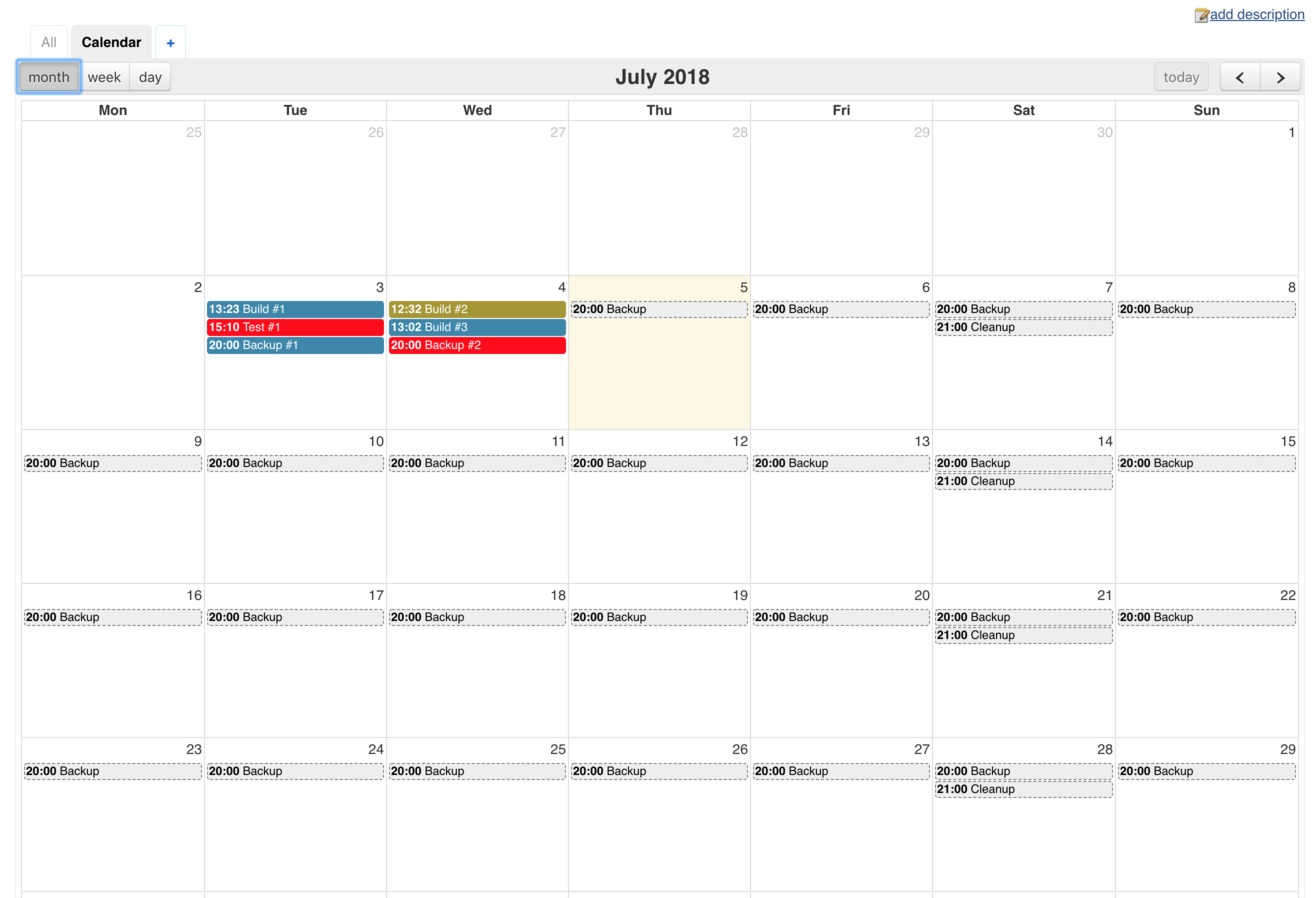 |
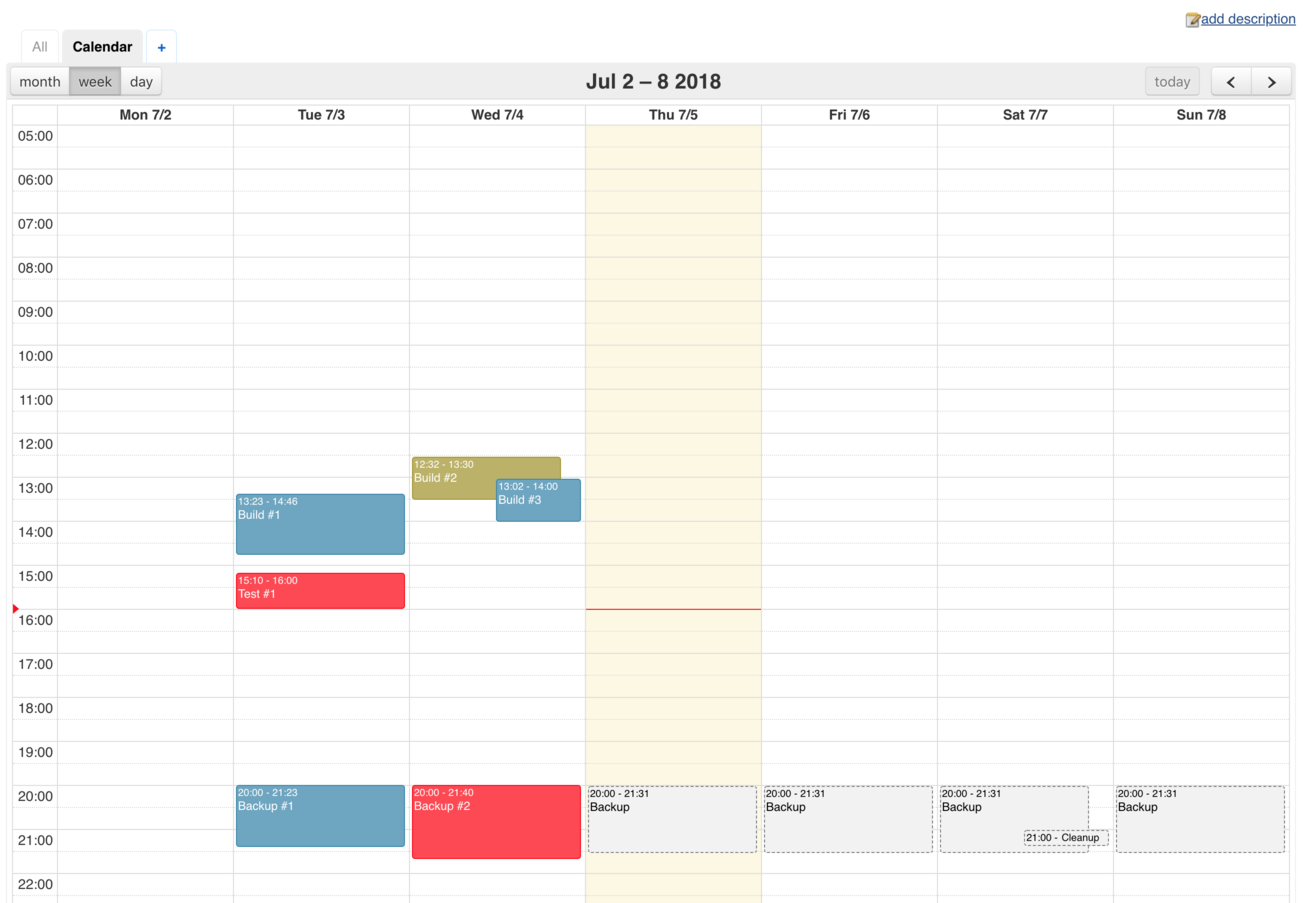 |
|---|
- Provides a month, week and day view of past and future builds
- Indicates status of past builds by color
- Displays when future scheduled builds will happen
- Shows estimated duration of future scheduled builds
- Configurable date and time settings
Select the Calendar View option and give the view a name.
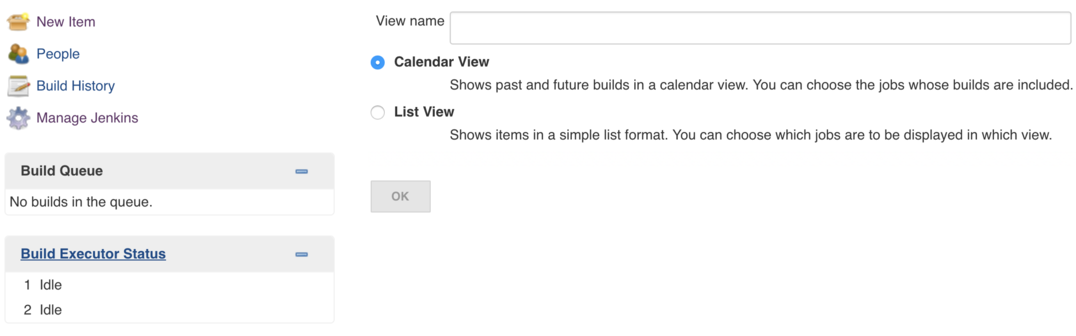 |
|---|
Select the jobs whose builds should be displayed in the view and customize the view to your liking:
Tip: to be more flexible in selecting the jobs use the Jenkins View Job Plugin.
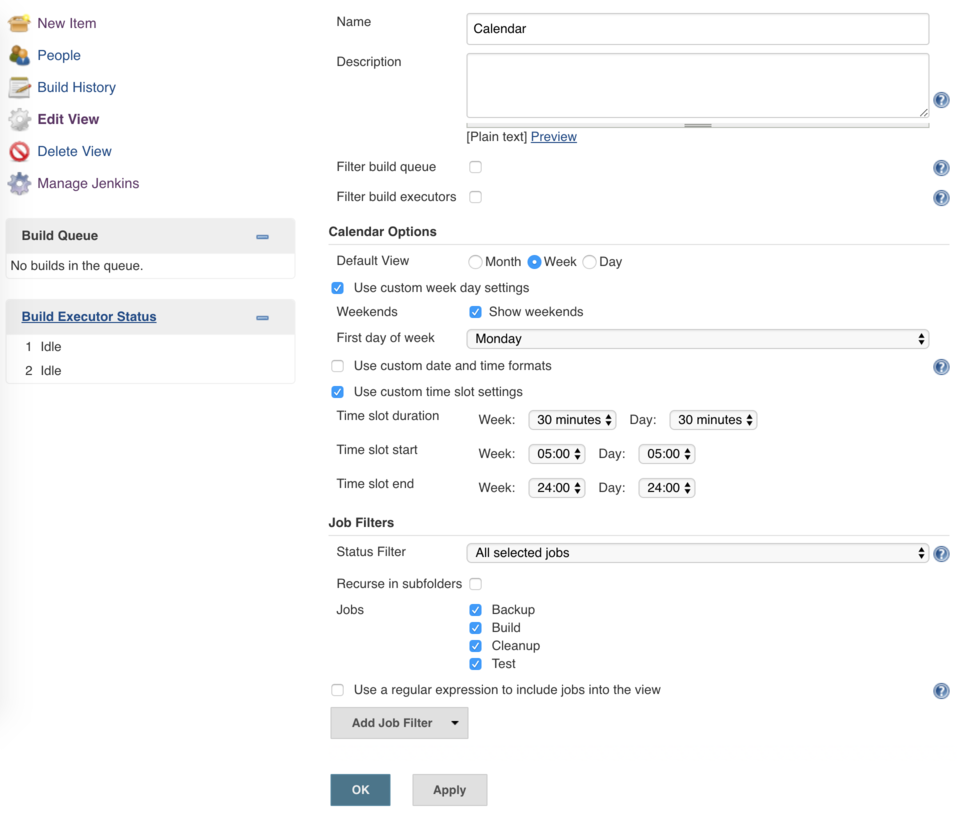 |
|---|
This will show all the past and future builds for the jobs that you have selected in the previous step.
Note: there is currently no auto refresh available.
Past builds will appear in four different colors:
- Successfull builds will be blue
- Failed builds will be red
- Unstable builds will be yellow
- Aborted builds will be dark gray
Clicking on a past build will lead to that specific build's detail page.
Future builds are light gray with a dashed border.
Clicking on a future build will lead to the job's detail page.
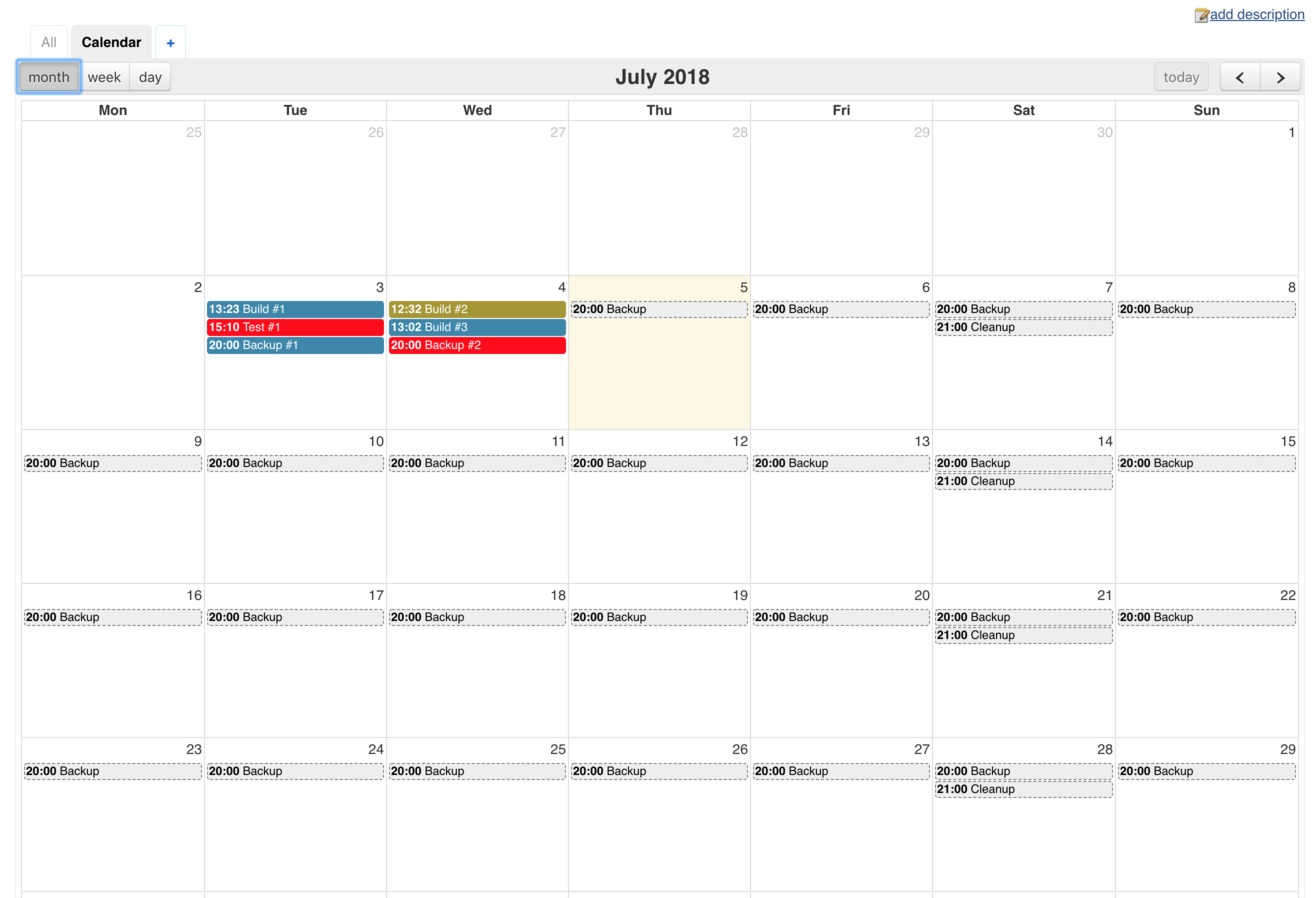 |
|---|
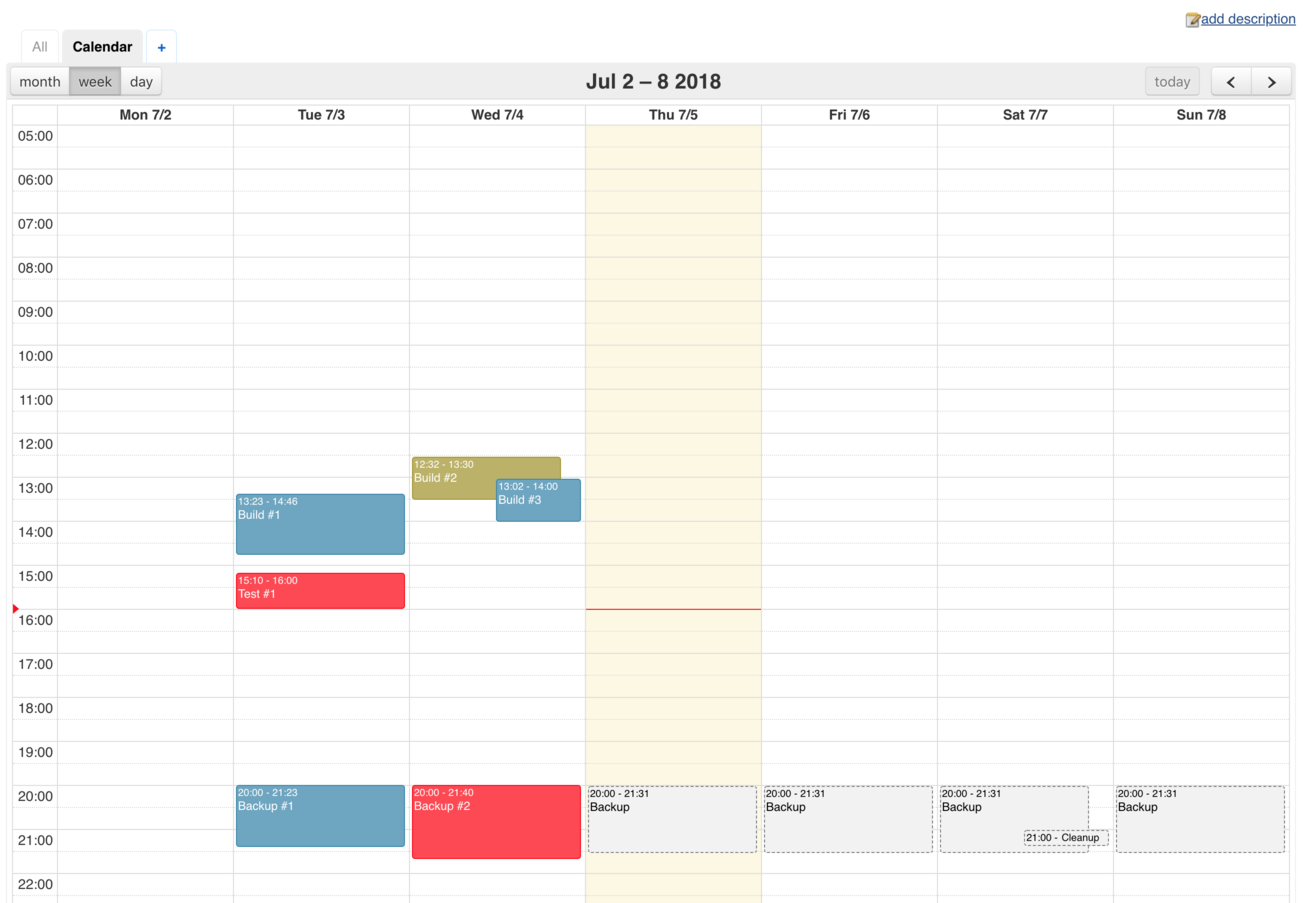 |
Clone the repository then execute the following in the project's root directory:
mvn install
This will install Java dependencies as well as a local node installation and npm dependencies.
You can now run the plugin in a Jenkins instance by executing the following:
mvn hpi:run