youtube synthesia video to midi, just for fun )
Воссоздание midi с видео роликов synthesia и ей подобным..
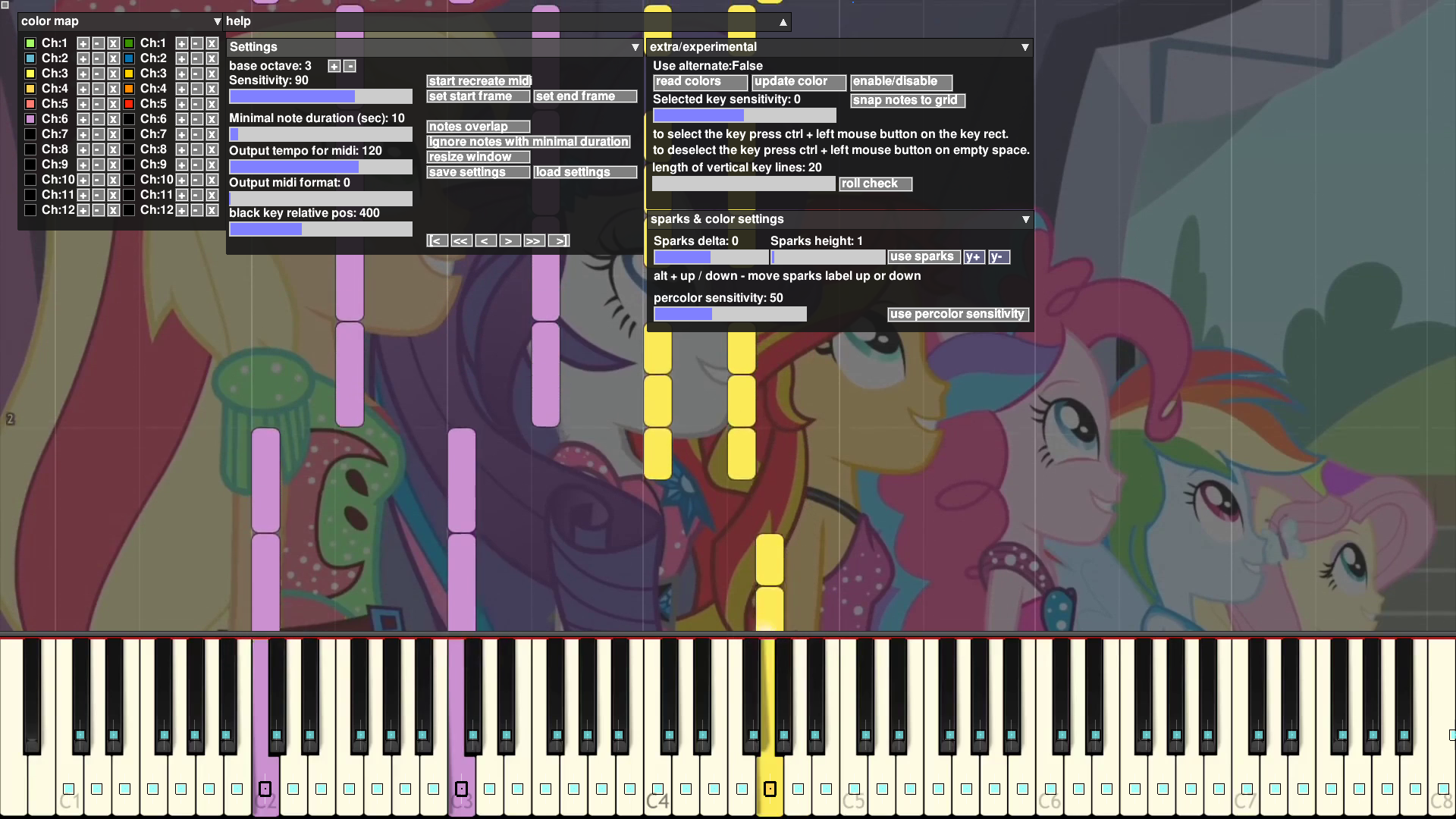
Video example on YouTube, creating midi from hybrid synthesia video & real piano video2midi 0.4.5.2
Video example on YouTube, creating 2 channels midi, version video2midi 0.3.9.1
Video example on YouTube, creating 6 channels midi, version video2midi 0.3.9.1
Video example on YouTube, creating 2 channels midi, version video2midi 0.3.0
Manual "How to" Or "How to use video2midi after installing"
GH already added new discuss functionality so we can talk without opening an issue... if you have any questions or comments, you can open discuss or you can write to whatsapp / telegram , i'll try to answer / help ;)
- python-opengl
- python-opencv
- python-pygame
- python-midiutil
sudo apt install python-opencv python-pygame python-midiutil python-openglsudo pacman -S hdf5 python-opencv python-pygame python-opengl
# Venv
pip install midiutilOr thanks to C0rn3j you can install video2midi just from AUR now using your favorite AUR helper:
yay -S video2midi-gitDownload the video with your favorite melody (I recommend 720p), launch the program, adjust the keys in it, press Q and after the processing completes a MIDI file will be created.
./v2m.py ./synthesia_video.mkvIn the Start menu, search for and open Anaconda command prompt:
cd path to v2m.py
python v2m.py synthesia_video.mkvControls:
- h - show/hide this help
- q - begin to recreate midi
- s - set start frame, (mods : shift, set processing start frame to the beginning)
- e - set end frame, (mods : shift, set processing end frame to the ending), on some formats, it does not work correctly, it seems like an OpenCV bug
- p - if the key is specified, it will forcibly divide the output into 2 channels regardless of the settings. Splitting will be carried out depending on the position of the key relative to the specified key. Used on video with one key color.
- o - enable or disable the ability to recognize the overlap of keys with each other. In this case, at the moment of overlapping, the end of one note and the beginning of another will be created.
- i - enable or disable ignore/lengthening of notes with minimal duration ( if enabled the notes whose duration will be less than that specified will be ignored. If disabled the notes whose duration will be less than that specified will be automatically equated to the minimum duration.)
- r - enable or disable resize function
- Mouse wheel - keys adjustment
- Left mouse button - dragging the selected key / select color from the color map
- CTRL + Left mouse button - update selected color in the color map
- CTRL + 0 - disable selected color in the color map
- Right mouse button - dragging all keys, if the key is selected, the transfer is carried out relative to it.
- Arrows - keys adjustment (mods : shift)
- PageUp/PageDown - scrolling video (mods : shift)
- Home/End - go to the beginning or end of the video
- F2/F3 - save / load settings.
- [ / ] - change base octave
- Escape - quit
- Space - abort re-creation and save midi file to disk
We scan the virtual keyboard, frame by frame, and write the keys to a MIDI file...
All settings are loaded from an INI file, a global one can be defined in the home directory (~/.v2m.ini) or you can define a separate local one in the current directory (./v2m.ini).
You can also customize the separation into channels depending on the color of the key. To do this, you need to modify the color matching to the midi channel of the track in the v2m.ini file.
By default, each key color will be recorded in its own channel, so if you want to combine the channels, simply specify the same numbers for different colors.
color_channel_accordance = 0,0, 1,1, 2,2, 3,3, 4,4, 5,5You can customize the channel mapping to a MIDI instrument. To do this, in the v2m.ini file, you need to modify the correspondence of the midi channel to the instrument. The default all channels is 0 midi instrument.
channel_prog_accordance = 0,0, 0,0, 0,0, 0,0, 0,0, 0,0- python-opengl
- python-opencv
- python-pygame
- python-midiutil
sudo apt install python-opencv python-pygame python-midiutil python-openglsudo pacman -S hdf5 python-opencv python-pygame python-opengl
# Venv
pip install midiutilСкачиваем видео с понравившейся мелодией ( рекомендую 720p ) , запускаем программу, в ней регулируем клавиши жмём Q и после завершения работы будет создан midi файл.
./v2m.py ./synthesia_video.mkvin start menu search and open Anaconda command prompt:
cd path to v2m.py
python v2m.py synthesia_video.mkv- h - показать/спрятать помощь
- q - приступить к воссозданию midi
- s - Установить начальный кадр обработки (модификатор: shift, сброс на начальный кадр видео)
- e - Установить конечный кадр обработки (модификатор: shift, сброс на конечный кадр видео), на некоторых форматах, не работает корректно, похоже на баг OpenCV
- p - Если клавиша указана, принудительно разделит вывод на 2 канала не зависимо от настроек. Раздиление будет проведено в зависимости от положения клавиши относительно указаной клавиши. Используется на видео с одним цветом клавиш.
- o - Включить/выключить возможность распознавать перекрытие клавиш друг другом. В данном случае в момент перекрытия будет создано окончание одной ноты и начало другой.
- i - Включить/выключить игнорирование/удлинение нот меньше минимальной длительности ноты ( Если включено данные ноты не будут записаны в midi. Если выключено ноты длительность которых будет меньше указанной будут автоматически приравнены минимальной длительности. )
- r - Включить/выключить функцию масштабирования
- Mouse wheel - подстройка клавиш
- Левая кнопка мыши - перетаскивание выбранной клавиши / выбор цвета из карты цветов.
- CTRL + Левая кнопка мыши - обновить выбранный цвет к карте цветов.
- Правая кнопка мыши - перетаскивание всех клавиш, если клавиша выбрана, перенос осуществляется относительно неё
- CTRL + 0 - Выключить выбранный цвет.
- Стрелки - подстройка клавиш (модификатор: shift)
- PageUp/PageDown - прокрутка видео (модификатор: shift, шаг по кадру)
- Home/End - переход в начало или конец видео
- [ / ] - изменить базовую октаву
- F2/F3 - записать / загрузить настройки.
- ESCAPE - выход / quit
- SPACE - прервать воссоздание и записать midi файл на диск / abort re-creation and save midi file to disk
Кадр за кадром сканируется видео поток отслеживая изменения виртуальной клавиатуры после всё что зафиксировано дампим на винт.
Все настройки вынесены в файл ini файл который может использоваться как общий для всех каталогов если находится в домашнем каталоге ~/.v2m.ini либо отдельный локальный для каталога ./v2m.ini.
Вы можете настроить разбиение на каналы в зависимости от цвета клавиши. Для этого в файле v2m.ini нужно поправить соответствие цвета каналу midi трека. По умолчанию каждый цвет активирующий клавишу будет записан в собственный канал, таким образом если хотите объединить каналы просто укажите для разных цветов одинаковые номера.
color_channel_accordance = 0,0, 1,1, 2,2, 3,3, 4,4, 5,5Вы можете настроить соотнесение канала к MIDI инструменту. Для этого в файле v2m.ini нужно поправить соответствие канала midi инструменту. По умолчанию канал равен 0 midi инструменту
channel_prog_accordance = 0,0, 0,0, 0,0, 0,0, 0,0, 0,0
