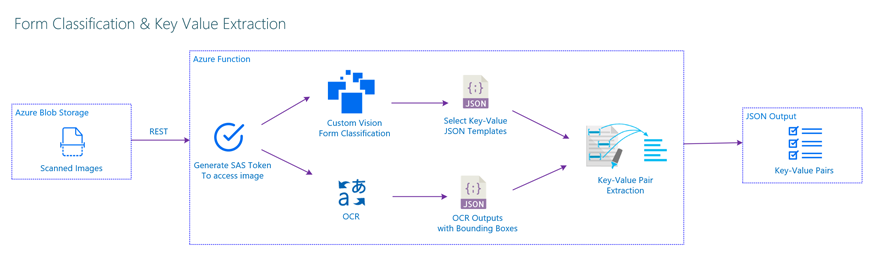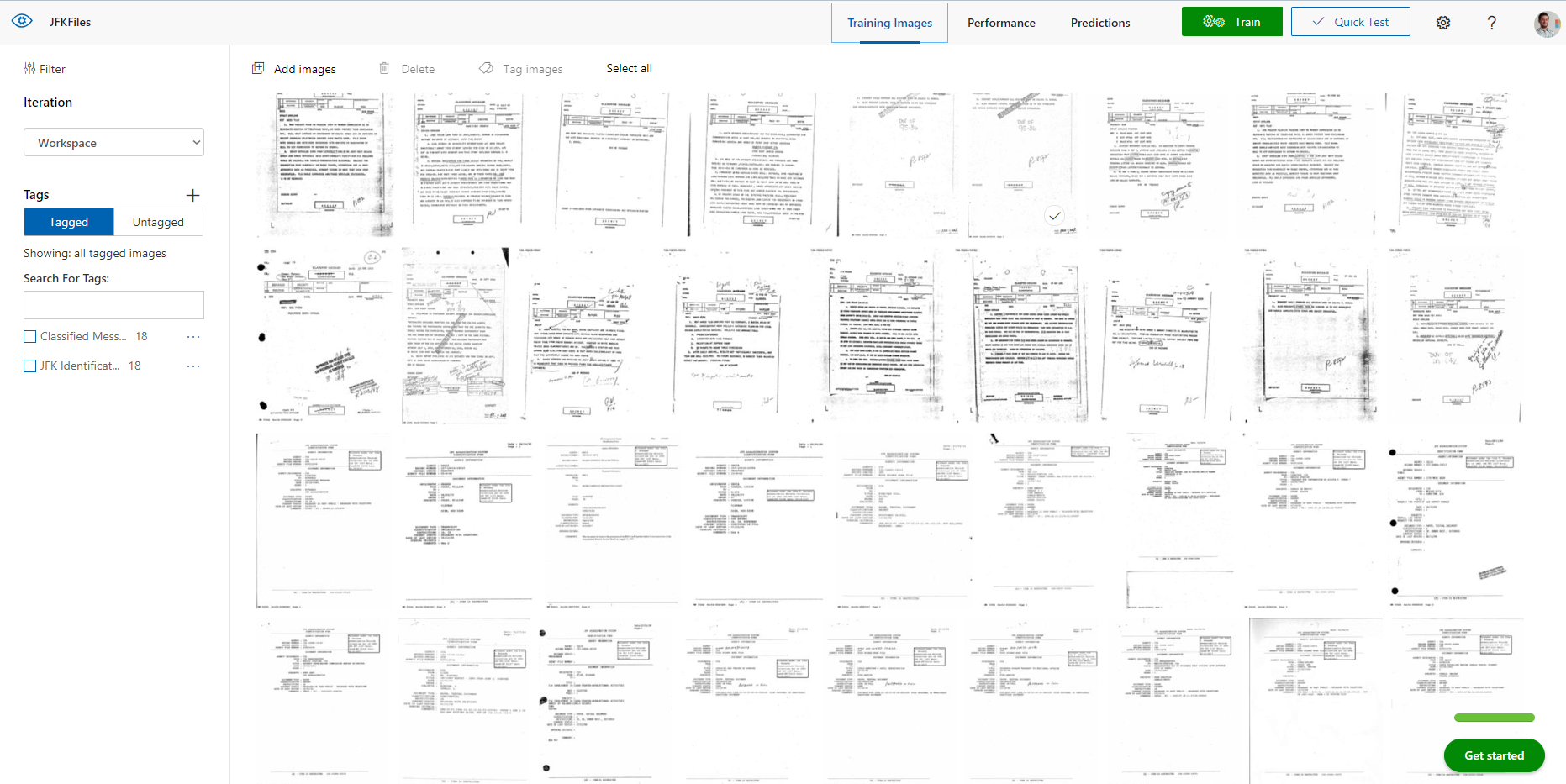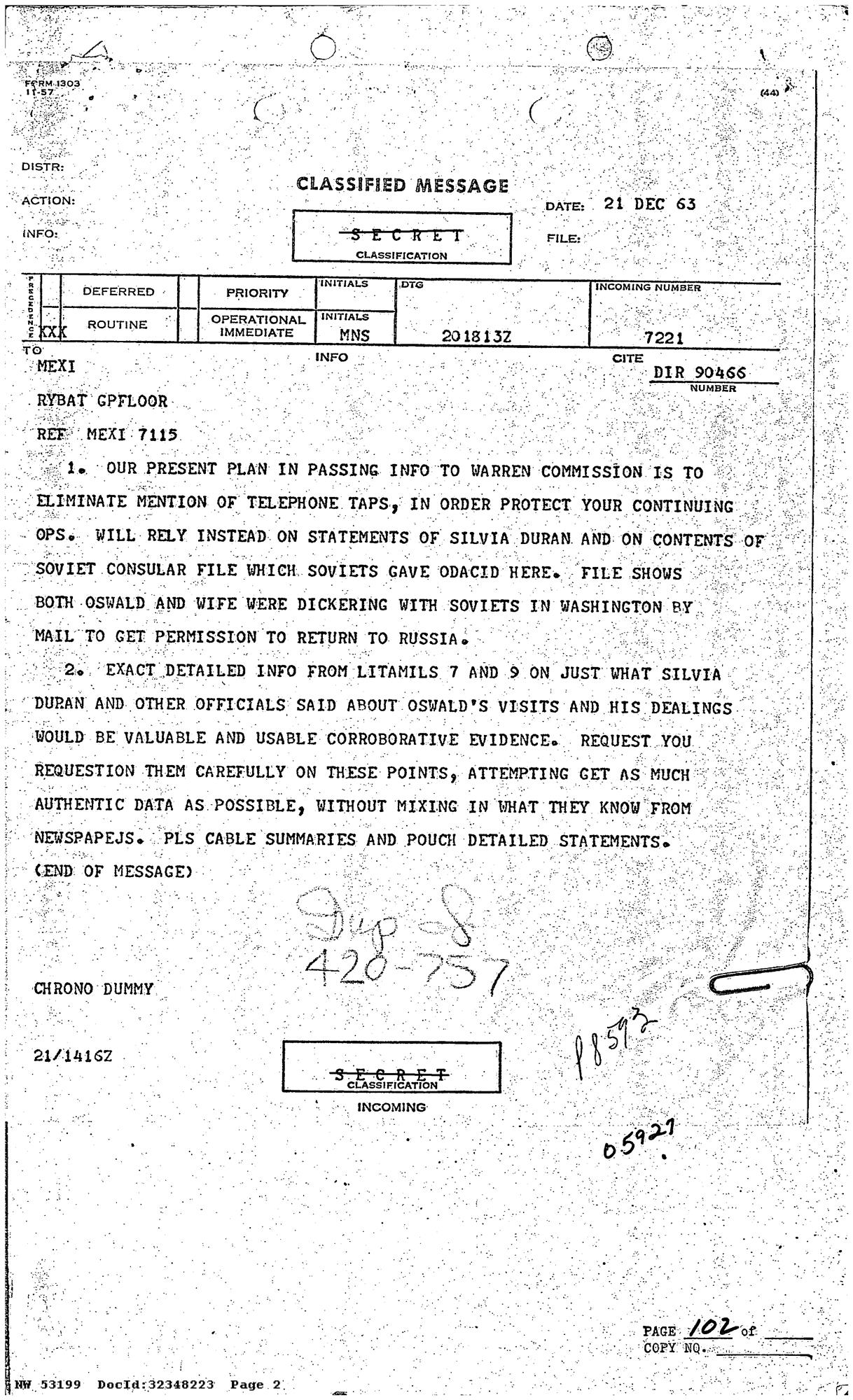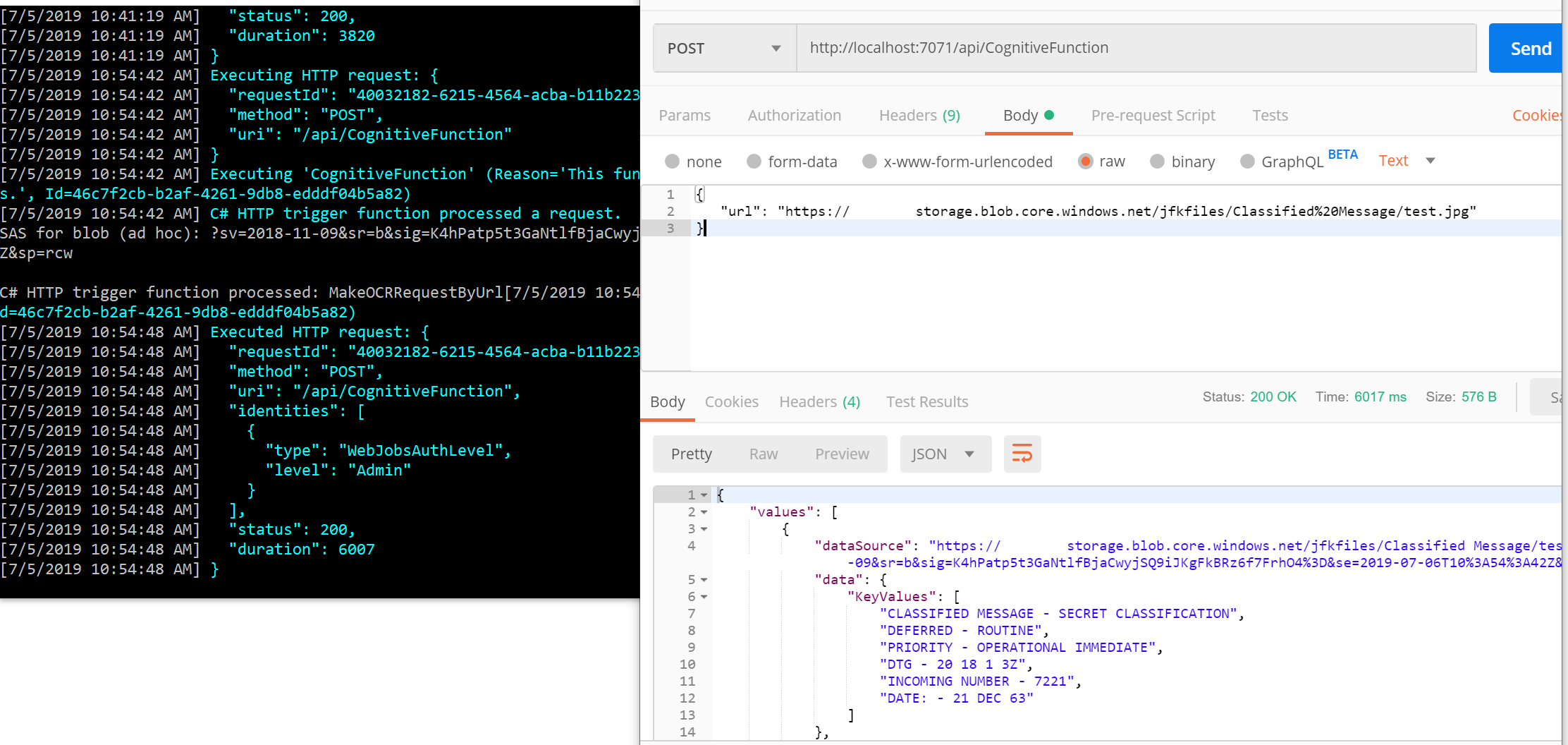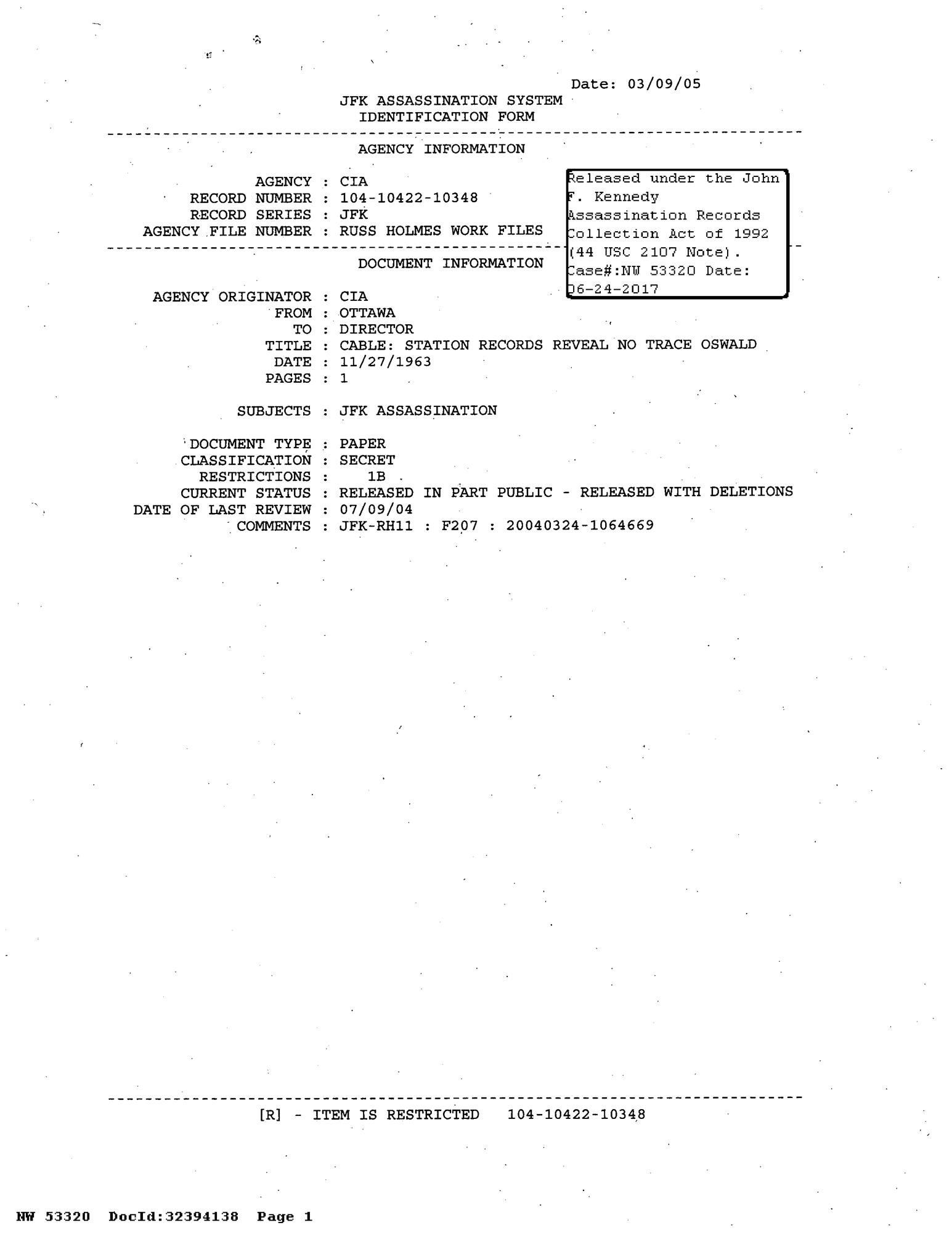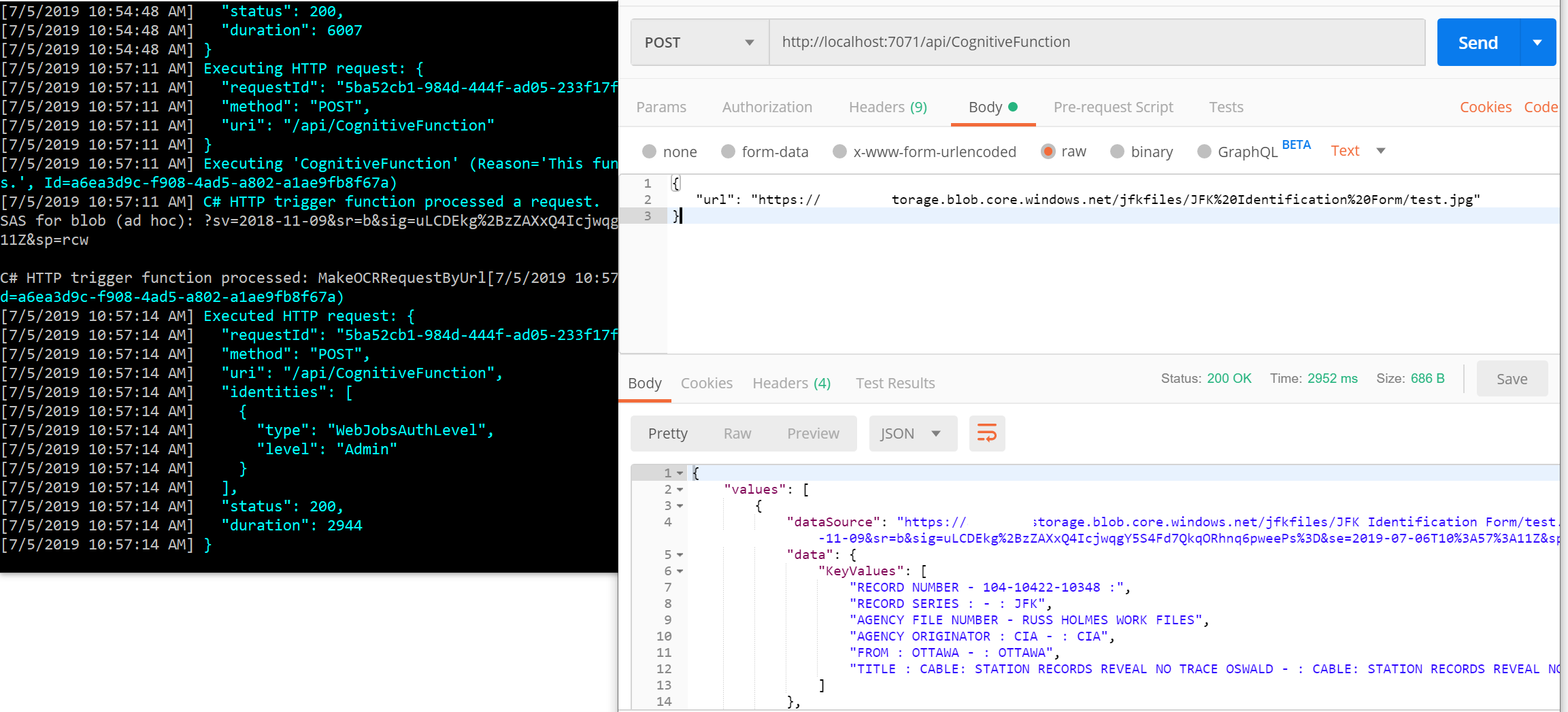This sample shows how to extract key-value pairs from multiple templates using Document Classification and Key-Value Extraction. This method is working as a custom pre-trained model, you have to define your template to extract information needed.
This an Azure Function sample that accepts Form Image url inputs from the user and extract needed information into a json output. You can use structured and semi-structured Forms to Extract details.
As a test dataset, JFK Files documents are used to classify and extract key-value pairs.
This application has been created using Microsoft Azure Functions, Micosoft Custom Vision AI and Cognitive Services Computer Vision OCR API.
Document classification for JFK files and Post-OCR key-value extraction from froms.
This sample shows how to extract values from multiple form templates. You can find below flow for multiple documents.
For document classification, Custom Vision Services is used to classify document types. In this sample we have 2 sample documents and these using partly different templates. Custom Vision AI is very good at classifing these kind of documents.
Here's a screenshot from the portal below.
A shared access signature (SAS) provides you with a way to grant limited access to objects in your storage account to other clients, without exposing your account key. For more details about Using shared access signatures (SAS)
To run this sample succesfully in your local, First you need to create a file in root called local.settings.json and values should be like below.
{
"IsEncrypted": false,
"Values": {
"AzureWebJobsStorage": "UseDevelopmentStorage=true",
"FUNCTIONS_WORKER_RUNTIME": "dotnet",
"AzureWebJobsDashboard": "UseDevelopmentStorage=true",
"CognitiveServicesUrlBase": "https://westeurope.api.cognitive.microsoft.com/vision/v2.0/",
"CognitiveServicesKey": "YOUR_COGNITIVE_SERVICES_KEY",
"ConnectionString": "YOUR_CONNECTION_STRING",
"ContainerName": "jfkfiles",
"CustomVisionUrlBase": "https://westeurope.api.cognitive.microsoft.com/customvision/v3.0/Prediction/YOUR_APP_ID/classify/iterations/YOUR_ITERATION_NAME/url",
"CustomVisionPredictionKey": "YOUR_CUSTOM_VISION_PREDICTION_KEY"
}
}
This technique uses location of bounding boxes returned by Microsoft Cognitive Services OCR API. Region of the key reference texts are defined in a JSON file. Search data notation is like below format:
{
"id": 2,
"text": "PRIORITY", // Your Reference Text Value
"marginX": -30, // Margin to left of your value field
"marginY": -30, // Margin to left top your value field
"width": 100, // Width of your text area
"height": 100 // Height of your text area
}
The output regions for above definition will be like below
Let's use one of the files from JFK Files like below we're targeting to extract
CLASSIFIED MESSAGE , DEFERRED , PRIORITY, DTG, INCOMING NUMBER and DATE values.
JSON fields for regions will be like below.
This file is located under Resources > ClassifiedMessages.json
[
{
"id": 0,
"text": "CLASSIFIED MESSAGE",
"marginX": 5,
"marginY": -30,
"width": 200,
"height": 120
},
{
"id": 1,
"text": "DEFERRED",
"marginX": -30,
"marginY": -30,
"width": 100,
"height": 100
},
{
"id": 2,
"text": "PRIORITY",
"marginX": -30,
"marginY": -30,
"width": 100,
"height": 100
},
{
"id": 3,
"text": "DTG",
"marginX": 5,
"marginY": -30,
"width": 200,
"height": 200
},
{
"id": 4,
"text": "INCOMING NUMBER",
"marginX": 0,
"marginY": -30,
"width": 200,
"height": 100
},
{
"id": 5,
"text": "DATE",
"marginX": 50,
"marginY": 20,
"width": 300,
"height": 50
}
]After above definitions search regions will be set like below
And after that, we'll be succesfully extract like below.
Let's use one of the files from JFK Files like below we're targeting to extract
FROM , TITLE , AGENCY ORIGINATOR, RECORD NUMBER, RECORD SERIES and AGENCY FILE NUMBER values.
JSON fields for regions will be like below.
This file is located under Resources > JFKIdentificationForm.json
[
{
"id": 0,
"text": "RECORD NUMBER",
"marginX": 220,
"marginY": 5,
"width": 300,
"height": 25
},
{
"id": 1,
"text": "RECORD SERIES",
"marginX": 220,
"marginY": 5,
"width": 300,
"height": 20
},
{
"id": 2,
"text": "AGENCY FILE NUMBER",
"marginX": 300,
"marginY": 5,
"width": 300,
"height": 25
},
{
"id": 3,
"text": "AGENCY ORIGINATOR",
"marginX": 200,
"marginY": 5,
"width": 150,
"height": 25
},
{
"id": 4,
"text": "FROM",
"marginX": 50,
"marginY": 5,
"width": 150,
"height": 25
},
{
"id": 5,
"text": "TITLE",
"marginX": 50,
"marginY": 5,
"width": 600,
"height": 25
}
]After above definitions search regions will be set like below
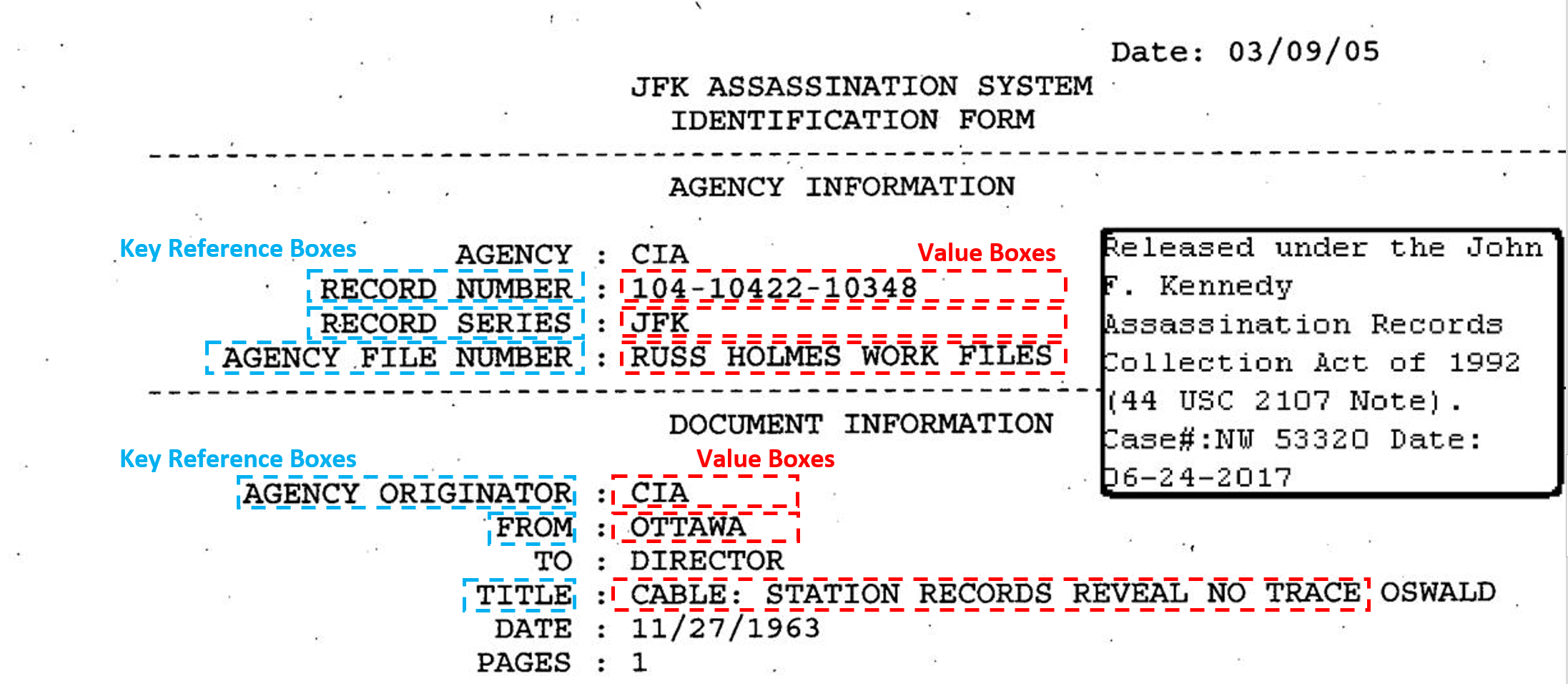
And after that, we'll be succesfully extract like below.