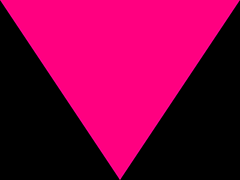Have you ever wanted to render things with headless (no screen) Raspberry Pi? Then this is something you might be interested in!
The following file triangle.c contains an example that renders a triangle and saves it into a output.raw file. The example uses EGL to create a pixel buffer as a surface. Normally, when using X server, you would create a window surface, but in here we do not do that at all. This example also uses OpenGL ES 2 to setup a very simple shader to render a triangle.
The triangle.c contains comments which should explain you all the necessary parts. Please note that this example will not teach you fundamentals of OpenGL! The purpose of this file is solely to demonstrate creating an OpenGL ES 2 context and getting the raw pixel output without using any virtual Linux framebuffers or physical screen (no X server).
- Raspberry Pi 1 (tested and works)
- Raspberry Pi 2 (tested and works)
- Raspberry Pi 3 (tested and works)
- Raspberry Pi 4 (tested and works,
but won't work in headless mode, you need a HDMI outputworks just fine in the headless mode, no longer true, see issue #11)
For the Raspberry Pi 4 instructions see the next section
What do I need?
You need a GCC compiler, EGL, and GLES libraries. If you are using the latest Raspbian distro, all those are already located on the image, no extra apt-get needed. You can check if you have the GCC installed by executing gcc --version. You can also check if the GLES and EGL are installed by executing ls /opt/vc/lib which should list libbrcmEGL.so and libbrcmGLESv2.so. They are all already included in the Jessie/Stretch/Buster Raspbian! If you don't have libbrcmEGL.so, you will have to use the libEGL.so instead, which is located in the same folder.
The problem of mesa apt package
The following packages mesa-common-dev and mesa-utils do NOT work and instead they may break EGL on your OS. The libraries installed through any of the mesa packages will install incompatible version of the EGL, most likely into the /lib/arm-linux-gnueabihf folder. Don't use these! Use the ones provided by the official Raspbian OS image in the /opt/vc/lib folder!
How do I try it?
Copy or download the triangle.c file onto your Raspberry Pi. Use the following commands to compile the source file:
gcc -c triangle.c -o triangle.o -I/opt/vc/include
gcc -o triangle triangle.o -lbrcmEGL -lbrcmGLESv2 -L/opt/vc/lib
To run the executable, type the following:
./triangle
You should see the following output:
Initialized EGL version: 1.4
GL Viewport size: 800x600
At the same time, a new file should be created: output.raw. This file contains raw 800x600 RGB pixels. You can use Photoshop or any other software to import and view this file. You should be able to see the following purple triangle. Please note that the image is mirrored vertically as the pixel coordinates in OpenGL start from the bottom, not from the top. Example of the image:
Raspberry Pi 4, at the moment of writing this, has no full KMS driver, because the GPU is different from the previous ones. Instead of using the vc libraries, you will need to use the DRM/GBM.
What do I need?
You need a GCC compiler, GDM, EGL, and GLES libraries. The GCC compiler is already included in the Raspbian image. To install the other libraries, simply run:
sudo apt-get install libegl1-mesa-dev libgbm-dev libgles2-mesa-devYou will also need to connect your Raspberry Pi to a screen. The boot config from /boot/config.txt that I have used for my tests, if it helps in any way:
dtoverlay=vc4-fkms-v3d
max_framebuffers=2
hdmi_force_hotplug=1
hdmi_group=2
hdmi_mode=81How do I try it?
Copy or download the triangle_rpi4.c file onto your Raspberry Pi. Using any terminal, write the following commands to compile the source file:
gcc -o triangle_rpi4 triangle_rpi4.c -ldrm -lgbm -lEGL -lGLESv2 -I/usr/include/libdrm -I/usr/include/GLES2
To run the executable, type the following:
./triangle_rpi4
You should see the following output:
resolution: 1366x768
Initialized EGL version: 1.4
GL Viewport size: 1366x768
At the same time, a new file should be created: output.raw. This file contains raw 1366x768 RGB pixels. You can use Photoshop or any other software to import and view this file. You should be able to see the following purple triangle. Please note that the image is mirrored vertically as the pixel coordinates in OpenGL start from the bottom, not from the top. Example of the image:
Failed to get EGL version! Error:
Your EGL might be faulty! Make sure you are using the libraries provided by Raspbian and not the ones installed through apt-get or other package managers. Use the ones in the /opt/vc/lib folder. If that does not work, try reinstalling your Raspberry Pi OS.
I get "Error! The glViewport/glGetIntegerv are not working! EGL might be faulty!" What should I do?
Same as above.
How do I change the pixelbuffer resolution?
Find pbufferAttribs and change EGL_WIDTH and EGL_HEIGHT.
I get "undefined reference" on some gl functions!
Some GL functions may not come from GLES library. You may need to get GL1 library by executing sudo apt-get install libgl1-mesa-dev and then simply add: -lGL flag to the linker, so you get: gcc -o triangle triangle.o -lbrcmEGL -lbrcmGLESv2 -lGL -L/opt/vc/lib
How do I change the buffer sample size or the depth buffer size or the stencil size?
Find configAttribs at the top of the triangle.c file and modify the attributes you need. All config attributes are located here https://www.khronos.org/registry/EGL/sdk/docs/man/html/eglChooseConfig.xhtml
Can I use glBegin() and glEnd()?
You should not, but you can. However, it seems that OpenGL ES does not like that and nothing will be rendered. For this you will need to link the GL library as well. Simply, add -lGL to the gcc command.
Failed to add service - already in use?
As mentioned in this issue, you have to remove both vc4-kms-v3d and vc4-fkms-v3d from R-Pi config. Also relevant discussion here: https://stackoverflow.com/questions/40490113/eglfs-on-raspberry2-failed-to-add-service-already-in-use. If you are using Raspberry Pi 4 (the triangle_rpi4.c) it might happen sometimes. I could not fully figure it out, but it might be due to incorrect EGL or DRM/GBM cleanup in the code. I say "incorrect", but I don't know where.
Do whatever you want.
This is free and unencumbered software released into the public domain.
Anyone is free to copy, modify, publish, use, compile, sell, or
distribute this software, either in source code form or as a compiled
binary, for any purpose, commercial or non-commercial, and by any
means.
In jurisdictions that recognize copyright laws, the author or authors
of this software dedicate any and all copyright interest in the
software to the public domain. We make this dedication for the benefit
of the public at large and to the detriment of our heirs and
successors. We intend this dedication to be an overt act of
relinquishment in perpetuity of all present and future rights to this
software under copyright law.
THE SOFTWARE IS PROVIDED "AS IS", WITHOUT WARRANTY OF ANY KIND,
EXPRESS OR IMPLIED, INCLUDING BUT NOT LIMITED TO THE WARRANTIES OF
MERCHANTABILITY, FITNESS FOR A PARTICULAR PURPOSE AND NONINFRINGEMENT.
IN NO EVENT SHALL THE AUTHORS BE LIABLE FOR ANY CLAIM, DAMAGES OR
OTHER LIABILITY, WHETHER IN AN ACTION OF CONTRACT, TORT OR OTHERWISE,
ARISING FROM, OUT OF OR IN CONNECTION WITH THE SOFTWARE OR THE USE OR
OTHER DEALINGS IN THE SOFTWARE.
For more information, please refer to <http://unlicense.org/>