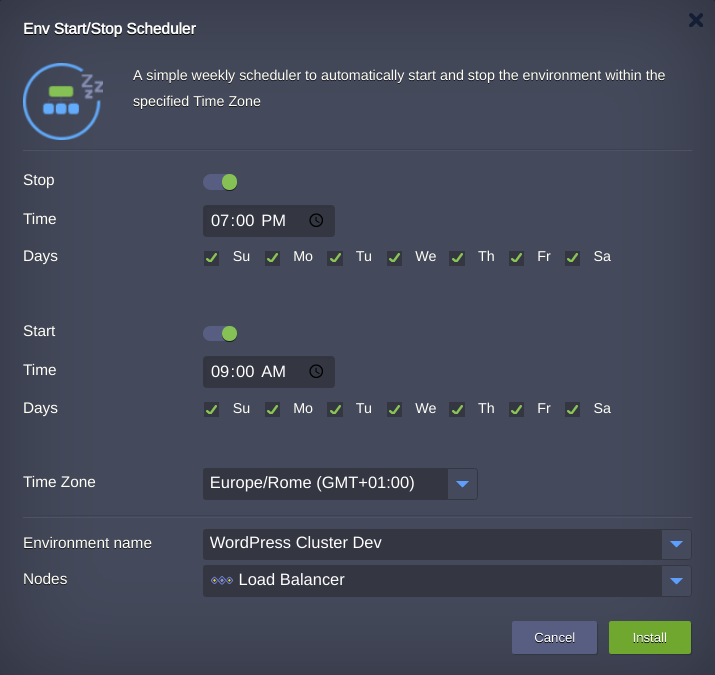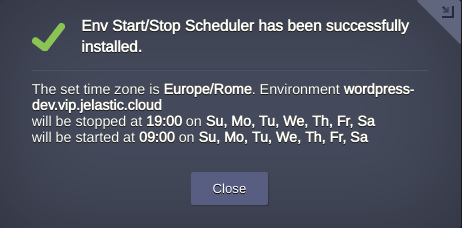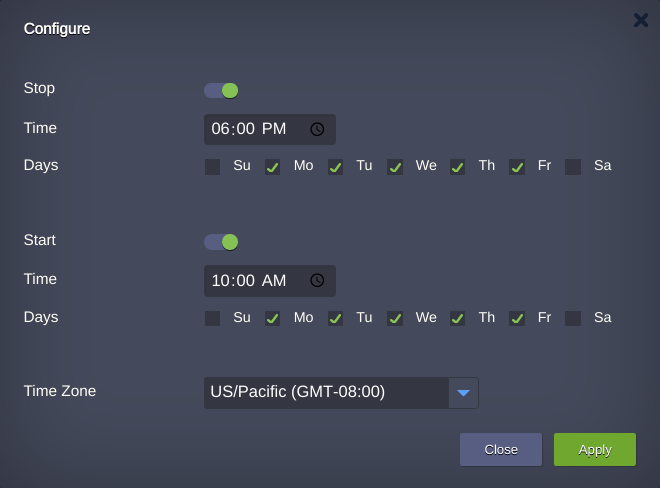The Env Start/Stop Scheduler add-on is intended to automatically shut down and relaunch an environment based on the prescribed timing instructions. The schedule is tied to the Time Zones. Such automated environment lifecycle management allows to cut spends on testing and dev projects by turning them off when no development is carried out (e.g. during nighttime or weekend).
The scheduler can be applied to any environment within your Jelastic Cloud account.
For more information about Jelastic Add-Ons and their usage, refer to the linked guide.
Copy link to the manifest.jps file above and import it to your Jelastic dashboard (or, alternatively, locate and launch this package via Jelastic Marketplace).
Within the installation frame:
- enable/disable environment Stop action
- specify at what time the environment must be stopped
- check/uncheck the days of the week the Stop action to be applied
- enable/disable environment Start action
- specify at what time the environment must be stopped
- check/uncheck the days of the week the Start action to be applied
- pick the Time Zone in which the actions must be performed
- choose the target environment that should be managed by add-on in the Environment name field
- if required in the Nodes field get a node the add-on will be applied to or leave unchanged as it was fetched upon selecting the environment
Note that the current scheduler implementation implies:
- the complete stop of all containers in the destination environment (rather than container hibernation, which can be automatically interrupted upon any incoming request); thus, all the corresponding environment services will remain unavailable until it is launched again, either by the scheduler or manually
- in case the destination environment is shared for collaboration, the only one collaborator may install and run the add-on on it. So, avoid situations when first collaborator installs add-on and second one configures it and vice versa
Click Install to initiate the scheduler integration.
The installation results in the confirmation window:
In case you need to change the initial Stop and Start trigger conditions, click the Add-ons button next to the server it was installed to and select Configure at the appropriate scheduler plank (alternatively, the same could be applied with add-on re-installation).
In case this solution is not needed any more, use the menu at the top-right corner of the same plank to Uninstall it.
For more details and tips on Environment Start/Stop Scheduler usage, refer to the linked guide.