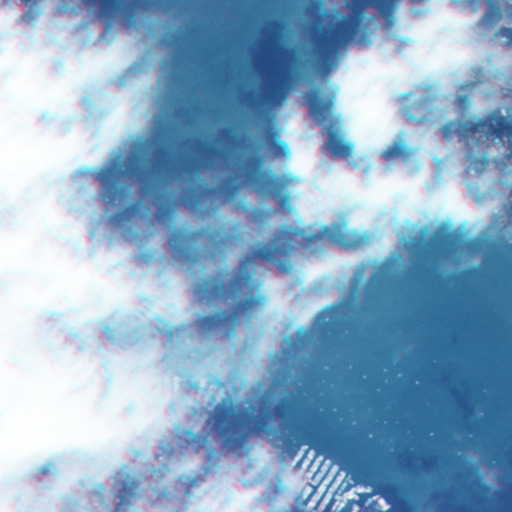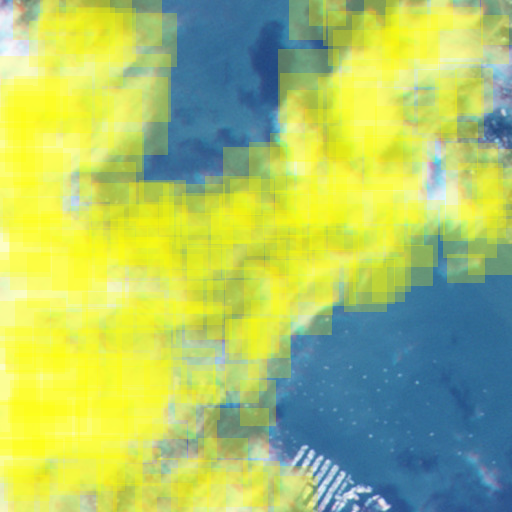This project provides a classifier for detecting clouds in satellite remote sensing data using deep learning. Startups like Planet Labs have launched fleets of nanosats to image much of the earth daily; detecting clouds in these images to ignore or eliminate them is an important pre-processing step to doing interesting work with nanosat imagery. For example, if we are getting daily orbital photos of a location, we might want to detect changes over time, such as for automatically detecting deforestation, counting cars in parking lots, etc. Being able to first detect and eliminate clouds (which change often and could lead to false positives), is therefore important.
This project has three parts:
- An annotation tool that takes data from the Planet Labs API and allows users to draw bounding boxes around clouds to bootstrap training data.
- A training pipeline that takes annotated data, runs it on EC2 on GPU boxes to fine tune an AlexNet trained model, and then generates validation statistics to relate how well the trained model performs.
- A bounding box system that takes the trained cloud classifier and attempts to draw bounding boxes on orbital satellite data.
Note that even though Cloudless is currently focused on cloud detection and localization, the entire pipeline can be used for any other satellite detection task with just a bit of tweaking, such as detecting cars, different biomes, etc. Use the annotation tools to bootstrap training data then run it through the pipeline for your particular task; everything in Cloudless is what you would need for other kinds of orbital computer vision detection tasks.
A full technical report with details on the project can be found in the announcement blog post.
Here's example output of before and after images with detected clouds. Detected clouds are automatically given yellow overlay boxes via the trained deep neural network:
This project and its trained model are available under an Apache 2 license; see the license.txt file for details.
Parts of the Cloudless project started as part of Dropbox's Hack Week, with continued work post-Hack Week by Brad Neuberg. Contributors:
This is release 1.0 of Cloudless.
Special thanks to both Dropbox and Planet Labs!
Documentation sections:
The annotation tool makes it possible to label Planet Labs data to feed into the neural network. It's code lives in src/annotate.
Setting it up:
- brew install gdal
- Install virtualenv and virtualenvwrapper: https://jamie.curle.io/posts/installing-pip-virtualenv-and-virtualenvwrapper-on-os-x/
- mkvirtualenv annotate-django
- cd src/annotate
- pip install -r requirements.txt
- ./manage.py migrate
- echo 'PLANET_KEY="SECRET PLANET LABS KEY"' >> $VIRTUAL_ENV/bin/postactivate
Each time you work with the annotation tool you will ned to re-activate its virtualenv setup:
workon annotate-django
When finished working run:
deactivate
To import imagery into the annotation tool, go into src/annotate and:
- Choose your lat/lng and buffer distance (meters) you want (this example is for San Fran) and the directory to download to, then run:
python train/scripts/download_planetlabs.py 37.796105 -122.461349 --buffer 200 --image_type rapideye --dir ../../data/planetlab/images/
- Chop up these raw images into 512x512 pixels and add them to the database
./manage.py runscript populate_db --script-args ../../data/planetlab/images/ 512
To begin annotating imagery:
- Start the server running:
./manage.py runserver
-
Draw bounding boxes on the image.
-
Hit the "Done" button to submit results to the server
-
Upon successful submission, the browser will load a new image to annotate
To export annotated imagery so it can be consumed by the training pipeline:
- Writes out annotated.json and all the annotated images to a specified directory
./manage.py runscript export --script-args ../../data/planetlab/metadata/
If you need to clear out the database and all its images to restart for some reason:
./manage.py runscript clear
Once you've annotated images using the annotation tool, you can bring them into the training pipeline to actually train a neural network using Caffe and your data. Note that the training pipeline does not use virtualenv, so make sure to de-activate any virtualenv environment you've activated for the annotation tool earlier.
There are a series of Python programs to aid in preparing data for training, doing the actual training, and then seeing how well the trained model performs via graphs and statistics, all located in src/cloudless/train.
To setup these tools, you must have CAFFE_HOME defined and have Caffe installed with the Caffe Python bindings setup.
Second, ensure you have all Python requirements installed by going into the cloudless root directory and running:
pip install -r requirements.txt
Third, ensure you have ./src in your PYTHONPATH as well as the Python bindings for Caffe compiled and in your PYTHONPATH as well:
export PYTHONPATH=$PYTHONPATH:/usr/local/caffe/python:./src
Original raw TIFF imagery that will be fed into the annotation tool should go into data/planetlab/images while metadata added via annotation is in data/planetlab/metadata. Data that has been prepared by one of the data prep tools below are saved as LevelDB files into data/leveldb. Raw data is not provided due to copyright concerns; however, access to some processed annotation data is available. See the section "Trained Models and Archived Data" below for more details.
Note: for any of the data preparation, training, or graphing Python scripts below you can add --help to see what command-line options are available to override defaults.
To prepare data that has been labelled via the annotation tool, first run the following from the root directory:
./src/cloudless/train/prepare_data.py --input_metadata data/planetlab/metadata/annotated.json --input_images data/planetlab/metadata --output_images data/planetlab/metadata/bounded --output_leveldb data/leveldb --log_num 1
You can keep incrementing the --log_num option while doing data preparation and test runs in order to have log output get saved for each session for later analysis. If --do_augmentation is it present we augment the data with extra training data manual 90 degree rotations. Testing found, however, that these degrade performance rather than aid performance.
To train using the prepared data, run the following from the root directory:
./src/cloudless/train/train.py --log_num 1
By default this will place the trained, fine-tuned model into logs/latest_bvlc_alexnet_finetuned.caffemodel; this can be changed via the --output_weight_file option.
To generate graphs and verify how well the trained model is performing (note that you should set the log number to be the same as what you set it for train.py):
./src/cloudless/train/test.py --log_num 1 --note "This will get added to graph"
Use the --note property to add extra info to the quality graphs, such as various details on hyperparameter settings, so you can reference them in the future.
You can also predict how well the trained classifier is doing on a single image via the predict.py script:
./src/cloudless/train/predict.py --image examples/cloud.png
./src/cloudless/train/predict.py --image examples/no_cloud.png
The four scripts above all have further options to customize them; add --help as an option when running them.
Training info and graphs go into logs/.
We currently have pretrained weights from the BVLC AlexNet Caffe Model Zoo, in src/caffe_model/bvlc_alexnet. This is trained on ILSVRC 2012, almost exactly as described in ImageNet classification with deep convolutional neural networks by Krizhevsky et al. in NIPS 2012.
Note that the trained AlexNet file is much too large to check into Github (it's about 350MB). You will have to download the file from here and copy it to src/caffe_model/bvlc_alexnet/bvlc_alexnet.caffemodel.
A trained, fine tuned model is available in a shared Dropbox file folder here. Download this and place it into src/caffe_model/bvlc_alexnet/bvlc_alexnet_finetuned.caffemodel. It's current accuracy is 89.69%, while its F1 score is 0.91. See logs/output0005.statistics.txt for full accuracy details. Note that the trained model is available under the same Apache 2 license as the rest of the code.
The same shared Dropbox folder also has the training and validation leveldb databases. Trained models for earlier training runs can be found here, while labelled RapidEye annotation data can be found here. Note that the annotated RapidEye imagery is downgraded and chopped up for serving by the annotation tool; nevertheless the imagery is owned by Planet Labs and is provided for reference only. The original raw RapidEye imagery fed into the annotation tool is not publicly available due to being owned by Planet Labs and is in a Dropbox folder (cloudless_data/original_tiffs for future reference).
A lab notebook with notes during training runs is at logs/cloudless_lab_notebook.txt.
The code base includes scripts for training on Amazon Web Services (AWS) machines that have GPUs.
To use, first make sure you provision an S3 bucket named cloudless-data. Training results will be dumped into there.
Next, you will need to get an AMI (Amazon Machine Image) that is configured with Caffe and CUDA. You can get a publicly available one from here based on Ubuntu:
https://github.com/BVLC/caffe/wiki/Caffe-on-EC2-Ubuntu-14.04-Cuda-7
Next, launce an instance using your AMI; I suggest an g2.2xlarge instance that has a GPU but which is cheaper than a full g2.8xlarge which isn't really needed for cloudless currently. When you launch the instance make sure to also add EBS storage so that your data can persist between runs. This is useful so you don't have to re-upload all your data and configure cloudless for each training run of the model.
Make sure you can SSH into your new instance; it's beyond the scope of this document to describe how to do this. Also make sure to setup the EC2 CLI tools.
Set EC2_KEYPAIR to where the PEM keypair is for your EC2 instance and EC2_HOST_NAME to the public host name of your launched instance:
export EC2_KEYPAIR=/Users/bradneuberg/Dropbox/AWS/ami-generated-keypair-2.pem
export EC2_HOST_NAME=ec2-52-90-165-78.compute-1.amazonaws.com
The first time you setup your instance you will need to copy cloudless and your training data over onto your EBS volume. Before you do, make sure you've already prepared your data into leveldb databases as detailed earlier in this document for the prepare_data.py script outside of your VM.
Next, outside your AWS instance go into your cloudless/ directory checkout of the git source and run the following to copy over the cloudless source and all your training data in data/planetlab (assuming you have generated annotated training data, which is not bundled with the git repo due to the raw data belonging to Planet Lab).
You will also need to format and mount your EBS volume; in the code below change /dev/xvdb to the non-root EBS volume you setup:
sudo mkfs -t ext4 /dev/xvdb
sudo mkdir /data
sudo mount /dev/xvdb /data
sudo chown -R ubuntu /data
mkdir -p /data/cloudless/data/planetlab/metadata
mkdir -p /data/cloudless/data/leveldb
mkdir -p /data/cloudless/logs
mkdir -p /data/snapshots
You will also want to ensure this volume gets mounted when the machine restarts:
sudo vim /etc/fstab
Add a line like the following:
/dev/xvdb /data auto defaults,nobootwait,nofail,comment=cloudconfig 0 2
Now SSH into your AWS instance and configure it so that we can shutdown the instance without using sudo, which will be needed later for the --terminate option to work on the train.sh script below:
ssh -i $EC2_KEYPAIR ubuntu@$EC2_HOST_NAME
sudo chmod a+s /sbin/shutdown
Now outside the EC2 instance on your host go into the cloudless directory and copy everything over to the EC2 instance:
./src/aws_scripts/aws_rsync.sh $EC2_KEYPAIR $EC2_HOST_NAME
You can now train the model on your AWS instance, using the screen command to ensure training will last even if you quit SSH:
screen -S training_session_1
cd /data/cloudless
./src/aws_scripts/train.sh --log_num 1 --note "Testing training run" --terminate
# Press control-a d to leave screen session running
Change the --log_num value to the number you want appended to log output. --note is required and will be printed into the log file; it's an appropriate place to put details such as hyperparameters being experimented with for this training run. --terminate is optional, and if present will shut down the AWS instance when training is finished in order to save money.
You can re-connect to a screen session to see how training is going:
ssh -i $EC2_KEYPAIR ubuntu@$EC2_HOST_NAME
screen -x training_session_1
Note: The train.sh script is currently hard-coded to use S3 instances in the us-east-1 region; change S3_REGION inside the script if your setup differs.
When training is finished the results will end up in the cloudless-data bucket on S3, tarred and gzipped. You can download this and run it locally on your host against the test validation scripts to see how well training went. On your own machine outside AWS run:
aws s3 ls cloudless-data
The result should be the latest GZIP file; if you are running several tests in parallel make sure to look at the private instance IP address in the GZIP file name to match it up with your particular run.
Run the following to generate validation graphs (with example GZIP filename), from your cloudless checked out directory outside the AWS instance:
aws s3 cp s3://cloudless-data/caffe-results-12-16-15-host-ip-172-31-6-33-time-1450242072.tar.gz ~/tmp
gunzip ~/tmp/caffe-results-12-16-15-host-ip-172-31-6-33-time-1450242072.tar.gz
tar -xvf ~/tmp/caffe-results-12-16-15-host-ip-172-31-6-33-time-1450242072.tar
./src/cloudless/train/test.py --log_num 1 --note "Testing training run"
This is the inference portion of the cloudless pipeline once you have trained a model. It draw bounding boxes over cloud candidates. It's code lives in src/cloudless/inference.
The primary script is localization.py, which generates candidate regions in an image using a fork of Selective Search from here. The unforked Selective Search had a dependency on Python 3 but was back ported to Python 2.7 as part of the Cloudless work.
To set up, first make sure you've de-activated any virtualenv environment that might be running for the annotation tool; the bounding box system does not use virtualenv.
You must install the Python 2.7 fork of Selective Search first, as well as Caffe obviously. Both CAFFE_HOME and SELECTIVE_SEARCH must be set to where these live as environment variables.
Example usage for generating bounding box regions for the example shown at the top of this README:
cd src/cloudless/inference
./localization.py -i ../../../examples/rapideye_cloud_2.jpg --classes cloud-classes.txt --config ../../caffe_model/bvlc_alexnet/bounding_box.prototxt --weights ../../caffe_model/bvlc_alexnet/bvlc_alexnet_finetuned.caffemodel --ks 1 --max_regions 600 --only_for_class 1 --platform gpu --threshold 9.0
open rapideye_cloud_3-regions.png
This will write out the image with bounding boxes drawn on it, including a JSON file with machine readable info on the top bounding boxes, such as rapideye_cloud_2.json, containing all the detected bounding boxes. This can be used by downstream code to ignore or eliminate these clouds, such as treating them as an alpha mask.
During development it is sometimes useful to test against the full, non-tuned version of ImageNet (not Cloudless) for debugging purposes. This is done against the full set of ImageNet classes:
cd src/cloudless/inference
./localization.py -i cat.jpg --classes imagenet-classes.txt --config ../../caffe_model/bvlc_alexnet/bounding_box_imagenet.prototxt --weights ../../caffe_model/bvlc_alexnet/bvlc_alexnet.caffemodel --ks 125 --max_regions 4
open cat-regions.png