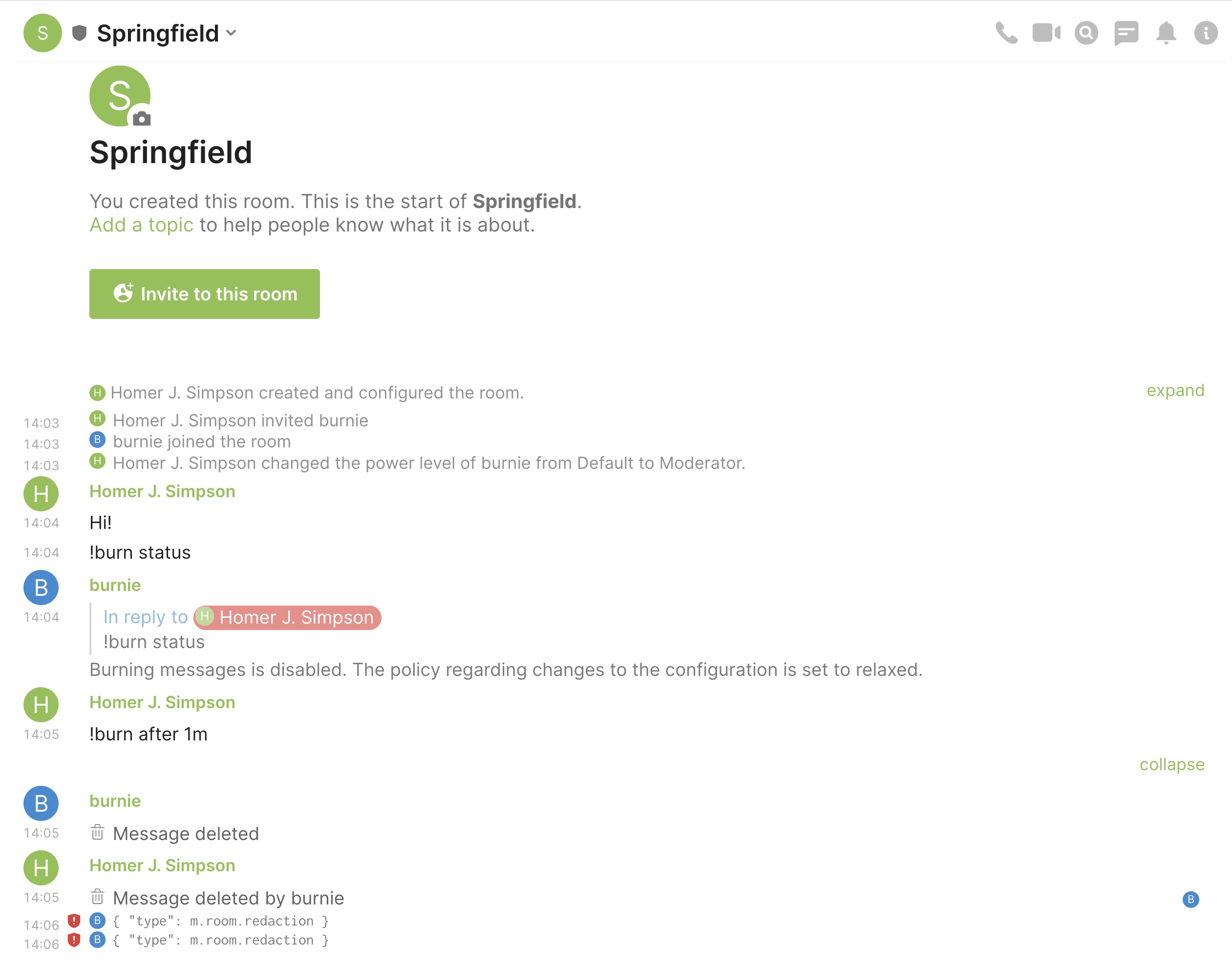In contrary to other messaging systems Matrix does currently not support vanishing messages where messages in a room (or group) disappear after a given time. The burn-bot aims to solve this issue and implements a very simple strategy where messages are redacted (aka deleted) after a configurable period of time.
The burn-bot is configured on a per room level There is currently no way to specify a TTL for specific messages.
Please note that there are at least two MSC that address the issue of self-destruction messages (either on a per room or per message level). As soon as MSC 1762 - Configurable Retention Periods will be part of the spec this bot will become obsolete.
The bot will check periodically (currently five times per minute) if there are messages to delete. Interactions with the bot and its replies are affected as well. State events are not affected!
Warning: This bot is neither designed for rooms with a high number of members nor for handling a huge amount of messages.
Since this is implemented as a bot it needs a dedicated user account with the appropriate permissions to do it's job.
The bot is written in JavaScript and needs the NodeJS runtime version 16 or newer:
git clone https://github.com/syncpoint/burn-bot.git
cd burn-bot
npm installdocker pull ghcr.io/syncpoint/burn-botTo make the bot work you need to provide values for two environment variables MATRIX_HOMESERVER_URL (is the url of your matrix homeserver) and MATRIX_ACCESS_TOKEN
is an access token of the user you want to use.
In order to generate an access token you can run
- native environment:
npm run login - dockerized environment:
docker run -it --rm ghcr.io/syncpoint/burn-bot login
Usage: login [options] <homeserverUrl> <userId> <password>
Arguments:
homeserverUrl The URL of the Matrix home server. I.e. "https://matrix.my-domain.com"
userId Your Matrix user id. I.e. "@my-bot-id:my-domain.com"
password The password of the user.
Options:
-h, --help display help for command
npm run login https://matrix.your-homeserver.url @your-bot-name:your-homeserver.url **secret**
or
docker run -it --rm ghcr.io/syncpoint/burn-bot login https://matrix.your-homeserver.url @your-bot-name:your-homeserver.url **secret**
On success you will be provided with the environment variables mentioned above:
MATRIX_HOMESERVER_URL=https://matrix.your-homeserver.url
MATRIX_ACCESS_TOKEN=syt_bGlz*************************1g6HqF
If you use a native environment or prefer docker-compose you may persist these environment variables by making use of a .env file.
Just fire up npm start. If you'd like to increase the amount of log output you can do so by giving the environment variable LOG_LEVEL a value of DEBUG.
If you prefer the container just call
docker run -d \
-e MATRIX_HOMESERVER_URL=https://matrix.your-homeserver.url \
-e MATRIX_ACCESS_TOKEN=syt_bGlz*************************1g6HqF \
ghcr.io/syncpoint/burn-bot
In order to keep the bot's data we highly recommend mapping the DATA_DIR to a distinct volume/folder:
docker volume create burn-bot-data
docker run
-d
--name burn-bot
-v ./.env:/usr/src/app/.env
-v burn-bot-data:/data
-e DATA_DIR=/data
ghcr.io/syncpoint/burn-bot
In order to make messages disappear you need to
- invite the bot user to join a room. Since auto-join is enabled the bot will accept every invitation.
- elevate the permissions of the bot user to be greater than or equal to the
m.room.redactionevent power level (sometimes calledModeratorlevel). Without doing so the bot will fail because removing messages requires appropriate power levels. The bot checks it's power level on startup and complains about. It will post a message if you decided to take away the power level while the bot is up-and-running.
The bot listens for messages and acts on commands that start with !burn. The available commands are
-
!burn statusreturns the current configuration and will tell you if burning messages is enabled and if so it will show the time-to-live. -
!burn after <quantity><quality>: where<quantity>is a positive interger and<quality>is one out of[m,h,d](minutes, hours, days)If you want to set the time-to-live for messages to 15 minutes post
!burn after 15m. The bot will confirm your command if it was successful or send an error message otherwise. -
!burn disable: Disables burning messages for the current room. This affects only messages that are sent AFTER disabling the bot. Messages that are already marked for deletion will be deleted anyway. -
!burn restrict: Enforces the power level requirement to make changes to the bot's configuration for the current room to be at least the same as to redact messages (Moderator). This way you can prevent other users with a lower power level from making changes to the bot's configuration. -
!burn relax: Removes the power level requirement for the current room to be at least the same as to redact messages (Moderator).
You can configure the bot's behaviour regarding the enforcement of the power level required to change the configuration. The default policy is relaxed so anyone in
the room can make changes to the configuration. If you want to change the default behaviour set the environment variable POLICY=restricted.
The order of application of the policy is
- room
- environment variable
- default
I.e. if you set the policy in a room (1) to be relaxed it will take precendence over the other settings (2) and (3).
In order to give a (visual) feedback the bot sends a read receipt for every message that is affected by the current burning strategy. If burning is disabled the read receipts will not be sent.
The configuration of the burning bot is stored in the rooms' accountData.
The preconfigured folder to store data is ./data. If you want the bot to use an alternative location you can do so by setting DATA_DIR=/path/to/an/alternative/location.
Everything the bots wants to persist goes into this folder.
If you restart the bot it will check for pending jobs and execute them.