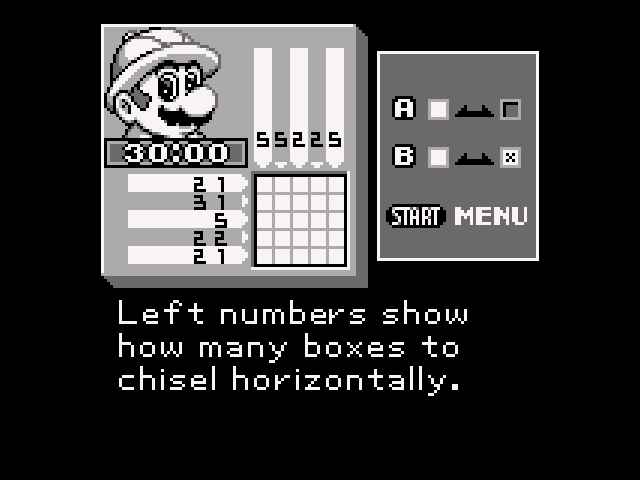A performant and straightforward multi-language retro gaming museum in your pocket.
Made possible by Totofaki, Eggs, JimGray, Pixelshift, Shauninman and many more from the Onion community.

Download latest release
Read the installation guide below ⤸
Attention: Firmware version 20220419**** is needed for Onion v3.10 and above.
You can check your current version in Settings ➜ Device Info ➜ Version.
If you can't or don't want to update, there are other solutions like older Onion versions and MiniUI. We can't take responsibility if your device is bricked in the process of upgrading the firmware version. Read the firmware upgrade guide here.
Note: Use a fast, trusted brand SD Card as the one included with the Miyoo Mini is slow and will fail/corrupt data. The following process will erase everything on your SD card. Please ensure any Roms, Bios & Saves are backed up to your PC.
- Format your SD card as FAT32. (You will need to use a third party application to do this on Windows).
- Unzip the
.tmp_updatefolder and its contents to the root of your SD. Nothing else should be on the SD card. - If on Mac: This OS will add .-* files everywhere in your SD, you need to remove them before continuing.
- Boot up your Miyoo Mini and follow the on-screen instructions to get started.
- When installation is complete, press A and wait for the device to turn off.
- Keep the .tmp_update folder, it is now part of the Onion installation.
- Copy your Bios files into the
BIOSfolder and your roms into the applicableRomssubfolders for each system. - Go to the console page, and refresh your rom lists by pressing the menu button.
Note: In older versions up to V3.9, your saves and states were located here:
RetroArch/.retroarch/saves|states.
- Delete all folders from your SD except
BIOS,Roms,SavesandThemes(Save your ports if you used some inEmu/PORTS). - Note: Save your
Savesfolder to copy it back if you want to keep your custom emulator settings. - Unzip the
.tmp_updatefolder to the root of your SD. - Boot up your Miyoo Mini and follow the on-screen instructions to get started.
- When installation is complete, press A and wait for the device to turn off.
- Remember to keep the
.tmp_updatefolder, it is now part of the Onion installation.
- Preview and change themes on the fly, no reboot required.
- Check out the custom themes from our ❤️ community
- Install/uninstall only the systems and apps you need. All actions are reversible.
- Community presets, homebrews and more.
- Track your game playtimes.
Although it's optional, we consider the game switcher to be central to the Onion UI experience.
The Game Switcher is a user interface designed to be triggered when the Miyoo Mini starts.
It allows you to launch the last game played in a few seconds, and, with the simple press of a button, save your progress and turn off the console.
It also allows you to quickly change games and many other features:
- Quick boot your last game played.
- Quickly switch games from your history.
- Full overlay with accurate brightness, battery readings and playtimes.
- Improved Sleep Mode with full game suspension (press POWER).
- Custom charging screen that prevents screen burn-in.
- Removed low bat flickering icon.
- Large new low battery (<10%) indicator with periodic warning rumble.
- When the battery goes below 4%, the game is automatically saved to prevent losing progress, and the handheld is turned off.
- Rotation support for arcade games
- Custom video filters
You can now modify, or create your own
Some examples made for this RetroArch port:
LCD filters, click to magnify (Integer scaling):

- Compiled and partially rebuilt by Eggs for precision and performance
Custom audio driver, custom scalers, new display driver, and a new input driver
- Minimal input and audio lag
- Customs cores
- Fine-tuned with optimal best settings for the Miyoo Mini in mind
- Crisp 640×480 resolution
- Can also work as a game launcher
Cores embedded, playlists and favorites unlocked
Guest mode is a separate profile so you can safely lend your device to your kid or your friend. The profile contains the following properties:
- Saves
- States
- Video filter and scaling options
- Core options
- Custom button remapping layouts
- RetroArch history
The Game Switcher list will be different to reflect this
- RetroArch playlists and favorites
- Timers for your games
Play Activity app - RGUI config
RetroArch Graphic User Interface
Your saves and most of your preferences are now in /Saves (Example: D:/Saves/).
This also includes your secondary profile, your config files, RetroArch lists and play activity database.
Simply copy this folder when you want to backup your data.
- Battery percentage is shown in the top bar
You can configure the battery percentage visibility and color in the theme configuration file. It is also possible to make a theme that only shows the percentage text.
- No more audio lag
Credit: Eggs - New default theme inspired by the Lilla theme by Evolve
Credit: DiMo - OnionOS icon by Evolve
- Textures are compressed for faster results
Credit: DiMo - Box art size fix in the included themes
Credit: DiMo - For more information check the FAQ
- Many additional systems supported
- Experimental Arduboy support
Credit: JMARoeder - Updated PICO emulator to Fake08 standalone
Credit: Supergrom - Updated screenshot tool to v4
Credit: Eggs - Support for game system icon packs
Drag and drop custom icons into the
Iconsfolder at the root of your SD - Boxart moved to
/Roms/[SYSTEM]/Imgsfor easier scraping - Various bug fixes and optimizations
| Button combination | Action | Active... |
|---|---|---|
| MENU | Save and exit to Game Switcher | In-game |
| MENU hold | Save and exit to menu | In-game |
| MENU + L2 | Load state | In-game |
| MENU + R2 | Save state | In-game |
| MENU + L | Toggle rewind (if available) | In-game |
| MENU + R | Toggle fast forward | In-game |
| MENU + SELECT | RetroArch menu | In-game |
| MENU + X | Toggle FPS display | In-game |
| MENU + POWER | Take screenshot | Always |
| SELECT + L2 / R2 | Adjust brightness | Always |
| POWER | Sleep mode | Always |
| POWER hold | Save and turn off | Always |
| POWER hold 5s | Force quit the current app | Always |
| POWER hold 10s | Force turn off | Always |
| L2 / R2 | Change color palette | For GB only |
Icons by Icons8