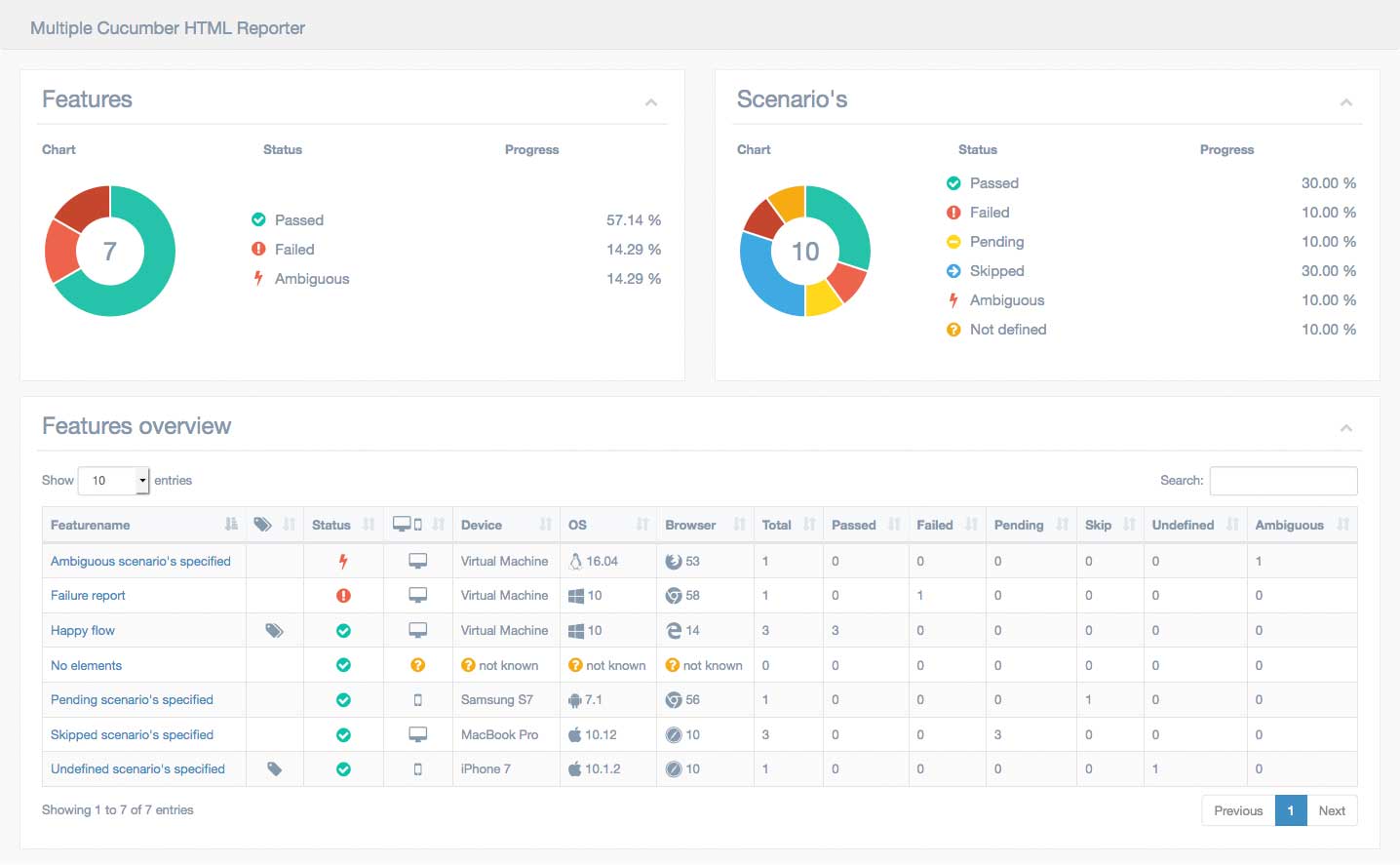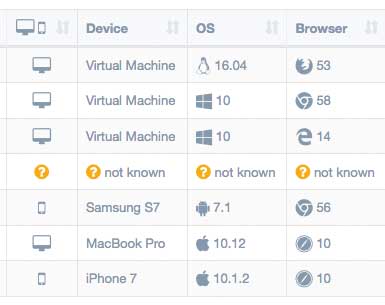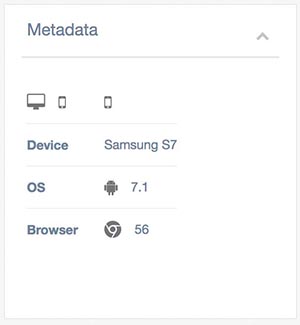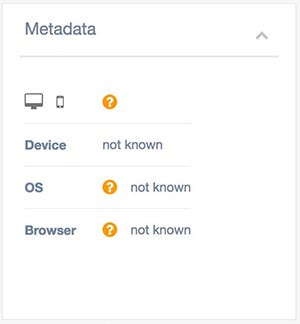Multiple Cucumber HTML Reporter is a reporting module for Cucumber to parse the JSON output to a beautiful report. The difference between all the other reporting modules on the market is that this module has:
- a quick overview of all tested features and scenario's
- a features overview that can hold multiple runs of the same feature / runs of the same feature on different browsers / devices
- a features overview that can be searched / filtered / sorted
- a feature(s) overview with metadata of the used browser(s) / devices
A sample can be found here
Install this module locally with the following command:
npm install multiple-cucumber-html-reporter Save to dependencies or dev-dependencies:
npm install multiple-cucumber-html-reporter --save
npm install multiple-cucumber-html-reporter --save-devMultiple Cucumber HTML Reporter works with CucumberJS 1.3.3 or lower. We are currently working on the support for CucumberJS 2.1.0 or higher.
Multiple Cucumber HTML Reporter transforms the Cucumber JSON output to a beautiful report. In order to let this happen add the piece of code that is placed below to CucumberJS AfterFeatures-hook.
const report = require('multiple-cucumber-html-reporter');
report.generate({
jsonDir: './path-to-your-json-output/',
reportPath: './path-where-the-report-needs-to-be/'
});IMPORTANT:
Make sure that, when you generate the JSON files with Cucumber, each file will have a UNIQUE name. If you don't provide a unique name Cucumber will override the JSON files.
Advice is to use for example the name of the feature, the name of the browser / device it is running on AND a unix timestamp with for example this
(new Date).getTime();. This will result in something like thisname_of_feature.chrome.1495298685509.json
- Type:
String - Mandatory: Yes
The directory that will hold all the generated JSON files, relative from where the script is started.
N.B.: If you use a npm script from the command line, like for example npm run generate-report the jsonDir will be relative from the path where the script is executed. Executing it from the root of your project will also search for the jsonDir from the root of you project.
- Type:
String - Mandatory: Yes
The directory in which the report needs to be saved, relative from where the script is started.
N.B.: If you use a npm script from the command line, like for example npm run generate-report the reportPath will be relative from the path where the script is executed. Executing it from the root of your project will also save the report in the reportPath in the root of you project.
- Type:
boolean - Mandatory: No
If true the report will automatically be opened in the default browser of the operating system.
- Type:
boolean - Mandatory: No
This module will first merge all the JSON-files to 1 file and then enrich it with data that is used for the report. If saveCollectedJSON :true the merged JSON AND the enriched JSON will be saved in the reportPath. They will be saved as:
merged-output.jsonenriched-output.json
The report can also show on which browser / device a feature has been executed. It is shown on the featurs overview in the table as well as on the feature overview in a container.
To be able to see this you will need to add the following to the Cucumber JSON before you save it.
// This represents the Cucumber JSON file that has be retrieved
const cucumberJSON;
const metadata = "metadata": {
"browser": {
"name": "chrome",
"version": "58"
},
"device": "string",
"platform": {
"name": "osx",
"version": "10.12"
}
}
// Add it with for example
cucumberJSON[0].metadata = metadata;
// Now save the file to the disk- Type:
string - Possible values:
internet explorer | edge | chrome | firefox | safari
If no correct value is provided the
?-icon with the textnot knownis shown
- Type:
string
e.g.: The version of the browser, this can be added manual or retrieved during the execution of the tests to get the exact version number.
If no correct value is provided the
?-icon with the textnot knownis shown
- Type:
string
e.g.: A name that represents the type of device. For example, if you run it on a virtual machine, you can place it here Vitrual Machine, or the name of the mobile, like for example iPhone 7 Plus.
If no correct value is provided the
?-icon with the textnot knownis shown
- Type:
string - Possible values:
windows | osx | linux | ubuntu | android | ios
If no correct value is provided the
?-icon with the textnot knownis shown
- Type:
string
e.g.: The version of the platform
If no correct value is provided the
?-icon with the textnot knownis shown
It could be that the name of the Cucumber JSON file that has been saved is not unique (enough).
My advice is to use for example:
- the name of the feature
- the name of the browser / device it is running on
- a unix timestamp with for example this
(new Date).getTime();
This will result in something like this name_of_feature.chrome.1495298685509.json.
The advantage of this is that when you look at the folder where the Cucumber JSON-files are saved you can see:
- the features that have been executed
- on which browser
- a timestamp to see which feature has been executed the last (if featurename and browser are the same)
There could be 2 causes:
- The metadata has not (correctly) been added to the Cucumber JSON.
- The
metadata.browser.nameormetadata.platform.namecan't be mapped to the right icon
To fix this see the part about Metadata and check the possible values.
You can attach screenshots at any time to a Cucumber JSON file. Just create a Cucumber scenario-hook that will handle this. You can add them during running or when a scenario failed.
Depending on the framework you are using, you can add a screenshot to the report like this
return driver.takeScreenshot()
.then(function (buffer) {
const decodedImage = new Buffer(screenshot.replace(/^data:image\/png;base64,/, ''), 'base64');
scenario.attach(decodedImage, 'image/png');
}You can attach plain-text / data at any time to a Cucumber JSON file to help debug / review the results. You can add them during running or when a scenario failed.
scenario.attach('place here what you want to show in the report');You can attach JSON at any time to a Cucumber JSON file. You can add them during running or when a scenario failed.
scenario.attach(JSON.stringify(yourJsonObject));The Changelog can be found here
How to contribute can be found here
In the search for a reporting tools for Cucumber I found a few tools that helped me a lot: