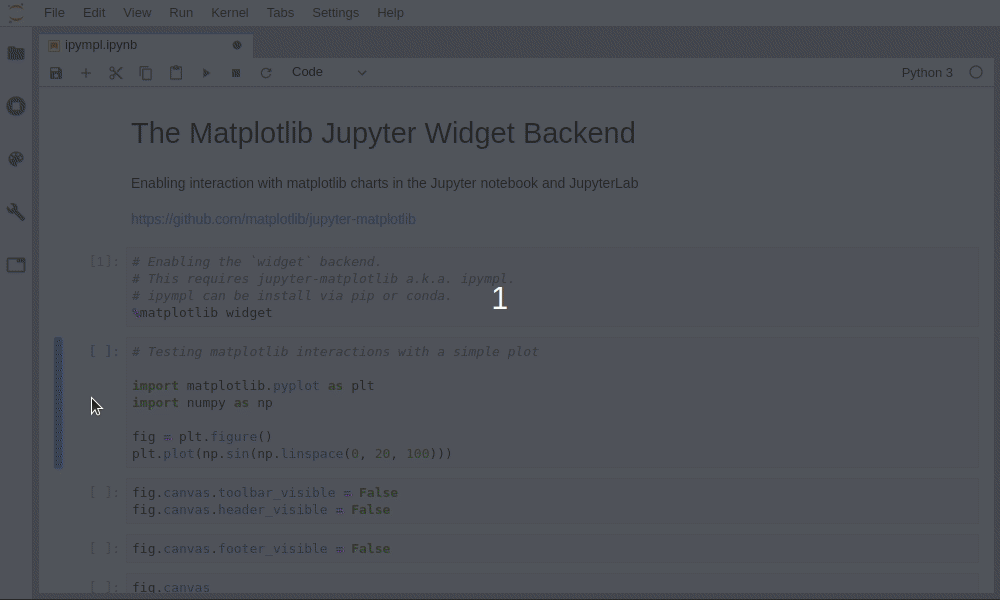Leveraging the Jupyter interactive widgets framework, ipympl enables the interactive features of matplotlib in the Jupyter notebook and in JupyterLab.
Besides, the figure canvas element is a proper Jupyter interactive widget which can be positioned in interactive widget layouts.
To enable the ipympl backend, simply use the matplotlib Jupyter
magic:
%matplotlib widget
See the example notebook for more!
conda install -c conda-forge ipymplpip install ipymplIn order to install the JupyterLab extension jupyter-matplotlib, you will first need to install nodejs and npm.
You can install both with conda doing
conda install -c conda-forge nodejsStarting from ipympl 0.5.6, you do not need to manually install the JupyterLab extension, but you still need to install the JupyterLab widget manager:
jupyter labextension install @jupyter-widgets/jupyterlab-manager
# If you already installed the @jupyter-widgets/jupyterlab-manager extension, you will still need to rebuild JupyterLab after you installed ipympl
jupyter lab buildYou will need to install the right jupyter-matplotlib version, according to the ipympl and jupyterlab versions you installed.
For example, if you installed ipympl 0.5.1, you need to install jupyter-matplotlib 0.7.0, and this version is only compatible with JupyterLab 1.
conda install -c conda-forge ipympl==0.5.1
jupyter labextension install @jupyter-widgets/jupyterlab-manager jupyter-matplotlib@0.7.0Versions lookup table:
ipympl |
jupyter-matplotlib |
JupyterLab |
Matplotlib |
|---|---|---|---|
| 0.5.8 | 0.7.4 | 1 or 2 | 3.3.1 |
| 0.5.7 | 0.7.3 | 1 or 2 | 3.2.* |
| ... | ... | ... | |
| 0.5.3 | 0.7.2 | 1 or 2 | |
| 0.5.2 | 0.7.1 | 1 | |
| 0.5.1 | 0.7.0 | 1 | |
| 0.5.0 | 0.6.0 | 1 | |
| 0.4.0 | 0.5.0 | 1 | |
| 0.3.3 | 0.4.2 | 1 | |
| 0.3.2 | 0.4.1 | 1 | |
| 0.3.1 | 0.4.0 | 0 or 1 |
git clone https://github.com/matplotlib/ipympl.git
cd ipympl
pip install -e .
# If using classic Jupyter Notebook
jupyter nbextension install --py --symlink --sys-prefix ipympl
jupyter nbextension enable --py --sys-prefix ipympl
# If using JupyterLab
jupyter labextension install @jupyter-widgets/jupyterlab-manager --no-build
jupyter labextension install ./jsJavascript:
To continuously monitor the project for changes and automatically trigger a rebuild, start Jupyter in watch mode:
jupyter lab --watchAfter a change wait for the build to finish and then refresh your browser and the changes should take effect.
Python:
If you make a change to the python code then you will need to restart the notebook kernel to have it take effect.