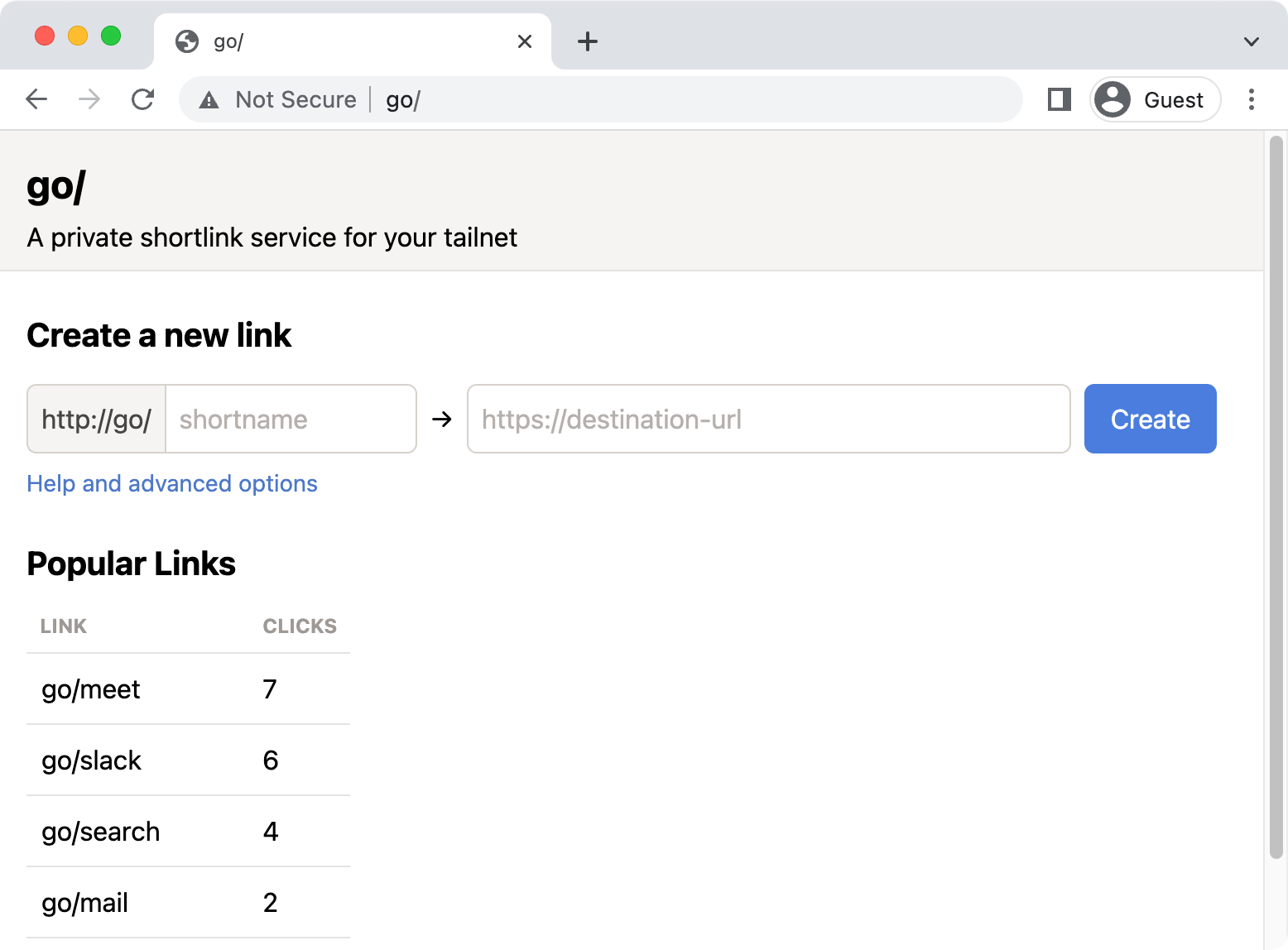golink is a private shortlink service for your tailnet. It lets you create short, memorable links for the websites you and your team use most. If you're new to golink, learn more in our announcement blog post. If you were looking for a SaaS go link service that doesn't use Tailscale, you might be thinking of golinks.io or trot.to
To build from source and run in dev mode:
go run ./cmd/golink -dev-listen :8080
golink will be available at http://localhost:8080/, storing links in a temporary database, and will not attempt to join a tailnet.
The equivalent using the pre-built docker image:
docker run -it --rm -p 8080:8080 ghcr.io/tailscale/golink:main -dev-listen :8080
If you receive the docker error unable to open database file: out of memory (14),
use a persistent volume as documented in Running in production.
After updating dependencies and making changes to go.mod and go.sum, flake.nix needs
to be updated to reflect the new SHA256 of the go dependencies. This can be done by running:
./update-flake.shCreate an auth key for your tailnet at https://login.tailscale.com/admin/settings/keys. Configure the auth key to your preferences, but at a minimum we generally recommend:
- add a tag (maybe something like
tag:golink) to make it easier to set ACLs for controlling access and to ensure the node doesn't expires. - don't set "ephemeral" so the node isn't removed if it goes offline
Once you have a key, set it as the TS_AUTHKEY environment variable when starting golink.
You will also need to specify your sqlite database file:
TS_AUTHKEY="tskey-auth-<key>" go run ./cmd/golink -sqlitedb golink.db
golink stores its tailscale data files in a tsnet-golink directory inside os.UserConfigDir.
As long as this is on a persistent volume, the auth key only needs to be provided on first run.
To run golink via Docker Compose:
volumes:
data:
services:
golink:
image: ghcr.io/tailscale/golink:main
container_name: golink
restart: unless-stopped
volumes:
- 'data:/home/nonroot'To initialize the container with an auth key run:
docker compose run --rm --env 'TS_AUTHKEY=tskey-auth-<key>' golink
When golink joins your tailnet, it will attempt to use "go" as its node name, and will be available at http://go.tailnet0000.ts.net/ (or whatever your tailnet name is). To make it accessible simply as http://go/, enable MagicDNS for your tailnet. With MagicDNS enabled, no special configuration or browser extensions are needed on client devices. Users just need to have Tailscale installed and connected to the tailnet.
golink compiles as a single static binary (including the frontend) and can be deployed and run like any other binary. Two pieces of data should be on persistent volumes:
- tailscale data files in the
tsnet-golinkdirectory inside os.UserConfigDir - the sqlite database file where links are stored
In the docker image, both are stored in /home/nonroot, so you can mount a persistent volume:
docker run -v /persistent/data:/home/nonroot ghcr.io/tailscale/golink:main
The mounted directory will need to be writable by the nonroot user (uid: 65532, gid: 65532),
for example by calling sudo chown 65532 /persistent/data.
Alternatively, you can run golink as root using docker run -u root.
No ports need to be exposed, whether running as a binary or in docker. golink will listen on port 80 on the tailscale interface, so can be accessed at http://go/.
Deploy on Fly
See https://fly.io/docs/ for full instructions for deploying apps on Fly, but this should give you a good start.
Replace FLY_APP_NAME and FLY_VOLUME_NAME with your app and volume names.
Create a fly.toml file:
app = "FLY_APP_NAME"
[build]
image = "ghcr.io/tailscale/golink:main"
[deploy]
strategy = "immediate"
[mounts]
source="FLY_VOLUME_NAME"
destination="/home/nonroot"Then run the commands with the flyctl CLI.
$ flyctl apps create FLY_APP_NAME
$ flyctl volumes create FLY_VOLUME_NAME
$ flyctl secrets set TS_AUTHKEY=tskey-auth-<key>
$ flyctl deployDeploy on Modal
See the Modal docs for full instructions on long-lived deployments.
Create a golinks.py file:
import subprocess
import modal
app = modal.App(name="golinks")
vol = modal.Volume.from_name("golinks-data", create_if_missing=True)
image = modal.Image.from_registry(
"golang:1.23.0-bookworm",
add_python="3.10",
).run_commands(["go install -v github.com/tailscale/golink/cmd/golink@latest"])
@app.cls(
image=image,
secrets=[modal.Secret.from_name("golinks")],
volumes={"/root/.config": vol},
keep_warm=1,
concurrency_limit=1,
)
class Golinks:
@modal.enter()
def start_golinks(self):
subprocess.Popen(
[
"golink",
"-verbose",
"--sqlitedb",
"/root/.config/golink.db",
]
)Then create your secret and deploy with the Modal CLI:
$ modal secret create golinks TS_AUTHKEY=<key>
$ modal deploy golinks.pyDeploy on Kubernetes
There is an helm chart provided here
that can be used to deploy golink to Kubernetes.
See the README.md for full instructions,
and helm values.
But in a nutshell, you can deploy to Kubernetes like this:
helm install golink oci://ghcr.io/tiesmaster/golinkBy default, users own the links they create and only they can update or delete those links. Ownership can be transferred to another user from the link edit page. Links whose owner is no longer part of the tailnet can be edited by any user, at which point that user will become the new owner.
Users can be granted admin access to edit all links using ACL grants in your tailnet policy file.
For example, if you have your golink instance tagged with tag:golink and a user group named group:golink-admins,
you can grant them admin access using:
{
"grants": [{
"src": ["group:golink-admins"],
"dst": ["tag:golink"],
"app": {
"tailscale.com/cap/golink": [{
"admin": true
}]
}
}]
}Or if you want to effectively disable the ownership model and allow everyone in your tailnet to edit all links,
you could assign the grant to autogroup:member:
{
"grants": [{
"src": ["autogroup:member"],
"dst": ["tag:golink"],
"app": {
"tailscale.com/cap/golink": [{
"admin": true
}]
}
}]
}Once you have golink running, you can backup all of your links in JSON lines format from http://go/.export. At Tailscale, we snapshot our links weekly and store them in git.
To restore links, specify the snapshot file on startup. Only links that don't already exist in the database will be added.
golink -snapshot links.json
You can also resolve links locally using a snapshot file:
golink -resolve-from-backup links.json go/link
If you're using Firefox, you might want to configure two options to make it easy to load links:
-
to prevent
go/page loads from the address bar being treated as searches, navigate toabout:configand add a boolean settingbrowser.fixup.domainwhitelist.gowith a value of true -
if you use HTTPS-Only Mode, add an exception
When golink joins your tailnet it will check to see if HTTPS is enabled and begin serving HTTPS traffic it detects that it is. When HTTPS is enabled golink will redirect all requests received by the HTTP endpoint first to their internal HTTPS equivalent before redirecting to the external link destination.
NB: If you use curl to interact with the API of a golink instance with HTTPS
enabled over its HTTP interface you must specify the -L flag to follow these
redirects or else your request will terminate early with an empty response. We
recommend the use of the -L flag in all deployments regardless of current
HTTPS status to avoid accidental outages should it be enabled in the future.