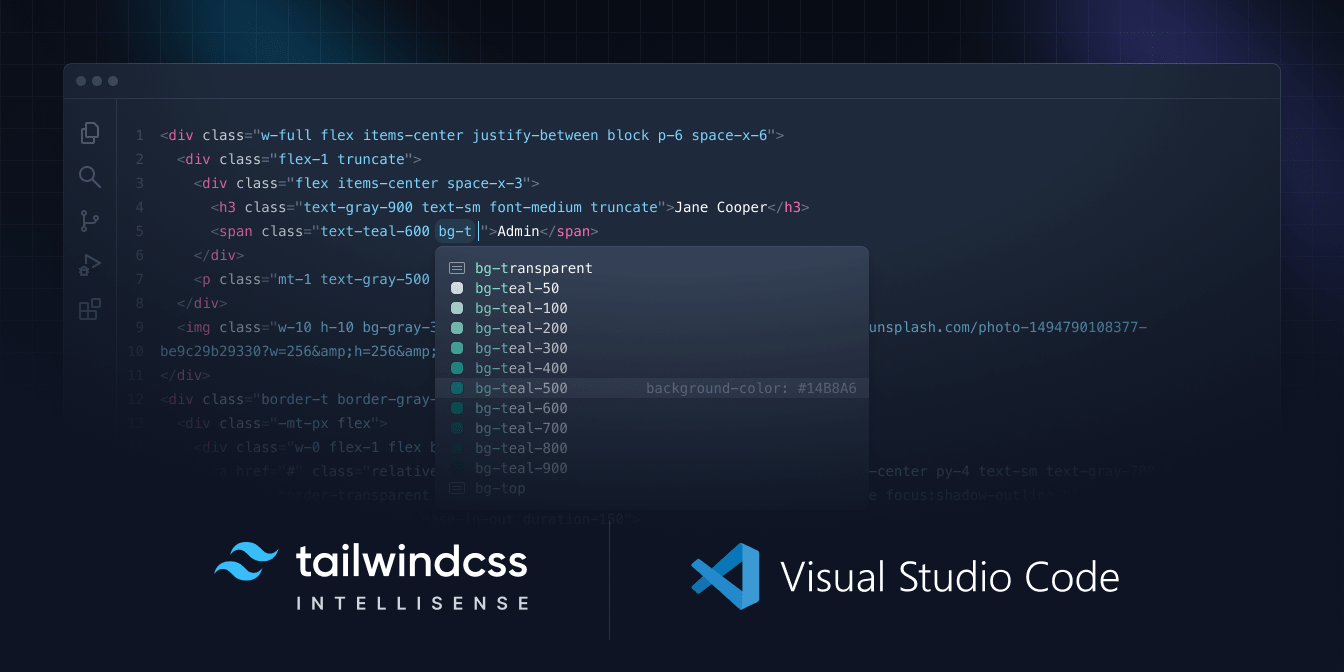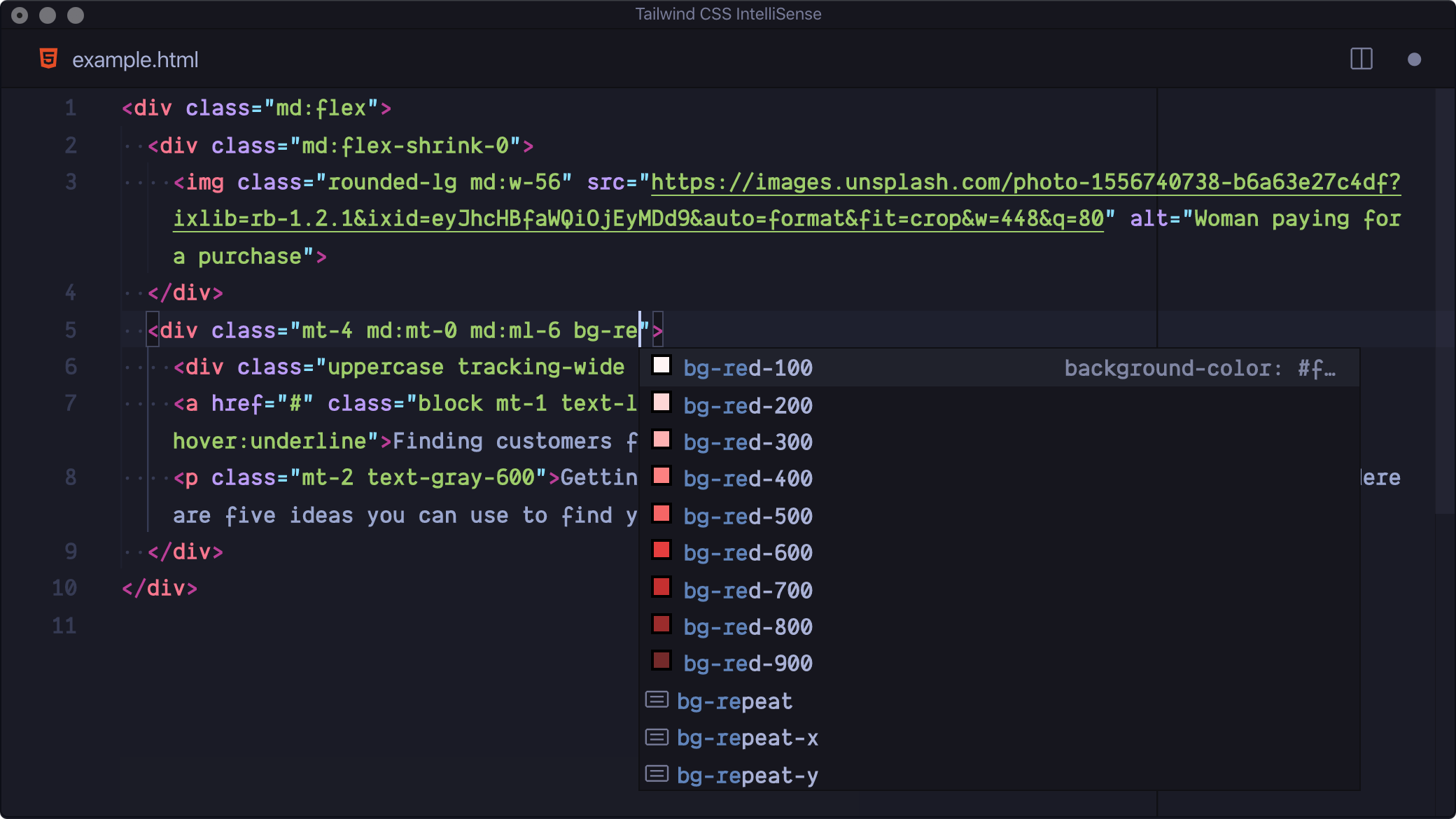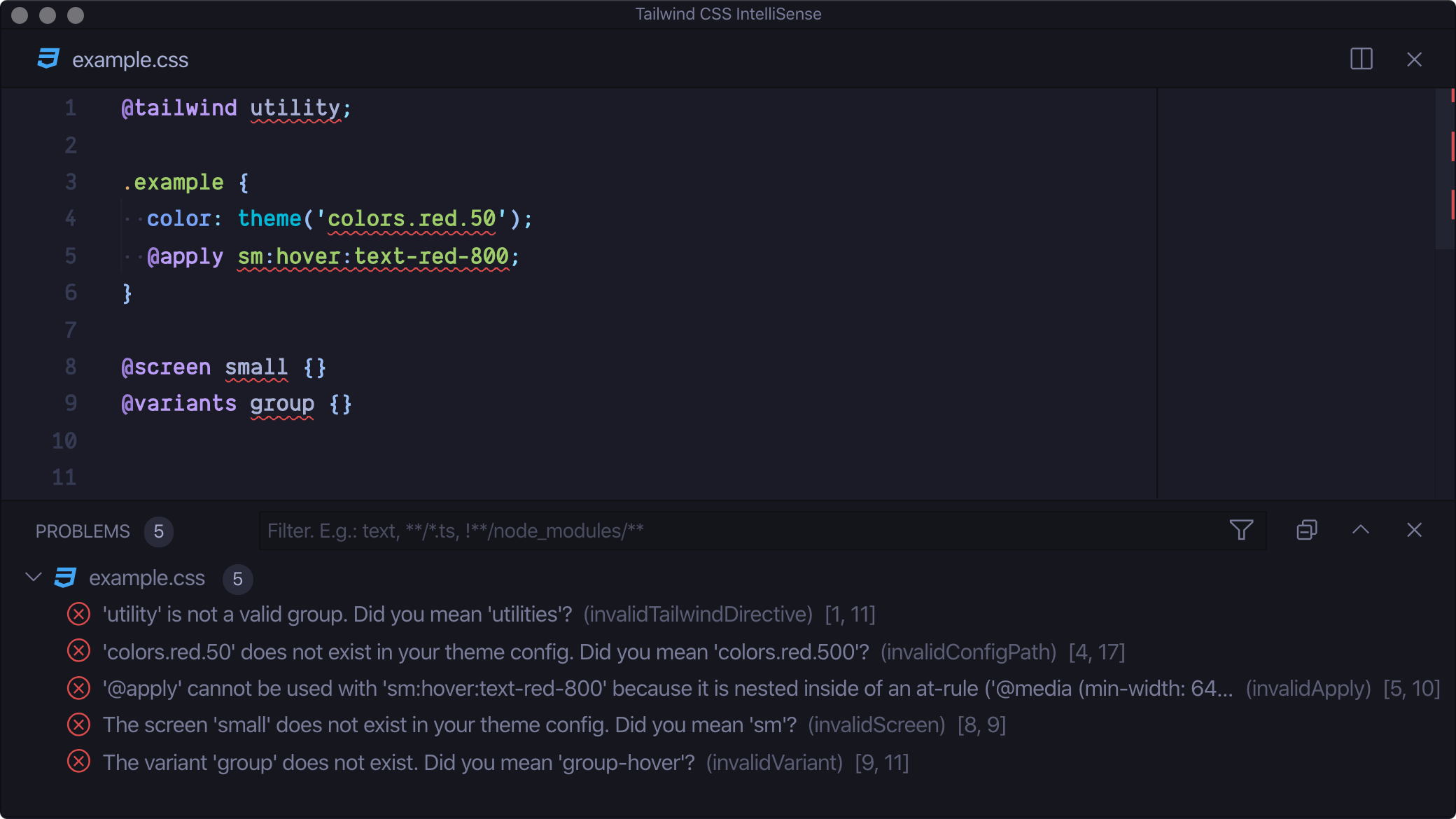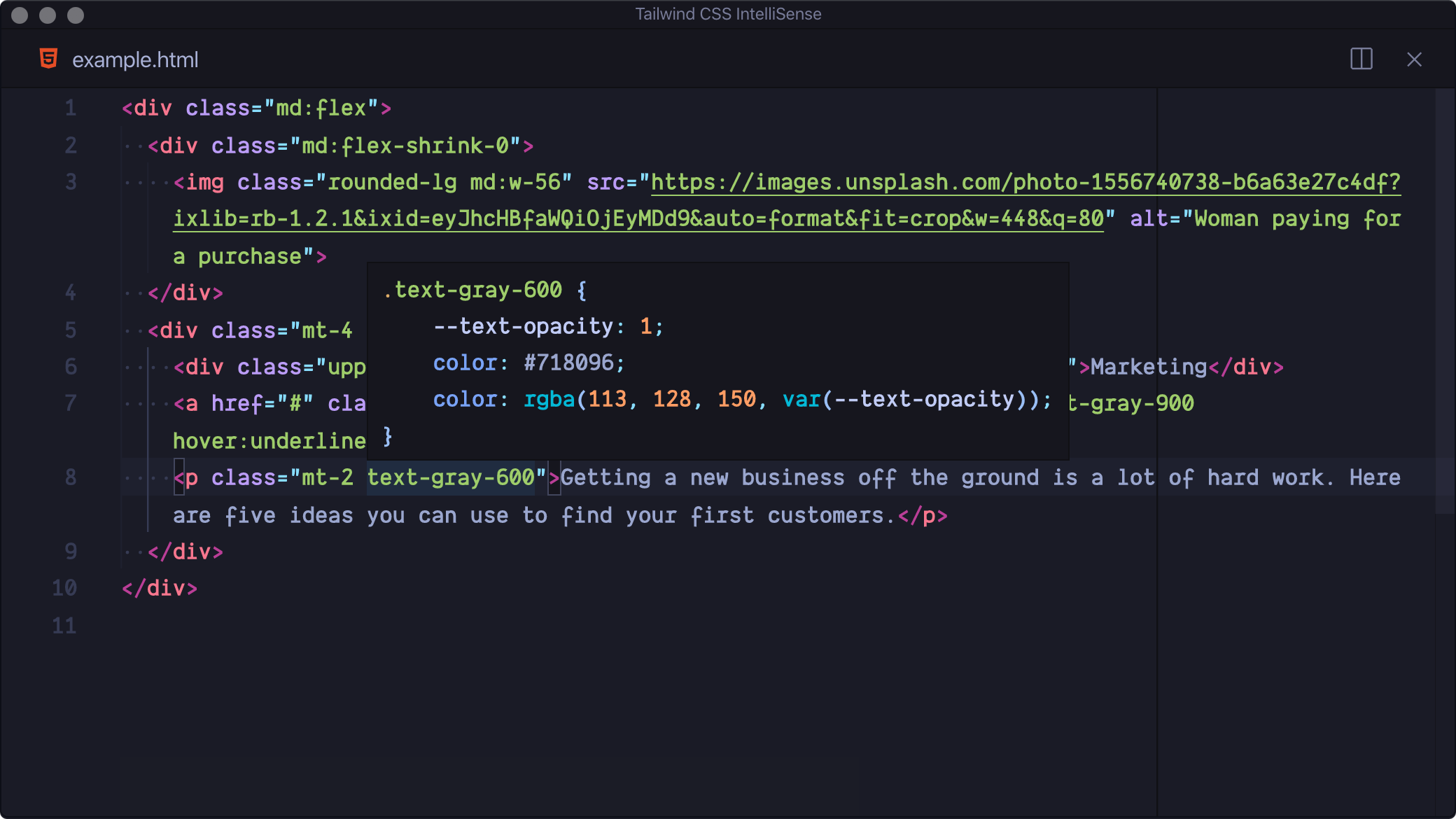Tailwind CSS IntelliSense enhances the Tailwind development experience by providing Visual Studio Code users with advanced features such as autocomplete, syntax highlighting, and linting.
Install via the Visual Studio Code Marketplace →
In order for the extension to activate you must have tailwindcss installed and one of these:
- For v4 and later, a
.cssfile that imports a Tailwind CSS stylesheet (e.g.@import "tailwindcss") - For v3 and earlier, a Tailwind CSS config file named
tailwind.config.{js,cjs,mjs,ts,cts,mts}in your workspace. - For v3 and earlier, a stylesheet that points to a config file via
@config
Intelligent suggestions for class names, as well as CSS functions and directives.
Highlights errors and potential bugs in both your CSS and your markup.
See the complete CSS for a Tailwind class name by hovering over it.
An alternative to VS Code's built-in CSS language mode which maintains full CSS IntelliSense support even when using Tailwind-specific at-rules. Syntax definitions are also provided so that Tailwind-specific syntax is highlighted correctly in all CSS contexts.
Use the files.associations setting to tell VS Code to always open .css files in Tailwind CSS mode:
"files.associations": {
"*.css": "tailwindcss"
}By default VS Code will not trigger completions when editing "string" content, for example within JSX attribute values. Updating the editor.quickSuggestions setting may improve your experience:
"editor.quickSuggestions": {
"strings": "on"
}Reveal the language server log panel. This command is only available when there is an active language server instance.
When a list of CSS classes is selected this command can be used to sort them in the same order that Tailwind orders them in your CSS. This command is only available when the current document belongs to an active Tailwind project and the tailwindcss version is 3.0.0 or greater.
This setting allows you to add additional language support. The key of each entry is the new language ID and the value is any one of the extensions built-in languages, depending on how you want the new language to be treated (e.g. html, css, or javascript):
{
"tailwindCSS.includeLanguages": {
"plaintext": "html"
}
}Configure glob patterns to exclude from all IntelliSense features. Inherits all glob patterns from the files.exclude setting. Default: ["**/.git/**", "**/node_modules/**", "**/.hg/**", "**/.svn/**"]
Enable completions when using Emmet-style syntax, for example div.bg-red-500.uppercase. Default: false
The HTML attributes for which to provide class completions, hover previews, linting etc. Default: class, className, ngClass, class:list
Functions in which to provide completions, hover previews, linting etc. Currently, this works for both function calls and tagged template literals in JavaScript / TypeScript.
Each entry is treated as regex pattern that matches on a function name. You cannot match on content before or after the function name — matches are limited to function names only.
Example:
{
"tailwindCSS.classFunctions": ["tw", "clsx", "tw\\.[a-z-]+"]
}let classes = tw`flex bg-red-500`
let classes2 = clsx([
"flex bg-red-500",
{ "text-red-500": true }
])
let element = tw.div`flex bg-red-500`Controls whether the editor should render inline color decorators for Tailwind CSS classes and helper functions. Default: true
Note that
editor.colorDecoratorsmust be enabled for color decorators to be shown.
Show px equivalents for rem CSS values in completions and hovers. Default: true
Root font size in pixels. Used to convert rem CSS values to their px equivalents. See tailwindCSS.showPixelEquivalents. Default: 16
Enable hovers. Default: true
Enable autocomplete suggestions. Default: true
Enable code actions. Default: true
Enable linting. Rules can be configured individually using the tailwindcss.lint settings:
ignore: disable lint rule entirelywarning: rule violations will be considered "warnings," typically represented by a yellow underlineerror: rule violations will be considered "errors," typically represented by a red underline
Unknown screen name used with the @screen directive. Default: error
Unknown variant name used with the @variants directive. Default: error
Unknown value used with the @tailwind directive. Default: error
Unsupported use of the @apply directive. Default: error
Unknown or invalid path used with the theme helper. Default: error
Class names on the same HTML element which apply the same CSS property or properties. Default: warning
Class variants not in the recommended order (applies in JIT mode only). Default: warning
Usage of class names that have been blocklisted via @source not inline(…). Default: warning
Detect usage of class names that are not in the most optimal form. Default: warning
Some examples of the changes this makes:
| Class | Canonical Form |
|---|---|
[color:red]/100 |
text-[red] |
[@media_print]:[display:flex] |
print:flex |
Enable the Node.js inspector agent for the language server and listen on the specified port. Default: null
Experimental settings may be changed or removed at any time.
Default: null
This setting allows you to manually specify the CSS entrypoints (for v4 projects) or the Tailwind configuration file (for v3 projects). By default, the extension attempts to detect your project setup automatically:
- For Tailwind CSS v4: The extension scans your project for CSS files and determines the "root" CSS file.
- For Tailwind CSS v3 (and earlier): The extension automatically uses the first
tailwind.config.{js,cjs,mjs,ts,cts,mts}file it finds.
If IntelliSense is unable to detect your project, you can use this setting to define your config files manually.
For v4 projects, specify the CSS file(s) that serve as your Tailwind entrypoints.
If your project contains a single CSS entrypoint, set this option to a string:
"tailwindCSS.experimental.configFile": "src/styles/app.css"For projects with multiple CSS entrypoints, use an object where each key is a file path and each value is a glob pattern (or array of patterns) representing the files it applies to:
"tailwindCSS.experimental.configFile": {
"packages/a/src/app.css": "packages/a/src/**",
"packages/b/src/app.css": "packages/b/src/**"
}For v3 projects and below, specify the Tailwind configuration file(s) instead.
If your project contains a single Tailwind config, set this option to a string:
"tailwindCSS.experimental.configFile": ".config/tailwind.config.js"For projects with multiple config files, use an object where each key is a config file path and each value is a glob pattern (or array of patterns) representing the files it applies to:
"tailwindCSS.experimental.configFile": {
"themes/simple/tailwind.config.js": "themes/simple/**",
"themes/neon/tailwind.config.js": "themes/neon/**"
}If you’re having issues getting the IntelliSense features to activate, there are a few things you can check:
- You must have
tailwindcssinstalled in your workspace vianpm,pnpm, oryarn. The extension will then attempt to detect your Tailwind CSS configuration, which can be located in one of the following:- For Tailwind CSS v4 projects, configuration defined directly within your main CSS file using directives like
@import "tailwindcss";and@theme { ... }. Preprocessor files like Less, Sass, or Stylus are not supported. A.cssfile is required for IntelliSense to function. - For Tailwind CSS v3 and earlier, a Tailwind CSS config file in your workspace whose name matches (
tailwind.config.{js,cjs,mjs,ts,cts,mts}), or a stylesheet that points to a config file via@config.
- For Tailwind CSS v4 projects, configuration defined directly within your main CSS file using directives like
- Make sure your VS Code settings aren’t causing your stylesheet or your Tailwind CSS config file to be hidden/ignored, for example via the
files.exclude,files.watcherExclude, ortailwindCSS.files.excludesettings. - Take a look at the language server output by running the
Tailwind CSS: Show Outputcommand from the command palette. This may show errors that are preventing the extension from activating. - For projects with multiple installations of Tailwind CSS, multiple config files, or several stylesheets with
@import "tailwindcss"we recommend using thetailwindCSS.experimental.configFilesetting to explicitly state your stylesheet or config paths.