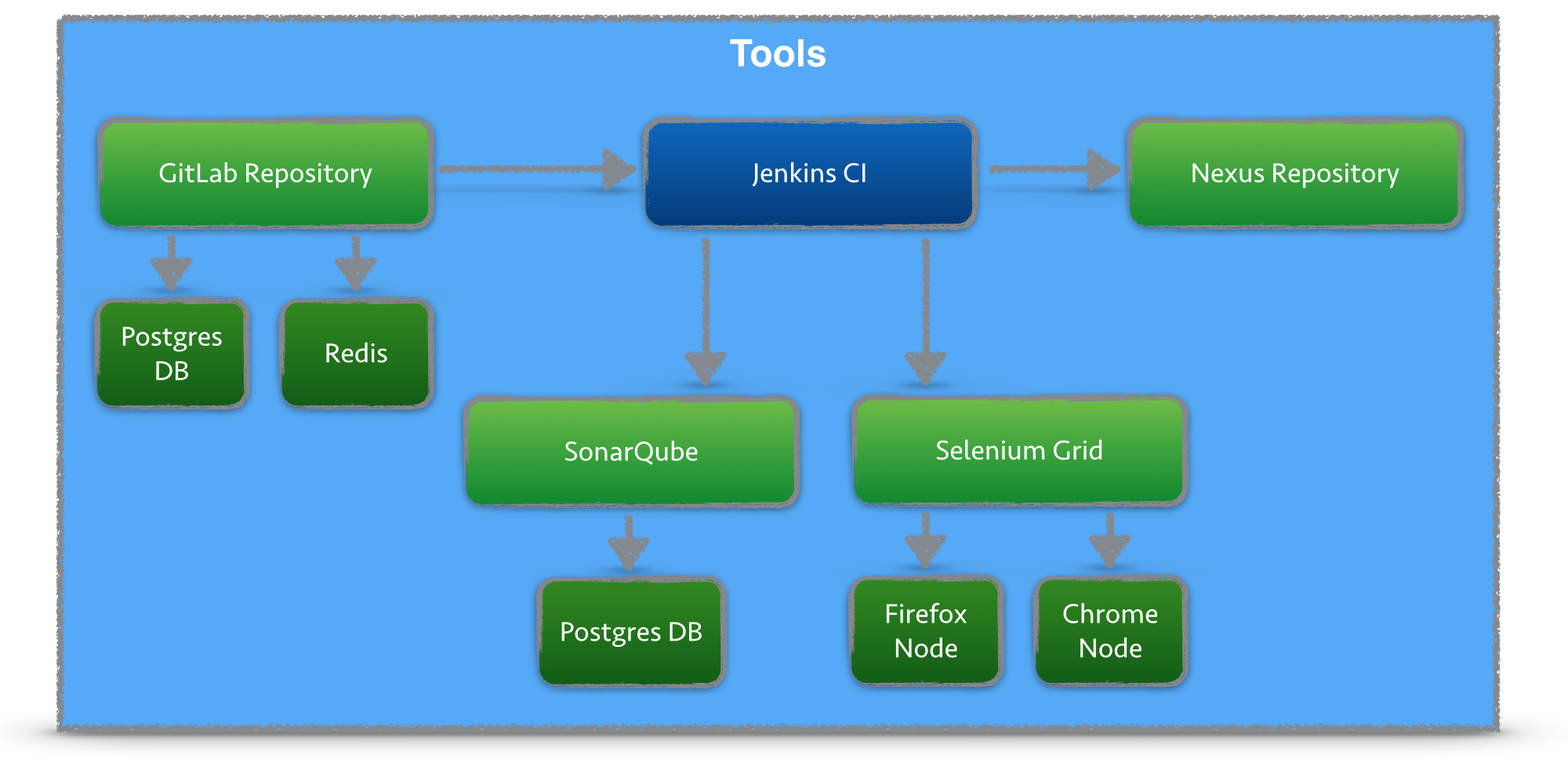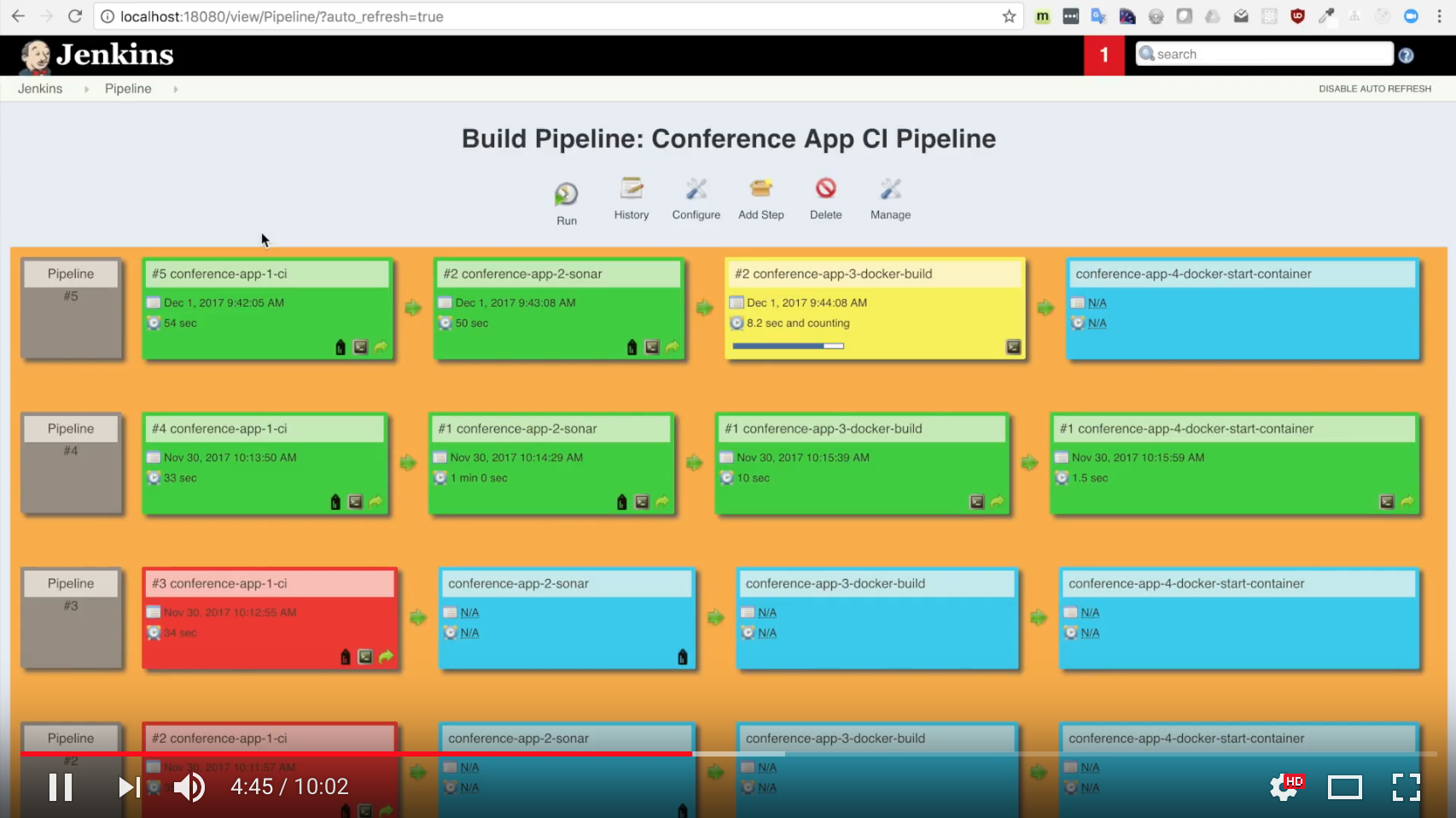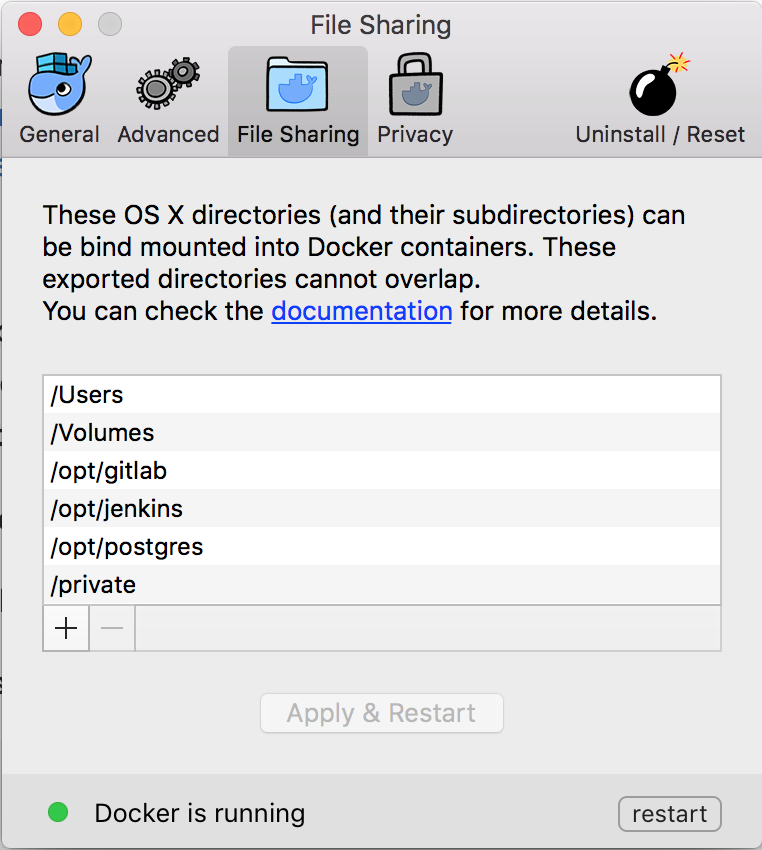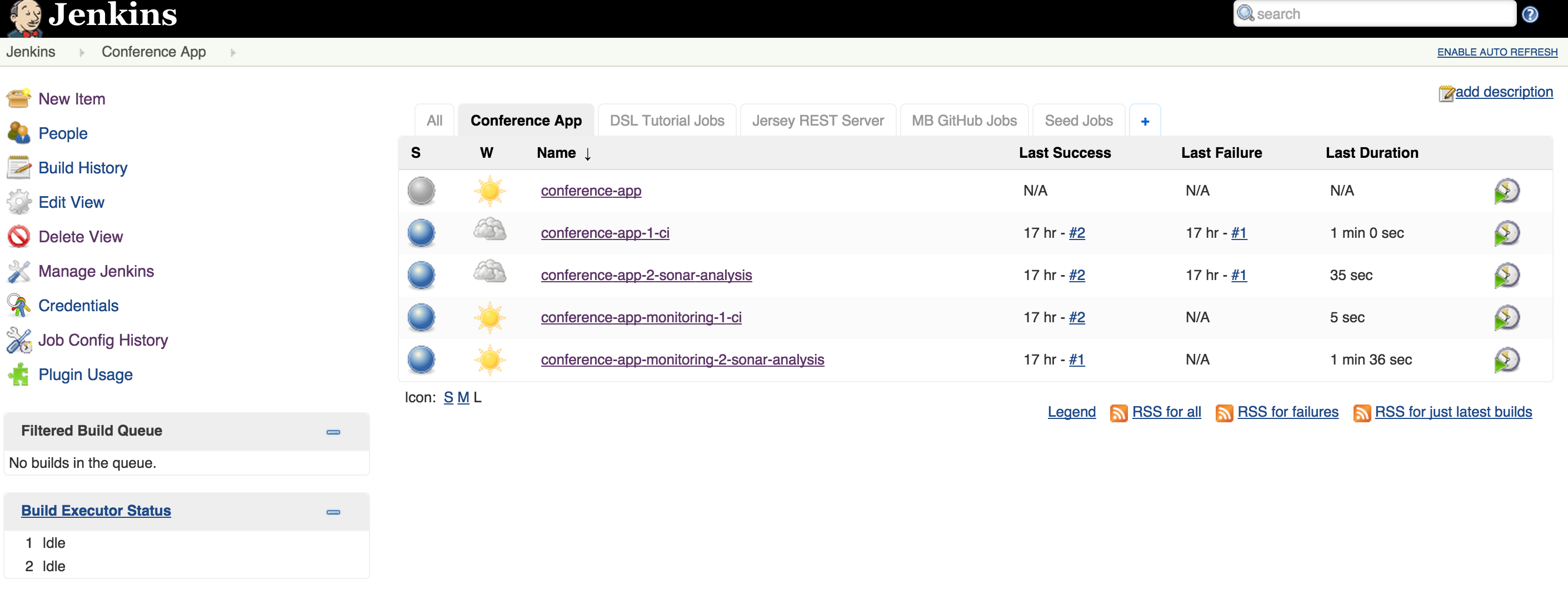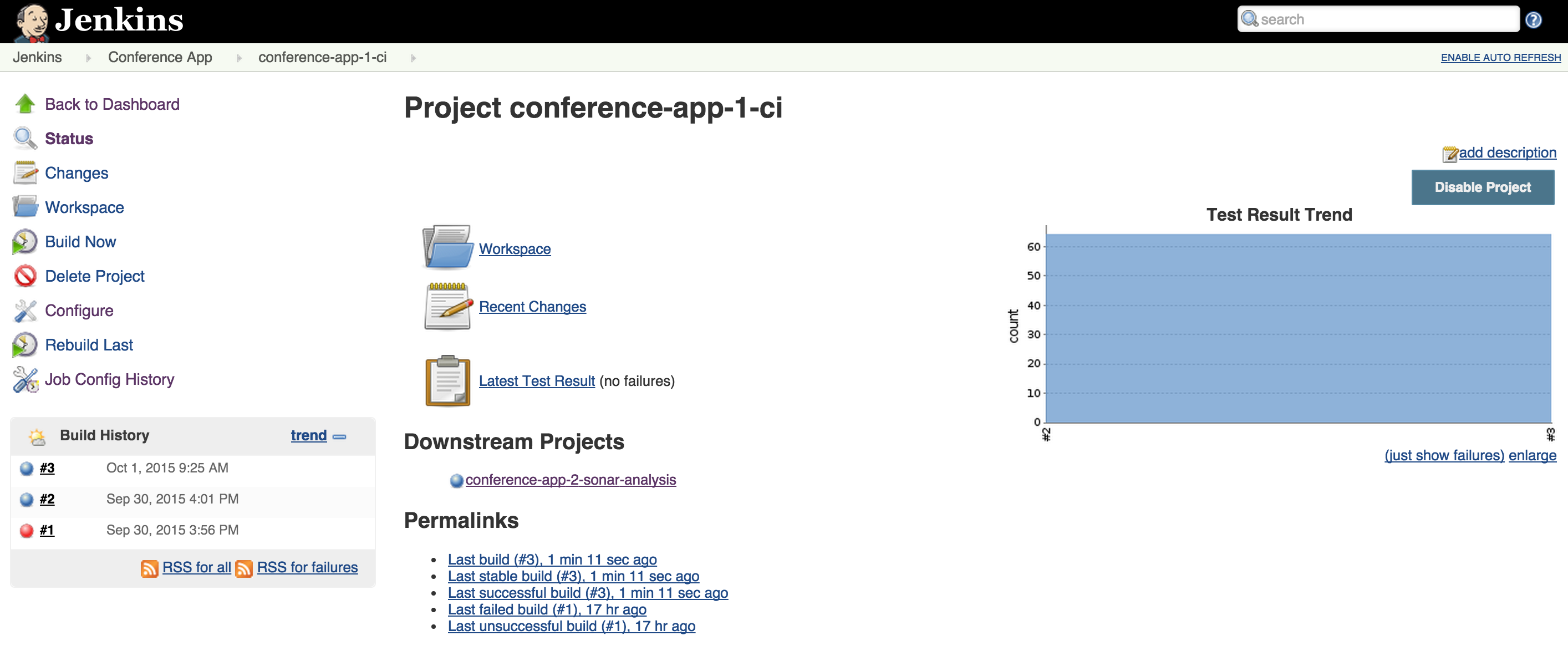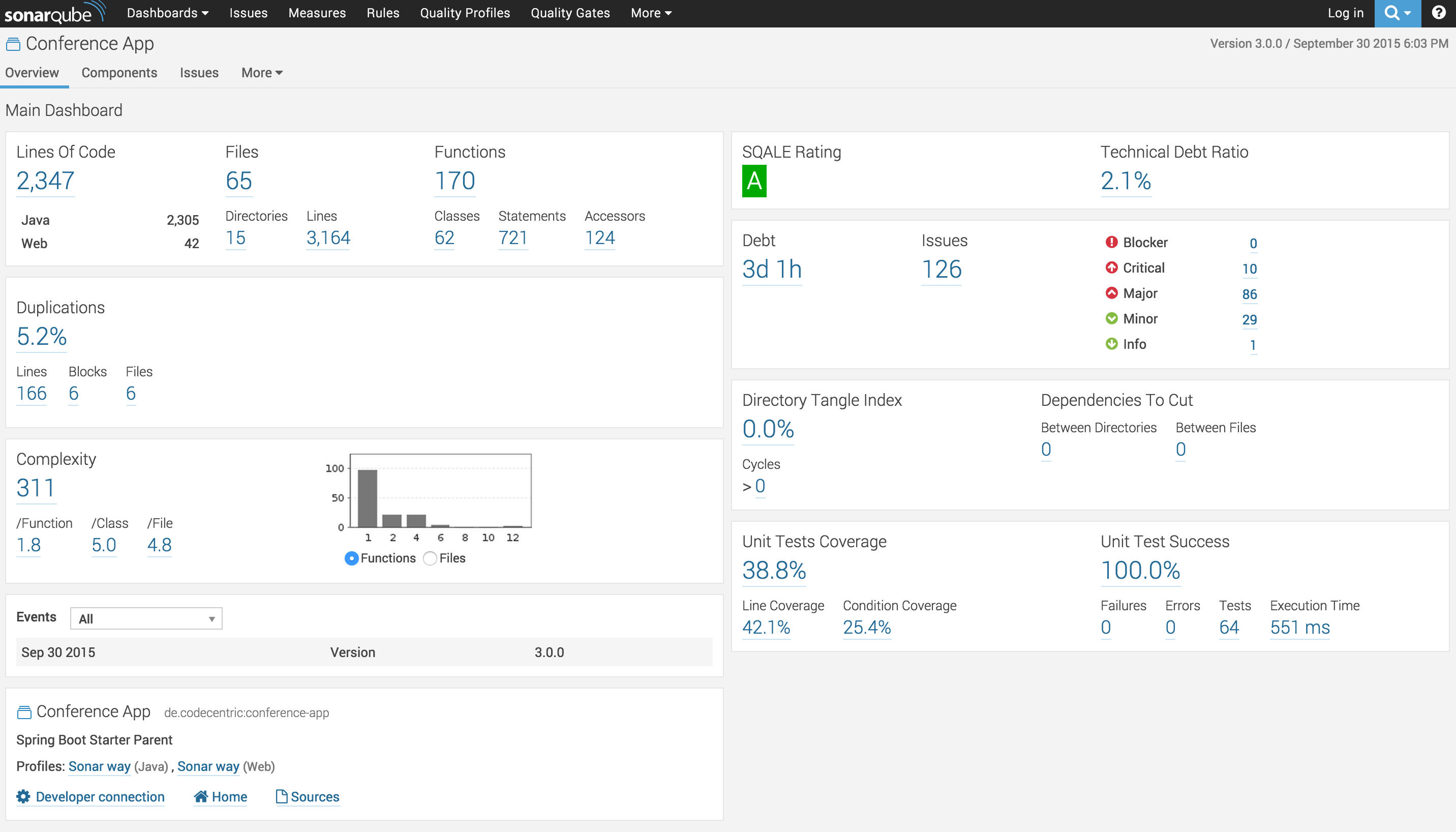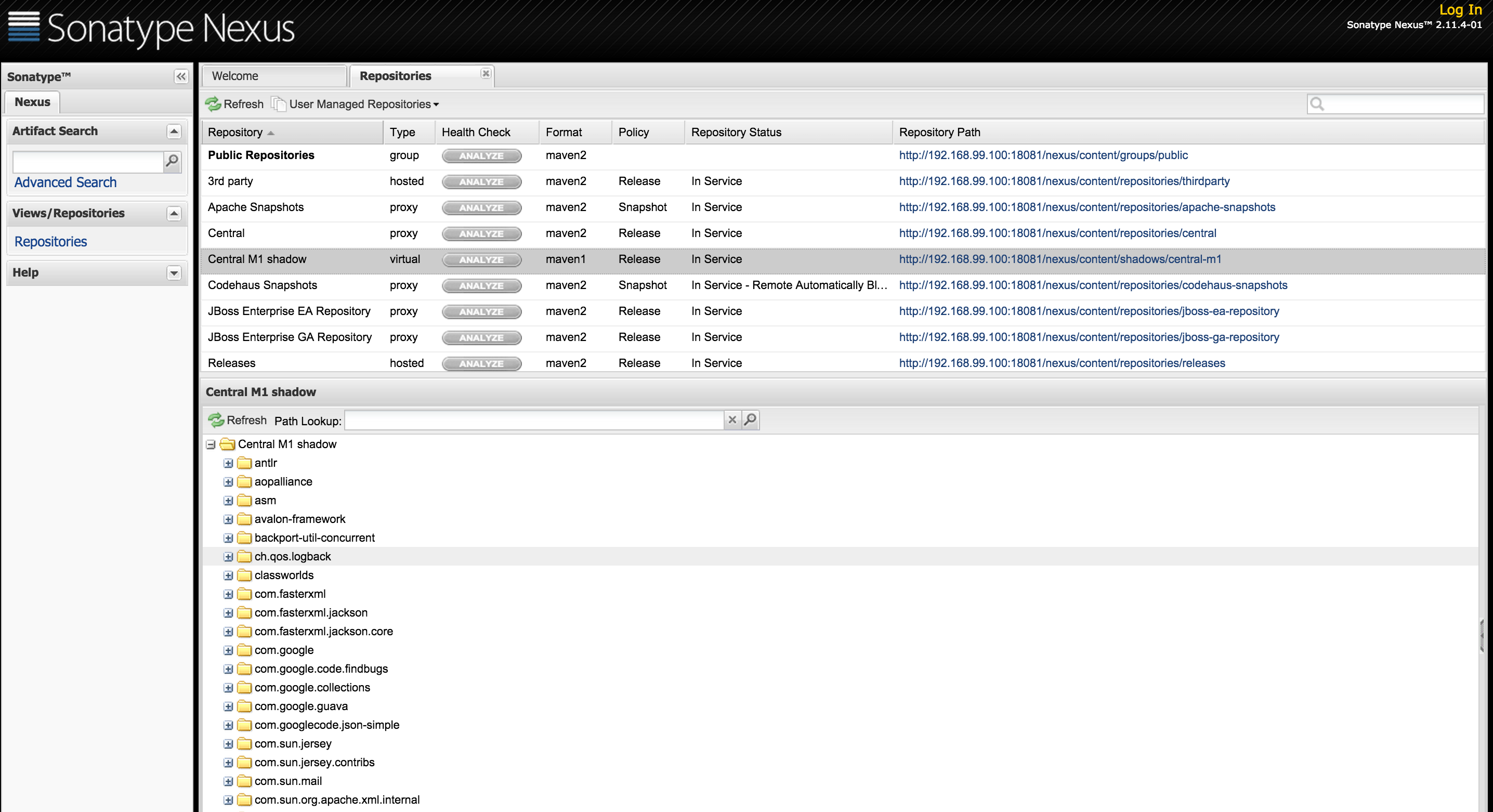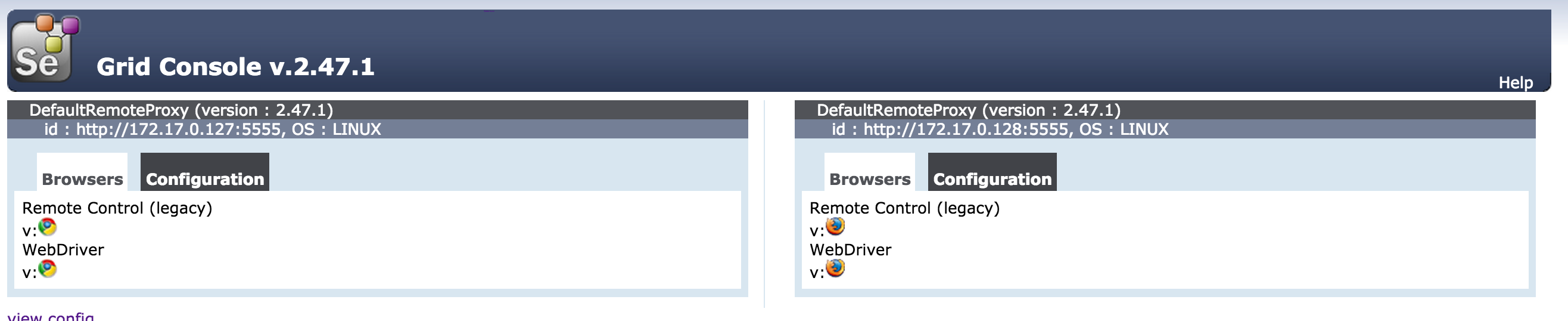This GitHub repository contains Dockerfiles for running a set of Continuous Integration Tools with a single command. The diagram contains all tools used in the Docker containers.
Blog article on the CI Docker Container, https://blog.codecentric.de/en/2015/10/continuous-integration-platform-using-docker-container-jenkins-sonarqube-nexus-gitlab
I use this repository for workshops. This is not production ready. For production I use a configuration management tool like Ansible to provision all docker containers and store passwords and keys in ansible vault. See https://www.slideshare.net/MarcelBirkner/continuous-delivery-in-enterprise-environments-using-docker-ansible-and-jenkins
You can watch a short video that shows most features of this demo, without having to install docker.
see README-LEGACY.md
If you want to use new Docker Mac Native implementation without VirtualBox and Docker Toolbox, follow these steps:
Install Docker Mac Native (https://docs.docker.com/docker-for-mac/)[https://docs.docker.com/docker-for-mac/] and if you had Toolbox before, make sure to follow these steps here https://docs.docker.com/docker-for-mac/docker-toolbox/
or install via brew update & brew cask install docker --force .
If everything went fine, docker --version should give something like this (or a higher version number):
$ docker --version
Docker version 17.09.0-ce, build afdb6d4
$ docker-compose --version
docker-compose version 1.16.1, build 6d1ac21
If there´s also docker-machine on your machine, don´t forget to do the mentioned steps here to remove it.
Create folders (see Issue 26)
Create a folder in the root directory "/" (Macintosh HD) and name it as opt
Procedure:
- First $ cd / into the root directory "/"
- Second $ sudo mkdir /opt
Then create the sub folders jenkins, postgres, gitlab in the "opt" folder.
- /opt/jenkins via sudo mkdir /opt/jenkins
- /opt/postgres via sudo mkdir /opt/postgres
- /opt/gitlab via sudo mkdir /opt/gitlab
Change the owning user to your account, e.g. via sudo chown yourUserName gitlab/
Then configure these folders in Docker / Preferences / File Sharing:
Clone Repository
# Clone Repository and startup all docker container
# Option A: clone via https
git clone --recursive https://github.com/marcelbirkner/docker-ci-tool-stack.git
# Option B: if you have your ssh keys configured for your GitHub account
git clone --recursive git@github.com:marcelbirkner/docker-ci-tool-stack.git
cd docker-ci-tool-stack
To get all docker containers up and running, in docker-ci-tool-stack use:
docker-compose up
Please run docker-compose.yml.native-docker-fix.sh before executing docker-compose up. This will fix the Docker binary PATH, see Issue 24. This script patches the docker-compose.yml.
Please alter Line 23 in docker-compose.yml under jenkins / volumes from
- /usr/local/bin/docker:/usr/bin/docker
to
- /usr/bin/docker:/usr/bin/docker
This is because '/usr/bin/docker' is the docker binary, see Issue 24.
You have start the selenium grid with a separate command, since the selenium container are not part of the default docker-compose.yml.
docker-compose -f docker-compose-selenium.yml up
| Tool | Link | Credentials |
|---|---|---|
| Jenkins | http://${docker-machine ip default}:18080/ | no login required |
| SonarQube | http://${docker-machine ip default}:19000/ | admin/admin |
| Nexus | http://${docker-machine ip default}:18081/nexus | admin/admin123 |
| GitLab | http://${docker-machine ip default}/ | root/5iveL!fe |
| Selenium Grid | http://${docker-machine ip default}:4444/grid/console | no login required |
| Conference App | http://${docker-machine ip default}:48080/currentSessions | no login required |
| Tool | Link | Credentials |
|---|---|---|
| Jenkins | http://localhost:18080/ | no login required |
| SonarQube | http://localhost:19000/ | admin/admin |
| Nexus | http://localhost:18081/ | admin/admin123 |
| GitLab | http://localhost | root/5iveL!fe |
| Selenium Grid | http://localhost:4444/grid/console | no login required |
| Conference App | http://localhost:48080/currentSessions | no login required |
Here is an overview of all tools:
- GitLab is used for storing the Source Code
- Jenkins contains build job and is triggered once projects in GitLab are updated
- As part of the CI build, Jenkins triggers a static code analysis and the results are stored in SonarQube
- The Maven build uses Nexus as a Proxy Repository for all 3rd party libs. The build artifacts are deployed to the Nexus Release Repository
- The Selenium Grid contains Docker containers running Chrome and Firefox and is used for UI tests
There are several jobs preconfigured in Jenkins. The Jobs cover the following tasks:
- Continuous Integration Build with Maven
- Unit Tests
- Static Source Analysis results are stored in SonarQube
- JaCoCo Test Coverage
- Deployment to Nexus
- Jenkins Job DSL examples
- Selenium UI Test
In order to test new versions, I prefer starting out with a blank VirtualBox image. That eliminates any side effects. Afterwards you can throw away the image.
# Create new image
docker-machine create --driver virtualbox --virtualbox-memory 6000 docker-ci-v1
# Configure shell environment
eval $(docker-machine env docker-ci-v1)