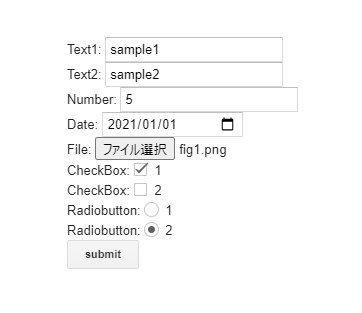This is a Javascript library for sending the HTML form object to Google Apps Script using google.script.run.
HTML form object is parsed by this library, and the object can be sent to Google Apps Script using google.script.run. After the V8 runtime got to be able to be used for Google Apps Script, when the file input tag is included in the HTML form object, the object sent to Google Apps Script using google.script.run cannot be directly used. Because it seems that the binary file data cannot be parsed when it is sent with google.script.run. Ref In the current stage, as the workaround, the file data is required to be sent to Google Apps Script using google.script.run after it was converted to the byte array and the base64 data. I think that this might be resolved in the future update. But I thought that as the current workaround, when the parser for converting this is prepared, it might be useful for users, because I saw the several questions which have this issue at Stackoverflow.
This Javascript library was created by updating the sample script at this report as a Javascript library.
<script src="htmlFormObjectParserForGoogleAppsScript_js.min.js"></script>Or, using jsdelivr cdn
<script src="https://cdn.jsdelivr.net/gh/tanaikech/HtmlFormObjectParserForGoogleAppsScript_js/htmlFormObjectParserForGoogleAppsScript_js.min.js"></script>This library is used for sending the form object from HTML&Javascript side to Google Apps Script side using google.script.run. The simple sample script is as follows.
<script src="https://cdn.jsdelivr.net/gh/tanaikech/HtmlFormObjectParserForGoogleAppsScript_js@master/htmlFormObjectParserForGoogleAppsScript_js.min.js"></script>
<form>
Text: <input type="text" name="sampleText" /><br />
File: <input type="file" name="sampleFiles" multiple /><br />
<input
type="submit"
name="button"
value="submit"
onclick="main(this);return false;"
/>
</form>
<script>
async function main(e) {
const obj = await ParseFormObjectForGAS(e.parentNode); // Heare, this library is used.
google.script.run
.withFailureHandler((err) => console.log(err.message))
.withSuccessHandler((res) => console.log(res))
.getFormValues(obj); // The form object parsed by this library is used here.
}
</script>In the current version, the method of ParseFormObjectForGAS has 4 arguments like ParseFormObjectForGAS(formObj, fields, excludeTypes, includeOrder). Ref
formObj: This is the form object from HTML form.fields: Fields value. Default is"name,type,value,files,checked". In this case, the object, which has the properties ofname,type,value,files,checked, is returned. If you don't want to use this, you can use asnull.excludeTypes: Exclude types. Default is "submit". In this case, for example, at above HTML form, the property of button is not included in the returned object. If you don't want to use this, you can use asnull.includeOrder: Include order of each input tag in form. Default isfalse. When this value istrue, a property oforderOfFormObjectis included in the returned object. This value is the order of HTML form object.
As a sample script for using this library, please do the following flow.
This sample script has a HTML form. When the values and files are inputted to HTML form and click the button, the form object is parsed by this JS library, and tha parsed form object can be sent to Google Apps Script using google.script.run.
In order to test this library using a sample script, please create new Google Spreadsheet and open the script editor.
Please copy and paste the following scripts to the script editor.
const doGet = (_) =>
HtmlService.createHtmlOutputFromFile("index").setTitle("sample HTML form");
function getFormValues(formObject) {
const folderId = "###"; // Please set the folder ID. The uploaded file is put to this folder.
const sheet = SpreadsheetApp.getActiveSpreadsheet().getSheetByName("Sheet1"); // In this sample, the values are put to "Sheet1".
const lastRow = sheet.getLastRow();
let header = [];
if (lastRow > 0) {
header = sheet.getRange(1, 1, 1, sheet.getLastColumn()).getValues()[0];
if (header[0].trim().toLocaleLowerCase() != "date") {
throw new Error(
`Please set "Date" to the 1st colum in the 1st header row in your Spreadsheet.`
);
}
}
if (header.length == 0) header = ["Date", ...Object.keys(formObject)];
const values = [
header.map((h) => {
if (h.trim().toLocaleLowerCase() == "date") {
return new Date();
} else if (formObject[h].some((e) => e.files)) {
const folder = DriveApp.getFolderById(
folderId == "###" || !folderId ? "root" : folderId
);
return formObject[h]
.reduce((ar, e) => {
if (e.files && e.files.length > 0) {
e.files.forEach(({ bytes, mimeType, filename }) => {
ar.push(
folder
.createFile(Utilities.newBlob(bytes, mimeType, filename))
.getUrl()
);
});
} else {
ar.push("");
}
return ar;
}, [])
.join("\n");
} else if (
formObject[h][0].type == "checkbox" ||
formObject[h][0].type == "radio"
) {
return formObject[h]
.map(
({ checked, value }) =>
`${value}(${checked ? "checked" : "unchecked"})`
)
.join("\n");
}
return formObject[h].map(({ value }) => `${value}`).join("\n");
}),
];
if (lastRow == 0) values.unshift(header);
sheet
.getRange(lastRow + 1, 1, values.length, values[0].length)
.setValues(values);
return "Done";
}<script src="https://cdn.jsdelivr.net/gh/tanaikech/HtmlFormObjectParserForGoogleAppsScript_js@master/htmlFormObjectParserForGoogleAppsScript_js.min.js"></script>
<form>
Text1: <input type="text" name="sampleText1" /><br />
Text2: <input type="text" name="sampleText2" /><br />
Number: <input type="number" name="sampleNumber" /><br />
Date: <input type="date" name="sampleDate" /><br />
File: <input type="file" name="sampleFiles" multiple /><br />
CheckBox: <input type="checkbox" name="sampleCheckbox" value="1" />1<br />
CheckBox: <input type="checkbox" name="sampleCheckbox" value="2" />2<br />
Radiobutton: <input type="radio" name="sampleRadiobutton" value="1" />1<br />
Radiobutton: <input type="radio" name="sampleRadiobutton" value="2" />2<br />
<input
type="submit"
name="button"
value="submit"
onclick="main(this);return false;"
/>
</form>
<script>
async function main(e) {
const obj = await ParseFormObjectForGAS(e.parentNode);
google.script.run
.withFailureHandler((err) => console.log(err.message))
.withSuccessHandler((res) => console.log(res))
.getFormValues(obj);
}
</script>The detail information can be seen at the official document.
- On the script editor, at the top right of the script editor, please click "click Deploy" -> "New deployment".
- Please click "Select type" -> "Web App".
- Please input the information about the Web App in the fields under "Deployment configuration".
- Please select "Me" for "Execute as".
- This is the important of this workaround.
- Please select "Anyone" for "Who has access".
- In this case, the user is not required to use the access token. So please use this as a test case.
- When you want to use the access token, please set it to
Anyone with Google accountorOnly myself. By this, the user can access to the Web Apps using the access token. When you use the access token, please include the scope ofhttps://www.googleapis.com/auth/drive.readonlyorhttps://www.googleapis.com/auth/drive.
- Please click "Deploy" button.
- When "The Web App requires you to authorize access to your data" is shown, please click "Authorize access".
- Automatically open a dialog box of "Authorization required".
- Select own account.
- Click "Advanced" at "This app isn't verified".
- Click "Go to ### project name ###(unsafe)"
- Click "Allow" button.
- Copy the URL of Web App. It's like
https://script.google.com/macros/s/###/exec.- When you modified the Google Apps Script, please redeploy as new version. By this, the modified script is reflected to Web Apps. Please be careful this.
In order to test this, please access to the copied URL of https://script.google.com/macros/s/###/exec using your browser. By this, you can see the following HTML form.
When the HTML form like above image is submitted, the following object is sent to Google Apps Script side. At above script, it's obj of const obj = await ParseFormObjectForGAS(e.parentNode). The keys of this object are from name of each tag in above HTML form.
{
"sampleRadiobutton": [ <--- In this property, there are 2 same name of "sampleRadiobutton". By this, this array has 2 elements.
{
"checked": false,
"name": "sampleRadiobutton",
"type": "radio",
"value": "1"
},
{
"checked": true,
"value": "2",
"name": "sampleRadiobutton",
"type": "radio"
}
],
"sampleCheckbox": [
{
"name": "sampleCheckbox",
"checked": true,
"value": "1",
"type": "checkbox"
},
{
"checked": false,
"type": "checkbox",
"value": "2",
"name": "sampleCheckbox"
}
],
"sampleText1": [
{
"type": "text",
"name": "sampleText1",
"checked": false,
"value": "sample1"
}
],
"sampleDate": [
{
"checked": false,
"value": "2021-01-01",
"name": "sampleDate",
"type": "date"
}
],
"sampleNumber": [
{ "name": "sampleNumber", "type": "number", "checked": false, "value": "5" }
],
"sampleText2": [
{
"name": "sampleText2",
"value": "sample2",
"checked": false,
"type": "text"
}
],
"sampleFiles": [ <--- When multiple files are uploaded, those files are included in this array.
{
"value": "fig1.png",
"files": [
{
"mimeType": "image/png",
"bytes": [1, 2, 3, , ,], <--- This is the byte array of uploaded file.
"filename": "fig1.png"
}
],
"checked": false,
"name": "sampleFiles",
"type": "file"
}
]
}
For example, if the input tags with the same name are existing, those are included in the array. And, when the multiple flies are uploaded, those are also parsed and you can retrieve those files from the array.
At Google Apps Script side, the values are put to the Spreadsheet as follows. If you use this sample script, please modify this for your actual situation.
The form object parsed by this library has the property of type. So you can filter the form object by type at Google Apps Script side as follows.
function getFormValues(formObject) {
const res = Object.assign(
Object.entries(formObject).filter(([_, [{ type }]]) => type == "checkbox")
);
}When you want to upload a file using google.script.run, you can use the following sample script.
<script src="https://cdn.jsdelivr.net/gh/tanaikech/HtmlFormObjectParserForGoogleAppsScript_js@master/htmlFormObjectParserForGoogleAppsScript_js.min.js"></script>
<form>
<input type="file" name="file" />
<input
type="button"
value="ok"
onclick="ParseFormObjectForGAS(this.parentNode).then(obj => google.script.run.upload(obj))"
/>
</form>function doGet() {
return HtmlService.createHtmlOutputFromFile("index.html");
}
function upload(e) {
DriveApp.createFile(
Utilities.newBlob(
e.file[0].files[0].bytes,
e.file[0].files[0].mimeType,
e.file[0].files[0].filename
)
);
}-
For example, when you don't use V8 runtime, you can use the following script. When the following script is used for the condition with enabling V8 runtime, the uploaded file cannot be opened. Please be careful this.
-
HTML side:
index.html<form> <input type="file" name="file" /> <input type="button" value="ok" onclick="google.script.run.upload(this.parentNode)" /> </form>
-
Google Apps Script side:
Code.gsfunction doGet() { return HtmlService.createHtmlOutputFromFile("index.html"); } function upload(e) { DriveApp.createFile(e.file); }
-
- In the current stage, the maximum size of blob for Google Apps Script is 50 MB. So when you want to upload the file with the size over 50 MB, it is required to use the resumable upload of Drive API. Ref
If you have any questions and commissions for me, feel free to tell me.
-
v1.0.0 (February 13, 2021)
- Initial release.
-
v1.0.1 (January 11, 2022)
- A new argument of
includeOrderwas added as the 4th argument. This library returns the parsed form object as a JSON object. By this, the order of HTML form object is not saved. From this version, this order can be included. This argument includes the order of each input tag in form. The default value isfalse. When this value istrue, a property oforderOfFormObjectis included in the returned object. This value is the order of HTML form object. Using this value, you can retrieve the parsed form object in order of HTML form.
- A new argument of