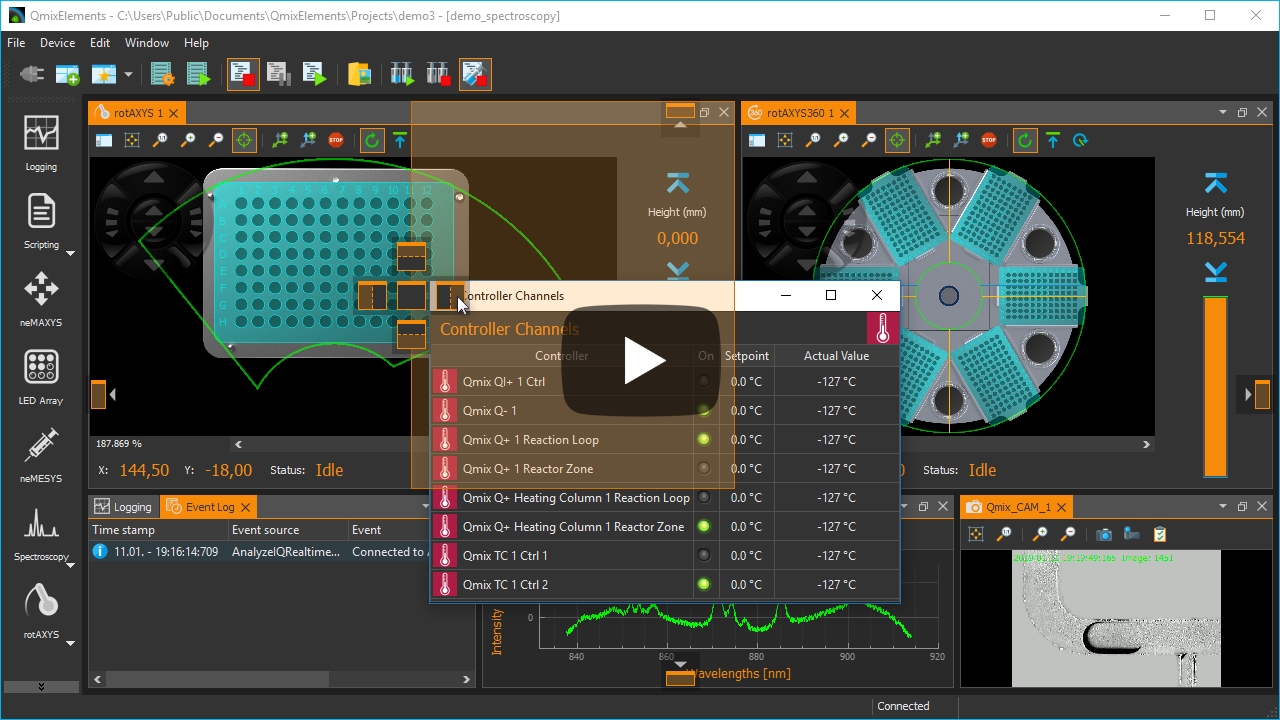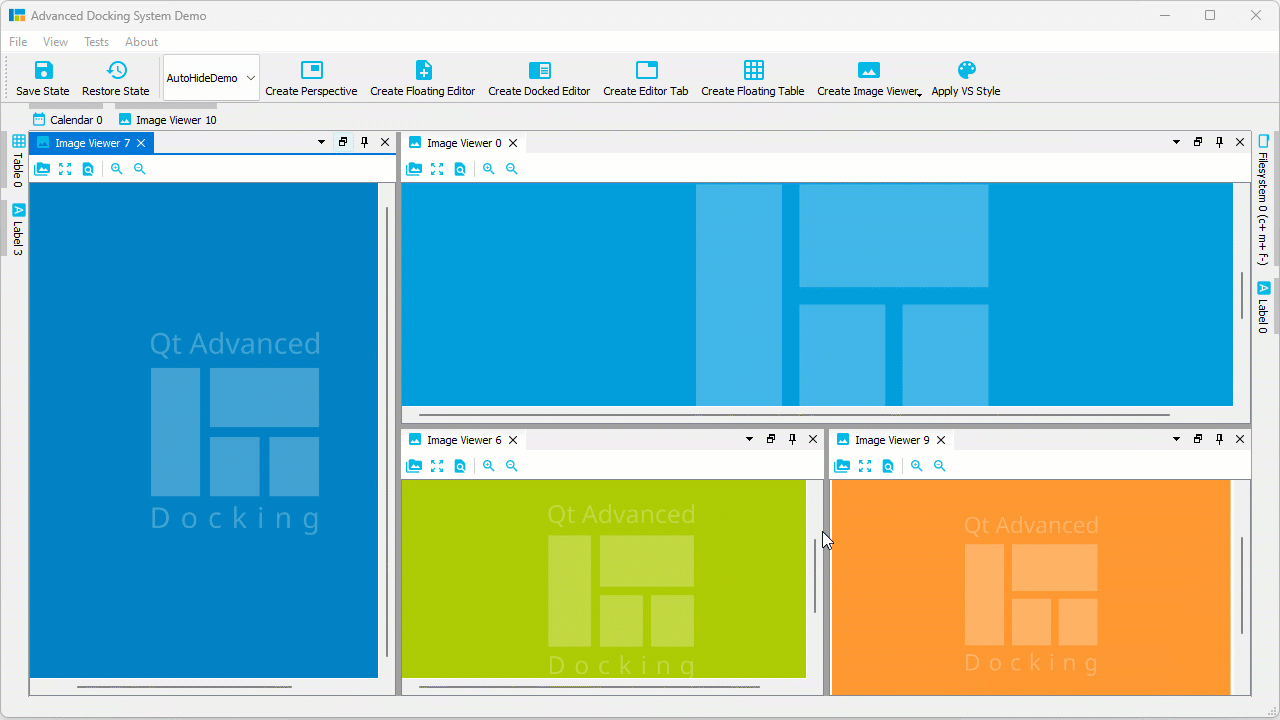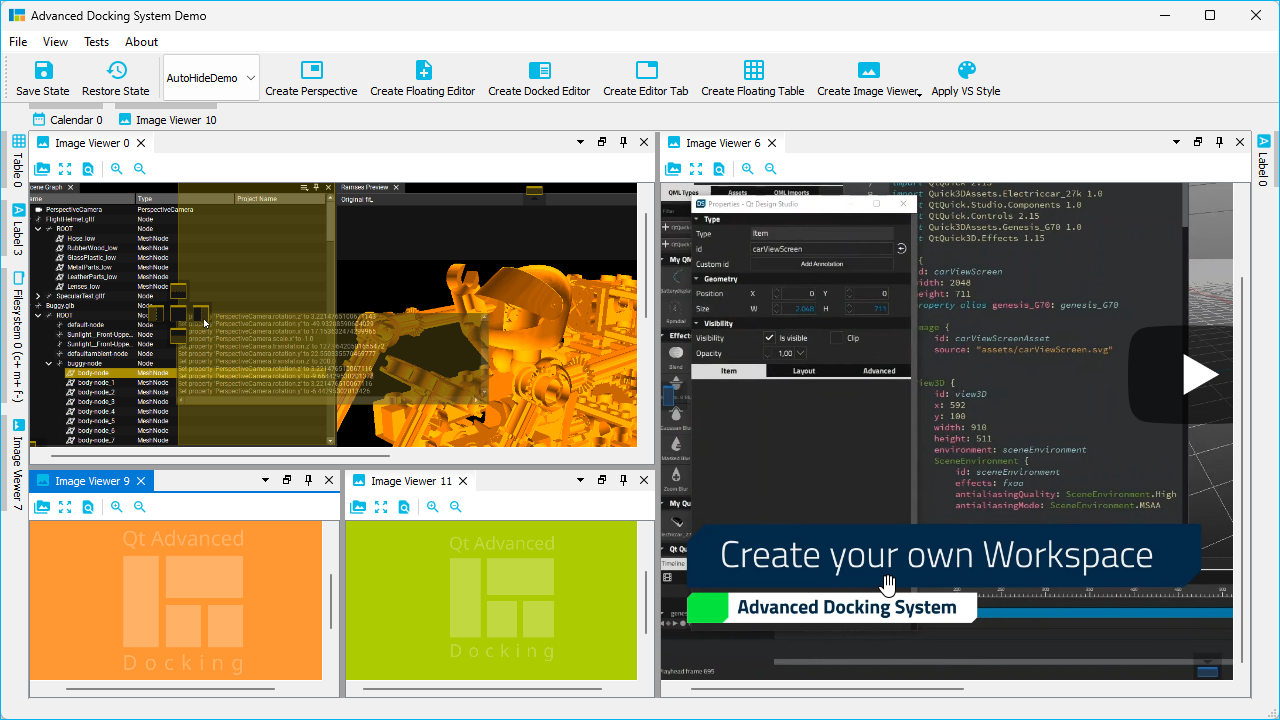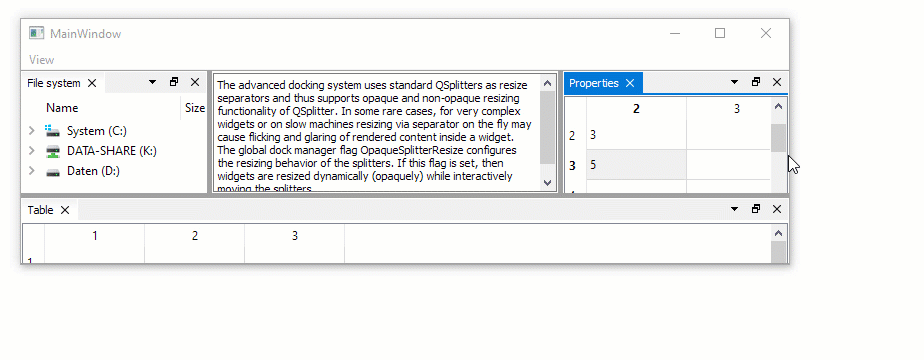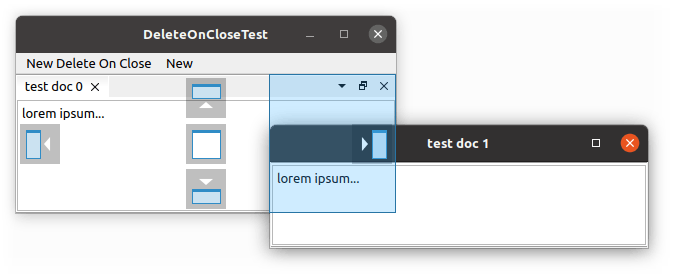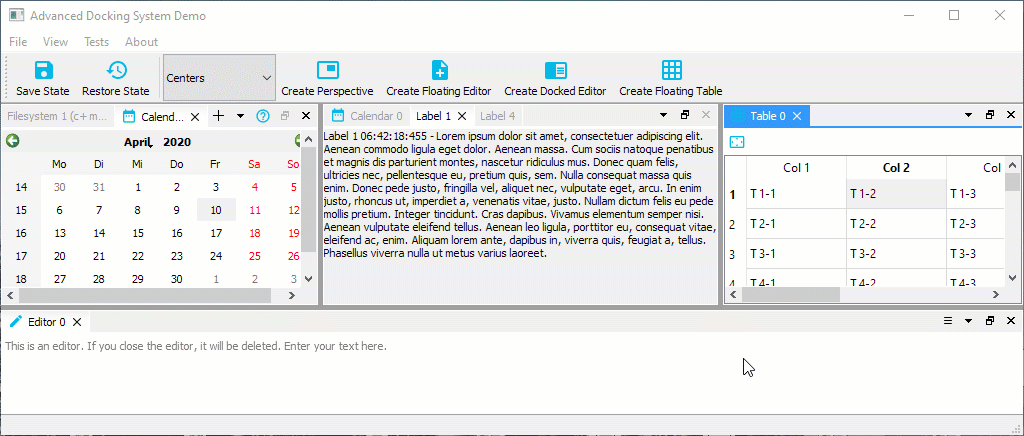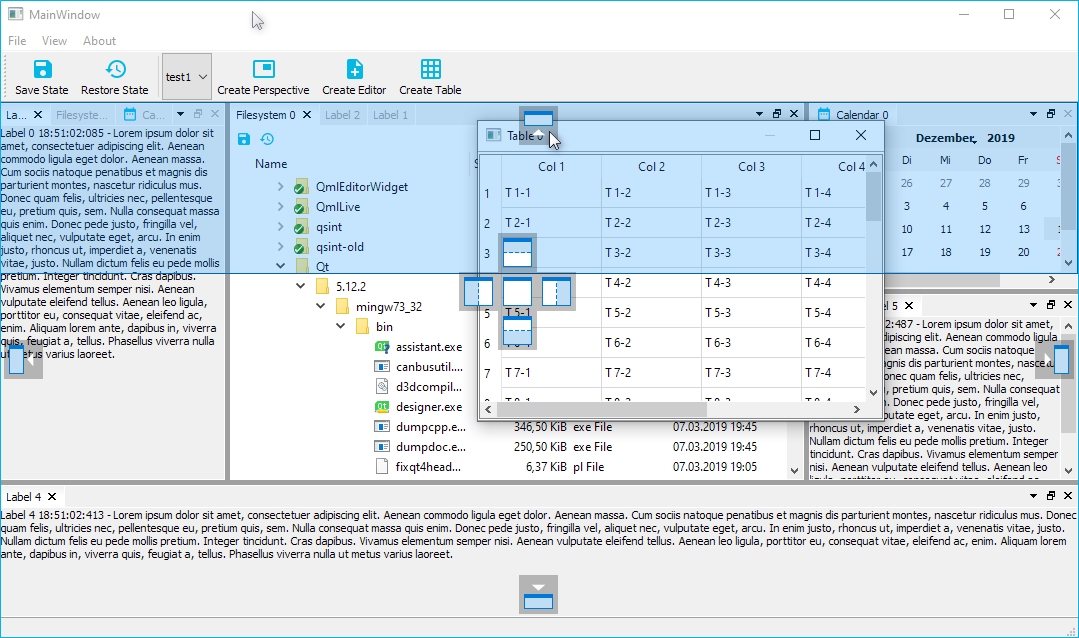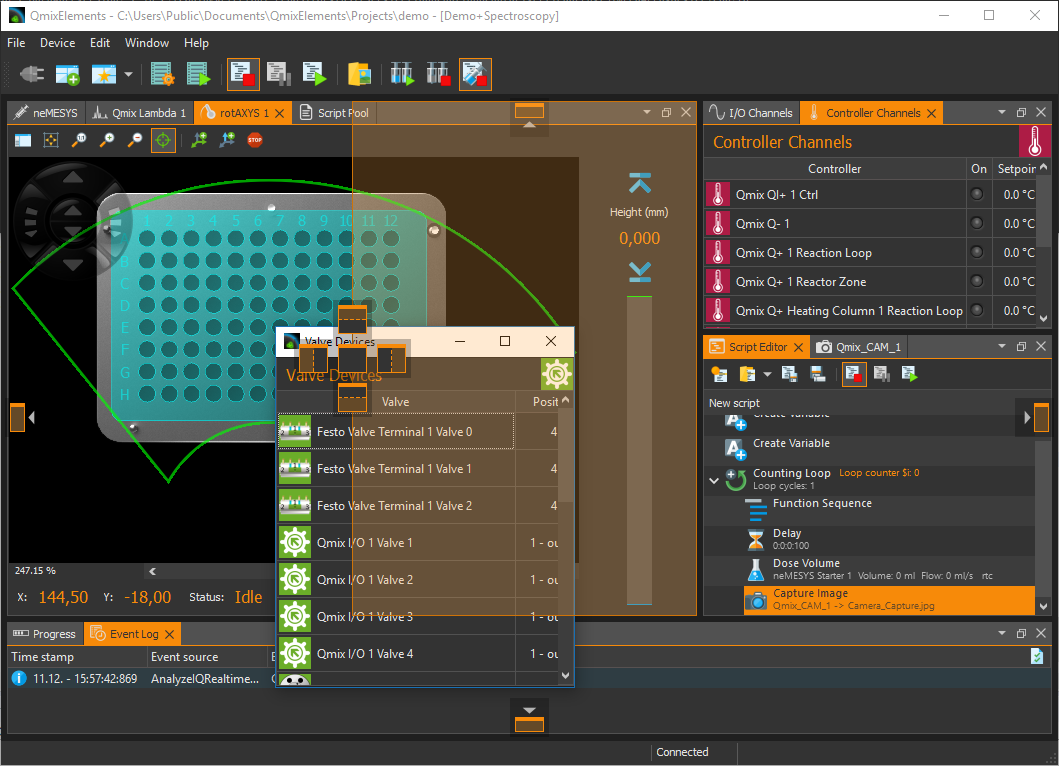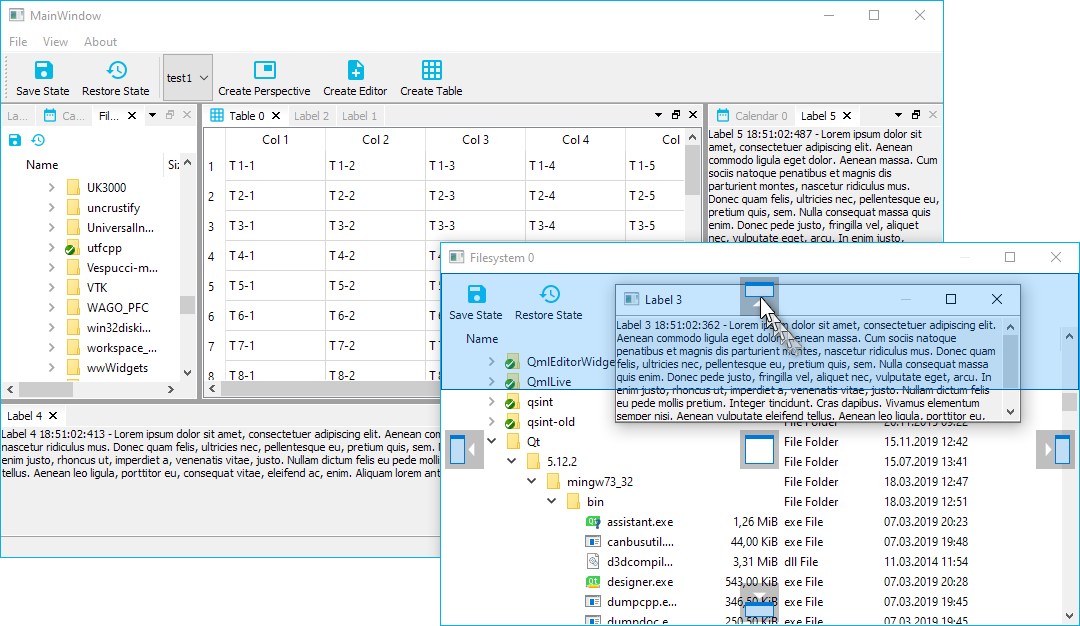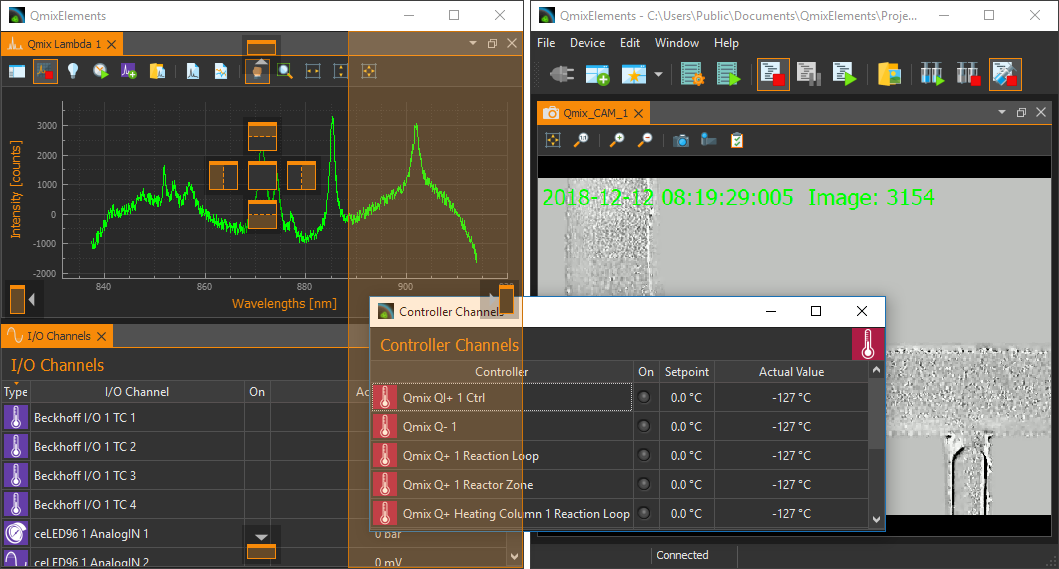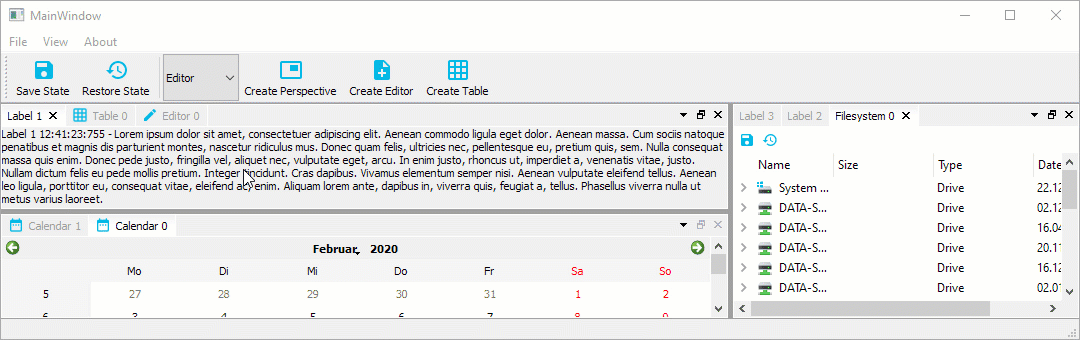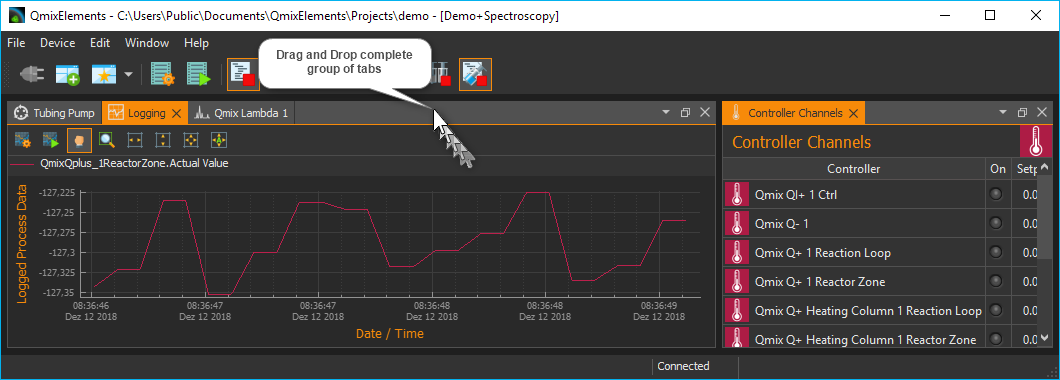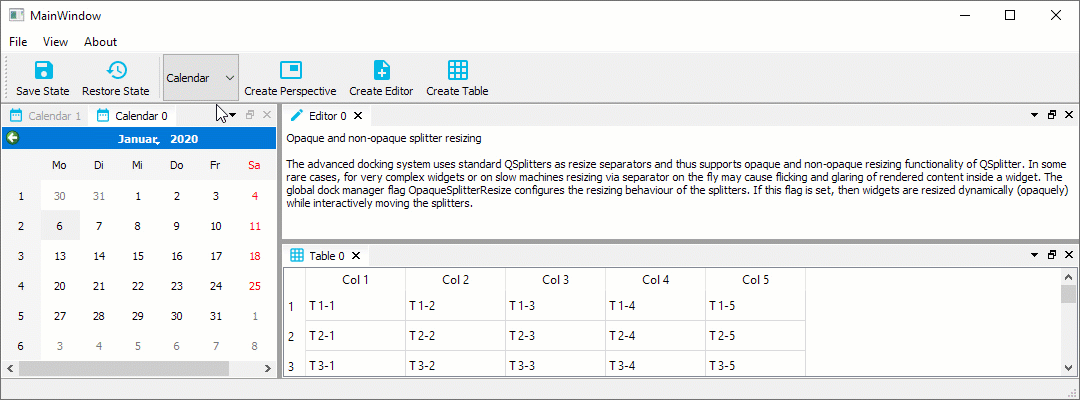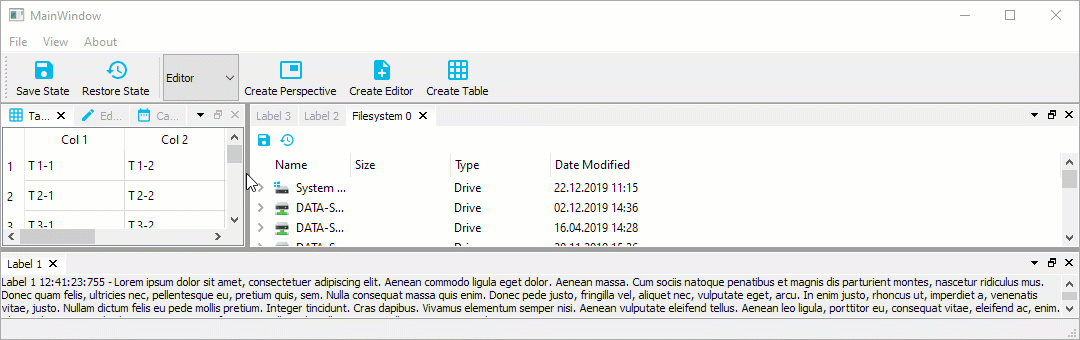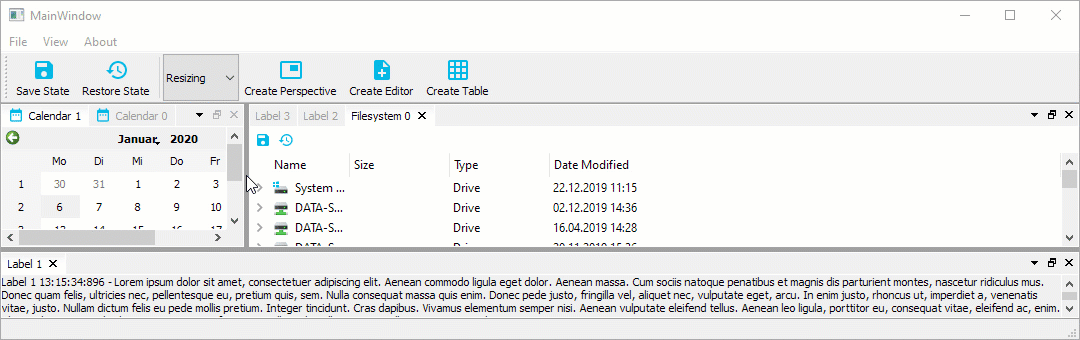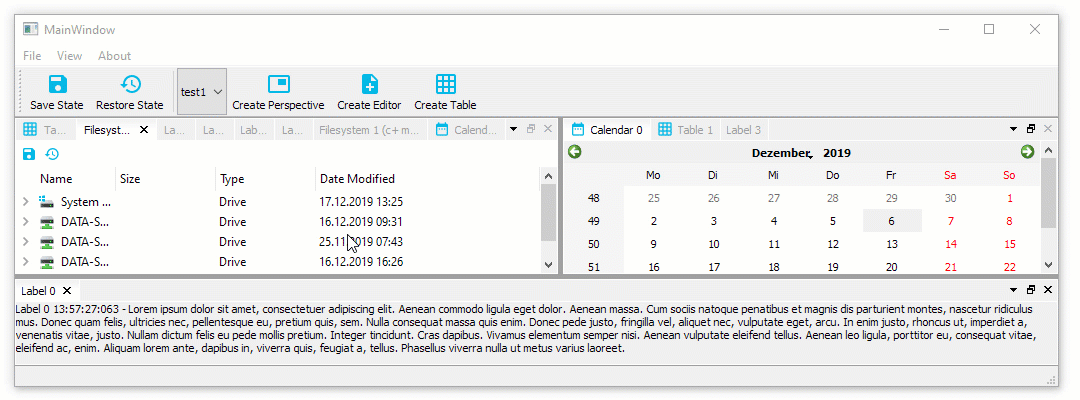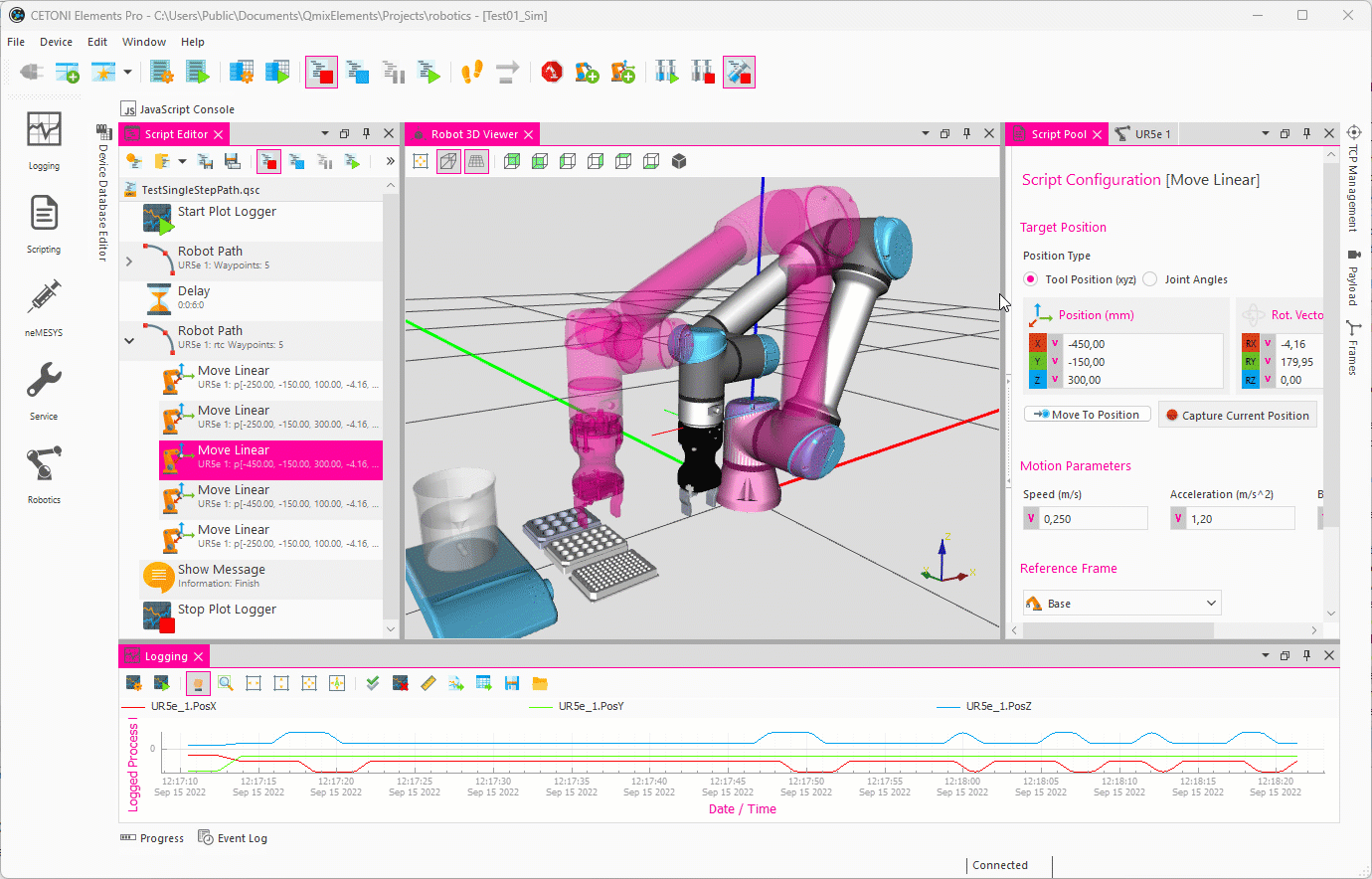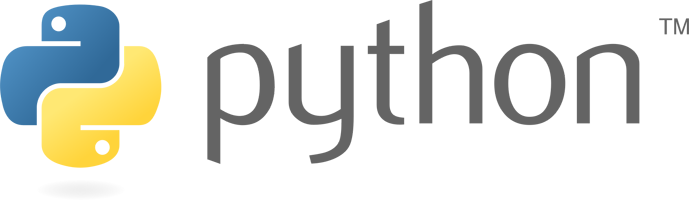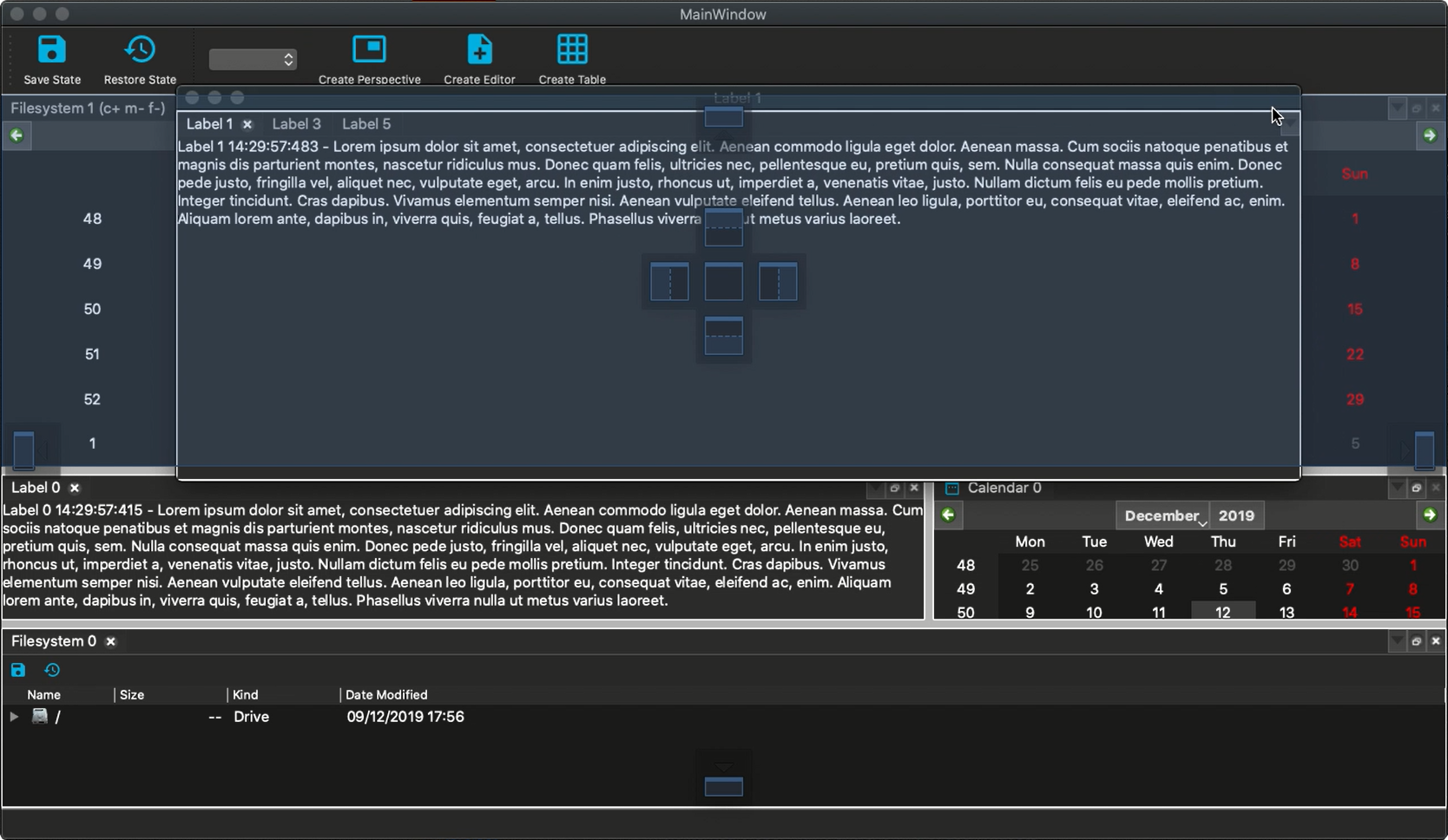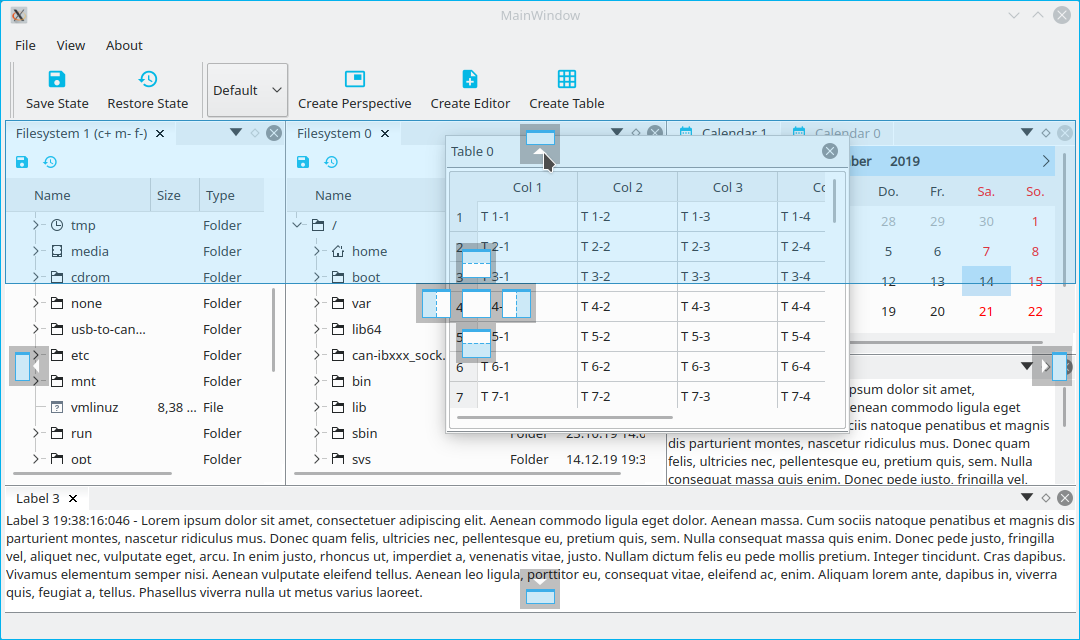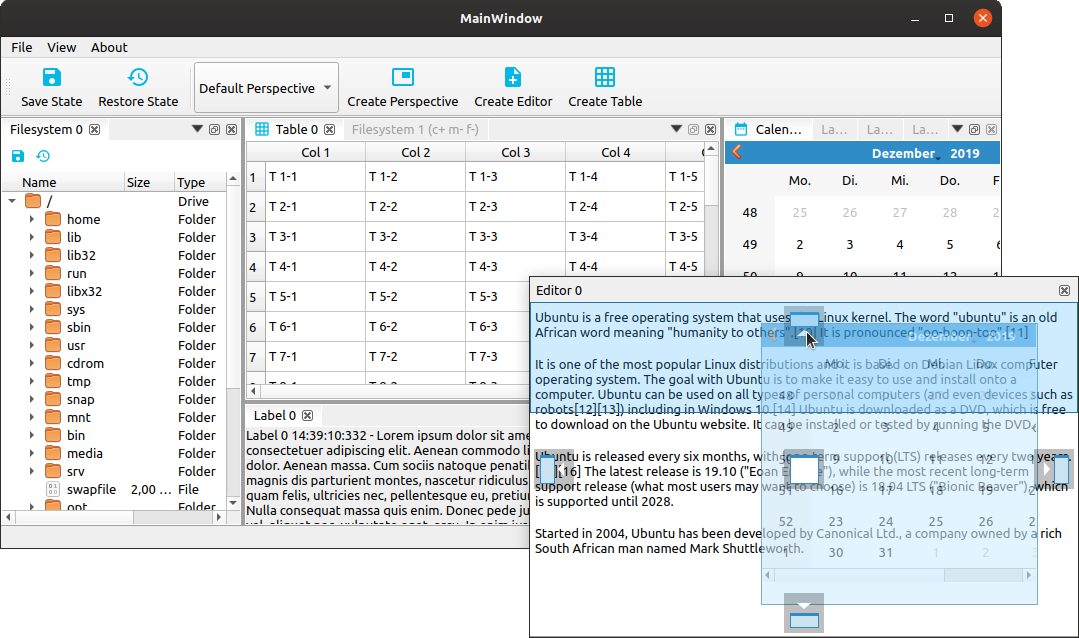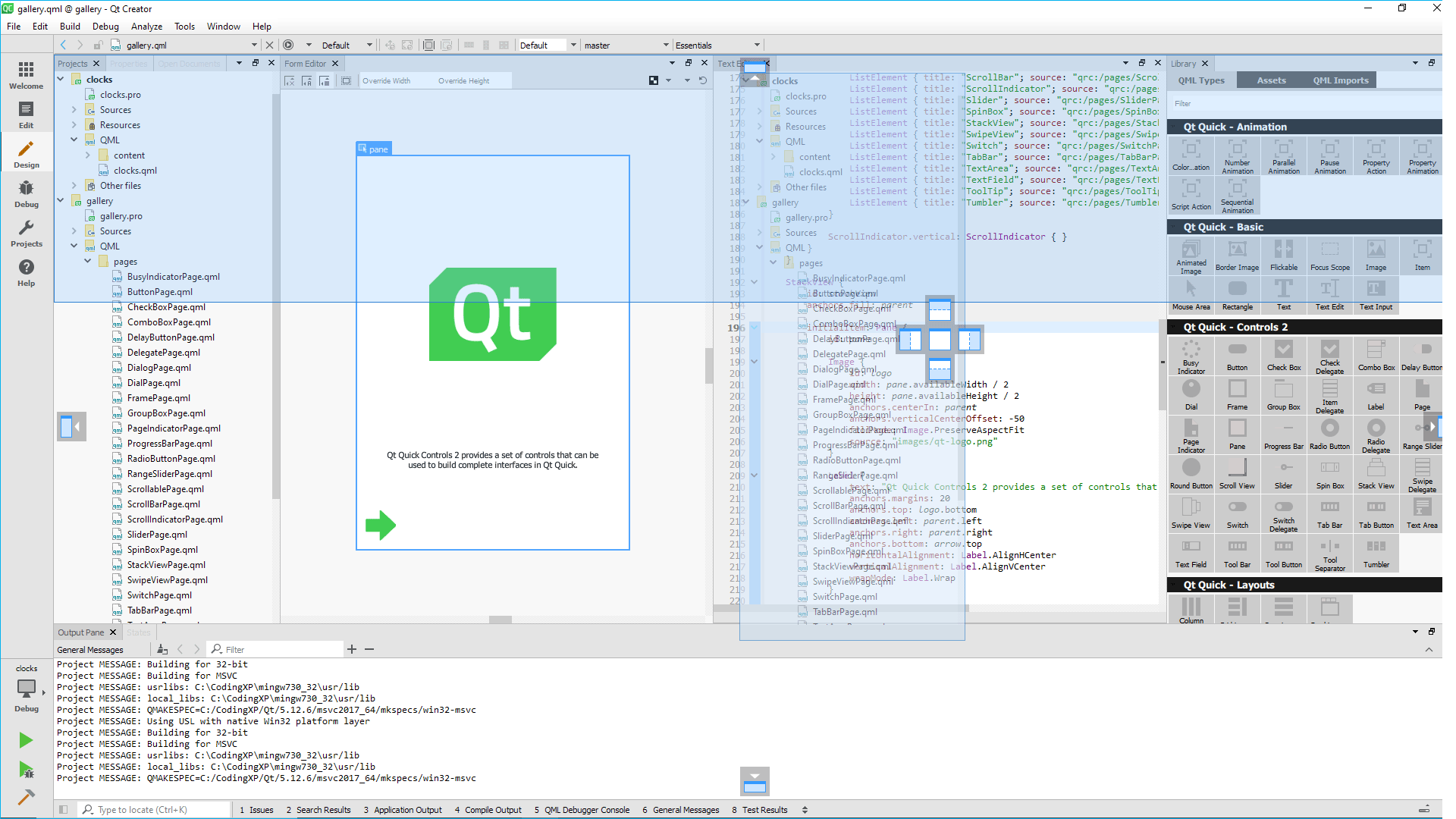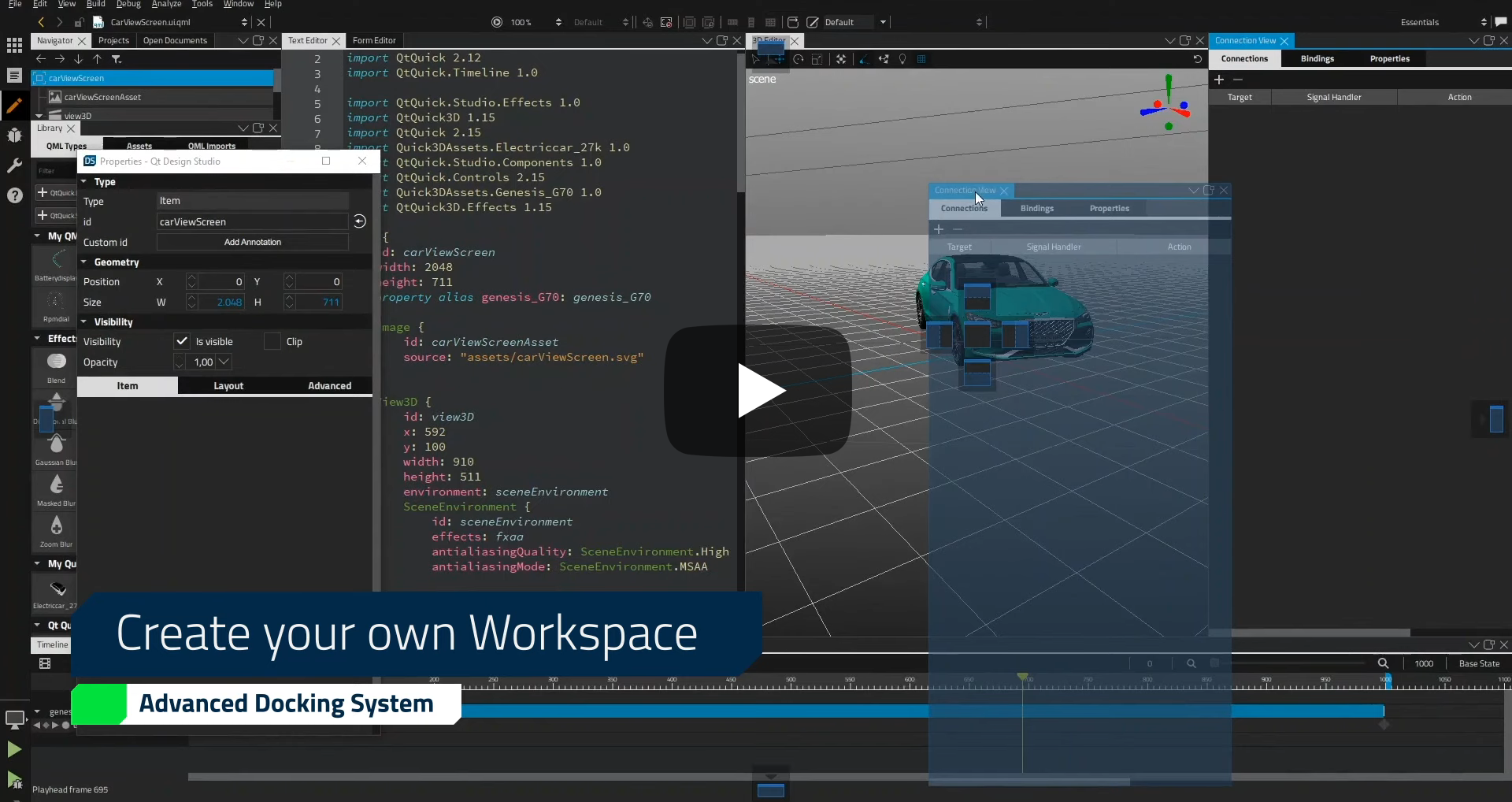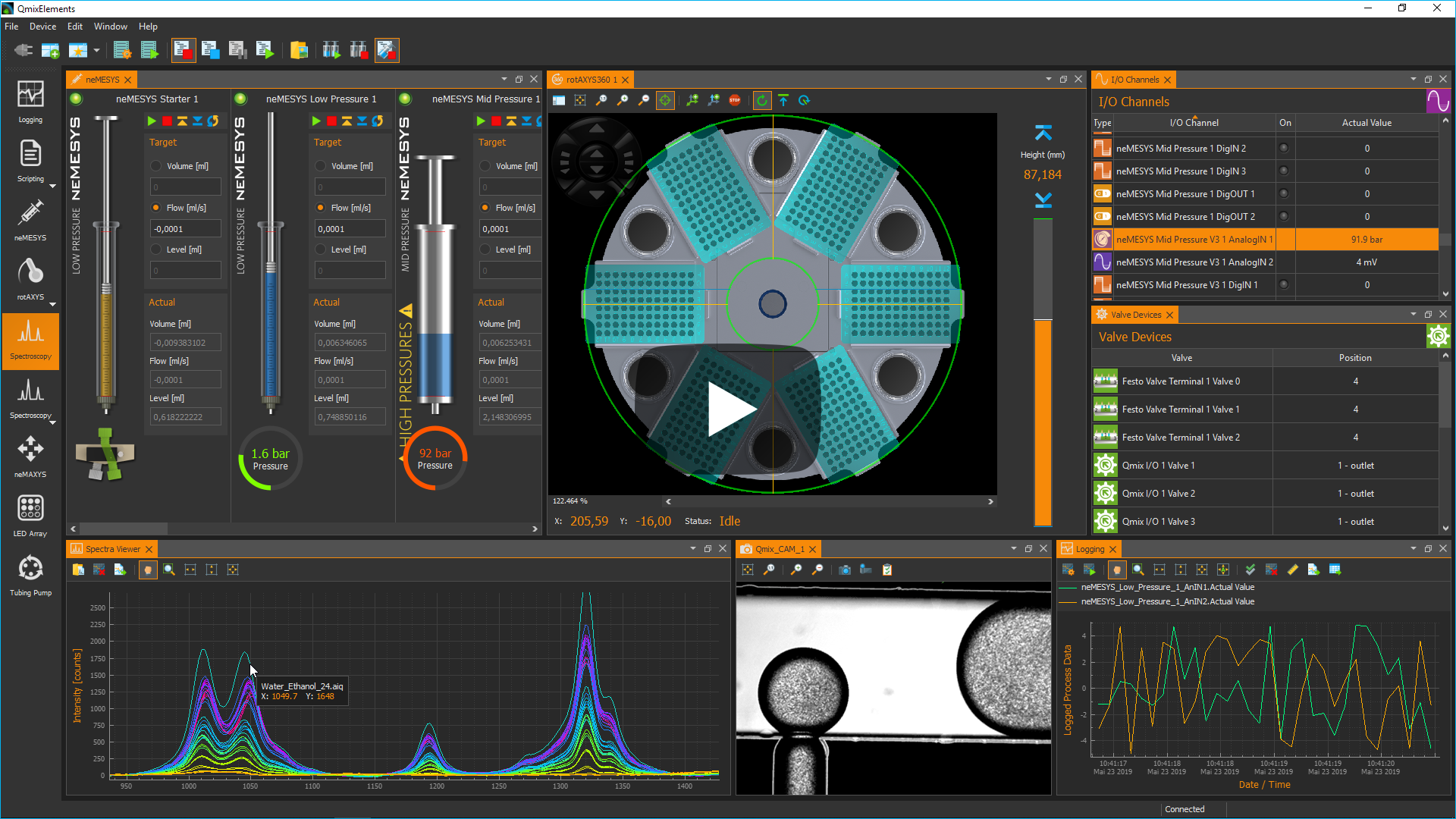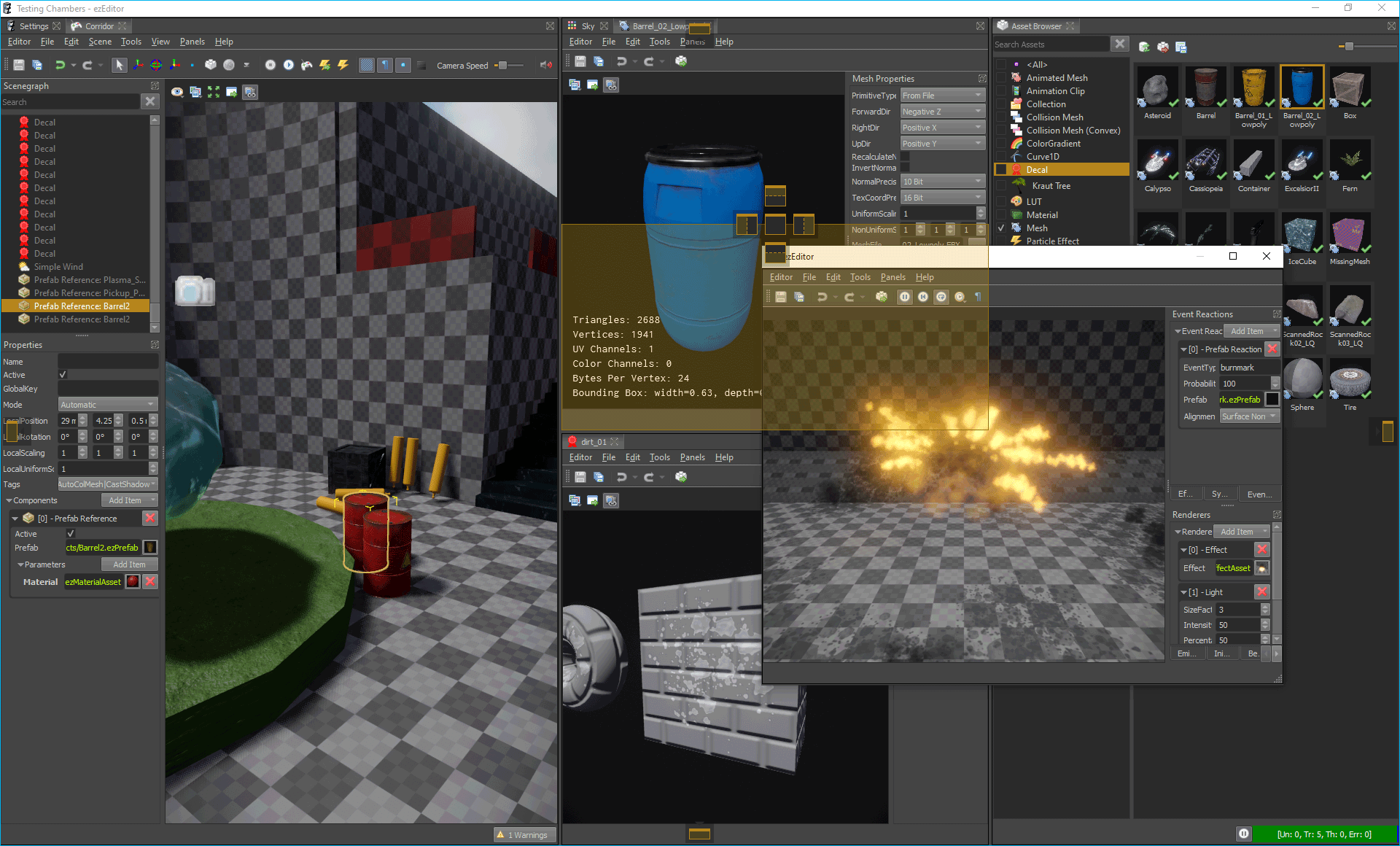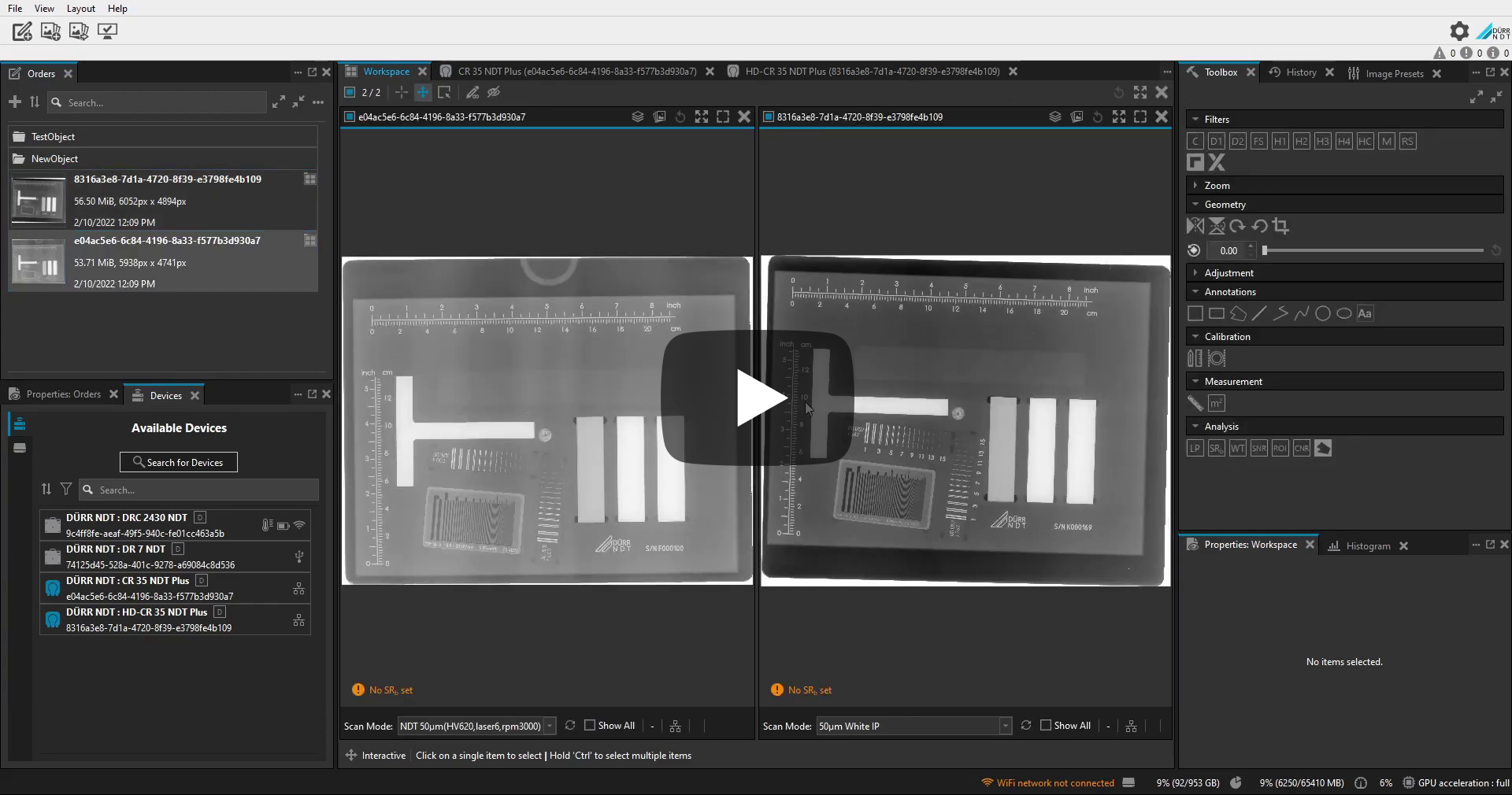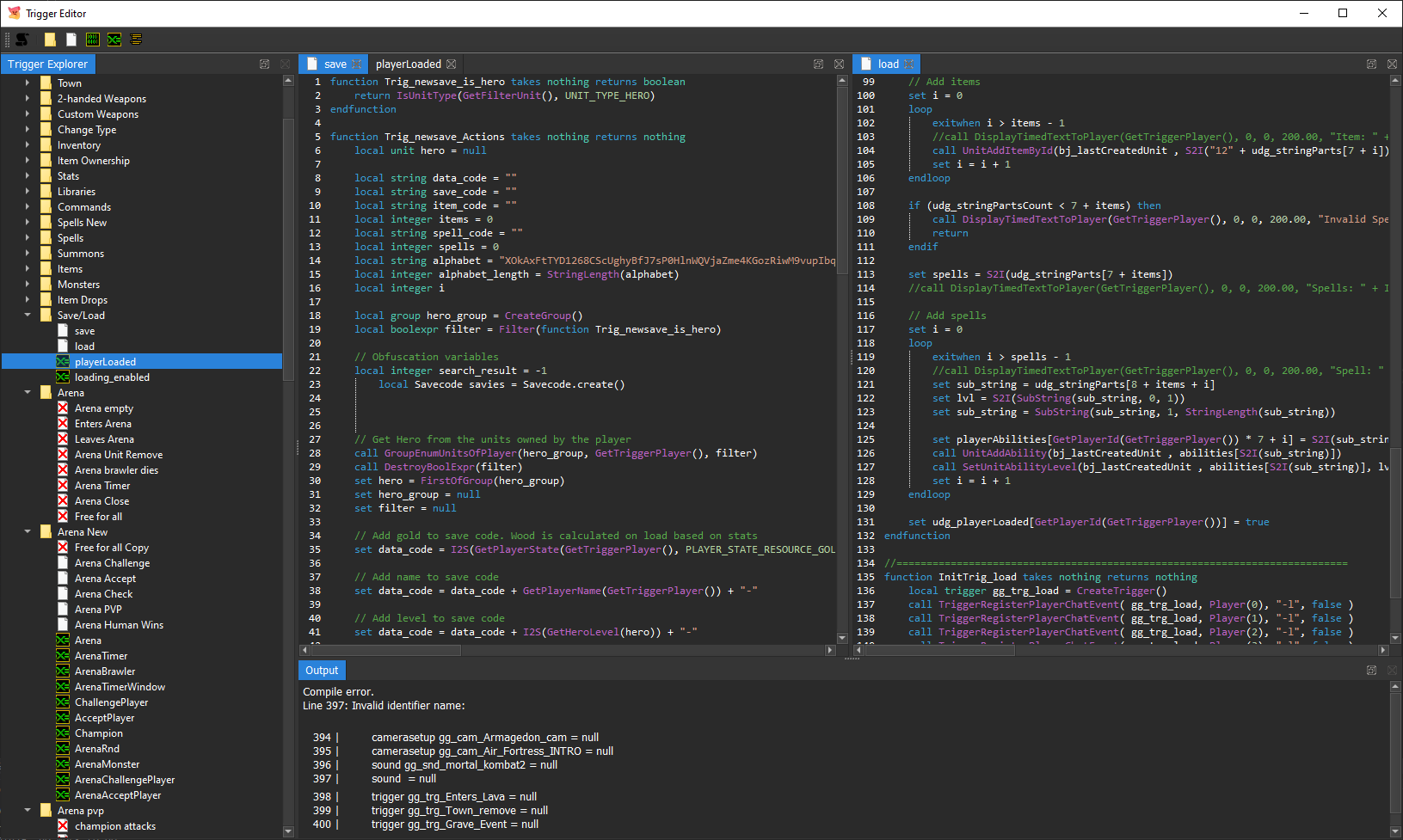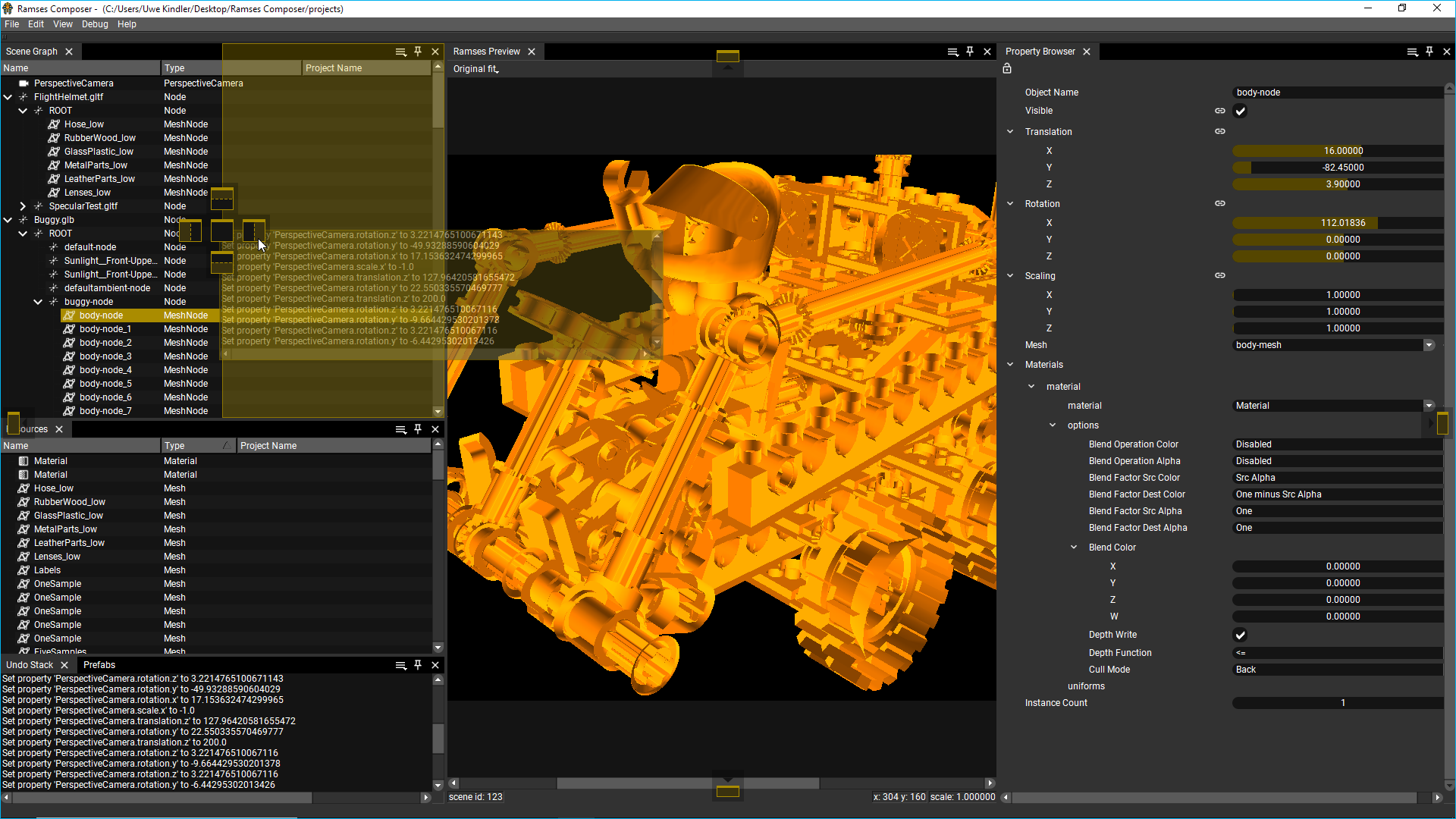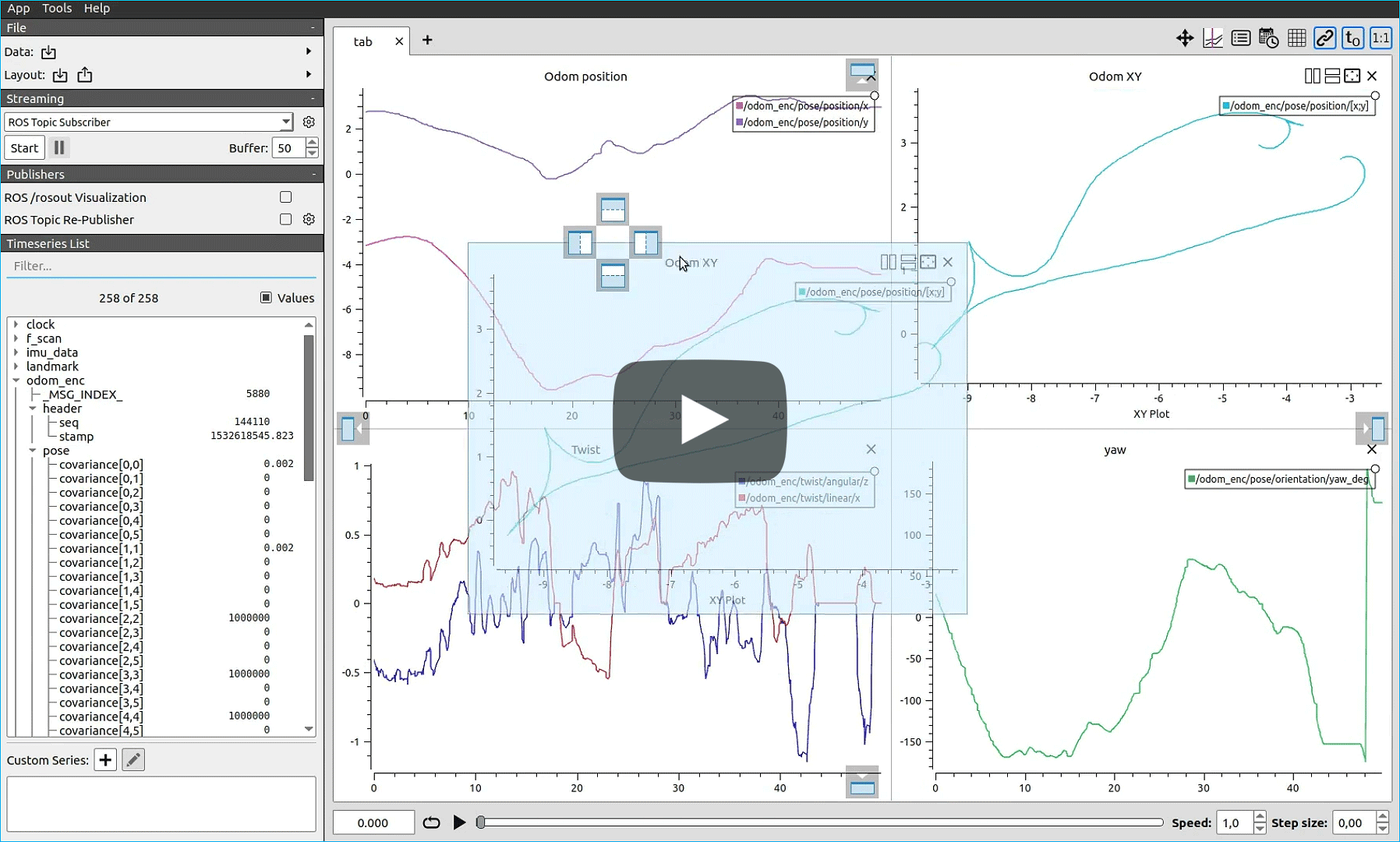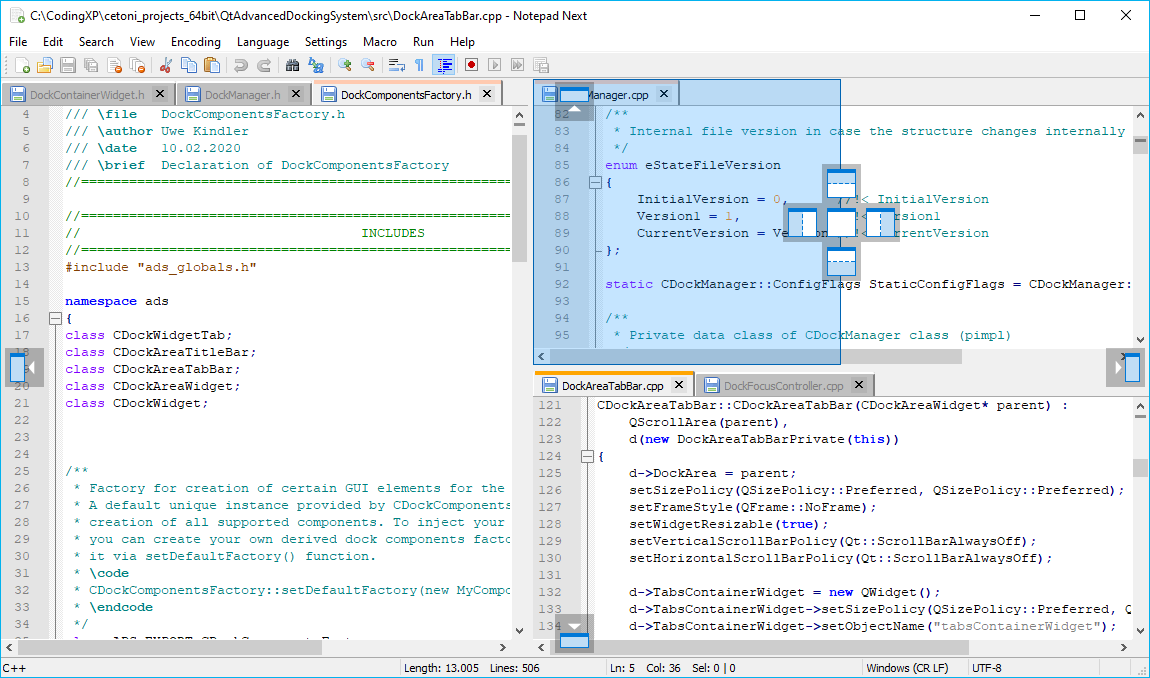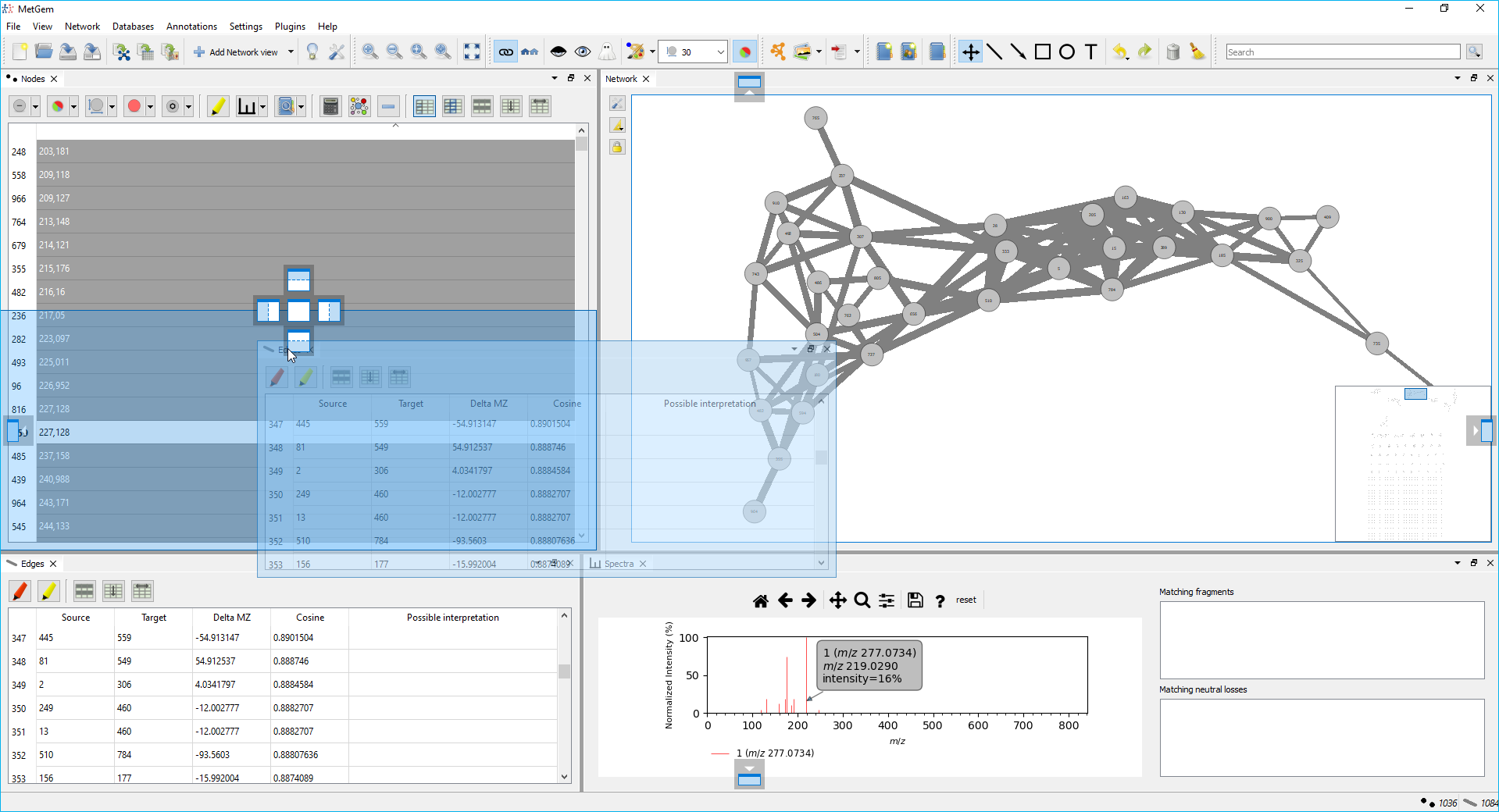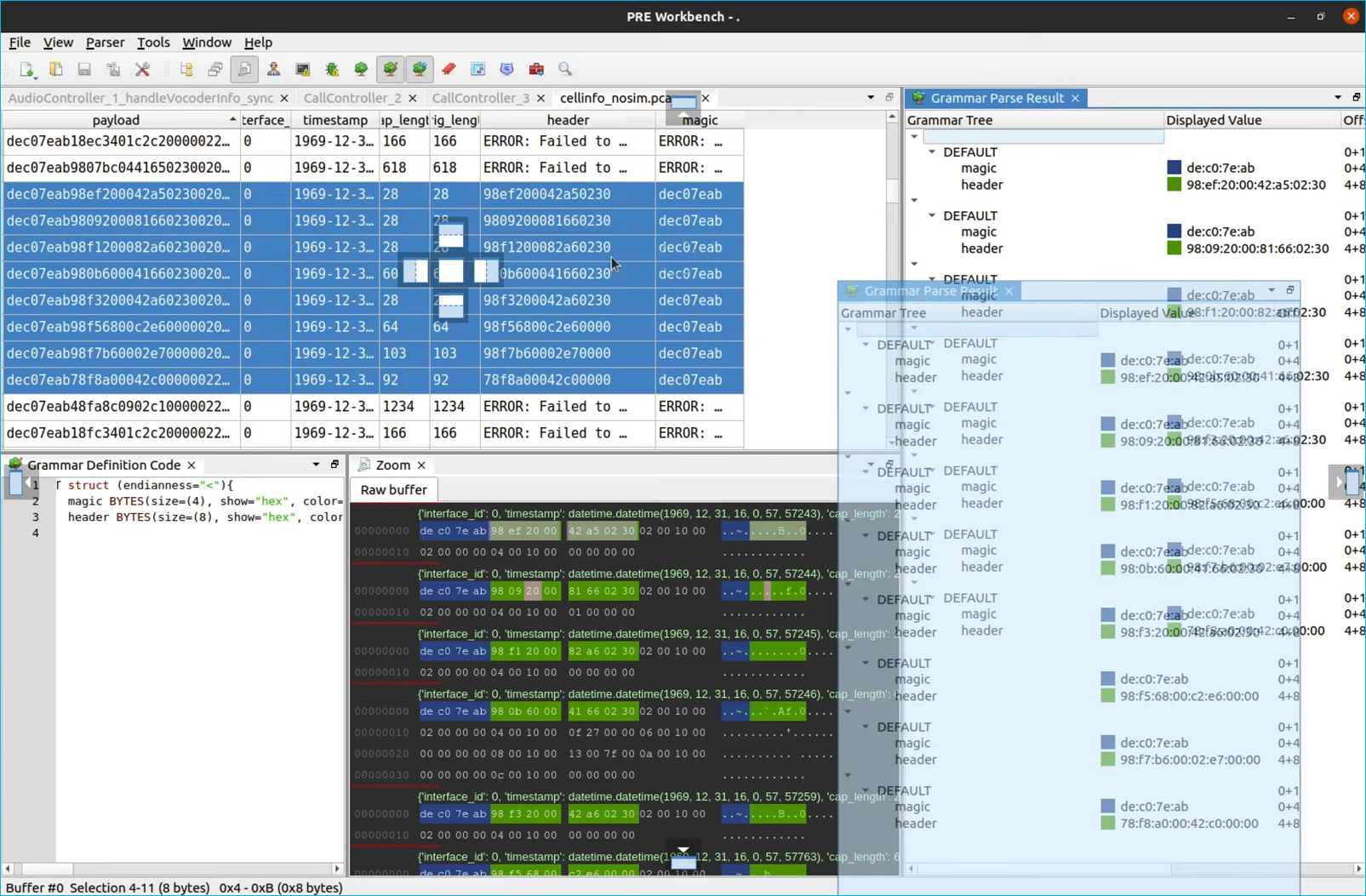Qt Advanced Docking System lets you create customizable layouts using a full featured window docking system similar to what is found in many popular integrated development environments (IDEs) such as Visual Studio.
- What's new...
- Documentation
- Original Repository: https://github.com/githubuser0xFFFF/Qt-Advanced-Docking-System
The release 4.0 adds the following features:
- Auto-Hide functionality (read more...)
- improved demo application with new image viewer dock widgets
- Visual Studio like CSS theme in demo application
The release 3.8 adds the following features:
- option to close tabs with the middle mouse button
DeleteContentOnCloseflag for dynamic deletion and creation of dock widget content- improved focus highlighting functionality
The release 3.7 adds the following features:
- support for Qt6.
- support for empty dock area
The release 3.6 adds some nice new features:
- support for central widget concept
- support for native floating widgets on Linux
Both features are contributions from ADS users. Read the documentation to learn more about both new features.
The release 3.5 adds the new focus highlighting feature. This optional feature enables highlighting of the focused dock widget like you know it from Visual Studio.
- New and Noteworthy
- Features
- Overview
- Docking everywhere - no central widget
- Docking inside floating windows
- Grouped dragging
- Perspectives for fast switching of the complete main window layout
- Opaque and non-opaque splitter resizing
- Opaque and non-opaque undocking
- Tab-menu for easy handling of many tabbed dock widgets
- Many different ways to detach dock widgets
- Supports deletion of dynamically created dock widgets
- Auto-Hide Functionality
- Python Bindings
- Tested Compatible Environments
- Build
- Getting started / Example
- License information
- Donation
- Showcase
- Alternative Docking System Implementations
There is no central widget like in the Qt docking system. You can dock on every border of the main window or you can dock into each dock area - so you are free to dock almost everywhere.
There is no difference between the main window and a floating window. Docking into floating windows is supported.
When dragging the titlebar of a dock, all the tabs that are tabbed with it are going to be dragged. So you can move complete groups of tabbed widgets into a floating widget or from one dock area to another one.
A perspective defines the set and layout of dock windows in the main window. You can save the current layout of the dockmanager into a named perspective to make your own custom perspective. Later you can simply select a perspective from the perspective list to quickly switch the complete main window layout.
The advanced docking system uses standard QSplitters as resize separators and thus supports opaque and non-opaque resizing functionality of QSplitter. In some rare cases, for very complex widgets or on slow machines resizing via separator on the fly may cause flicking and glaring of rendered content inside a widget. The global dock manager flag OpaqueSplitterResize configures the resizing behaviour of the splitters. If this flag is set, then widgets are resized dynamically (opaquely) while interactively moving the splitters.
If this flag is cleared, the widget resizing is deferred until the mouse button is released - this is some kind of lazy resizing separator.
By default, opaque undocking is active. That means, as soon as you drag a dock widget or a dock area with a number of dock widgets it will be undocked and moved into a floating widget and then the floating widget will be dragged around. That means undocking will take place immediately. You can compare this with opaque splitter resizing. If the flag OpaqueUndocking is cleared, then non-opaque undocking is active. In this mode, undocking is more like a standard drag and drop operation. That means, the dragged dock widget or dock area is not undocked immediately. Instead, a drag preview widget is created and dragged around to indicate the future position of the dock widget or dock area. The actual dock operation is only executed when the mouse button is released. That makes it possible, to cancel an active drag operation with the escape key.
The drag preview widget can be configured by a number of global dock manager flags:
DragPreviewIsDynamic: if this flag is enabled, the preview will be adjusted dynamically to the drop areaDragPreviewShowsContentPixmap: the created drag preview window shows a static copy of the content of the dock widget / dock are that is draggedDragPreviewHasWindowFrame: this flag configures if the drag preview is frameless like a QRubberBand or looks like a real window
The best way to test non-opaque undocking is to set the standard flags: CDockManager::setConfigFlags(CDockManager::DefaultNonOpaqueConfig).
Tabs are a good way to quickly switch between dockwidgets in a dockarea. However, if the number of dockwidgets in a dockarea is too large, this may affect the usability of the tab bar. To keep track in this situation, you can use the tab menu. The menu allows you to quickly select the dockwidget you want to activate from a drop down menu.
You can detach dock widgets and also dock areas in the following ways:
- by dragging the dock widget tab or the dock area title bar
- by double clicking the tab or title bar
- by using the detach menu entry from the tab and title bar drop down menu
Normally clicking the close button of a dock widget will just hide the widget and the user can show it again using the toggleView() action of the dock widget. This is meant for user interfaces with a static amount of widgets. But the advanced docking system also supports dynamic dock widgets that will get deleted on close. If you set the dock widget flag DockWidgetDeleteOnClose for a certain dock widget, then it will be deleted as soon as you close this dock widget. This enables the implementation of user interfaces with dynamically created editors, like in word processing applications or source code development tools.
The 4.0 release of ADS added the new Auto-Hide feature. Thanks to the initial contribution by Ahmad Syarifuddin it was possible to close this long standing feature request. The "Auto Hide" feature allows to display more information using less screen space by hiding or showing windows pinned to one of the four dock container borders.
The Advanced Docking System supports "Auto-Hide" functionality for all dock containers - that means, for the main window and for each floating widget. Here is short list of all auto hide features:
- supported for the main window and all floating dock containers
- supports showing and hiding via mouse click or mouse hover
- respects opaque / non opaque splitter resizing flag
- context menu for pinning a dock widget or a complete dock area to a certain border
- configuration option to configure if the pin button should pin the current dock widget tab or a complete dock area
- click the pin button holding the Ctrl key to pin a complete dock area
- fully CSS styleable
- backward compatible state file format - is is possible to load older dock manager state files without auto hide support and older versions can load the new state files with Auto-Hide state information
More about the auto hide configuration options in the online documentation...
Thanks to the contribution of several users, the Advanced Docking System comes with a complete Python integration. Python bindings are available for PyQt5 and PySide6.
A PySide6 ADS package is available via PyPi and can be installed on Windows, macOS, and Linux with:
pip install PySide6-QtAdsSample code is available here. To run the samples, you'll also need to install latest qtpy from source (pip install https://github.com/spyder-ide/qtpy/archive/refs/heads/master.zip). The PySide6 bindings were contributed by:
For more information about the PySide6 bindings read this issue.
A package is available via conda-forge. The python integration has been contributed to this project by the following people:
A Python integration is also available via PyPi. You can install the PyQtAds package via pip. This feature has been contributed to this project by:
The library supports Qt5 and Qt6.
The library was developed on and for Windows. It is used in a commercial Windows application and is therefore constantly tested.
The application can be compiled for macOS. A user reported, that the library works on macOS. If have not tested it.
Unfortunately, there is no such thing as a Linux operating system. Linux is a heterogeneous environment with a variety of different distributions. So it is not possible to support "Linux" like this is possible for Windows. It is only possible to support and test a small subset of Linux distributions. The library can be compiled for and has been developed and tested with the following Linux distributions:
- Kubuntu 18.04 and 19.10
- Ubuntu 18.04, 19.10 and 20.04
There are some requirements for the Linux distribution that have to be met:
- an X server that supports ARGB visuals and a compositing window manager. This is required to display the translucent dock overlays (https://doc.qt.io/qt-5/qwidget.html#creating-translucent-windows). If your Linux distribution does not support this, or if you disable this feature, you will very likely see issue #95.
- Wayland is not properly supported by Qt yet. If you use Wayland, then you should set the session type to x11:
XDG_SESSION_TYPE=x11 ./AdvancedDockingSystemDemo. You will find more details about this in issue #288.
The Linux build requires private header files. Make sure that they are installed:
sudo apt install qtbase5-private-devOpen the ads.pro file with QtCreator and start the build, that's it.
You can run the demo project and test it yourself.
The following example shows the minimum code required to use the advanced Qt docking system.
MainWindow.h
#include <QMainWindow>
#include "DockManager.h"
namespace Ui {
class MainWindow;
}
class MainWindow : public QMainWindow
{
Q_OBJECT
public:
explicit MainWindow(QWidget *parent = 0);
~MainWindow();
private:
Ui::MainWindow *ui;
// The main container for docking
ads::CDockManager* m_DockManager;
};MainWindow.cpp
#include "MainWindow.h"
#include "ui_MainWindow.h"
#include <QLabel>
MainWindow::MainWindow(QWidget *parent) :
QMainWindow(parent),
ui(new Ui::MainWindow)
{
ui->setupUi(this);
// Create the dock manager after the ui is setup. Because the
// parent parameter is a QMainWindow the dock manager registers
// itself as the central widget as such the ui must be set up first.
m_DockManager = new ads::CDockManager(this);
// Create example content label - this can be any application specific
// widget
QLabel* l = new QLabel();
l->setWordWrap(true);
l->setAlignment(Qt::AlignTop | Qt::AlignLeft);
l->setText("Lorem ipsum dolor sit amet, consectetuer adipiscing elit. ");
// Create a dock widget with the title Label 1 and set the created label
// as the dock widget content
ads::CDockWidget* DockWidget = new ads::CDockWidget("Label 1");
DockWidget->setWidget(l);
// Add the toggleViewAction of the dock widget to the menu to give
// the user the possibility to show the dock widget if it has been closed
ui->menuView->addAction(DockWidget->toggleViewAction());
// Add the dock widget to the top dock widget area
m_DockManager->addDockWidget(ads::TopDockWidgetArea, DockWidget);
}
MainWindow::~MainWindow()
{
delete ui;
}
If this project help you reduce time to develop or if you just like it, you can give me a cup of coffee ☕😉.
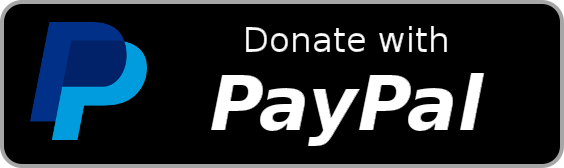
From version 4.12 on, Qt Creator uses the Advanced Docking Framework for its Qt Quick Designer. This improves the usability when using multiple screens.
Taken from the Qt Blog:
The most obvious change in Qt Design Studio 1.5 is the integration of dock widgets using the Qt Advanced Docking System. This allows the user to fully customize the workspace and also to undock any view into its own top level window. This especially improves the usability when using multiple screens.
The CETONI Elements software from CETONI is a comprehensive, plugin-based and modular laboratory automation software for controlling CETONI devices using a joint graphical user interface. The software features a powerful script system to automate processes. The software uses the advanced docking system to give the user the freedom to arrange all the views and windows that are provided by the various plugins.
The ezEditor is a full blown graphical editor used for editing scenes and importing and authoring assets for the ezEngine - an open source C++ game engine in active development.
D-Tect X is a X-ray inspection software for industrial radiography. It is a state-of-the-art 64-bit application which supports GPU (Graphics Processing Unit) acceleration and takes full advantage of computers with multiple CPU cores. A large set of tools assist the user in image analysis and evaluation. Thanks to the Qt Advanced Docking System the flexible and intuitive user interface can be completely customized to each user’s preference.
HiveWE is a Warcraft III world editor. It focusses on speed and ease of use, especially for large maps where the regular World Editor is often too slow and clunky. It has a JASS editor with syntax highlighting, tabs, code completion and more. The JASS editor uses the Qt Advanced Docking System for the management and layout of the open editor windows.
Ramses Composer is the authoring tool for the open source RAMSES rendering ecosystem.
Ramses is a low-level rendering engine which is optimized for embedded hardware mobile devices, automotive ECUs, IoT electronics. Ramses was initially developed at the BMW Group and open-sourced in 2018 as part of a collaboration initiative with the Genivi Alliance. It is an important part of the BMW infotainment cluster and digital portfolio.
PlotJuggler is a fast, powerful and intuitive tool to visualize time series. It makes it easy to visualize data but also to analyze it. You can manipulate your time series using a simple and extendable Transform Editor. Some of the highlights are:
- Simple Drag & Drop user interface.
- Load data from file.
- Connect to live streaming of data.
- Save the visualization layout and configurations to re-use them later.
- Fast OpenGL visualization.
- Can handle thousands of timeseries and millions of data points.
- Transform your data using a simple editor: derivative, moving average, integral, etc…
- PlotJuggler can be easily extended using plugins.
Notepad Next is a cross-platform reimplementation of Notepad++ that uses the Advanced Docking System to arrange the open source files on the screen.
MetGem is an open-source software for tandem mass-spectrometry data visualization. It's key features are standalone molecular networking and t-SNE based projections. MetGem uses the Qt-Advanced-Docking-System to manage docks and to create independent molecular network views.
Protocol Reverse Engineering Workbench is a software to support researchers in reverse engineering protocols and documenting the results. It supports various sources to import protocol traffic from, helps the discovery process by displaying different views and heuristic-based highlighting on data, and aids in documenting and sharing findings.
PRE Workbench is a Python software and uses the ADS PyQt integration.
If this Qt Advanced Docking System does not fit to your needs you may consider some of the alternative docking system solutions for Qt.
This is an advanced docking framework for Qt from KDAB. The interesting thing is, that they separated GUI code from logic, so they can easily provide a QtQuick backend in the future.
License: dual-licensed, available under both commercial and GPL license.
This is a commercial component from Developer Machines for Qt Framework that allows to create a Microsoft like dockable user interface. They also offer a lot of other interesting and useful components for Qt. The library is available
License: Commercial license
DockingPanes is a library for Qt Widgets that implements docking windows that have the look and feel of Visual Studio. It provides a simple API which allows an application to make use of docking windows with a few calls.
License: GPL