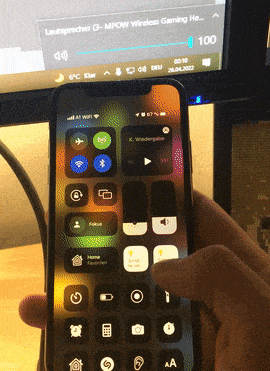Control your computer's sound volume with HomeKit on Windows, macOS and Linux!
If you experience any problems or instructions are unclear please open a new issue.
- python3 is required, get it if you don't have it
git clonethe project into a directory where you don't mind it staying- create a new virtual environment to install dependencies. from the project dir do:
- windows (powershell):
python -m venv ./venvand activate with./venv/Scripts/Activate.ps1 - linux/mac:
virtualenv -p python3 venvand activate withsource venv/bin/activate
- windows (powershell):
- install the correct dependencies for your machine's OS with one of:
pip install -r requirements/windows.txtpip install -r requirements/macos.txtpip install -r requirements/linux-pulse.txt
- you can try hk-volume out by running
python main.pyfrom within the virtual environment (see Known Issues in case of problems) - in your home app, you will need to pair the new device. the pairing code can be found in
stdout-stderr.log, generated in the project directory
- Download nssm
- extract zip
- copy nssm.exe into project dir
- get the path of the virtual environment's python with
(Get-Command python).source - You need a admin privileged cmd instance
- replace the below paths with the correct locations on your machine and execute them
nssm.exe install hk-volcon "C:\Users\tan\Desktop\hk-volcon\venv\Scripts\python.exe" "C:\Users\tan\Desktop\hk-volcon\main.py"
nssm.exe set hk-volcon AppStdout "C:\Users\tan\Desktop\hk-volcon\stdout_stderr.log"
nssm.exe set hk-volcon AppStderr "C:\Users\tan\Desktop\hk-volcon\stdout_stderr.log"
nssm.exe start hk-volcon- the pairing code is generated once with the initial start and can be found in the
stdout_stderr.logor inserver.json
nssm.exe stop hk-volcon
nssm.exe remove hk-volcon confirm
delete project directory- replace the paths in
org.hk-volcon.plistwith the script locations on your machine - copy plist:
cp org.hk-volcon.plist ~/Library/LaunchAgents - load the agent
launchctl load ~/Library/LaunchAgents/org.hk-volcon.plist - the script should start automatically as agent
- the pairing code is generated once with the initial start and can be found in the
stdout_stderr.logor inserver.json
The script relies on ALSA, so it won't work if it is not installed
- replace the absolute paths in
hk-volcon.servicewith the script locations on your machine - create a directory
~/.config/systemd/user/if it does not exist - copy the hk-volcon.service:
cp hk-volcon.service ~/.config/systemd/user/ systemctl --user enable hk-volcon.servicesystemctl --user start hk-volcon.service- the pairing code is generated once with the initial start and can be found in the
stdout_stderr.logor inserver.json
systemctl --user stop hk-volcon.service
systemctl --user disable hk-volcon.service
rm ~/.config/systemd/user/hk-volcon.service
# delete project directoryI use a dual-boot setup on a single machine between Windows and Ubuntu. Creating the server.json on one OS and using it on the other as well allows for adding a single device to the Home app while controlling the volume for both OS's.
-fOverride file name of the config json file. Defaults toserver.json.-nOverride display name of the device. Defaults tohk-volcon(can also be changed later in control center).-pOverride TCP port to use. Defaults to 56565-ipOverride IP address of local machine. Use this when the correct IP could not be detected.
- The volume slider will show up as a lightbulb in your control center.
- After booting the computer the iOS device may need some time (1-2 minutes) to connect to the homekit server
- If you use hk-volcon on more than one machine at the same time you may need to provide different names for either of the instances
- Sometimes it can be difficult to detect the correct IP address for your machine. A
-ipflag allows for manually overriding your ip address.