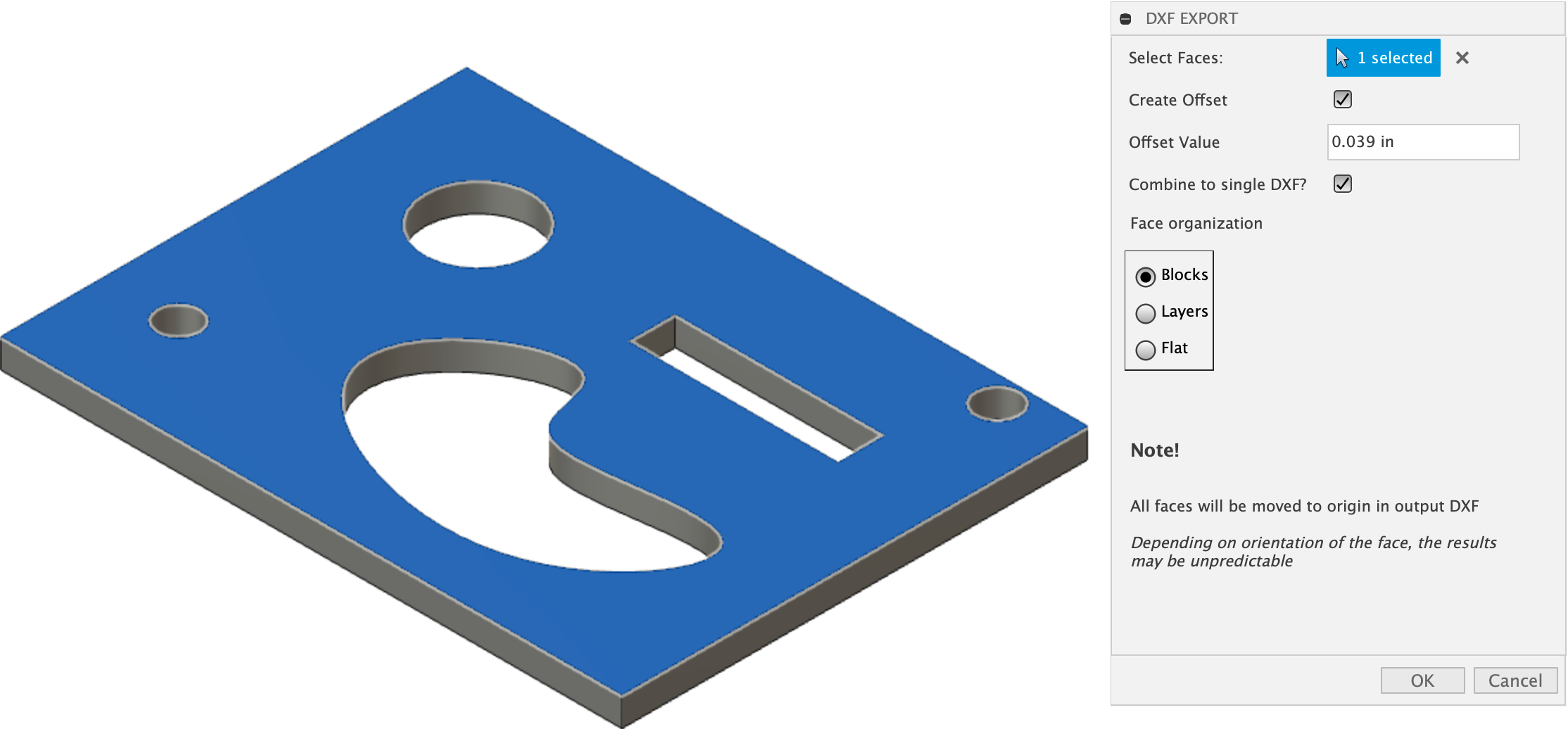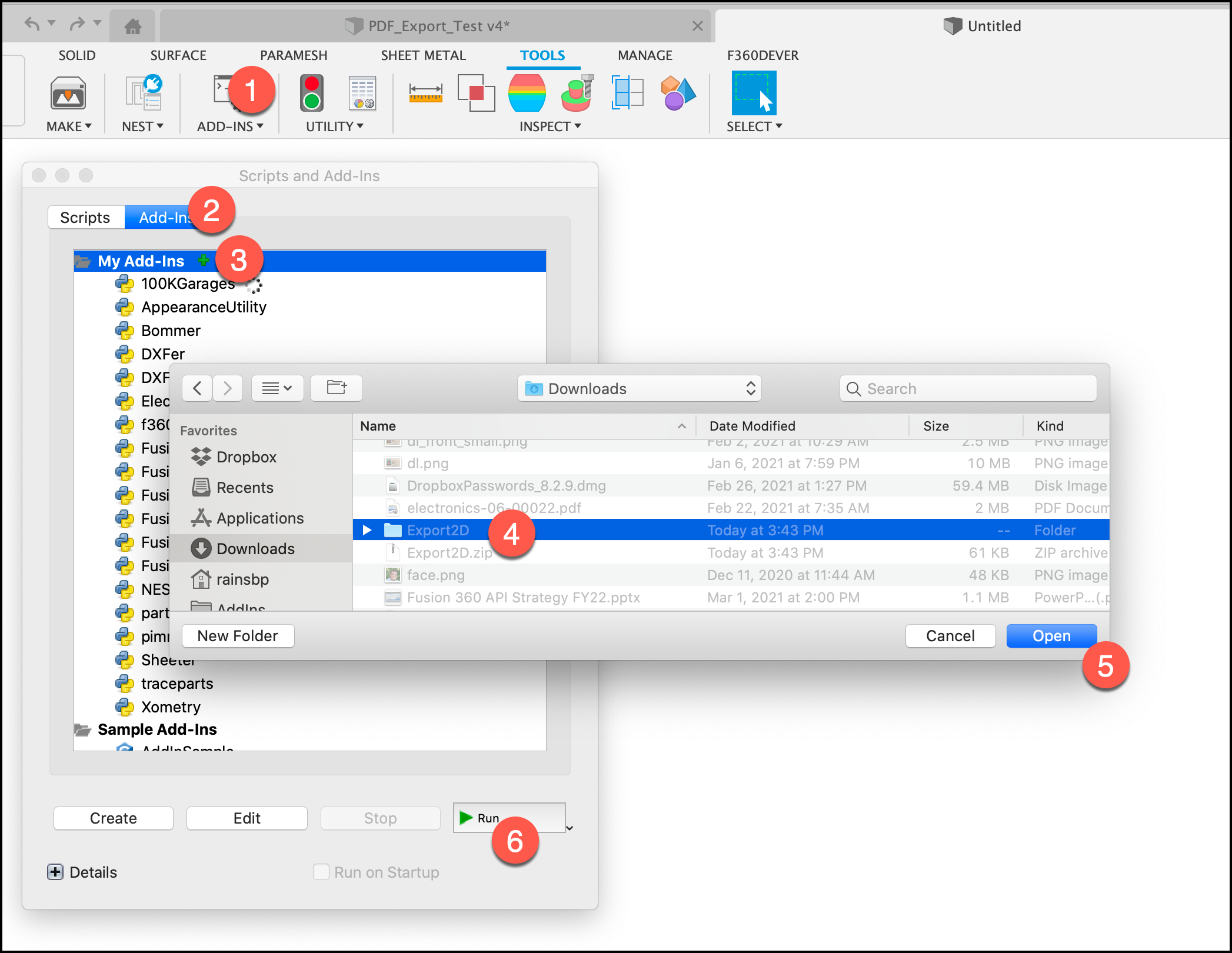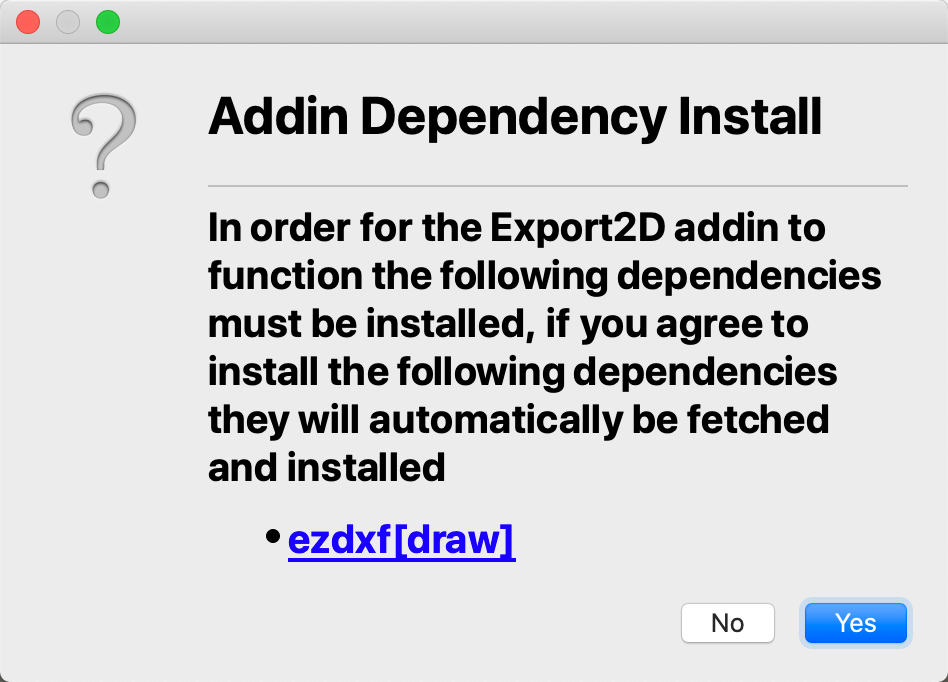Export2D
Export Fusion 360 model faces as PDF or DXF files
Usage
Select multiple faces and export a single or multiple DXF or PDF files.
Optionally you can define an offset. This would allow you to compensate for a laser kerf for example.
Note: All DXF objects will be moved to the origin based on the face's orientation. This may give somewhat unpredictable results. Modification will be likely necessary.
Installation
- Download the latest distribution
- Unzip the archive to a permanent location on your computer
- It is important that the directory be named Export2D. If you have previously downloaded this or otherwise, make sure the latest version has exactly that directory name.
- After you download and extract the zip file:
- Open the scripts and add-ins dialog box
- Select the add-ins tab in the top of the dialog
- Click the little green plus button to add the add-in
- Select the directory named Export2D and click the open button
- With it selected click the run button at the bottom of the dialog
Requirements
Credit where credit is due!!!
This sample add-in is built upon the ezdxf library
What I have done is that when you attempt to use my add-in for the first time it will download the required dependencies from the standard python package index: PyPI
License
Authors
Export2D was written by Patrick Rainsberry.
See more useful Fusion 360 Utilities