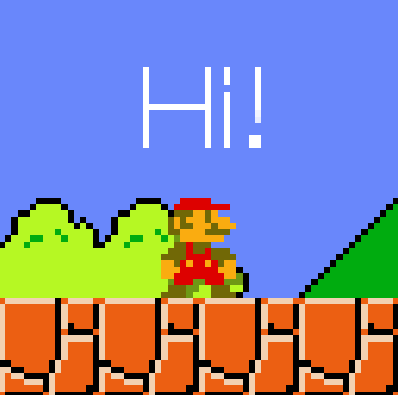NOTE: Check out the dev branch for some of the latest features in development.
push is a simple resolution-handling library that allows you to focus on making your game with a fixed resolution.
Fullscreen
local push = require "push"
local gameWidth, gameHeight = 1080, 720 --fixed game resolution
local windowWidth, windowHeight = love.window.getDesktopDimensions()
push:setupScreen(gameWidth, gameHeight, windowWidth, windowHeight, {fullscreen = true})
function love.draw()
push:start()
--draw here
push:finish()
endWindowed
local push = require "push"
local gameWidth, gameHeight = 1080, 720 --fixed game resolution
local windowWidth, windowHeight = love.window.getDesktopDimensions()
windowWidth, windowHeight = windowWidth*.7, windowHeight*.7 --make the window a bit smaller than the screen itself
push:setupScreen(gameWidth, gameHeight, windowWidth, windowHeight, {fullscreen = false})
function love.draw()
push:start()
--draw here
push:finish()
endInit push
push:setupScreen(gameWidth, gameHeight, windowWidth, windowHeight, {fullscreen, resizable, canvas, pixelperfect})gameWidth, gameHeight represent the game's fixed resolution. windowWidth and windowHeight are the dimensions of the window you need to adapt the game to.
The last argument is a table containing:
- fullscreen (bool): turns fullscreen mode on or off
- resizable (bool): allows resizing the window
- canvas (bool): uses canvas
- pixelperfect (bool): enables pixel-perfect mode (integer scaling 1x, 2x, 3x, ...)
- highdpi (bool): enables high-dpi mode on supported screens (e.g. Retina)
- stretched (bool): stretches the game to window dimensions
Apply push transforms
push:start()
--draw here
push:finish()
--alias
push:apply(operation)operation should be equal to "start" or "end", meaning "before" or "after" your main drawing logic
push does not have built-in support for mobile platforms, but it is trivial to handle mobile screens correctly.
A possible solution is to initialize push in fullscreen mode:
local screenWidth, screenHeight = love.window.getDesktopDimensions()
push:setupScreen(gameWidth, gameHeight, screenWidth, screenHeight, { fullscreen = true, resizable = false, ... })And listen to screen orientation changes:
function love.resize(w, h)
return push:resize(w, h)
endAny method that takes a shader as an argument can also take a table of shaders instead. The shaders will be applied in the order they're provided.
Set multiple global shaders
push:setShader({ shader1, shader2 })Set multiple canvas-specific shaders
push:setupCanvas({ { name = "multiple_shaders", shader = { shader1, shader2 } } })push provides basic canvas and shader functionality through the canvas flag in push:setupScreen() and push:setShader(), but you can also create additional canvases, name them for later use and apply multiple shaders to them.
Set up custom canvases
push:setupCanvas(canvasList)
--e.g. push:setupCanvas({ { name = "foreground", shader = foregroundShader }, { name = "background" } })Shaders can be passed to canvases directly through push:setupCanvas(), or you can choose to set them later.
push:setShader(canvasName, shader)Then, you just need to draw your game on different canvases like you'd do with love.graphics.setCanvas():
push:setCanvas(canvasName)In order for push to take in account window resizing (if you have set {resizable = true} in push:setupScreen()), you need to call push:resize() like so:
function love.resize(w, h)
push:resize(w, h)
endSwitch fullscreen
push:switchFullscreen(w, h)w and h are optional parameters that are used in case the game switches to windowed mode
Set a post-processing shader (will apply to the whole screen)
push:setShader([canvasName], shader)You don't need to call this every frame. Simply call it once, and it will be stored into push until you change it back to something else. If no canvasName is passed, shader will apply to the final render. Use it at your advantage to combine shader effects.
Convert coordinates
push:toGame(x, y) --convert coordinates from screen to game (useful for mouse position)
--push:toGame will return nil for the values that are outside the game - be sure to check that before using them
push:toReal(x, y) --convert coordinates from game to screenGet game dimensions
push:getDimensions() --returns push:getWidth(), push:getHeight()
push:getWidth() --returns game width
push:getHeight() --returns game heightSet border color
push:setBorderColor(r, g, b, a) --also accepts a table