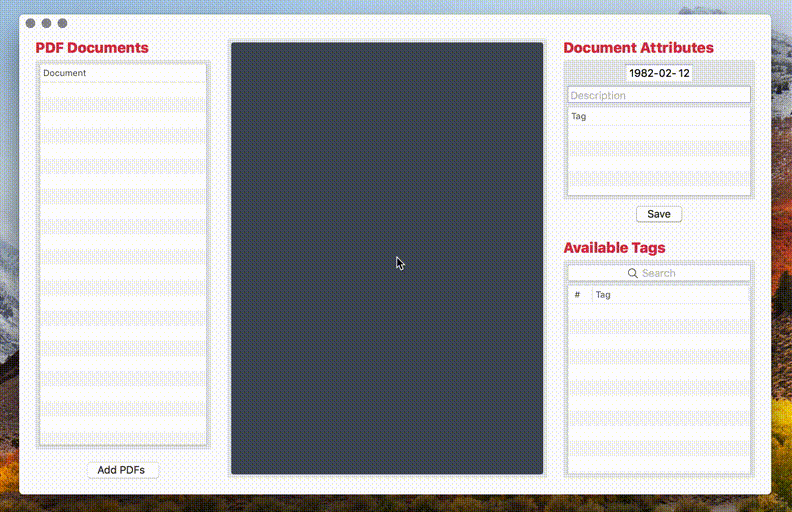A tool for tagging files and archiving tasks.
Archive all incoming documents digitally to access and search them in an easier way. Transfer the sorted documents to your smartphone or make a backup within seconds.
- Scan all incoming bills, letters etc. and save them on your computer/iCloud in an untagged folder.
- Put the original paper documents in a folder, sorted by year. Don't care about bills/insurance papers etc.. Just leave all of them in one box for the each year.
- Open the PDF Archiver and start tagging. Your documents will be moved from the untagged to your Archive folder.
Your archive will look like this:
.
└── Archive
├── 2017
│ ├── 2017-05-12--apple-macbook__apple_bill.pdf
│ └── 2017-01-02--this-is-a-document__bill_vacation.pdf
└── 2018
├── 2018-04-30--this-might-be-important__work_travel.pdf
├── 2018-05-26--parov-stelar__concert_ticket.pdf
└── 2018-12-01--master-thesis__finally_longterm_university.pdf
This structure is independent from your OS and filesystem and makes it very easy to search files ...
- ... by tag via a searchterm like:
_tagname, starting with_ - ... by description via a searchterm like:
-descriptionword, starting with- - ... by tag or description via a searchterm like:
searchword, starting with the term - ... and even the file content: have a look at the Pro Tips!
- Scan your documents, e.g. with Scanbot
- Create an
Archivefolder in your iCloud Drive - Select it in the Preferences panel (
⌘ ,...obviously) - Start tagging your files
- Date:
yyyy-mm-ddDate of the document content. - Description:
--ikea-tradfri-gatewayMeaningful description of the document. - Tags:
__bill_ikea_iotTags which will help you to find the document in your archive. Capital letters, spaces and language specific characters (such asä, ö, ü, ß) will be removed to maximize the filesystem compatibility.
Download it from the Mac App Store:
Or clone the repository and build it:
- Downloaded and install Xcode.app
- Get the project:
git clone https://github.com/JulianKahnert/PDF-Archiver.git - Build the app:
cd PDF-Archiver && xcodebuild clean build CODE_SIGN_IDENTITY="" CODE_SIGNING_REQUIRED=NO - Copy it to your Applications folder:
cp -r "build/Release/PDF Archiver.app" ~/Applications/ - Start PDF Archiver 🚀
- Easy document sync: save your scans in iCloud Drive
- Enable PDF content searching: buy Scanbot Pro and turn on OCR
- Let PDF Archiver recognize the scan date: set a compatible filename template
- In your Scanbot App go to:
Preferences > Advanced Settings > Filename Template - Choose:
[year]-[month]-[day]--Scanbot-[Hours][Minutes][Seconds]
- In your Scanbot App go to:
- You can use keyboard shortcuts
⌘ ,: open the preferences panel⌘ o: add new PDF documents⌘ s: save the current document in your archive
- Use the
TABkey for fast field switching
All contributions are welcome! Feel free to contribute to this project. Submit pull requests, contribute tutorials or other wiki content - whatever you have to offer, it would be appreciated!
- zngguvnf.org discussing and creating this archive structure.
- Karl Voit for the initial idea of a document naming convention.