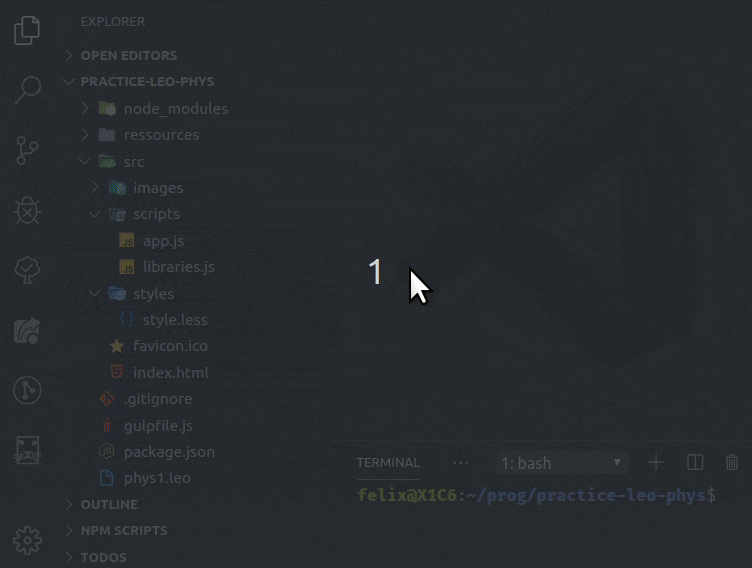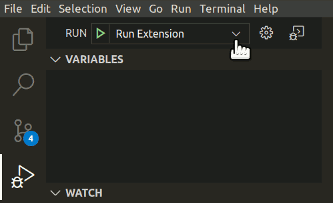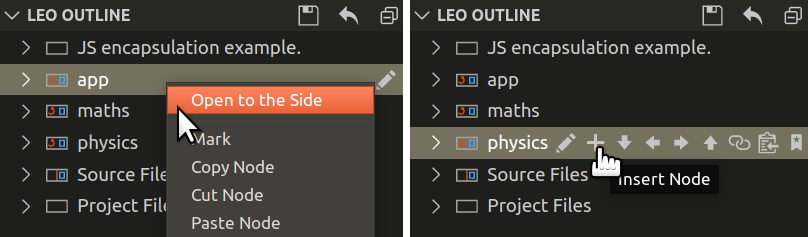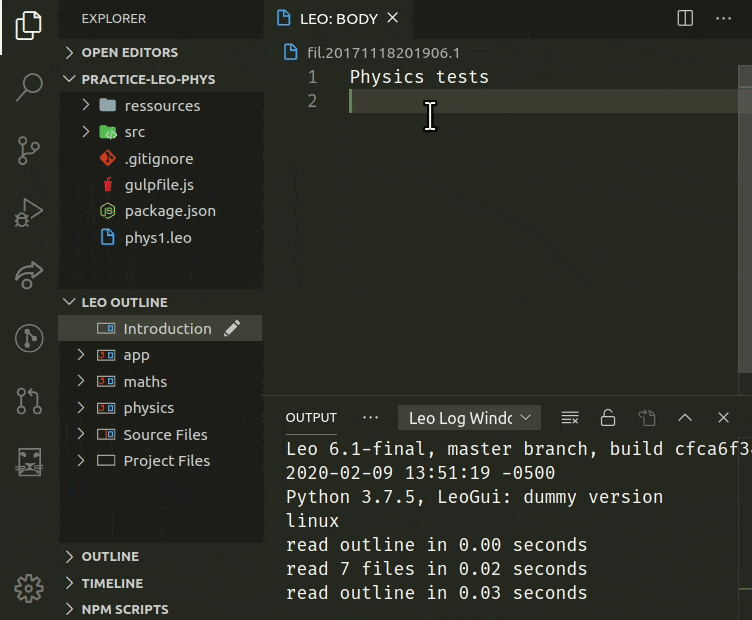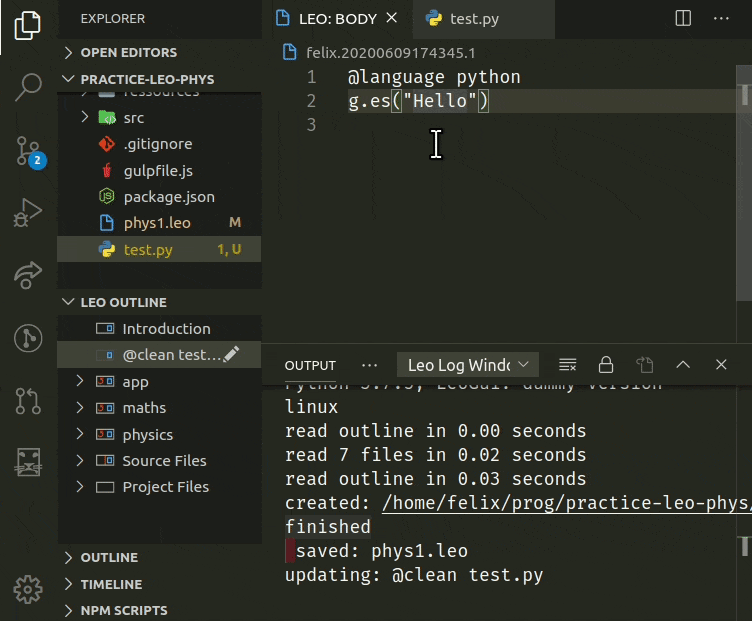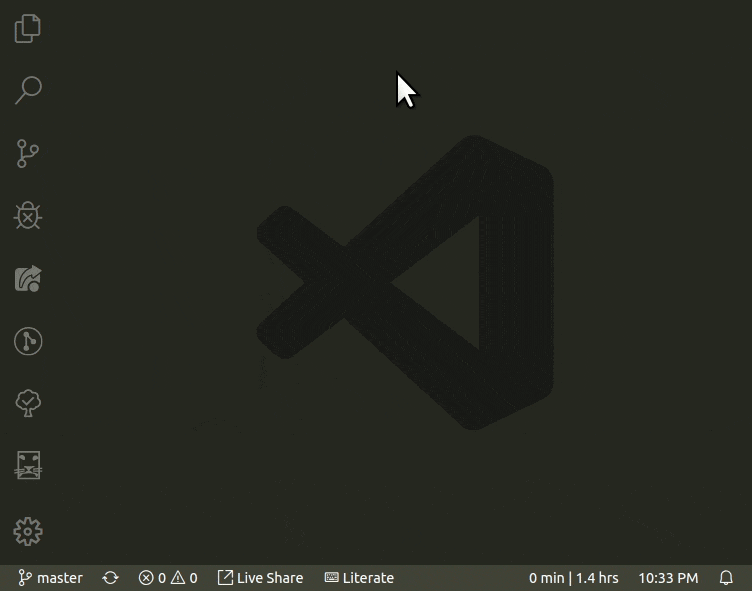Literate Programming with Directed Acyclic Graphs (dag)
Leo is a fundamentally different way of using and organizing data, programs and scripts.
View Preview Video 🎥
See Leo, the Literate Editor with Outline, at leoeditor.com or on github, and VS Code at code.visualstudio.com.
- Having Leo's path made available in the $PYTHONPATH environment variable
(More info) - Having the Websocket Python Library installed.
Install with :
pip install websockets
(See websockets.readthedocs.io/en/stable/intro.html)
Video tutorial of installation and startup:
In addition to the above requirements, use Leo's 'devel' branch (This is temporary until Leo's next release), make sure you have Node.js and Git installed, then clone the sources and run npm install in a terminal to install the remaining development dependencies.
You can then run the Run Extension target, as shown above, in the Debug View.
See CONTRIBUTING.md for complete details on how to install and run this extension.
- UI controls such as a Leo Outline in the explorer view, or as a standalone sidebar, body pane, opened documents selector, find panel, along with a Log Window and Terminal output channels.
- Keybindings that match those of the Leo editor, including arrow keys behavior for outline keyboard navigation. (Can be turned off with the 'Leo Tree Browsing' option setting)
- A welcome screen that also gives access to this extension's settings.
- Derived files change detection. See External Files below for more details
- '@button' panel for creating your own commands with @buttons
- Access Leo commands with context menus, outline-node hover icons, keyboard shortcuts, the command palette
Ctrl+Shift+Por Leo's minibufferAlt+X:- Open body panes to the side in any 'column'
- Outline editing commands
- Find operations
- Clipboard operations
- Undo/Redo commands
| Outline Commands | |||
|---|---|---|---|
Ctrl + I |
Insert Node | ||
Ctrl + H |
Edit Headline | ||
Ctrl + Shift + C |
Copy Node | ||
Ctrl + Shift + X |
Cut Node | ||
Ctrl + Shift + V |
Paste Node | ||
Ctrl + Shift + Backspace |
Delete Node | ||
Ctrl + Backquote |
Clone Node | ||
Ctrl + { |
and | Ctrl + } |
Promote / Demote |
| Moving Outline Nodes | |||
|---|---|---|---|
Ctrl + U |
or | Shift [+ Alt] + Up |
Move Outline Up |
Ctrl + D |
or | Shift [+ Alt] + Down |
Move Outline Down |
Ctrl + L |
or | Shift [+ Alt] + Left |
Move Outline Left |
Ctrl + R |
or | Shift [+ Alt] + Right |
Move Outline Right |
Move Outline commands need the 'Alt' key modifier only when focus is on body pane.
| Common Operations | |||
|---|---|---|---|
Alt + - |
Contract All | ||
Ctrl + M |
Mark / Unmark | ||
Ctrl + B |
Execute Script | ||
Ctrl + T |
Toggle Outline/Body | ||
Tab |
or | Alt + D |
Focus on Body |
Alt + T |
Focus on Outline | ||
Ctrl + Shift + D |
Extract | ||
Ctrl + Shift + N |
Extract Names | ||
Alt + A |
Sort Siblings | ||
Ctrl + F |
Start Search | ||
F3 |
Find Next | ||
F2 |
Find Previous |
| Tree Navigation | |||
|---|---|---|---|
Alt + Home |
or | Home * |
Go To First Visible Node |
Alt + End |
Go To Last Sibling | ||
End * |
Go To Last Visible Node | ||
Alt + N |
Go To Next Clone | ||
Alt + Arrow Keys |
or | Arrow Keys * |
Browse Tree |
Ctrl + T |
Switch Tree/Body Focus | ||
Tab |
Focus from Tree to Body | ||
Alt + G |
Go To Global Line |
* With the 'Leo Tree Browsing' setting enabled by default, all arrows and numeric keypad keys change the outline's selection directly
Use the Save Leo File command to derive external files.
Leo will detect derived file changes and will ask to either refresh from disk or ignore the changes.
The change detection process can be automated to always refresh, or ignore file changes: A notification will inform you of the action taken instead.
A customizable keyboard status bar indicator is shown when this extension is activated. It will turn orange (or your choice of text and color), when leo's keyboard shortcuts are active. This occurs when an outline node or a body pane has focus:
Open the command palette Ctrl+Shift+P and start typing leo settings to access LeoInteg's welcome/settings screen
(Changes are auto-saved to the user's profile after 0.5 seconds)
- Control the visibility of the outline pane in the explorer view.
- Decide how and when to refresh and synchronize content when derived (external) file are modified.
- Show additional icons on outline nodes (Move, delete, mark, copy, paste...)
- Choose to either focus on the body pane, or keep focus in the outline when a node is selected.
- Hide or show the "Open on the side" command in the context menu to open a node beside the active editor
- Set preferences for setting the address and port, and for automatically starting, and/or connecting, to a Leo Bridge server.
Main issues are listed below. See the repository's Issues Page to submit issues.
If you have a keybinding conflict that you would like to be resolved by Leo when the focus is on the body pane, add && resourceScheme != 'leo' to the keybinding's "when" condition. (Use Ctrl+K Ctrl+S in vscode to open the Keyboards Shortcuts panel)
If you're experiencing trouble with the keyboard shortcuts for the 'Clone Node' or the 'Promote' and 'Demote' commands, use "keyboard.dispatch": "keyCode" in your settings and restart vscode. See Troubleshoot Linux Keybindings for more information.
For some users, the Alt+[Arrow Keys], Ctrl+D and Ctrl+T keybinding are already assigned.
To help with this conflict, tree-browsing, outline-move keyboard commands, and switch focus command will only trigger
with the additional condition of having no text selection in the editor.
So select at least one character to use the previously assigned original keyboard commands while focus is in the body pane.
This extension is still in development, so please refer to its issue tracker to learn more about its intended features, or to contribute with additional information if you encounter other issues yourself.
Leo integration into VS Code is done by starting a python server script and connecting to it via a websocket to exchange JSON data. That script leverages leoBridge and re-uses code from the leoflexx.py plugin.
The outline pane is made by implementing a TreeDataProvider for vscode's TreeView API, while the body-pane's virtual document is made by implementing a filesystem provider and using the node's gnx as identifier.
- Edward K. Ream creator of the Leo Editor
- Eric Amodio for the welcome screen templates
- Vitalije for his contributions and support
- Arjan for his suggestions and ideas
🦁 Enjoy!