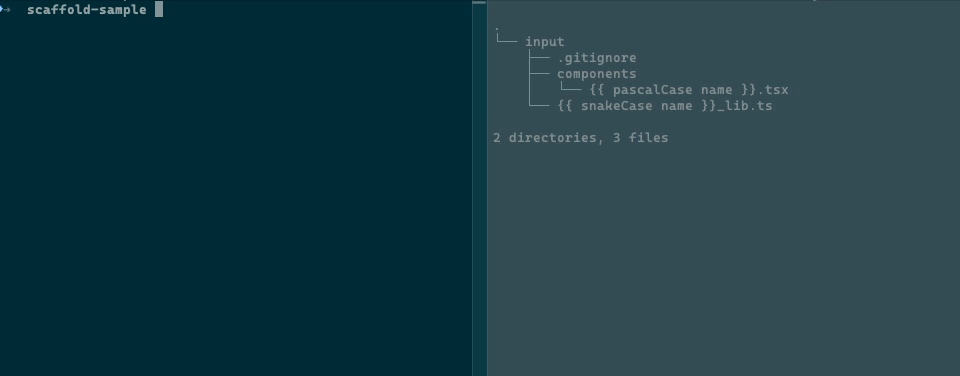It is completely agnostic and un-opinionated so you can use it for anything from a few simple files to an entire app boilerplate setup.
Simply organize your commonly-created files in their original structure, and running Simple Scaffold will copy the files to the output path, while replacing values (such as component or app name, or other custom data) inside the paths or contents of the files using Handlebars.js syntax.
Table of contents
You can either use it as a command line tool or import into your own code and run from there.
# npm
npm install [-g] simple-scaffold
# yarn
yarn [global] add simple-scaffold
# run without installing
npx simple-scaffold@latest <...args>The following is the help text from the simple-scaffold binary. To see this and more information
anytime, add the -h or --help flag to your call, e.g. npx simple-scaffold@latest -h.
Usage: simple-scaffold [options]
Create structured files based on templates.
Options:
--help|-h Display help information
--name|-n Name to be passed to the generated files. {{name}}
and {{Name}} inside contents and file names will be
replaced accordingly.
--output|-o Path to output to. If --create-sub-folder is enabled,
the subfolder will be created inside this path.
(default: current dir)
--templates|-t Template files to use as input. You may provide
multiple files, each of which can be a relative or
absolute path, or a glob pattern for multiple file
matching easily.
--overwrite|-w Enable to override output files, even if they already
exist. (default: false)
--data|-d Add custom data to the templates. By default, only
your app name is included.
--create-sub-folder|-s Create subfolder with the input name (default: false)
--sub-folder-name-helper|-sh Default helper to apply to subfolder name when using
`--create-sub-folder true`.
--quiet|-q Suppress output logs (Same as --verbose 0)
(default: false)
--verbose|-v Determine amount of logs to display. The values are:
0 (none) | 1 (debug) | 2 (info) | 3 (warn) | 4
(error). The provided level will display messages of
the same level or higher. (default:
2)
--dry-run|-dr Don't emit files. This is good for testing your
scaffolds and making sure they don't fail, without
having to write actual file contents or create
directories. (default: false)
You can also add this as a script in your package.json:
{
"scripts": {
"scaffold": "npx simple-scaffold@latest -t scaffolds/component/**/* -o src/components -d '{\"myProp\": \"propName\", \"myVal\": 123}'"
}
}You can also build the scaffold yourself, if you want to create more complex arguments or scaffold groups - simply pass a config object to the Scaffold function when you are ready to start.
The config takes similar arguments to the command line:
import Scaffold from "simple-scaffold"
const config = {
name: "component",
templates: [path.join(__dirname, "scaffolds", "component")],
output: path.join(__dirname, "src", "components"),
createSubFolder: true,
subFolderNameHelper: "upperCase"
data: {
property: "value",
},
helpers: {
twice: (text) => [text, text].join(" ")
},
beforeWrite: (content, rawContent, outputPath) => content.toString().toUpperCase()
}
const scaffold = Scaffold(config)In addition to all the options available in the command line, there are some Node/JS-specific options available:
| Option | Type | Description |
|---|---|---|
output |
In addition to being passed the same as CLI, it may also be passed a function for each input file to output into a dynamic path: { output: (fullPath, baseDir, baseName) => path.resolve(baseDir, baseName) } |
|
helpers |
Record<string, (string) => string> |
Helpers are simple functions that transform your data variables into other values. See Helpers for the list of default helpers, or add your own to be loaded into the template parser. |
beforeWrite |
(content: Buffer, rawContent: Buffer, outputPath: string) => Promise<String | Buffer | undefined> | String | Buffer | undefined |
Supply this function to override the final output contents of each of your files, allowing you to add more pre-processing to your generator pipeline. The return value of this function will replace the output content of the respective file, which you may discriminate (if needed) using the outputPath argument. |
Put your template files anywhere, and fill them with tokens for replacement.
Each template (not file) in the config array is parsed individually, and copied to the output directory. If a single template path contains multiple files (e.g. if you use a folder path or a glob pattern), the first directory up the tree of that template will become the base inside the defined output path for that template, while copying files recursively and maintaining their relative structure.
Examples:
In the following examples, the config
nameisAppName, and the configoutputissrc.
| Input template | Files in template | Output path(s) |
|---|---|---|
./templates/{{ name }}.txt |
./templates/{{ name }}.txt |
src/AppName.txt |
./templates/directory |
outer/{{name}}.txt,outer2/inner/{{name}}.txt |
src/outer/AppName.txt,src/outer2/inner/AppName.txt |
./templates/others/**/*.txt |
outer/{{name}}.jpg,outer2/inner/{{name}}.txt |
src/outer2/inner/AppName.txt |
Scaffolding will replace {{ varName }} in both the file name and its contents and put the
transformed files in the output directory.
The data available for the template parser is the data you pass to the data config option (or
--data argument in CLI).
For example, using the following command:
npx simple-scaffold@latest \
--templates templates/components/{{name}}.jsx \
--output src/components \
--create-sub-folder true \
MyComponentWill output a file with the path:
<working_dir>/src/components/MyComponent.jsx
The contents of the file will be transformed in a similar fashion.
Your data will be pre-populated with the following:
{{Name}}: PascalCase of the component name{{name}}: raw name of the component as you entered it
Simple-Scaffold uses Handlebars.js for outputting the file contents. Any
datayou add in the config will be available for use with their names wrapped in{{and}}. Other Handlebars built-ins such aseach,ifandwithare also supported, see Handlebars.js Language Features for more information.
Simple-Scaffold provides some built-in text transformation filters usable by Handlebars.
For example, you may use {{ snakeCase name }} inside a template file or filename, and it will
replace My Name with my_name when producing the final value.
| Helper name | Example code | Example output |
|---|---|---|
| [None] | {{ name }} |
my name |
camelCase |
{{ camelCase name }} |
myName |
snakeCase |
{{ snakeCase name }} |
my_name |
startCase |
{{ startCase name }} |
My Name |
kebabCase |
{{ kebabCase name }} |
my-name |
hyphenCase |
{{ hyphenCase name }} |
my-name |
pascalCase |
{{ pascalCase name }} |
MyName |
upperCase |
{{ upperCase name }} |
MY NAME |
lowerCase |
{{ lowerCase name }} |
my name |
| Helper name | Description | Example code | Example output |
|---|---|---|---|
now |
Current date with format | {{ now "yyyy-MM-dd HH:mm" }} |
2042-01-01 15:00 |
now (with offset) |
Current date with format, and with offset | {{ now "yyyy-MM-dd HH:mm" -1 "hours" }} |
2042-01-01 14:00 |
date |
Custom date with format | {{ date "2042-01-01T15:00:00Z" "yyyy-MM-dd HH:mm" }} |
2042-01-01 15:00 |
date (with offset) |
Custom date with format, and with offset | {{ date "2042-01-01T15:00:00Z" "yyyy-MM-dd HH:mm" -1 "days" }} |
2041-31-12 15:00 |
date (with date from --data) |
Custom date with format, with data from the data config option |
{{ date myCustomDate "yyyy-MM-dd HH:mm" }} |
2042-01-01 12:00 |
Further details:
-
We use
date-fnsfor parsing/manipulating the dates. If you want more information on the date tokens to use, refer to their format documentation. -
The date helper format takes the following arguments:
( date: string, format: string, offsetAmount?: number, offsetType?: "years" | "months" | "weeks" | "days" | "hours" | "minutes" | "seconds" )
-
The now helper (for current time) takes the same arguments, minus the first one (
date) as it is implicitly the current date.
You may also add your own custom helpers using the helpers options when using the JS API (rather
than the CLI). The helpers option takes an object whose keys are helper names, and values are the
transformation functions. For example, upperCase is implemented like so:
config.helpers = {
upperCase: (text) => text.toUpperCase(),
}All of the above helpers (built in and custom) will also be available to you when using
subFolderNameHelper (--sub-folder-name-helper/-sh) as a possible value.
To see more information on how helpers work and more features, see Handlebars.js docs.
simple-scaffold MyComponent \
-t project/scaffold/**/* \
-o src/components \
-d '{"className": "myClassName","author": "Chen Asraf"}'
MyComponentimport Scaffold from "simple-scaffold"
async function main() {
await Scaffold({
name: "MyComponent",
templates: ["project/scaffold/**/*"],
output: ["src/components"],
data: {
className: "myClassName",
author: "Chen Asraf",
},
})
console.log("Done.")
}-
Input file path:
project → scaffold → {{Name}}.js → src → components -
Input file contents:
/** * Author: {{ author }} * Date: {{ now "yyyy-MM-dd" }} */ import React from 'react' export default {{camelCase name}}: React.FC = (props) => { return ( <div className="{{className}}">{{camelCase name}} Component</div> ) }
-
Output file path:
-
With
createSubFolder = false(default):project → src → components → MyComponent.js -
With
createSubFolder = true:project → src → components → MyComponent → MyComponent.js -
With
createSubFolder = trueandsubFolderNameHelper = 'upperCase':project → src → components → MYCOMPONENT → MyComponent.js
-
-
Output file contents:
/** * Author: Chen Asraf * Date: 2022-01-01 */ import React from 'react' export default MyComponent: React.FC = (props) => { return ( <div className="myClassName">MyComponent Component</div> ) }
I am developing this package on my free time, so any support, whether code, issues, or just stars is very helpful to sustaining its life. If you are feeling incredibly generous and would like to donate just a small amount to help sustain this project, I would be very very thankful!
I welcome any issues or pull requests on GitHub. If you find a bug, or would like a new feature, don't hesitate to open an appropriate issue and I will do my best to reply promptly.
If you are a developer and want to contribute code, here are some starting tips:
- Fork this repository
- Run
yarn install - Run
yarn devto start file watch mode - Make any changes you would like
- Create tests for your changes
- Update the relevant documentation (readme, code comments, type comments)
- Create a PR on upstream
Some tips on getting around the code:
-
Use
yarn devfor development - it runs TypeScript compile in watch mode, allowing you to make changes and immediately be able to try them usingyarn cmd. -
Use
yarn buildto build the output once -
Use
yarn testto run tests -
Use
yarn cmdto use the CLI feature of Simple Scaffold from within the root directory, enabling you to test different behaviors. Seeyarn cmd -hfor more information.This requires an updated build, and does not trigger one itself. From here you have several options:
- Run
yarn devto watch for file changes and build automatically - Run
yarn buildbefore running this to trigger a one-time build - Run
yarn build-cmdwhich triggers a build right before runningyarn cmdautomatically with the rest of the given arguments.
- Run
-
Use
yarn build-docsto build the documentation once -
Use
yarn watch-docsto start docs in watch mode -
To see the documentation, currently you have to serve the directory yourself with a static web server (like node's built in serve, VS code's "Go Live" mode, etc)