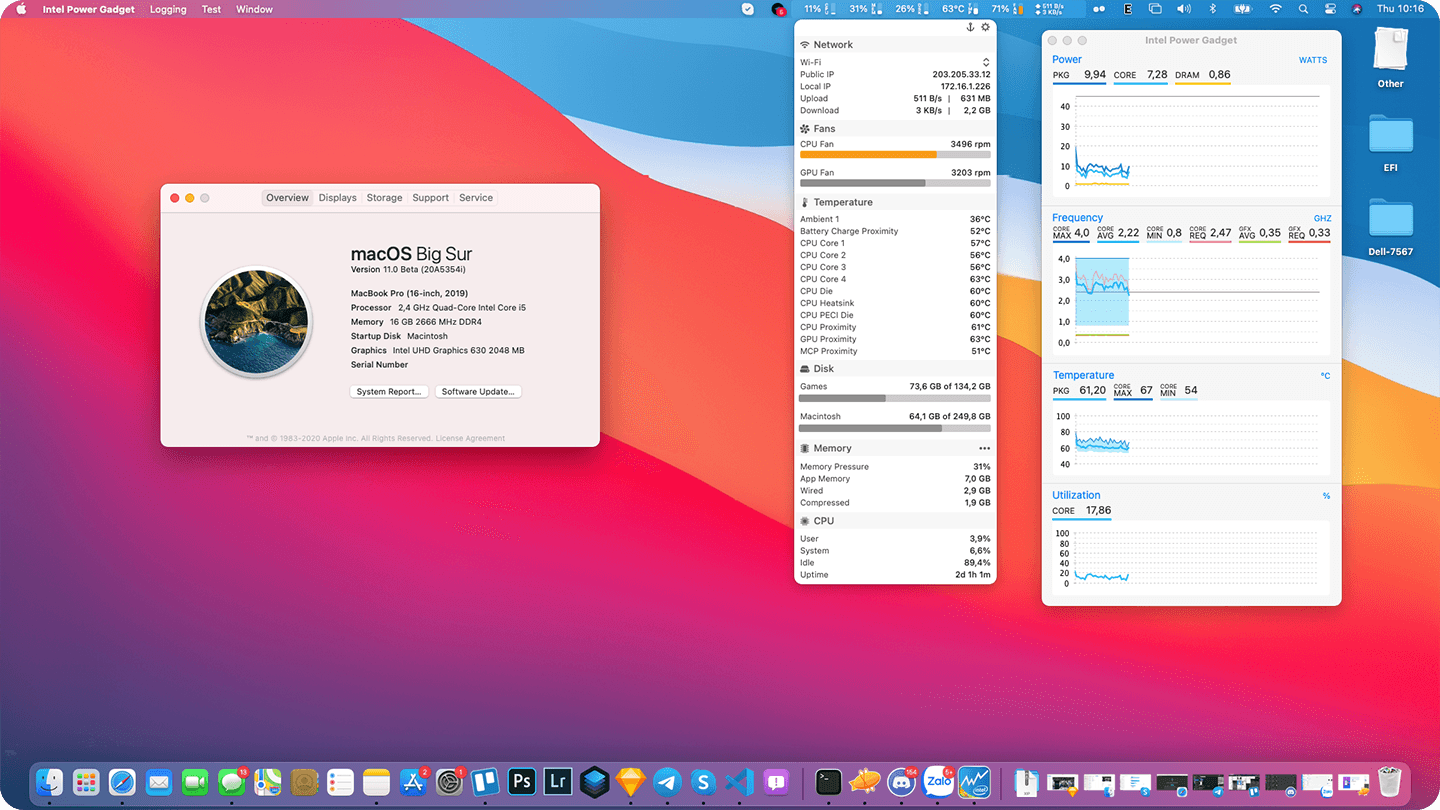| Model | MacBookPro16,1 | Version | BigSur 11 Beta |
|---|---|---|---|
| Processor | Intel Core i5-9300H | Graphics | UHD Graphics 630 |
| Memory | 2667MHz DDR4 2x8GB | OS Disk | Samsung 970Evo Plus |
| Audio | Realtek ALC295 | WiFi/Bluetooth | DW1820A |
- You need at least Macos 10.15.5 to boot with SMBIOS 16,1
- Intel wifi card is finally worked:
- Follow this: https://openintelwireless.github.io
- Geekbench 5: 1052 SingleCore, 3935 MultiCore
- Battery: 57wh with 87% health and 60% brightness (2 NVME and 1 SSD SATA), I got 3h20 screen time when suffering web and light code
- Thing may never work:
- Discrete GPU (Disabled)
- Fingerprint (Disabled)
- Internal Microphone
This will happen when using plug-in HDMI after bootup. This will be fixed after short sleep (about 1min) and never happen again until reboot
- You can fixed this by turn off com.apple.driver.AppleHDAController in
Kernel and Kext Patcheson Clover orKernel > Patchon Opencore but HDMI Audio will be disabled
From 10.15.6, event 11, HDMI audio is
dead, still finding solution
This will pull all newest kext and build into zip files
- Clone this repo
- Run follow command:
python3 update.py --build - Get your build at Builds folder
- Disk in
AHCImode - Fastboot:
Thorough - Power on lid:
Disabled- Fix black screen after wake - Disabled thunderbolt
auto switchand select it toBIOS assistfor better battery management in Catalina and BigSur
You can follow Dortania's guide as it very detail and easy to understand.
- Prepair an Mac installer in USB with bootloader you choice ( Use unibeast to create it )
- Go to
releaseand download lastest version of your choice ( Clover or Opencore ) - Replace EFI folder in USB EFI partition with this shipped EFI folder ( find the folder with name is
EFIfrom zip file) - Boot into USB and select MacOs installer
- After install success, run PostInstall/install.sh in terminal
- Then you need to mount EFI partition and replace it with USB's EFI
- After System EFI replaced by your EFI, Using Opencore Configurator, Clover Configurator or update script to change SMBIOS, generate your serial and MBL
- If you're using intel card, please use NullEthernet for fixing iMess and FaceTime - Change MAC in NullEthernet with your new created one, see below
- For intel wifi card's user, follow Intel's guide for init your wifi
- Generate your MAC address in SSDT-RMNE if using NullEthernet
- You can make an MacAddress in Mac generator online
- Edit SSDT-RMNE.aml with MaciASL and replace MAC with your generated one
- Save as -> ACPI machine language (replace exited one)
- Add it to your bootloader:
- Kext add in Kexts:
- Copy kext to kexts/other if using Clover
- Copy kext to Kexts and add it into Kernel in config.plist (Use OpencoreConfigurator)
- AML's file add to ACPI folder (Opencore need add to ACPI after copy SSDT file to ACPI, use OpencoreConfigurator)
- Kext add in Kexts:
- Reboot
sudo pmset -a hibernatemode 0
sudo pmset -a autopoweroff 0
sudo pmset -a standby 0
sudo pmset -a proximitywake 0
sudo pmset -b tcpkeepalive 0 (optional)
-b- Battery-c- AC Power-a- Both
Please uncheck all options (except Prevent computer from sleeping..., which is optional) in the Energy Saver panel.
If you are using FHD(1080p) display, you may want to enable font smoothing, run this command from terminal:
defaults write -g CGFontRenderingFontSmoothingDisabled -bool NO
If your laptop display is 4K screen, you should set uiscale to 2:
- Opencore: NVRAM -> Add -> 4D1EDE05-38C7-4A6A-9CC6-4BCCA8B38C14 -> UIScale -> 2
- Clover: BootGraphics -> UIScale -> 2
You have to do following changes to Device Properties or itcant boot into macos:- DW1820a now have been supported by
AirportBrcmFixup, if u facing with connection issues then follow bellow
Change
<key>#PciRoot(0x0)/Pci(0x1c,0x0)/Pci(0x0,0x0)</key>Into
<key>PciRoot(0x0)/Pci(0x1c,0x0)/Pci(0x0,0x0)</key>- See THE Solution:Dell DW1820A
- Other card you may need google for it
Add UUID=xxx none ntfs rw,auto,nobrowse to /etc/fstab, xxx is the UUID of your NTFS partition.
If your NTFS partition has Windows installed, you need to run powercfg -h off in powershell in Windows to disable hibernation.
- Turn off
Smart zoomto avoid two-finger tap delay.
See is-it-possible-to-get-rid-of-the-delay-between-right-clicking-and-seeing-the-context-menu
Big thanks for @Leoing, who found all nessesary value
| Name | Address | Configable value | Default value |
|---|---|---|---|
| CFC-Lock | 0x6F0 | 0x1 or 0x0 | 0x1 |
| DGPU | 0x574 | 0x1 or 0x0 | 0x1 |
| Voltage Lock | 0x78C | 0x1 or 0x0 | 0x1 (1.6.0) |
You can follow this to change those value
For Bios 1.6.0
0x78Cneed set to 0x0 so VoltageShift can be used
You can use mine SmartCPU Script base on VoltageShift for controlling cpu power's usage: SmartCPU
- acidanthera for providing almost all kexts and drivers
- alexandred for providing VoodooI2C
- headkaze for providing the very useful Hackintool
- daliansky for providing the awesome hotpatch guide OC-little and the always up-to-date hackintosh solutions XiaoMi-Pro-Hackintosh 黑果小兵的部落阁
- RehabMan for providing numbers of hotpatches and hotpatch guides
- knnspeed for providing Combojack, well-explained hot patches and USB-C hotplug solution
- bavariancake and LuletterSoul for providing detailed installation guide and configuration for XPS15-9570
- And all other authors that mentioned or not mentioned in this repo
- xxxza this build is porter from his project, big thanks to him