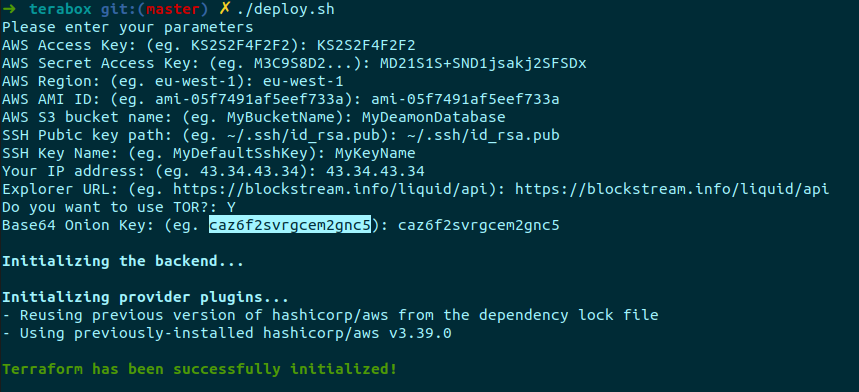Docker Compose for running TDex Daemon in production environments
Clone this repository and enter in the folder
$ git clone https://github.com/TDex-network/tdex-box
$ cd tdex-boxEdit feederd/config.json file if you wish. By default it defines a market with LBTC-USDt and uses Kraken as price feed.
Export ENV variable for Esplora REST endpoint
# if left blank will default https://blockstream.info/liquid/api
$ export EXPLORER=zzzBy default, the daemon service is configured to have authentication for the Operator interface on port 9000 with macaroon cookies.
If you don't need to access tdexd from outside over the public internet, it's enough to uncomment this line to set TDEX_NO_MACAROONS=true env var of tdexd to disable it. If you do this, you are done and you can skip to the Run section. DO NOT OPEN THE OPERATOR GRPC PORT VIA FIREWALL/SECURITY GROUPS
The TLS key and certificate are generated by tdexd at first startup.
If you want to run the daemon on a remote machine with a static IP (and possibly a DNS name), you need to uncomment one or both TDEX_OPERATOR_EXTRA IP | TDEX_OPERATOR_EXTRA_DOMAIN env vars to let the daemon create the right certificate.
To let feederd to connect to tdexd to update prices, you'll need to change the default feederd/config.json file like follows:
- change the hostname of the rpc_address and use the static IP or DNS name you passed to
TDEX_OPERATOR_EXTRA IPorTDEX_OPERATOR_EXTRA_DOMAINeg.my.domain.com:9000 - uncomment the feederd's volumes section in the compose file to mount the macaroon and TLS certificate into
feederdservice - change the macaroons_path and tls_cert_path in the
feederd/config.jsonrespectively to/price.macaroonand/cert.pem. - Last but not least, don't forget to open the port where the Operator interface listens to (default
9000) and allow in-going and out-going traffic over it on your firewalle or security groups.
Expose the TDEX Trader interface with TLS or Onion to the TDEX Network
To enable TLS encryption with a Certificate Authority on the Trader interface of the daemon, you have to obtain a TLS certificate from a Certificate Authority (ie. Let's Encrypt or ZeroSSL). Once this is done, export the ENV variables with the absolute path of the files:
$ export SSL_CERT_PATH=/path/to/fullchain.pem
$ export SSL_KEY_PATH=/path/to/privatekey.pemThe last step is to uncomment in the compose file the lines to mount these paths as volumes of tdexd in the paths /trade.crt and /trade.key.
volumes:
#### TLS only ####
- ${SSL_CERT_PATH}:/trade.crt
- ${SSL_KEY_PATH}:/trade.keyAdd this compose service at the bottom of the compose file (either docker-compose.yml)
# Tor Onion Hidden service
tor:
container_name: "tor"
image: goldy/tor-hidden-service:latest
restart: unless-stopped
depends_on:
- tdexd
environment:
# Set version 3 on TDEX
TDEX_TOR_SERVICE_HOSTS: "80:tdexd:9945"
TDEX_TOR_SERVICE_VERSION: "3"
TDEX_TOR_SERVICE_KEY: ${ONION_KEY}
# Keep keys in volumes
volumes:
- ./tor:/var/lib/tor/hidden_service/Export your Onion service V3 private key or leave it blank to create a new one
$ export ONION_KEY=base64_Onion_V3_Private_Key$ docker-compose up -dCheck the Logs
$ docker logs tdexd --tail 20
$ docker logs feederd --tail 20
Onion-only Check the onion endpoint
$ docker exec tor onionsDaemon's wallet can be unlocked, once (re)started and initialized, by providing file path, that contains password, to the daemon through environment variable.
In the compose file you can find commented lines for enabling unlocking of wallet on start-up.
Unlocking on start-up is as easy as creating a file containing the same password used to init your daemon's wallet and exporting its path in the PWD_PATH variable, like for example:
$ echo "mypassword" > pwd.txt
$ export PWD_PATH=$(pwd)/pwd.txtThen, uncomment in the compose file the command and the volume.
That's it. You just need to start up the container with the usual command:
$ docker-compose up -d tdexdOr you can recreate it with:
$ docker-compose up -d --no-deps --force-recreate tdexdAs part of automatic deployment we utilize terraform to deploy our services to the AWS EC2, with S3 backup. It is required from you to provide AWS keys, s3 bucket, region, ami id, SSH keys, Explorer URL, and your access IP.
For more information how to run it properly please checkout our blog post here
cd terabox && ./deploy.sh