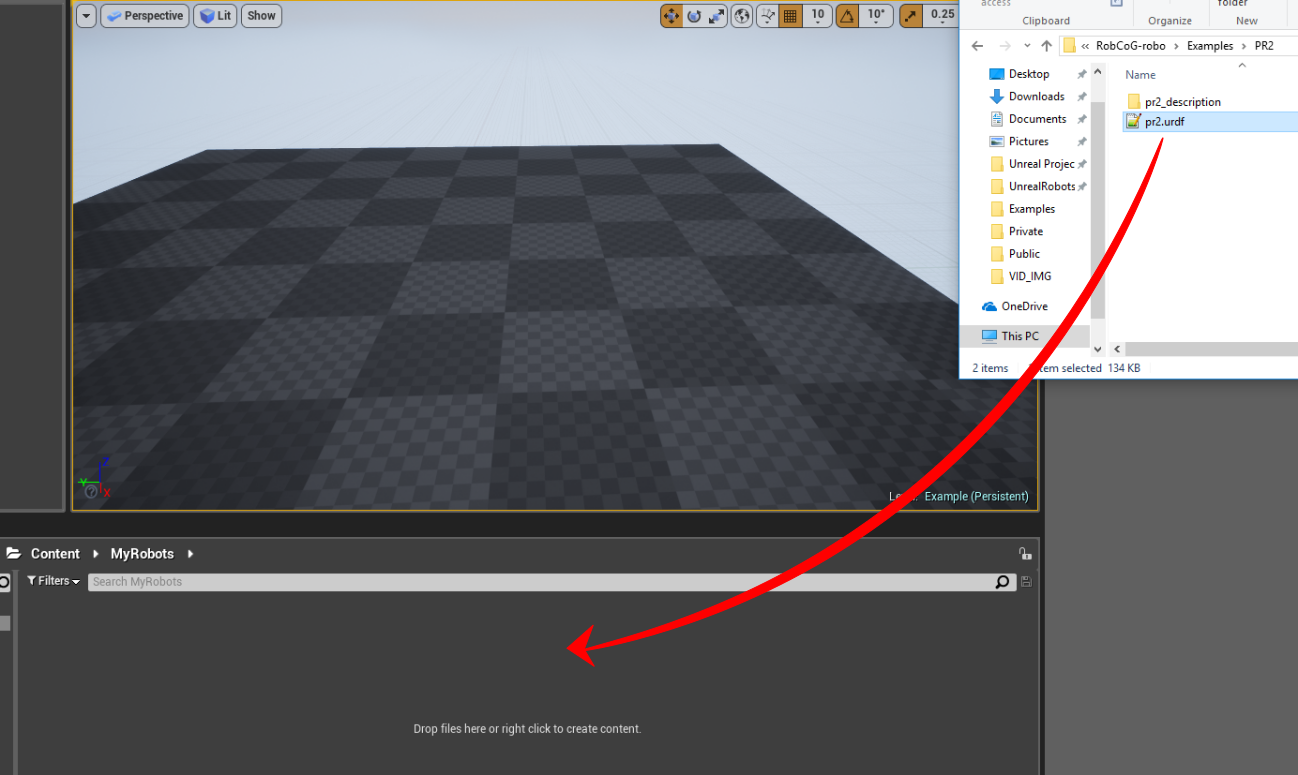URoboSim
Unreal engine based robot simulator.
Features
-
Import a URDF file into UE4 by drag & drop into the content browser. A new asset is created with the URDF information. Before dragging the asset into the game world, certain properties can be edited using a new visual interface found in the Editor Mode window.
-
As an optional feature, this project can be run with the UROSBridge plugin to control the imported robot from a ROS server through websockets.
-
The URDF can be placed inside a folder called XML which should be in the same directory as the Unreal Engine Project File.
-
Note that if the URDF uses meshes, it likely keeps them in one or more folders.
-
Make sure that for each robot within the XML folder, the file system reflects the structure that the URDF expects.
-
For example, for the pr2, it expects to find the wheel mesh here: "pr2_description/meshes/base_v0/wheel.dae". So in the same directory as the pr2.urdf, there should be a folder called pr2_description which contains the subsequent folders and file.
-
Be sure to check the Wiki page for more details.
-
See here PR2 Packages for ROS Kinetic Kame.
-
See the ex-ros-tf-robosim branch of RobCoG as an Unreal Project example with PR2 UROSBridge communication and TF publishing with UTFPublisher.
Quick Start
Drag and drop a compatible urdf in the content menu
Drag and drop the the generated file in the world
Generated robot tree
Credits
- Unreal Robots Bachelor Project students
- GSoC 2017 students