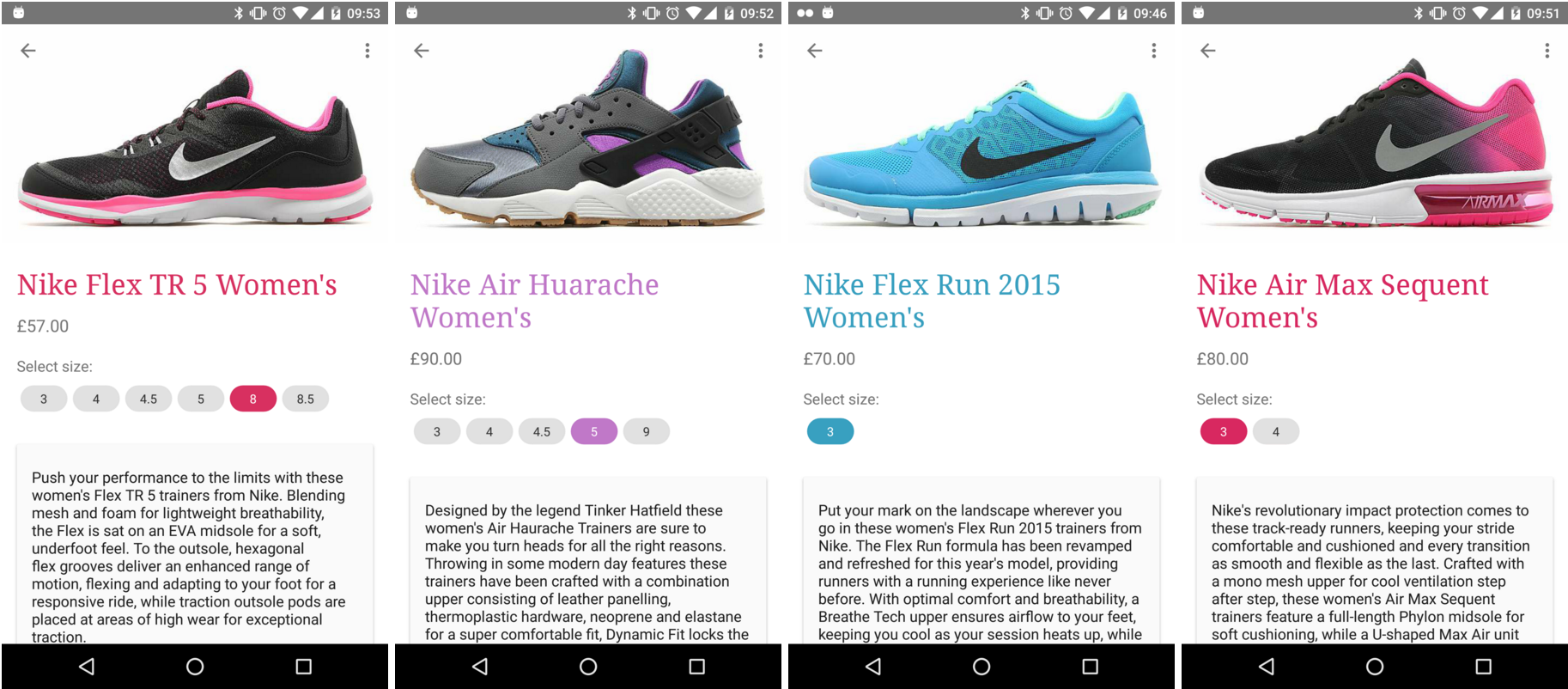ChipCloud
The ChipCloud library was originally a (very) quickly knocked up Android view for some larger hackathon project by fiskurgit. It creates a wrapping cloud of material 'Chips'. Basic demo of their version is available on the Play Store - I'm maintaining this fork for features I required in it.
Usage
Add to your Android layout xml:
<com.adroitandroid.chipcloud.ChipCloud
android:id="@+id/chip_cloud"
android:layout_width="match_parent"
android:layout_height="wrap_content"/>Configure in xml:
<com.adroitandroid.chipcloud.ChipCloud
xmlns:chipcloud="http://schemas.android.com/apk/res-auto"
android:id="@+id/chip_cloud"
android:layout_width="match_parent"
android:layout_height="wrap_content"
chipcloud:deselectedColor="@color/deselected_color"
chipcloud:deselectedFontColor="@color/deselected_font_color"
chipcloud:selectedColor="@color/selected_color"
chipcloud:selectedFontColor="@color/selected_font_color"
chipcloud:deselectTransitionMS="500"
chipcloud:selectTransitionMS="750"
chipcloud:labels="@array/labels"
chipcloud:selectMode="required"
chipcloud:allCaps="true"
chipcloud:gravity="staggered"
chipcloud:minHorizontalSpacing="32dp"
chipcloud:verticalSpacing="16dp"
chipcloud:textSize="14sp"
chipcloud:typeface="RobotoSlab-Regular.ttf"/> <!--path relative to assets folder-->or in code:
ChipCloud chipCloud = (ChipCloud) findViewById(R.id.chip_cloud);
new ChipCloud.Configure()
.chipCloud(chipCloud)
.selectedColor(Color.parseColor("#ff00cc"))
.selectedFontColor(Color.parseColor("#ffffff"))
.deselectedColor(Color.parseColor("#e1e1e1"))
.deselectedFontColor(Color.parseColor("#333333"))
.selectTransitionMS(500)
.deselectTransitionMS(250)
.labels(someStringArray)
.mode(ChipCloud.Mode.MULTI)
.allCaps(false)
.gravity(ChipCloud.Gravity.CENTER)
.textSize(getResources().getDimensionPixelSize(R.dimen.default_textsize))
.verticalSpacing(getResources().getDimensionPixelSize(R.dimen.vertical_spacing))
.minHorizontalSpacing(getResources().getDimensionPixelSize(R.dimen.min_horizontal_spacing))
.typeface(Typeface.createFromAsset(getContext().getAssets(), "RobotoSlab-Regular.ttf"))
.chipListener(new ChipListener() {
@Override
public void chipSelected(int index) {
//...
}
@Override
public void chipDeselected(int index) {
//...
}
})
.build();Default value of textSize is equivalent to 13sp, of verticalSpacing is equivalent to 8dp, of minHorizontalSpacing is equivalent to 8dp, of allCaps is false.
All chips have a height of 32dp and a padding of 12dp on left and right within the chip, as per material guidelines.
Add items dynamically too:
chipCloud.addChip("Foo");
chipCloud.addChip("Bar");
//or
chipCloud.addChips(someStringArray);Set the selected index using chipCloud.setSelectedChip(2)
Real-world example for shoe sizes:
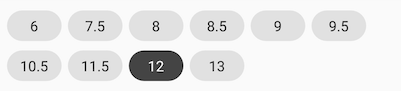
Labels can also be updated in-place, e.g.
from 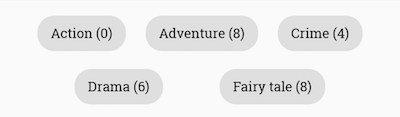 to
to 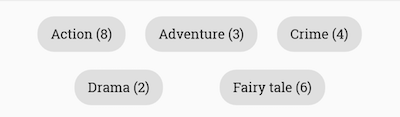 using
using update() as illustrated below
new ChipCloud.Configure().chipCloud(binding.chipCloud).labels(newChipLabels).update();Modes
public enum Mode {
SINGLE, MULTI, REQUIRED, NONE
}The default mode is single choice (where it's valid to have no chip selected), if you want a RadioGroup manadatory style where once a chip is selected there must always be a selected item use chipCloud.setMode(ChipCloud.Mode.REQUIRED); (or set in xml or the builder). There's a multiple select mode too: chipCloud.setMode(ChipCloud.Mode.MULTIPLE);. If you want to deactiviate selecting of chips you can set the select mode to chipCloud.setMode(ChipCloud.Mode.NONE);.
Gravity
public enum Gravity {
LEFT, RIGHT, CENTER, STAGGERED
}The default gravity is LEFT. CENTER and STAGGERED are similar except that CENTER leaves only minimum horizontal spacing between the chips whereas in STAGGERED chips occupy the available space equally while having at least minimum horizontal spacing between them.
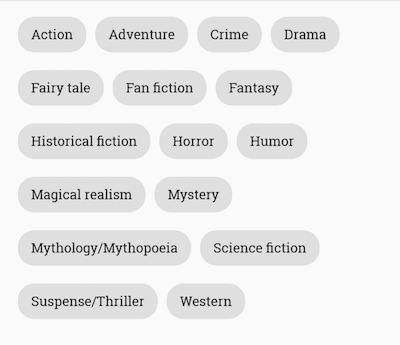 |
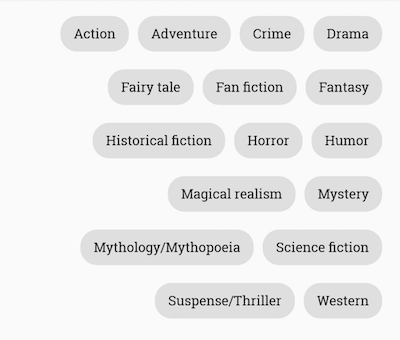 |
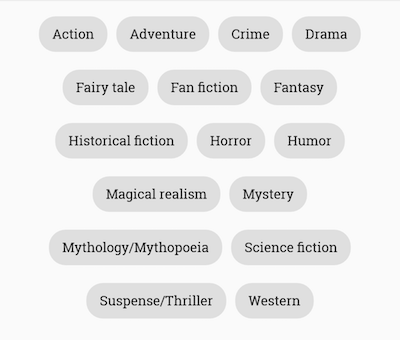 |
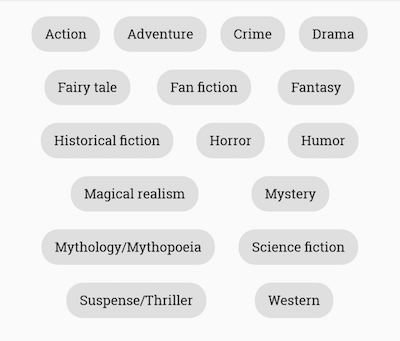 |
|---|---|---|---|
| LEFT | RIGHT | CENTER | STAGGERED |
Dependency
Add jitpack.io to your root build.gradle, eg:
allprojects {
repositories {
jcenter()
maven { url "https://jitpack.io" }
}
}then add the dependency to your project build.gradle:
dependencies {
compile fileTree(dir: 'libs', include: ['*.jar'])
compile 'com.github.adroitandroid:ChipCloud:2.2.1'
}You can find the latest version in the releases tab above: https://github.com/adroitandroid/ChipCloud/releases
Licence
Full licence here: https://github.com/fiskurgit/ChipCloud/blob/master/LICENSE
In short:
The MIT License is a permissive license that is short and to the point. It lets people do anything they want with your code as long as they provide attribution back to you and don’t hold you liable.