Setup • Documentation • Support • Contribute • Contributors • Licensing
This module provides additional features for Testerra Framework for automated tests.
Using a Selenium Grid based on Selenoid this module provides access to videos and VNC streams. When activated, video files are automatically added to the Testerra report.
The module will register automatically by using ModuleHook.
| Selenoid connector | Testerra |
|---|---|
1.0.0 |
1.0.0 |
1.1..1.3 |
1.1..1.6 |
1.4 |
1.7..1.8 |
1.5 |
1.9 |
>= 1.6 |
>= 1.10 |
2.0 |
2.0..2.3 |
>= 2.1 * |
>= 2.4 ** |
Hints:
- You need at least Selenoid 1.11.0 or above.
- (*) From version 2.1 you need at least JDK11.
- (**) Testerra 2.4 brings Selenium 4:
- Using CDP support of Selenium 4, Selenoid 1.11.0 (or later) is required
- Using Selenium 4 and custom labels and a GGR in your grid, GGR 1.7.2 (or later) is required
Include the following dependency in your project.
Gradle:
implementation 'io.testerra:selenoid-connector:2.1'Maven:
<dependency>
<groupId>io.testerra</groupId>
<artifactId>selenoid-connector</artifactId>
<version>2.1</version>
</dependency>The Selenoid connector can collect the generated video stream and provide it for the Testerra report.
Activate the video screencaster
# test.properties
# activate generation of screencast in general, default = false
tt.screencaster.active=true
# activate appending of screencast to report for failed tests, default = true
tt.screencaster.active.on.failed=true
# activate appending of screencast to report for successful tests, default = false
tt.screencaster.active.on.success=true
After finishing the test run the connector collects the video files and adds them to the report.
You will find all video files in the method detail view in the session tab.
IMPORTANT: By default only video files of failed methods will be added.
For debugging you tests in a Selenoid grid you can activate the support for linking the VNC streaming URL. As VNC client we are using noVNC.
Setup a noVNC server
- Please not that your Grid must be available by your noVNC client.
- We prefer to use one of the many Docker images available at https://hub.docker.com/.
Configure your test.properties file
# test.properties
tt.selenoid.vnc.enabled=true
tt.selenoid.vnc.address=http://<your-no-vnc-client>:<port>/vnc.html
Start your test locally
Starting your test in your local IDE you will find the VNC client URL in the log messages. The URL can only be generated if a browser session was started successfully.
Some IDEs mark the URL as clickable link.
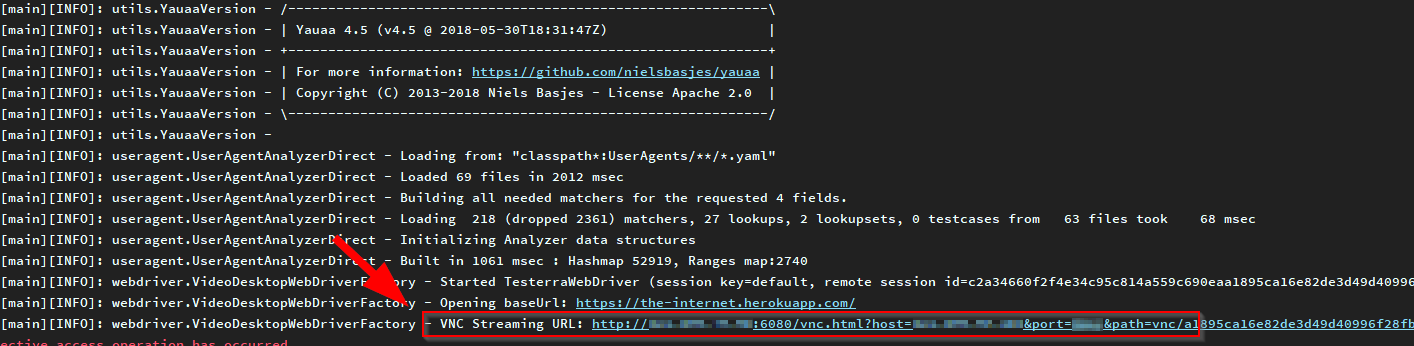
Selenoid supports to download files your browser downloaded before from a site.
WebDriver driver = WEB_DRIVER_MANAGER.getWebDriver();
SessionContext sessionContext = WEB_DRIVER_MANAGER.getSessionContext(driver).get();
String path = SelenoidHelper.get().getRemoteDownloadPath(sessionContext, "filename.jpg");
// Path contains something like http://my.selenoid.host:4444/download/<sessions-id>/filename.jpgMore details: https://aerokube.com/selenoid/latest/#_downloading_files_from_browser
Selenoid can read and update the the content of the clipboard of your browser session.
WebDriver driver = WEB_DRIVER_MANAGER.getWebDriver();
SessionContext sessionContext = WEB_DRIVER_MANAGER.getSessionContext(driver).get();
String clipboard = SelenoidHelper.get().getClipboard(sessionContext);
...
String value = "My new clipboard content.";
SelenoidHelper.get().setClipboard(sessionContext, value);More details: https://aerokube.com/selenoid/latest/#_accessing_clipboard
Sometimes you want to start your browser with a specific language / locale setting to test your websites in different language /
locales. Selenoid can handle environment variables passed via the DesiredCapabilities.
More details: https://aerokube.com/selenoid/latest/#_per_session_environment_variables_env
Change the framerate of the video files by the following property:
# test.properties
# Default value is 2
tt.selenoid.video.framerate=10
Note: To prevent huge video files and high CPU loads the framerate is limited to 15 frames.
| Property | Default | Description |
|---|---|---|
| tt.screencaster.active | true | All videos will be collected in failure case of test method and for exclusive sessions. |
| tt.screencaster.active.on.success | false | When true, generated video files will be attached the report for successful test methods |
| tt.screencaster.active.on.failed | true | Generated video files will be attached the report for failed test methods |
| tt.selenoid.vnc.enabled | true | VNC Stream will be activated and logged to the console. |
| tt.selenoid.vnc.address | none | VNC Host address - Will be used to generate a unique url for accessing the VNC session. For a hosted noVNC server this should be http://<host>:<port>/vnc.html. |
| tt.selenoid.video.framerate | 2 | Change the framerate of the video files. |
| tt.selenoid.video.download.timeout | 20000 | Set download timeout for Selenoid videos in ms. |
The Selenoid connector adds some additional information to the new browser session. It uses the label capability to mark the session with the following information if available:
| Label | Description |
|---|---|
| ReportName | Contains the Testerra report name |
| RunConfig | Contains the Testerra run configuration |
| Testmethod | Contains the current TestNG test method name |
This feature is mentioned here: https://aerokube.com/selenoid/latest/#_container_labels_labels.
The Selenoid container's screen resolution is set via. Testerra property tt.window.size.
Please ensure that you setup up the tt.selenoid.vnc.address correctly, by using an url like
this http://novnc-host:no-vnc-port/vnc.html.
Please ensure that you setup tt.screencaster.active and its related sub-properties for successful/failed methods properly.
Congratulations. You're using exclusive WebDriver sessions. This is a feature from Testerra. One WebDriver session will be used across multiple test methods until you close it. Because the generated video is valid for multiple test methods, we linked it for you to all of them.
This module is deployed and published to Maven Central. All JAR files are signed via Gradle signing plugin.
The following properties have to be set via command line or ~/.gradle/gradle.properties
| Property | Description |
|---|---|
moduleVersion |
Version of deployed module, default is 1-SNAPSHOT |
deployUrl |
Maven repository URL |
deployUsername |
Maven repository username |
deployPassword |
Maven repository password |
signing.keyId |
GPG private key ID (short form) |
signing.password |
GPG private key password |
signing.secretKeyRingFile |
Path to GPG private key |
If all properties are set, call the following to build, deploy and release this module:
gradle publish closeAndReleaseRepositoryThis project has adopted the Contributor Covenant in version 2.0 as our code of conduct. Please see the details in our CODE_OF_CONDUCT.md. All contributors must abide by the code of conduct.
We decided to apply English as the primary project language.
Consequently, all content will be made available primarily in English. We also ask all interested people to use English as language to create issues, in their code (comments, documentation etc.) and when you send requests to us. The application itself and all end-user faing content will be made available in other languages as needed.
The following channels are available for discussions, feedback, and support requests:
| Type | Channel |
|---|---|
| Issues |  |
| Other Requests |  |
Contribution and feedback is encouraged and always welcome. For more information about how to contribute, the project structure, as well as additional contribution information, see our Contribution Guidelines. By participating in this project, you agree to abide by its Code of Conduct at all times.
At the same time our commitment to open source means that we are enabling -in fact encouraging- all interested parties to contribute and become part of its developer community.
Copyright (c) 2021 Deutsche Telekom AG.
Licensed under the Apache License, Version 2.0 (the "License"); you may not use this file except in compliance with the License.
You may obtain a copy of the License at https://www.apache.org/licenses/LICENSE-2.0.
Unless required by applicable law or agreed to in writing, software distributed under the License is distributed on an "AS IS" BASIS, WITHOUT WARRANTIES OR CONDITIONS OF ANY KIND, either express or implied. See the LICENSE for the specific language governing permissions and limitations under the License.



