Clipboard (or CB) is a ridonkuliciously easy-to-use data remembrance power tool bursting with oodles of advanced features and absolutely gorgeous .
That's underselling it.
Introducing your one-way golden ticket to saving time and effort anytime and anywhere. Have a telepath with an infallible memory always at your disposal. Feel the sheer power flowing through your commanding body as you cut, copy, paste, add, remove, load, and make note of anything that dares lay in your terminal at the mere press of a button. In no time, you'll be reclined back on a sunny beach in the Caribbean sipping a silky and succulent papaya smoothie with the love of your life snuggling by your side all while you watch bottlenose dolphins leaping from the bright shimmering waves of the soft blue water in the distance. Ok, so maybe that last part won't actually happen, but you get the idea:

- Cut, copy, or paste files, directories, text, data, or any other kind of information.
- Add, remove, or make note of whatever you hold with CB.
- Store everything in an infinite number of different containers at your disposal.
- Choose if your containers are temporary or totally persistent.
- Connect right with your regular desktop which CB probably supports.
- Do all of this in style with Clipboard's beautiful design.
- Works great on anything that supports C++20, which is Linux, Windows, macOS, FreeBSD, OpenBSD, NetBSD, OpenIndiana, DragonFlyBSD, Haiku, and probably more.
- Speak español, português, or Türkçe? You're in luck because Clipboard's in these languages too.
- Love freedom? We've got your back because Clipboard's 100% free and open source under the GPLv3.
- Fan of creativity? Say no more as you can choose any of several color themes to make CB look exactly how you want.
- Addicted to technical details? Have we got something real good for you, as CB is currently the only program (as of this writing) to implement a filesystem-based clipboard storage system and fully support it.
- Still not convinced? What if you were told you could easily script CB to do whatever you wanted. Imagine having your elaborate workflow all automated, and all you had to do is run the script.
- Did we mention that CB is blazingly fast? That's boring. How about blazingly fast? Yawn. Maybe 𝕓𝕝𝕒𝕫𝕚𝕟𝕘𝕝𝕪 𝕗𝕒𝕤𝕥? Snooze. Ok, 𝖇𝖑𝖆𝖟𝖎𝖓𝖌𝖑𝖞 𝖋𝖆𝖘𝖙. Groan. Still more boring than the average BlAzInGlY fAsT project. What about 🇧🇱🇦🇿🇮🇳🇬🇱🇾 🇫🇦🇸🇹? That's more like it. CB is compiled and optimized to deliver tiny installation sizes with speeds that pack a punch.
- Finally, experience the marvel that is the CB documentation. All you need is in this readme!
curl -sSL https://github.com/Slackadays/Clipboard/raw/main/src/install.sh | sh(Invoke-WebRequest -UseBasicParsing https://github.com/Slackadays/Clipboard/raw/main/src/install.ps1).Content | powershellAlpine Linux (you'll need to enable the Community packages first)
apk add clipboardAUR (Use your favorite AUR helper such as yay. You can also get clipboard-bin and clipboard-git)
yay -S clipboardHomebrew
brew install clipboardNix
nix-env -iA nixpkgs.clipboard-jhScoop
scoop install clipboardVoid Linux
sudo xbps-install -S clipboardYou can also get the latest revision of the Clipboard Project from GitHub Actions or the latest release from GitHub Releases.
You'll need CMake and C++20 support, and if you want X11 and/or Wayland compatibility, you'll also need libx11 and/or libwayland plus Wayland Protocols.
Get the latest release instead of the latest commit by adding --branch 0.6.0 right after git clone....
Change the system installation prefix by adding -DCMAKE_INSTALL_PREFIX=/custom/prefix to cmake ...
$ git clone https://github.com/Slackadays/Clipboard
$ cd Clipboard/build
$ cmake -DCMAKE_BUILD_TYPE=MinSizeRel ..
$ cmake --build .
$ cmake --install .Remove everything listed in install_manifest.txt. If you're not using Windows, you can also do xargs rm < install_manifest.txt.
$ cb copy NuclearLaunchCodes.pdf
$ cb note "Keep this a secret"
$ echo "Keep this a secret OR ELSE" | cb note
$ cb paste
$ cb cut69 MyDirectory
$ cb add69 SomeFile
$ cb remove69 SomeFile
$ cb paste69
$ cb cp_420 foo.bar NotAVirus.bar.mp3.exe
$ cb remove_420 "*.mp3\.exe"
$ cb note_420 "Some kosher content here"
$ cb sh_420
$ cb note
$ cb clr
$ cb note_420
$ cbAdd a number to the end of your action to choose which clipboard you want to use (the default is 0), or also add _ to use a persistent clipboard.
Copy cb ([--]copy|[-]cp)[(num)|_(id)] (file) [files] or (something) | cb [([--]copy|[-]cp)][(num)|_(id)]
Copy a file.
$ cb copy FooFile
$ cb cp FooFile
# These are the same!Copy a file and a directory.
$ cb copy FooFile BarDir
$ cb cp FooFile BarDir
# These are also the same!Copy piped in data.
$ echo "Foobar" | cb
$ echo "Foobar" | cb copy
# Also the same againCopy text directly.
$ cb copy "Aventura was the best bachata band"Note: This happens instead of copying a file/directory if there is only one item present and that item doesn't exist as a file/directory.
Copy a file to the clipboard named "4"
$ cb copy4 FooFileCopy piped in data to the persistent clipboard named "hello"
$ echo "Foobar" | cb copy_helloCopy text to the clipboard named "hey"
$ cb --clipboard hey copy "Aventura was the best bachata band"
$ cb -c hey copy "Aventura was the best bachata band"
# These are the same!Copy a file with spaces and many directories to clipboard "50" using the abbreviated action name.
$ cb cp50 "Aventura/God's Project/04 Un Chi Chi.flac" BarDir BazDir Cut cb ([--]cut|[-]ct)[(num)|_(id)] (file) [files] or (something) | cb [([--]cut|[-]ct)][(num)|_(id)]
Cut a file.
$ cb cut FooFile
$ cb ct FooFile
# These are the same!Cut a file and a directory.
$ cb cut FooFile BarDir
$ cb ct FooFile BarDir
# These are also the same!Cut piped in data.
$ echo "Foobar" | cb cutNote: Cutting piped in data is the same as copying, except that CB will delete all content after you paste it somewhere.
Cut text directly.
$ cb cut "Hunter2"Note: This happens instead of cutting a file/directory if there is only one item present and that item doesn't exist as a file/directory.
Cut a file to the clipboard named "4"
$ cb cut4 FooFileCut piped in data to the persistent clipboard named "hello"
$ echo "Foobar" | cb cut_helloCut text to the clipboard named "hey"
$ cb --clipboard hey cut "Aventura was the best bachata band"
$ cb -c hey cut "Aventura was the best bachata band" # These are the same!Cut a file with spaces and many directories to clipboard "50" using the abbreviated action name.
$ cb ct50 "Aventura/God's Project/04 Un Chi Chi.flac" BarDir BazDir Paste cb ([--]paste|[-]p)[(num)|_(id)] [regex] [regexes] or cb [([--]paste|[-]p][(num)|_(id)] | (something) or cb [([--]paste|[-]p)][(num)|_(id)] > (some file)
Start by copying or cutting something.
$ cb copy FooFile WhyAventuraIsTheBest.pdfPaste in the current working directory.
$ cb paste
$ cb p
# These are the same!Note: If you paste after cutting, then CB will delete the original files that you cut.
Paste anything containing "Aventura."
$ cb p ".*Aventura.*"Now, let's copy some raw data.
$ echo "Bananas!" | cbPaste the raw data file in the current working directory.
$ cb paste
$ cb p
# Also the samePipe everything out to some file.
$ cb paste > SomeFile
$ cb p > SomeFile
$ cb > SomeFile
# These three versions all work great!Pipe everything from clipboard "42" out to some file.
$ cb paste42 > SomeFile
$ cb p42 > SomeFile
$ cb -c 42 > SomeFile
# These three versions all work great!Pipe everything out to some program.
$ cb paste | cat
$ cb p | cat
$ cb | cat
# These three versions also all work great.
$ cb | Write-Output
# The version for PowerShellPipe everything from persistent clipboard "2" out to some program.
$ cb paste_2 | cat
$ cb p_2 | cat
$ cb -c _2 | cat
# These three versions also all work great.
$ cb -c _2 | Write-Output
# The version for PowerShellNote: If you paste after cutting, then CB will delete the raw data afterwards, effectively only letting you paste once.
Add Contents cb ([--]add|[-]ad)[(num)|_(id)] (file|text) [files] or (something) | cb [([--]add|[-]ad)][(num)|_(id)]
Start by copying something.
$ cb copy FooFileAdd a file.
$ cb add SomeOtherFile
$ cb ad SomeOtherFile
# Abbreviated
# CB now holds FooFile and SomeOtherFileAdd a directory.
$ cb add "We Broke The Rules"
$ cb ad "We Broke The Rules"
# AbbreviatedNow let's copy some raw data.
$ cb copy "'Let me find that'"Add raw data to the end of what's stored.
$ cb add " is one of Romeo Santos' catchphrases."
# The content is now: 'Let me find that' is one of Romeo Santos' catchphrases.Add raw data by piping it in.
$ echo " What's yours?" | cb add
# The content is now: 'Let me find that' is one of Romeo Santos' catchphrases. What's yours? Remove Contents cb ([--]remove|[-]rm)[(num)|_(id)] (regex) [regexes] or (some regex) | cb [([--]remove|[-]rm)][(num)|_(id)]
Start by copying something.
$ cb copy FooFile BarDir BazDirRemove everything starting with "B"
$ cb remove "B.*"
# CB will match this against "BarDir" and "BazDir" and remove themRemove everything matching a specific name
$ cb remove "BarDir"
# CB will match this against "BarDir" only and remove itNow let's shcopy some raw data.
$ cb copy "A bachatero is someone who makes bachata music."Remove anything with a space beforehand and that ends with "-ero"
$ cb remove "(?<= ).*ero"
# The content is now: A is someone who makes bachata music.Remove anything matching "music" by piping the pattern in.
$ echo "music" | cb remove
# The content is now: A is someone who makes bachata . Show Contents cb ([--]show|[-]sh)[(num)|_(id)] [regex] [regexes] or cb ([--]show|[-]sh)[(num)|_(id)] [regex] [regexes] | (something)
Start by copying something.
$ cb copy FooFile BarDir BazDirList all the items in the clipboard.
$ cb show
$ cb sh
# These both work great!Now let's copy some raw data.
$ cb copy "Those who are tired of bachata are tired of life"Show the contents of the clipboard.
$ cb showShow the raw filepaths of everything in the clipboard.
$ cb sh | cat Clear Contents cb ([--]clear|[-]clr)[(num)|_(id)]
Start by copying something.
$ cb copy FooFile BarDir BazDirClear the clipboard of all data.
$ cb clear
$ cb clr
# These both work great! Load Contents cb ([--]load|[-]ld)[(num)|_(id)] [clipboard] [clipboards]
Start by copying something.
$ cb copy "Yo dawg! I heard you liked bachata music."Load the contents of the clipboard into other clipboards.
$ cb load 1 2 3 _foo
$ cb ld 1 2 3 _foo
# Both work great!Note: If you don't provide a destination clipboard, then the Load action will load the contents into the default clipboard.
Load the contents of some clipboard into the default.
$ cb load_foo
$ cb ld_foo
# Both also work great!Note: This is useful if you want to load content into GUI clipboard systems, as they only connect to the default clipboard.
Set Note cb ([--]note|[-]nt)[(num)|_(id)] (text) or (something) | cb [([--]note|[-]nt)][(num)|_(id)]
Add a personal note to a clipboard.
$ cb note "For my Aventura music collection"
$ cb nt "For my Aventura music collection"
# This also works great!Add a personal note to a clipboard by piping it in.
$ echo "For my Aventura music collection" | cb note
$ echo "For my Aventura music collection" | cb nt
# This also works great!Remove a note from a clipboard.
$ cb note "" Show Note cb ([--]note|[-]nt)[(num)|_(id)]
Start by adding a note to a clipboard.
$ cb note "For my Aventura music collection"Show the note you added.
$ cb note Show Detailed Info cb ([--]info|[-]in)[(num)|_(id)]
Show helpful details for a clipboard.
$ cb info
$ cb in
# Both are the same! Show Help Message cb (-h|[--]help)
Show the help message.
$ cb help
$ cb --help
$ cb -h
# These three versions all work great! Check All Clipboards' Status cb [[--]status|[-]st]
Check the status of all clipboards that have content.
$ cb status
$ cb st
$ cb
# These all work great!Need to paste a funky symbol somewhere a lot? Just copy it to a persistent clipboard.
$ cb cp_amog ඞCopy a password securely by deleting it once you've pasted it.
$ cb cut "AReallyStrongPassword!"
$ cb | some-program
# Now goneOn a slow system? Cache certain things so you don't have to do them again.
$ neofetch | cb cp_neo
$ cb | catMake your own scripts that can fully automate your workflows.
#!/bin/sh
# This script does nothing except serve as an example of automating CB.
link="https://SomeWebsiteWithLotsOfContent"
wget link
cb copy *.jpg *.png
cb remove "AZ.*\.png"
cb | tar -cf foobar.tar
cb -c footar < foobar.tar
cb note "Latest files from website ABCXYZ" --all, -a Add this when clearing to clear all clipboards at once.
Start from a blank slate.
$ cb --all clearWARNING! This will get rid of everything you've stored with CB, so be very careful when clearing with this option.
--clipboard (clipboard), -c (clipboard) Add this to choose which clipboard you want to use.
Choose a non-default clipboard.
$ cb -c 5 copy Foobar
$ cb --clipboard 10 copy BarBazCopy to a temporary clipboard that doesn't start with a number.
$ cb -c SomeCB copy "A really really long sentence, and I mean really realy super DUPER long!"Note: Although copying to a temporary clipboard that doesn't start with a number is impossible using the conventional method of adding it to the end of the action, this alternative method is completely supported and works great.
Choose a persistent clipboard.
$ cb -c _ copy "Generation Next"/* --fast-copy, -fc Add this to use links when copying, cutting, or pasting. If you modify the items that you used with this flag, then the items you paste will have the same changes.
Copy a lot of files in much less time than before.
$ cb --fast-copy copy /usr/bin/* --no-confirmation, -nc Add this to disable confirmation messages from CB.
Reduce distractions after showing some text content.
$ cb -nc sh | cat --no-progress, -np Add this to disable progress messages from CB.
Reduce distractions while doing a search that takes a while.
$ fzf | cb -np CI Set this to anything to make CB overwrite existing items without a user prompt when pasting. This variable is intended for Continuous Integration scripts where a live human is not present to make decisions.
Use CB in a CI script.
...
cb cp Temp/*
...
cb p
... CLIPBOARD_LOCALE Set this to the locale that only CB will use for its commands and output, like en_US.UTF-8 or es_DO.UTF-8.
Change the locale to match what you're more comfortable with.
$ export CLIPBOARD_LOCALE=es_DO.UTF-8
$ cb cp "Amo a Aventura"
> $Env:CLIPBOARD_LOCALE=es_DO.UTF-8
# Powershell versionOverride the locale case-by-case.
$ export CLIPBOARD_LOCALE=fr_CA.UTF-8
...
$ CLIPBOARD_LOCALE="" cb cp Foobar CLIPBOARD_TMPDIR Set this to the directory that only CB will use to hold the items you cut or copy into a temporary directory.
Choose a special place to put your temporary clipboards this one time.
$ CLIPBOARD_TMPDIR=/home/jackson/SomeDirectory cb copy *Choose a special place to put your temporary clipboards every time.
$ export CLIPBOARD_TMPDIR=/home/jackson/SomeDirectory
$ cb copy *
> $Env:CLIPBOARD_TMPDIR = /home/jackson/SomeDirectory
# Powershell CLIPBOARD_PERSISTDIR Set this to the directory that only CB will use to hold the items you cut or copy into a persistent directory.
Choose a special place to put your persistent clipboards this one time.
$ CLIPBOARD_PERSISTDIR=/home/jackson/SomeDirectory cb copy *Choose a special place to put your persistent clipboards every time.
$ export CLIPBOARD_PERSISTDIR=/home/jackson/SomeDirectory
$ cb copy *
> $Env:CLIPBOARD_PERSISTDIR = /home/jackson/SomeDirectory
# Powershell CLIPBOARD_ALWAYS_PERSIST Set this to anything to make CB always use persistent clipboards.
Make everything you copy persistent.
$ export CLIPBOARD_ALWAYS_PERSIST=1
$ cb copy Foo Bar Baz
# This puts everything in the persistent directory but still with the clipboard name "0" CLIPBOARD_NOEMOJI Set this to anything to strip emojis from all messages.
Get rid of those ugly emojis.
$ export CLIPBOARD_NOEMOJI=1
$ cb cp "You won't be annoyed 😒 by these things ever again! 😏😋🥵" CLIPBOARD_NOGUI Set this to anything to disable integration with GUI clipboards.
Debug a flaky GUI system by disabling its integration with CB.
$ CLIPBOARD_NOGUI=1 cb show
$ export CLIPBOARD_NOGUI=1
$ cb show CLIPBOARD_NOPROGRESS Set this to anything to disable only progress messages from CB.
Reduce distractions while doing a search that takes a while.
$ fzf | CLIPBOARD_NOPROGRESS=1 cbDisable progress messages from CB entirely.
$ export CLIPBOARD_NOPROGRESS=1
$ fzf | cb CLIPBOARD_SILENT Set this to anything to disable progress and confirmation messages from CB.
Rest in peace by seeing nothing that isn't an error.
$ export CLIPBOARD_SILENT=1
$ cb cp "I'm running out of Aventura references" CLIPBOARD_THEME Set this to the color theme that CB will use. Choose between light, darkhighcontrast, lighthighcontrast, amber, and green (the default is dark).
Remind yourself of the terminals of the past.
$ export CLIPBOARD_THEME=green
$ cb cp "I'm in the Matrix now"
$ export CLIPBOARD_THEME=amber
$ cb cp "Yellow terminals feel just like sitting in front of a nice campfire"Make CB more accessible.
$ export CLIPBOARD_THEME=darkhighcontrast
$ cb show FORCE_COLOR Set this to anything to make CB always show color regardless of what you set NO_COLOR to.
Override somebody else's choice to disable colors.
$ export NO_COLOR=1
...
$ FORCE_COLOR=1 cb copy "There are almost no bachateros where I live right now"Note: CB also supports CLICOLOR_FORCE.
Override somebody else's choice to disable colors, but in a different way.
$ export CLICOLOR=0
...
$ CLICOLOR_FORCE=1 cb copy "There are almost no bachateros where I live right now" NO_COLOR Set this to anything to make CB not show any colors.
Make CB look boring.
$ export NO_COLOR=1
$ cb cp "From the 1960s until the 1990s, bachata was perceived as boring music for poor Dominicans."Note: CB also supports CLICOLOR.
Make CB look boring, but in a different way.
$ export CLICOLOR=0
$ cb cp "In the 1990s, though, several innovative musicians reinvigorated bachata by using electric guitars with fancy effects."Check out the Clipboard Project Wiki for even more information, ask your burning questions in GitHub Discussions, or join the Discord group!
Say thank you to all our beautiful contributors who have helped make the Clipboard Project incredible. Want to join the club? We're always accepting new contributions too.
And if you're feeling generous, feel free to give us a ⭐! We appreciate every single one - including yours.
cb copy haters && cb > /dev/null
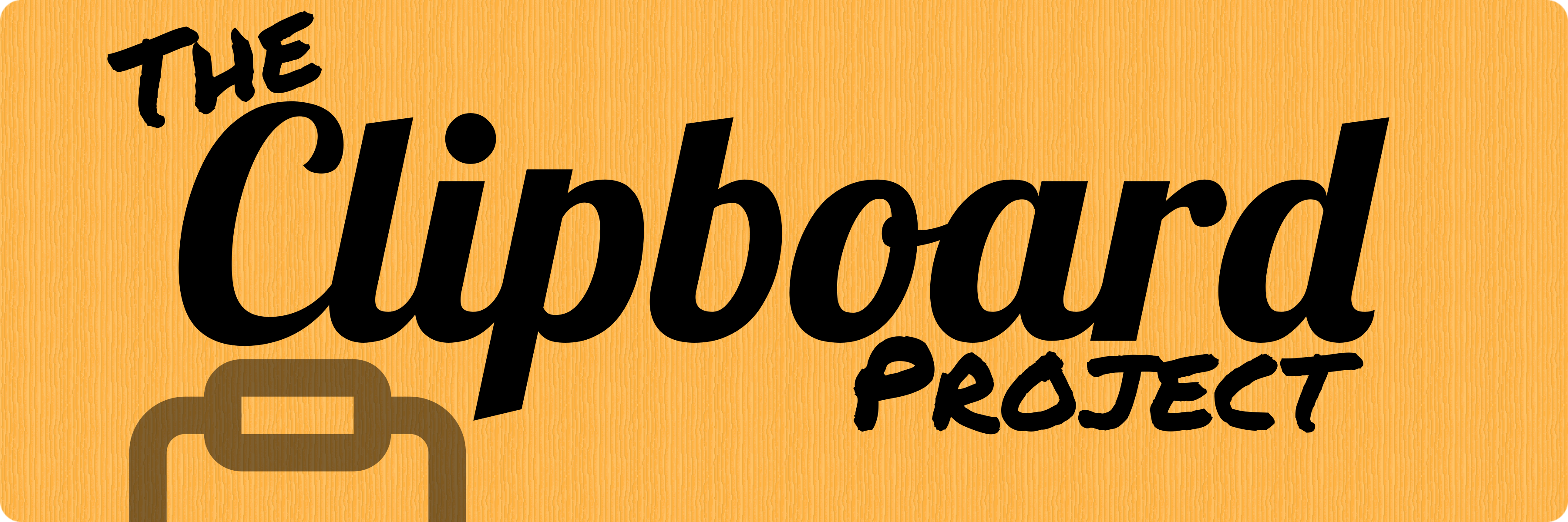

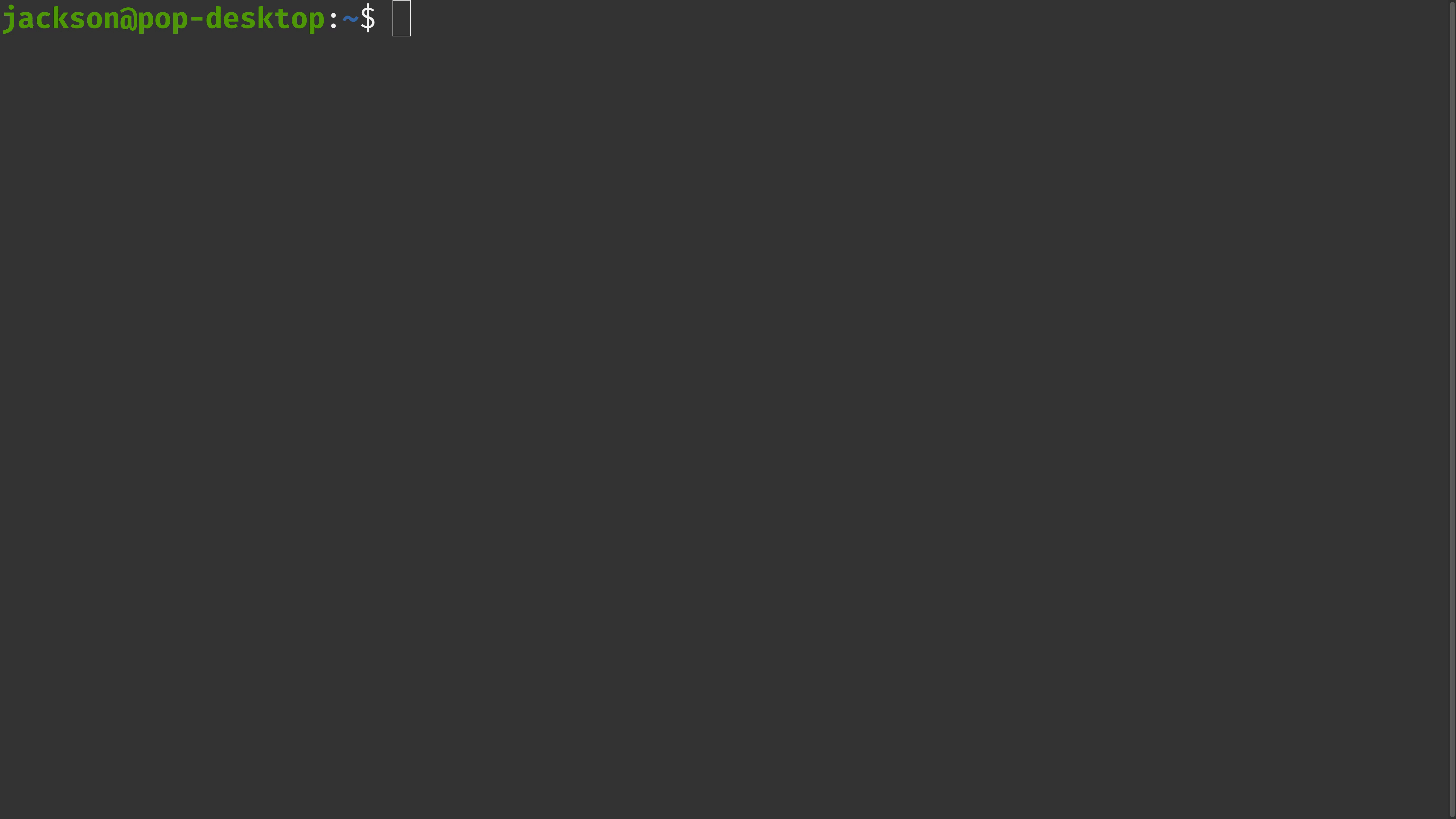
)
)
)
)
)














)
)
)
