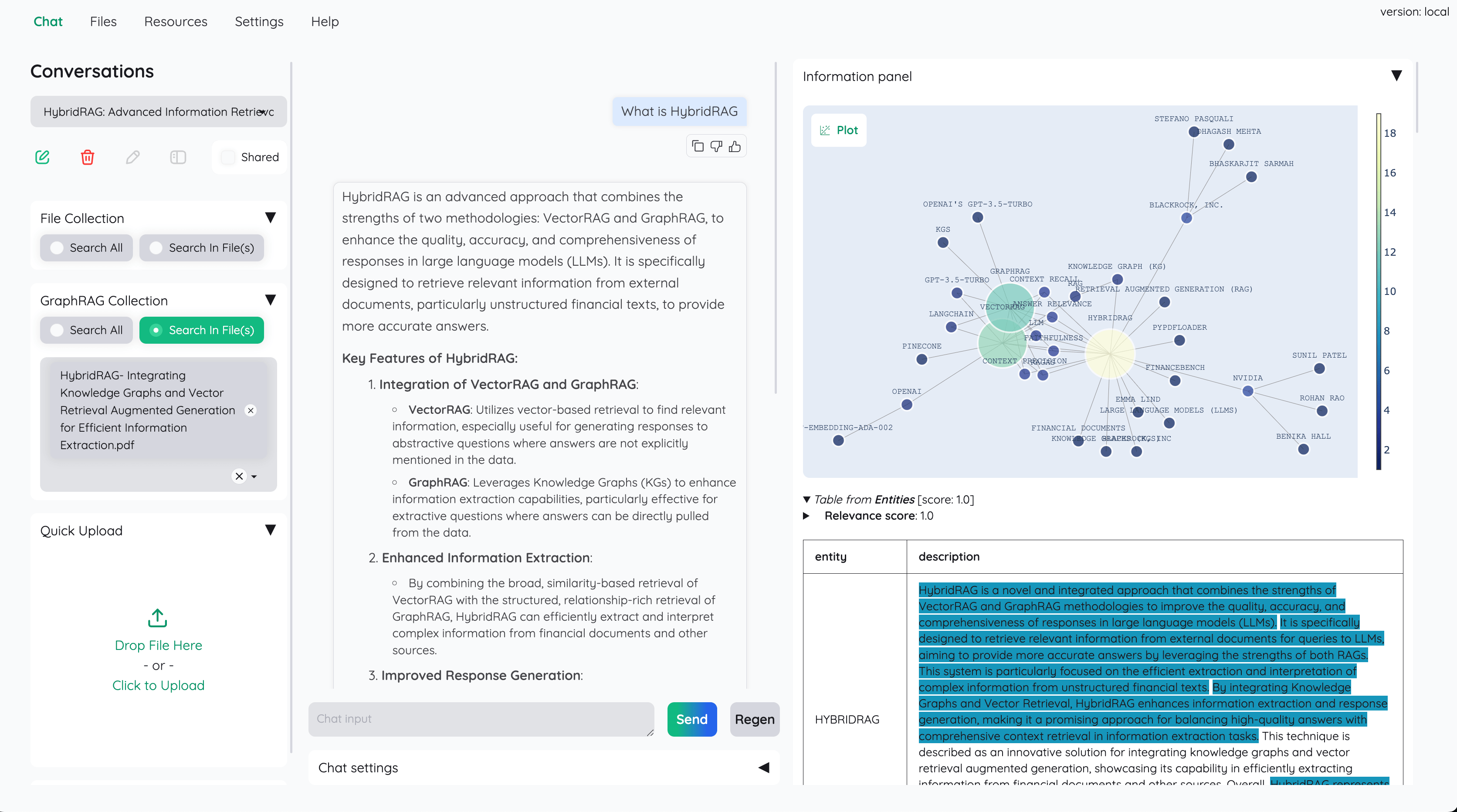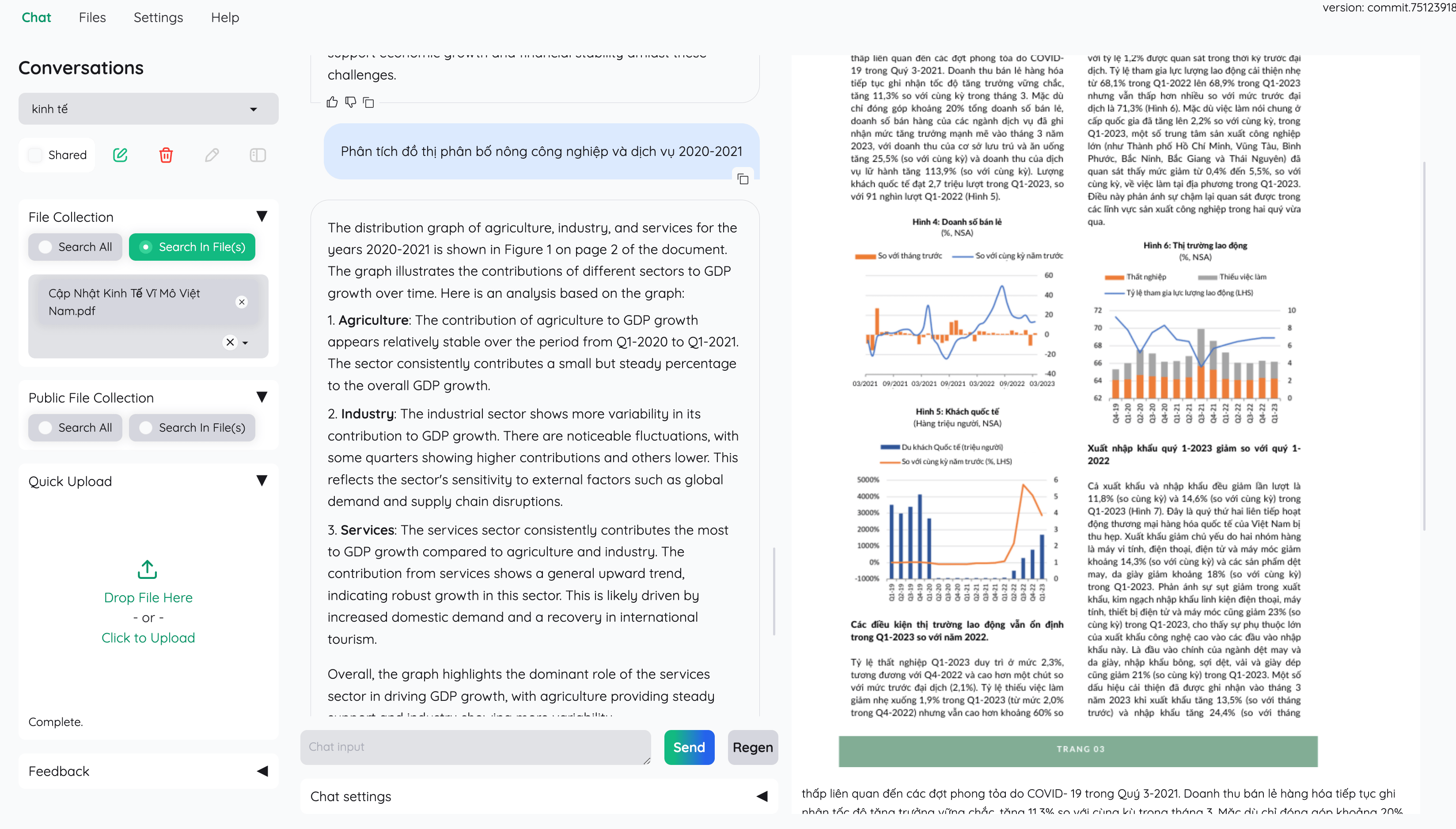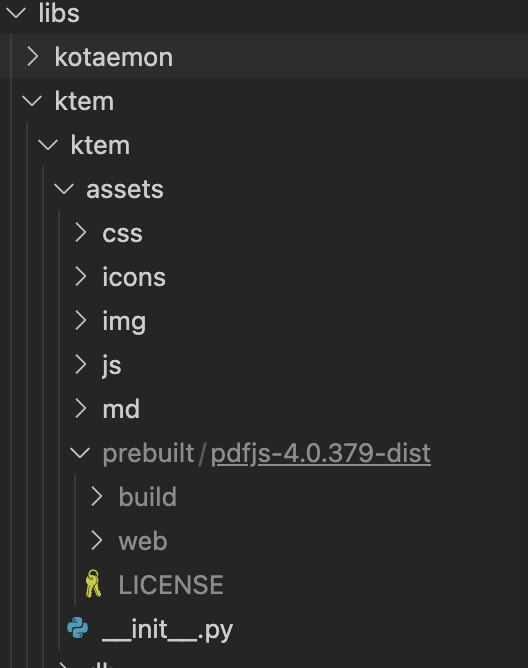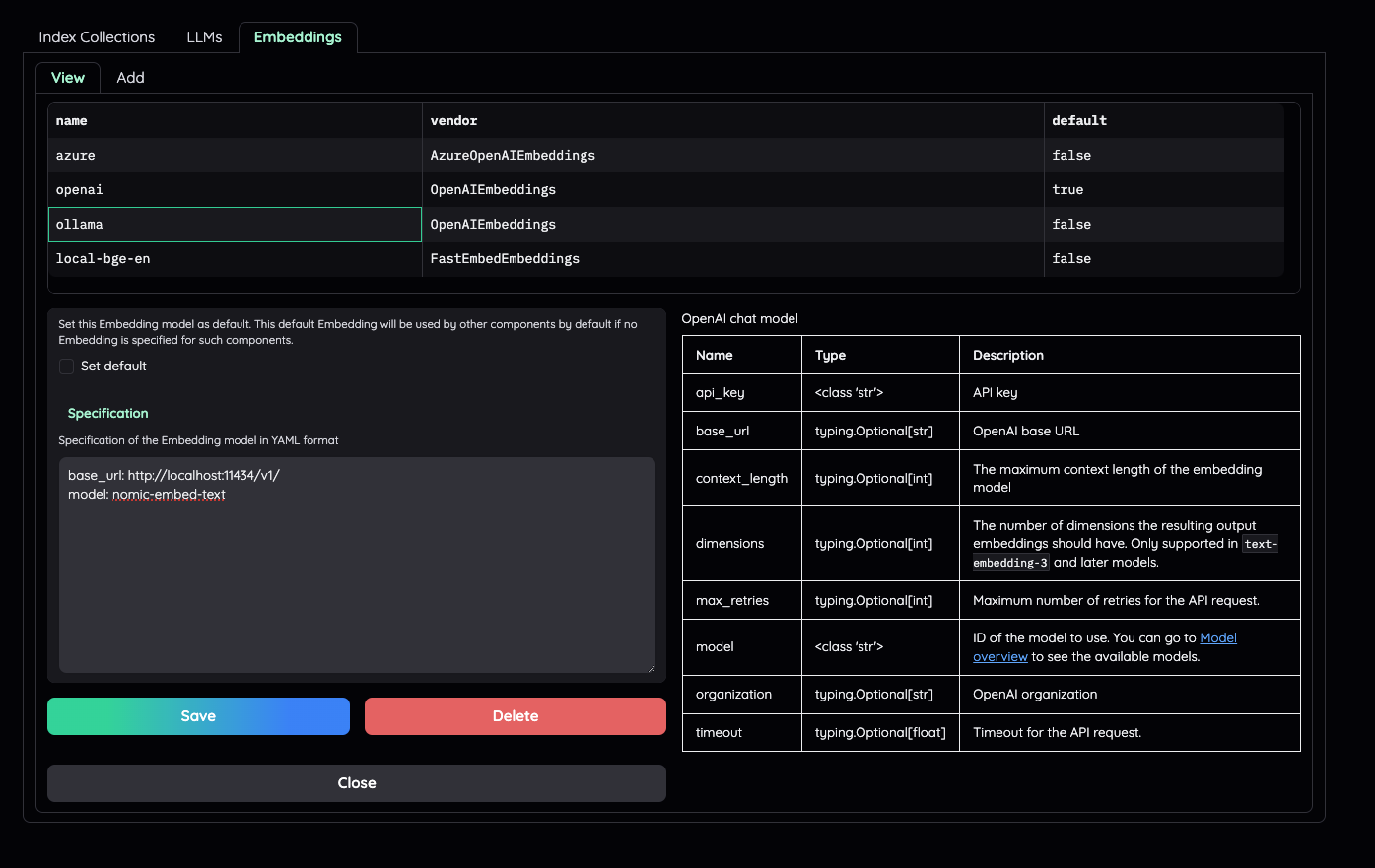An open-source clean & customizable RAG UI for chatting with your documents. Built with both end users and developers in mind.
User Guide | Developer Guide | Feedback
This project serves as a functional RAG UI for both end users who want to do QA on their documents and developers who want to build their own RAG pipeline.
- For end users:
- A clean & minimalistic UI for RAG-based QA.
- Supports LLM API providers (OpenAI, AzureOpenAI, Cohere, etc) and local LLMs
(via
ollamaandllama-cpp-python). - Easy installation scripts.
- For developers:
- A framework for building your own RAG-based document QA pipeline.
- Customize and see your RAG pipeline in action with the provided UI (built with Gradio).
+----------------------------------------------------------------------------+
| End users: Those who use apps built with `kotaemon`. |
| (You use an app like the one in the demo above) |
| +----------------------------------------------------------------+ |
| | Developers: Those who built with `kotaemon`. | |
| | (You have `import kotaemon` somewhere in your project) | |
| | +----------------------------------------------------+ | |
| | | Contributors: Those who make `kotaemon` better. | | |
| | | (You make PR to this repo) | | |
| | +----------------------------------------------------+ | |
| +----------------------------------------------------------------+ |
+----------------------------------------------------------------------------+This repository is under active development. Feedback, issues, and PRs are highly appreciated.
-
Host your own document QA (RAG) web-UI. Support multi-user login, organize your files in private / public collections, collaborate and share your favorite chat with others.
-
Organize your LLM & Embedding models. Support both local LLMs & popular API providers (OpenAI, Azure, Ollama, Groq).
-
Hybrid RAG pipeline. Sane default RAG pipeline with hybrid (full-text & vector) retriever + re-ranking to ensure best retrieval quality.
-
Multi-modal QA support. Perform Question Answering on multiple documents with figures & tables support. Support multi-modal document parsing (selectable options on UI).
-
Advance citations with document preview. By default the system will provide detailed citations to ensure the correctness of LLM answers. View your citations (incl. relevant score) directly in the in-browser PDF viewer with highlights. Warning when retrieval pipeline return low relevant articles.
-
Support complex reasoning methods. Use question decomposition to answer your complex / multi-hop question. Support agent-based reasoning with ReAct, ReWOO and other agents.
-
Configurable settings UI. You can adjust most important aspects of retrieval & generation process on the UI (incl. prompts).
-
Extensible. Being built on Gradio, you are free to customize / add any UI elements as you like. Also, we aim to support multiple strategies for document indexing & retrieval.
GraphRAGindexing pipeline is provided as an example.
This document is intended for developers. If you just want to install and use the app as it is, please follow the non-technical User Guide (WIP).
- Use this command to launch the server
docker run \
-e GRADIO_SERVER_NAME=0.0.0.0 \
-e GRADIO_SERVER_PORT=7860 \
-p 7860:7860 -it --rm \
taprosoft/kotaemon:v1.0
Navigate to http://localhost:7860/ to access the web UI.
- Clone and install required packages on a fresh python environment.
# optional (setup env)
conda create -n kotaemon python=3.10
conda activate kotaemon
# clone this repo
git clone https://github.com/Cinnamon/kotaemon
cd kotaemon
pip install -e "libs/kotaemon[all]"
pip install -e "libs/ktem"-
View and edit your environment variables (API keys, end-points) in
.env. -
(Optional) To enable in-browser PDF_JS viewer, download PDF_JS_DIST and extract it to
libs/ktem/ktem/assets/prebuilt
- Start the web server:
python app.pyThe app will be automatically launched in your browser.
Default username / password are: admin / admin. You can setup additional users directly on the UI.
By default, all application data are stored in ./ktem_app_data folder. You can backup or copy this folder to move your installation to a new machine.
For advance users or specific use-cases, you can customize those files:
flowsettings.py.env
This file contains the configuration of your application. You can use the example here as the starting point.
Notable settings
# setup your preferred document store (with full-text search capabilities)
KH_DOCSTORE=(Elasticsearch | LanceDB | SimpleFileDocumentStore)
# setup your preferred vectorstore (for vector-based search)
KH_VECTORSTORE=(ChromaDB | LanceDB
# Enable / disable multimodal QA
KH_REASONINGS_USE_MULTIMODAL=True
# Setup your new reasoning pipeline or modify existing one.
KH_REASONINGS = [
"ktem.reasoning.simple.FullQAPipeline",
"ktem.reasoning.simple.FullDecomposeQAPipeline",
"ktem.reasoning.react.ReactAgentPipeline",
"ktem.reasoning.rewoo.RewooAgentPipeline",
]
)
This file provides another way to configure your models and credentials.
Configure model via the .env file
Alternatively, you can configure the models via the .env file with the information needed to connect to the LLMs. This file is located in
the folder of the application. If you don't see it, you can create one.
Currently, the following providers are supported:
In the .env file, set the OPENAI_API_KEY variable with your OpenAI API key in order
to enable access to OpenAI's models. There are other variables that can be modified,
please feel free to edit them to fit your case. Otherwise, the default parameter should
work for most people.
OPENAI_API_BASE=https://api.openai.com/v1
OPENAI_API_KEY=<your OpenAI API key here>
OPENAI_CHAT_MODEL=gpt-3.5-turbo
OPENAI_EMBEDDINGS_MODEL=text-embedding-ada-002For OpenAI models via Azure platform, you need to provide your Azure endpoint and API key. Your might also need to provide your developments' name for the chat model and the embedding model depending on how you set up Azure development.
AZURE_OPENAI_ENDPOINT=
AZURE_OPENAI_API_KEY=
OPENAI_API_VERSION=2024-02-15-preview
AZURE_OPENAI_CHAT_DEPLOYMENT=gpt-35-turbo
AZURE_OPENAI_EMBEDDINGS_DEPLOYMENT=text-embedding-ada-002Install ollama and start the application.
Pull your model (e.g):
ollama pull llama3.1:8b
ollama pull nomic-embed-text
Set the model names on web UI and make it as default.
You can search and download a LLM to be ran locally from the Hugging Face Hub. Currently, these model formats are supported:
- GGUF
You should choose a model whose size is less than your device's memory and should leave about 2 GB. For example, if you have 16 GB of RAM in total, of which 12 GB is available, then you should choose a model that takes up at most 10 GB of RAM. Bigger models tend to give better generation but also take more processing time.
Here are some recommendations and their size in memory:
- Qwen1.5-1.8B-Chat-GGUF: around 2 GB
Add a new LlamaCpp model with the provided model name on the web uI.
First, check the default pipeline implementation in here. You can make quick adjustment to how the default QA pipeline work.
Next, if you feel comfortable adding new pipeline, add new .py implementation in libs/ktem/ktem/reasoning/ and later include it in flowssettings to enable it on the UI.
Check sample implementation in libs/ktem/ktem/index/file/graph
(more instruction WIP).
Please refer to the Developer Guide for more details.