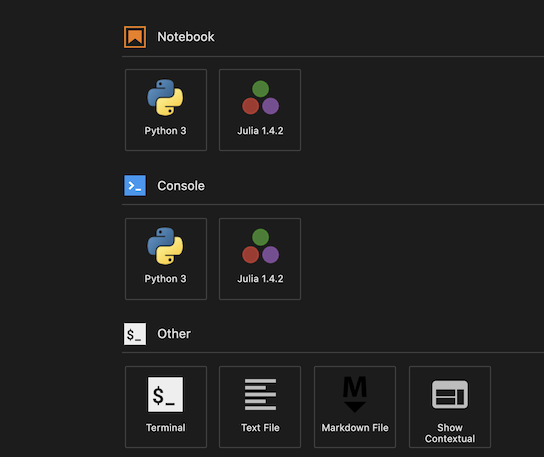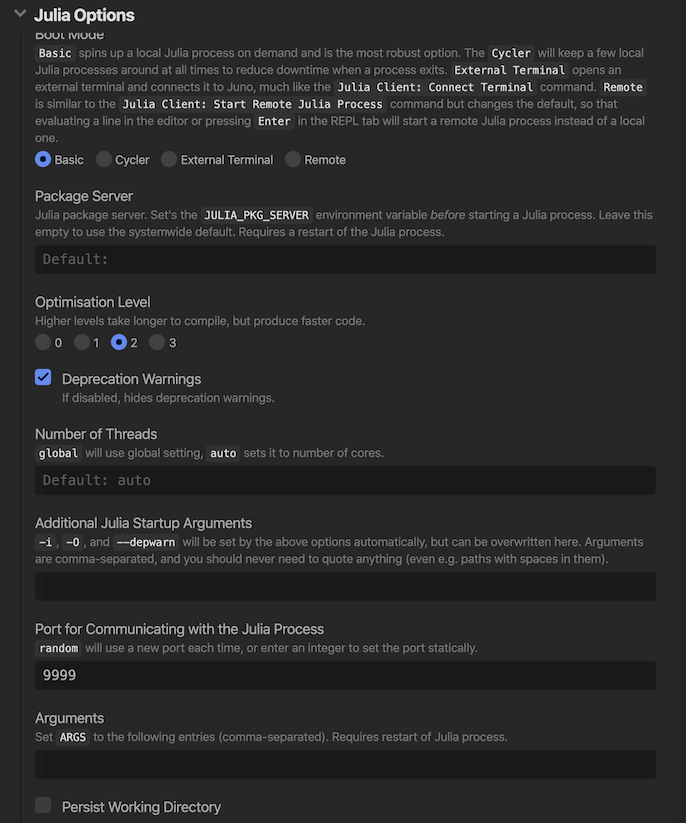- An example of workflow using Docker and GitHub Actions
- This repository gives us some useful techniques such as:
- how to utilize Docker Docker Compose with your Julia workflow.
- how to customize Julia's system image via PackageCompiler.jl to reduce an overhead of package's loading time e.g. Plots.jl etc...
- how to share our work on the Internet. Check our repository on Binder from
- how to use GitHub actions as a CI functionality.
- how to communicate between a Docker container and Juno/Atom
$ tree .
.
├── Dockerfile
├── LICENSE
├── Makefile
├── Project.toml
├── README.md
├── binder
│ └── Dockerfile
├── docker-compose.yml
├── docs
│ ├── Project.toml
│ ├── make.jl
│ └── src
│ ├── assets
│ │ ├── lab.png
│ │ ├── open_notebook_on_jupyterlab.png
│ │ ├── port9999.png
│ │ └── theorem.css
│ ├── example.md
│ ├── figures
│ ├── index.md
│ ├── math.md
│ ├── myworkflow.md
│ └── weavesample.jmd
├── gitpod
│ └── Dockerfile
├── jupytext.toml
├── playground
│ ├── notebook
│ │ ├── Chisq.md
│ │ ├── Harris.md
│ │ ├── Rotation3D.md
│ │ ├── apply_PCA_to_MNIST.md
│ │ ├── box_and_ball_system.md
│ │ ├── clang.md
│ │ ├── convex_hull.md
│ │ ├── coordinate_system.md
│ │ ├── curve.md
│ │ ├── elastic_collision.md
│ │ ├── example.md
│ │ ├── fitting.md
│ │ ├── free_fall.md
│ │ ├── gradient_descent.md
│ │ ├── histogram_eq.md
│ │ ├── hop_step_jump.md
│ │ ├── image_filtering.md
│ │ ├── interact_sample.md
│ │ ├── iris.md
│ │ ├── jsxgraph_julia.md
│ │ ├── jsxgraph_with_rawJS.md
│ │ ├── jsxgraph_with_webio_jsexpr.md
│ │ ├── lazysets.md
│ │ ├── linear_regression.md
│ │ ├── n-Soliton.md
│ │ ├── ode.md
│ │ ├── plots_fill_example.md
│ │ ├── plots_sample.md
│ │ ├── pluto
│ │ │ └── sample.jl
│ │ ├── point_on_circle.md
│ │ ├── pyjulia.md
│ │ ├── pyplot.md
│ │ ├── rcall.md
│ │ ├── reuleaux_triangle.md
│ │ ├── seaborn.md
│ │ ├── simple_harmonic_motion.md
│ │ ├── staticarrays.md
│ │ ├── staticarrays_fieldvector.md
│ │ ├── tangent_vector.md
│ │ └── wav_example.md
│ └── test
│ └── runtests.jl
├── requirements.txt
├── src
│ └── MyWorkflow.jl
└── test
└── runtests.jl-
Install Docker and Docker Compose. see the following link to learn more with your operating system:
-
To test out you've installed docker, just try:
$ docker run --rm -it julia
# some staff happens ...
- It will initialize a fresh Julia environment even if you do not have a Julia on your (host) machine.
- O.K. Let's build a Docker image for our purpose. Just run:
$ make build
which is exactly equivalent to the following procedure:
$ rm -f Manifest.toml
$ docker build -t myworkflojl .
$ docker-compose build
$ docker-compose run --rm julia julia --project=/work -e 'using Pkg; Pkg.instantiate()'
- You can install
makecommand via winget.
PS> # open powershell NOT `cmd.exe`
PS> winget install -e GnuWin32.MakeThe make.exe lives in C:\Program Files (x86)\GnuWin32\bin\make.exe. Therefore please add it to your PATH environment variable.
After that, if PS> Get-Command make works fine, you're good to go.
- Or try the following procedure:
PS> Remove-Item -Path Manifest.toml -ErrorAction Ignore
PS> docker build -t myworkflowjl .
PS> docker-compose build
PS> docker-compose run --rm julia julia --project=/work -e 'using Pkg; Pkg.instantiate()'- Running
make buildmay take much time to build our Docker image. Please usemake pullinstead.
$ make pullwhich is almost equivalent to:
$ rm -f Manifest.toml
$ docker pull myworkflowjl
$ docker-compose run --rm julia julia --project=/work -e 'using Pkg; Pkg.instantiate()'$ docker-compose up jupyter
myjupyter | To access the notebook, open this file in a browser:
myjupyter | file:///root/.local/share/jupyter/runtime/nbserver-1-open.html
myjupyter | Or copy and paste one of these URLs:
myjupyter | http://4a27c4a06b0f:8888/?token=xxxxxxxxxxxxxxxxxxxxxxx
myjupyter | or http://127.0.0.1:8888/?token=xxxxxxxxxxxxxxxxxxxxxxxThen open your web browser and access to http://127.0.0.1:8888/?token=xxxxxxxxxxxxxxxxxxxxxxx.
You can also initialize JupyterLab as you like via
$ docker-compose up lab- You'll see a JupyterLab screen its theme is Monokai++ (This choice comes from my preference.) :D .
- If you like to open
experiments/notebook/<ournotebook>.jl, right click the file to select andOpen with->Notebook. You're good to go.
-
Note that since we adopt
jupytexttechnology, we do not have to commit/push*.ipynbfile. Namely, we can manage Jupyter Notebook as a normal source code. -
Enjoy your Jupyter life.
Pluto.jl is a lightweight reactive notebooks for Julia. Just run the following command:
$ docker-compose up plutoThen, go to localhost:9999
- Run
docker-compose up jupyterand then clickNewbutton on the top right of your browser. Then selectPluto Notebook.
- We we will assume you've installed Juno.
- Go to
Open Settings->Julia Client->Julia Options->Port for Communicating with the Julia processand set value fromrandomto9999.
- To connect to Docker container, open your Atom editor and open command palette(via
Cmd+shift+porCtrl+shift+p). Then selectJulia Client Connect External Process. Finally again open command palette and selectJulia Client: New Terminal. You'll see a terminal at the bottom of the Atom edetor's screen. After that, simply runmake atomor
# For Mac user
$ docker run --rm -it --network=host -v ${PWD}:/work -w /work myworkflowjl julia -J/sysimages/atom.so --project=@. -L .atom/init_mac.jl# For Linux user
$ docker run --rm -it --network=host -v ${PWD}:/work -w /work myworkflowjl julia -J/sysimages/atom.so --project=@. -L .atom/init_linux.jlIt will show Julia's REPL inside of the terminal. pwd() should output "/work", otherwise (e.g. ~/work/MyWorkflow.jl) you're something wrong (opening your Julia session on your host).
julia> pwd()
"/work"- Since our Docker image adopts
sysimagewhich include precompile statements related toAtomorPlots.jlgenerated byPackageCompiler.jl. You'll find the speed ofusing Plots; plot(sin)is much extremely faster than that of runs on Julia session on your host.
# our sysimage
julia> @time begin using Plots; plot(sin) end
0.022140 seconds (38.23 k allocations: 1.731 MiB) # <- Fast
# normal Julia
julia> @time begin using Plots; plot(sin) end
14.006315 seconds (42.16 M allocations: 2.131 GiB, 3.86% gc time) #<- So slow ...
- You can reproduce the
sysimageby yourself to reduce the latency of loading time of heavy packages. See This issue JuliaLang/PackageCompiler.jl#352.
By running make web, you can create documentation files for our packages MyWorkflow.jl, namely:
$ make web
julia --project=docs -e '\
using Pkg;\
Pkg.develop(PackageSpec(path=pwd()));\
Pkg.instantiate();\
include("docs/make.jl");\
'
Path `~/work/MyWorkflow.jl` exists and looks like the correct package. Using existing path.
Resolving package versions...
No Changes to `~/work/MyWorkflow.jl/docs/Project.toml`
No Changes to `~/work/MyWorkflow.jl/docs/Manifest.toml`
┌ Info: Weaving chunk 1 from line 25
└ progress = 0.0
┌ Info: Weaved all chunks
└ progress = 1
[ Info: Weaved to /Users/terasaki/work/MyWorkflow.jl/docs/src/weavesample.md
[ Info: SetupBuildDirectory: setting up build directory.
[ Info: Doctest: running doctests.
[ Info: ExpandTemplates: expanding markdown templates.
[ Info: CrossReferences: building cross-references.
[ Info: CheckDocument: running document checks.
[ Info: Populate: populating indices.
[ Info: RenderDocument: rendering document.
[ Info: HTMLWriter: rendering HTML pages.
┌ Warning: Documenter could not auto-detect the building environment Skipping deployment.
└ @ Documenter ~/.julia/packages/Documenter/3Y8Kg/src/deployconfig.jl:75
python3 -m http.server --bind 0.0.0.0 --directory docs/build
Serving HTTP on 0.0.0.0 port 8000 (http://0.0.0.0:8000/) ...- It is good idea to run using
doctest:
$ julia --project=@.
julia>
julia> using MyWorkflow, Documenter; DocMeta.setdocmeta!(MyWorkflow, :DocTestSetup, :(using MyWorkflow); recursive=true) ;doctest(MyWorkflow)
[ Info: SetupBuildDirectory: setting up build directory.
[ Info: Doctest: running doctests.
[ Info: Skipped ExpandTemplates step (doctest only).
[ Info: Skipped CrossReferences step (doctest only).
[ Info: Skipped CheckDocument step (doctest only).
[ Info: Skipped Populate step (doctest only).
[ Info: Skipped RenderDocument step (doctest only).
Test Summary: | Pass Total
Doctests: MyWorkflow | 1 1
Test.DefaultTestSet("Doctests: MyWorkflow", Any[], 1, false)