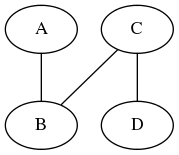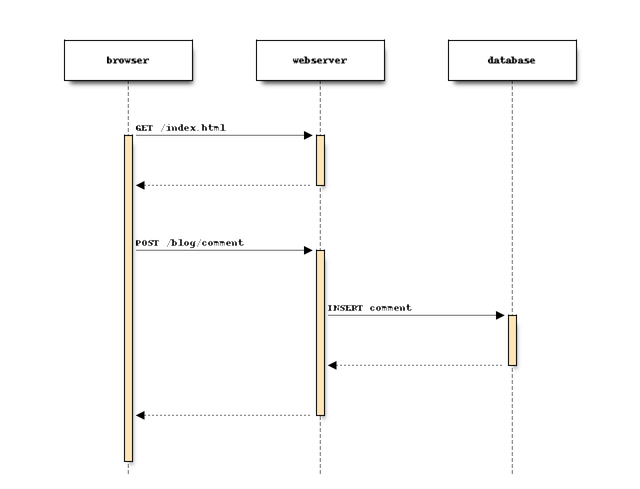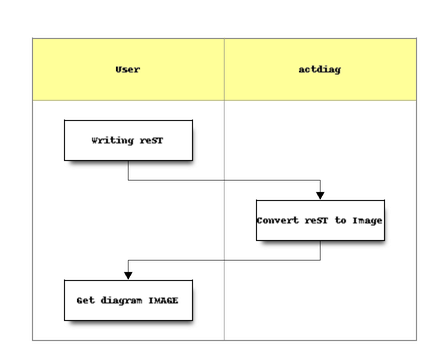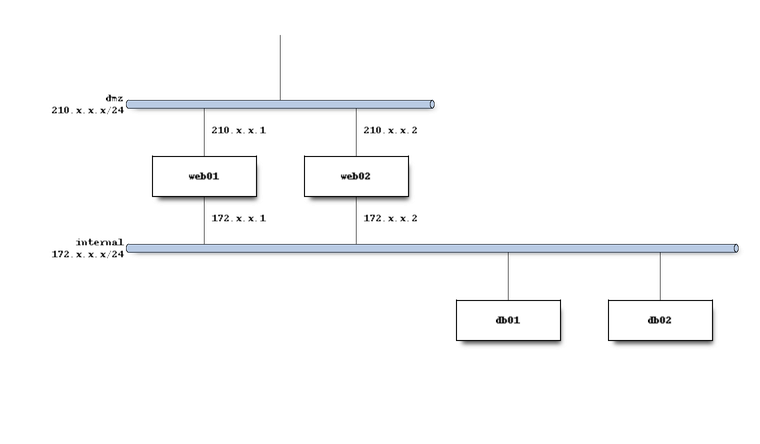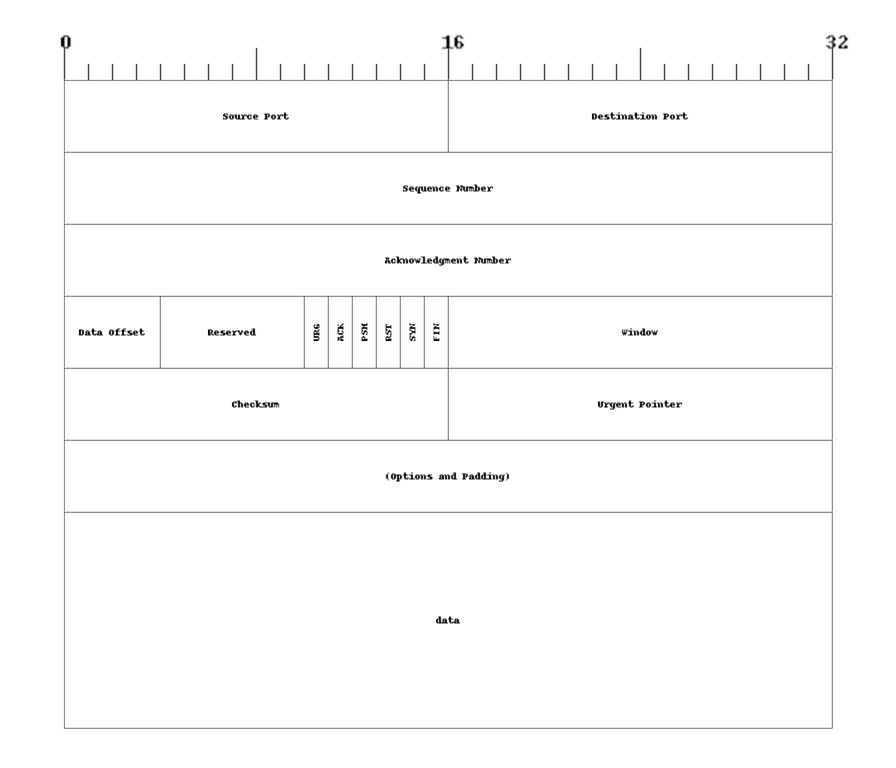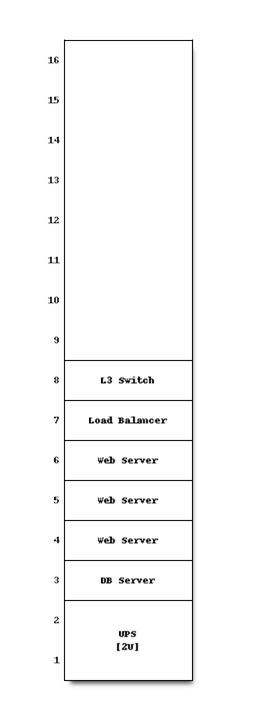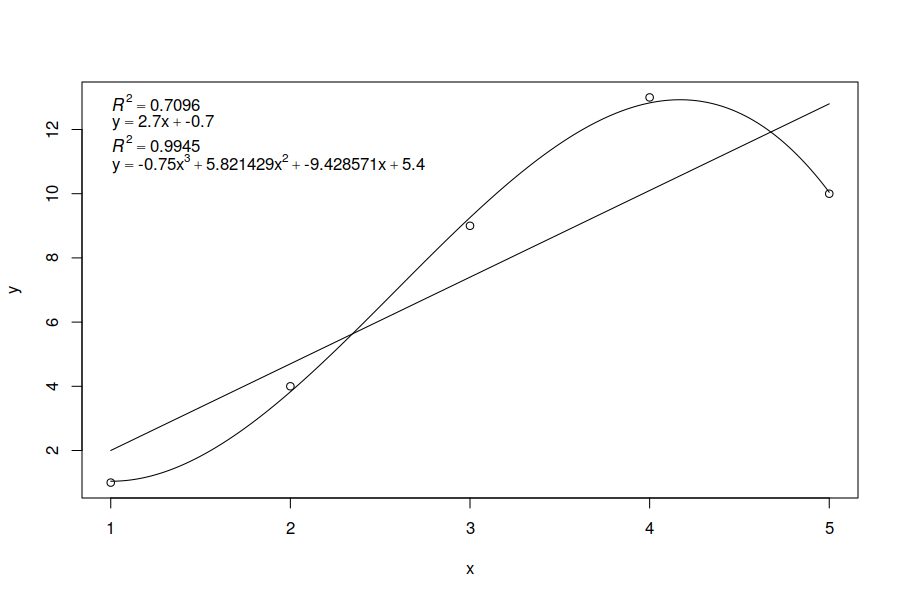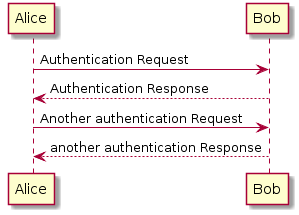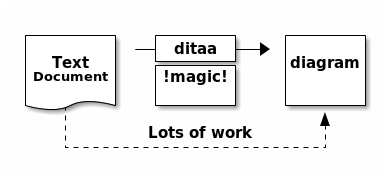VimPreviewPandoc is VIM plugin that helps you with editing MarkDown-like documents.
Edit your MarkDown documents in VIM and see a nice pandoc generated output in epiphany.
Output in epiphany is updated automatically always when the document is saved.
-
Preview your MarkDown documents with
epiphany-
:call vimpreviewpandoc#PreviewForce() to open
epiphanyif it was closed manually -
Automatically opens
epiphanywhen a markdown document is opened -
Automatically refreshes
pandocgenerated output when document is saved -
Generate
dotgraphs withgraphviz -
Generate
blockdiag,seqdiag,actdiag,nwdiag,packetdiag,rackdiaggraphs -
Generate
Rgraphs -
Generate PlantUML graphs
-
Generate ASCII art based images with
ditaa -
Generate images with
pikchr
-
-
Generate output document in specified output format
:call vimpreviewpandoc#ConvertTo("docx,html")
This DOT code is shown as the following picture in the preview window:
```dot
graph {
A -- B
C -- B
C -- D
}
```
This DOT code is shown as the following picture in the preview window:
```blockdiag
blockdiag {
A -> B -> C
}
```
This Seqdiag code is shown as the following picture in the preview window:
```seqdiag
seqdiag {
browser -> webserver [label = "GET /index.html"];
browser <-- webserver;
browser -> webserver [label = "POST /blog/comment"];
webserver -> database [label = "INSERT comment"];
webserver <-- database;
browser <-- webserver;
}
```
This Actdiag code is shown as the following picture in the preview window:
```actdiag
actdiag {
write -> convert -> image
lane user {
label = "User"
write [label = "Writing reST"];
image [label = "Get diagram IMAGE"];
}
lane actdiag {
convert [label = "Convert reST to Image"];
}
}
```
This Nwdiag code is shown as the following picture in the preview window:
```nwdiag
nwdiag {
network dmz {
address = "210.x.x.x/24"
web01 [address = "210.x.x.1"];
web02 [address = "210.x.x.2"];
}
network internal {
address = "172.x.x.x/24";
web01 [address = "172.x.x.1"];
web02 [address = "172.x.x.2"];
db01;
db02;
}
}
```
This Packetdiag code is shown as the following picture in the preview window:
```packetdiag
{
colwidth = 32
node_height = 72
0-15: Source Port
16-31: Destination Port
32-63: Sequence Number
64-95: Acknowledgment Number
96-99: Data Offset
100-105: Reserved
106: URG [rotate = 270]
107: ACK [rotate = 270]
108: PSH [rotate = 270]
109: RST [rotate = 270]
110: SYN [rotate = 270]
111: FIN [rotate = 270]
112-127: Window
128-143: Checksum
144-159: Urgent Pointer
160-191: (Options and Padding)
192-223: data [colheight = 3]
}
```
This Rackdiag code is shown as the following picture in the preview window:
```rackdiag
rackdiag {
// define height of rack
16U;
// define rack items
1: UPS [2U];
3: DB Server
4: Web Server
5: Web Server
6: Web Server
7: Load Balancer
8: L3 Switch
}
```
This R code is shown as the following picture in the preview window:
```{.r #whatever width=9 height=6 caption="R generated output"}
y <- c(1,4,9,13,10)
x <- c(1,2,3,4, 5 )
xx <- seq(1, 5, length.out=250)
plot(x, y)
fit <- lm(y~x)
label1 <- bquote(italic(R)^2 == .(format(summary(fit)$adj.r.squared, digits=4)))
lines(xx, predict(fit, data.frame(x=xx)))
fnc1 <- bquote(y == .(coef(fit)[[2]]) * x + .(coef(fit)[[1]]))
fit <- lm(y~poly(x,3, raw = TRUE))
label2 <- bquote(italic(R)^2 == .(format(summary(fit)$adj.r.squared, digits=4)))
lines(xx, predict(fit, data.frame(x=xx)))
fnc2 <- bquote(y == .(coef(fit)[[4]]) * x^3 + .(coef(fit)[[3]]) * x^2 + .(coef(fit)[[2]]) * x + . (coef(fit)[[1]]))
labels <- c(label1, fnc1, label2, fnc2)
legend("topleft", bty="n", legend=as.expression(labels))
```
This PlantUML code as the following picture in the preview window:
```plantuml
@startuml
Alice -> Bob: Authentication Request
Bob --> Alice: Authentication Response
Alice -> Bob: Another authentication Request
Alice <-- Bob: another authentication Response
@enduml
```
This Ditaa code is shown as the following picture in the preview window:
```ditaa
+--------+ +-------+ +-------+
| | --+ ditaa +--> | |
| Text | +-------+ |diagram|
|Document| |!magic!| | |
| {d}| | | | |
+---+----+ +-------+ +-------+
: ^
| Lots of work |
+-------------------------+
```
``` pikchr
arrow right 200% "Markdown" "Source"
box rad 10px "Markdown" "Formatter" "(markdown.c)" fit
arrow right 200% "HTML+SVG" "Output"
arrow <-> down 70% from last box.s
box same "Pikchr" "Formatter" "(pikchr.c)" fit
```
Install this plugin either manually or using any plugin manager (Vundle, NeoBundle, Plug...).
Make sure that python scripts in python folder (pre.py, blockdiag.py, ...) needs to have executable bit set. This is required by pandoc to read its shebang and execute it with python version as specified with the shebang.
Those plugins are required:
I also recommend you to install the following plugins to extend pandoc support:
Place your VIM on one side of your screen and when epiphany appears, move it to the other side to get productive environment.