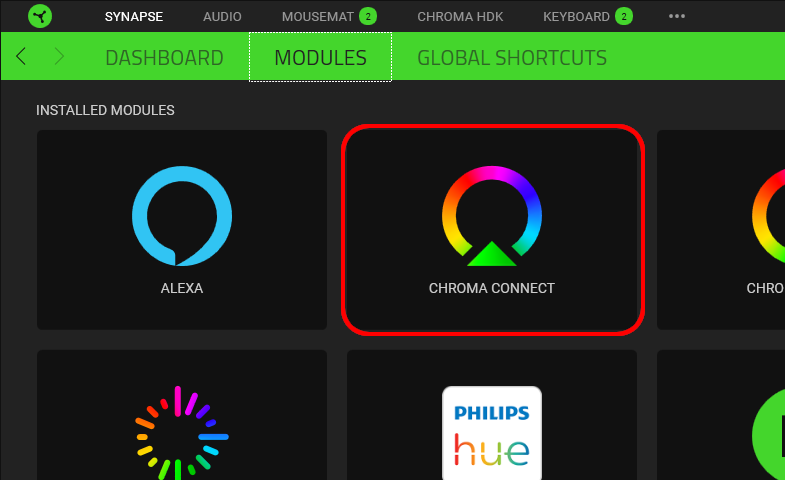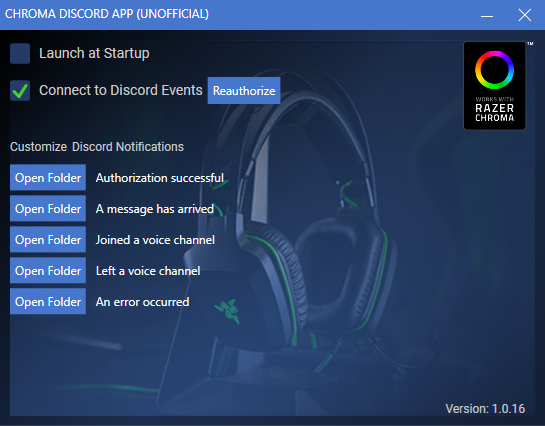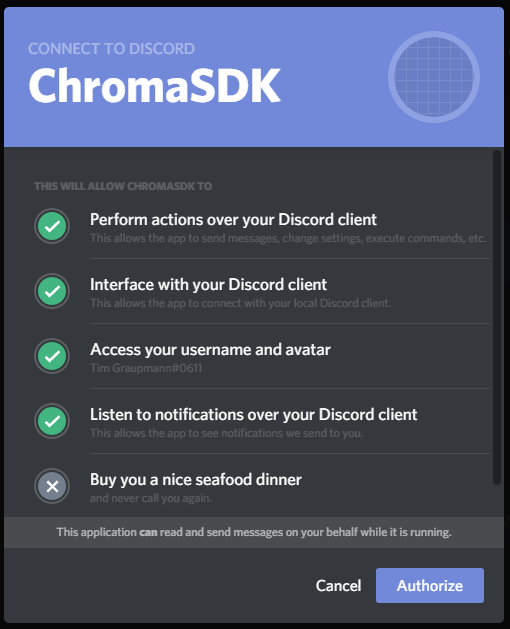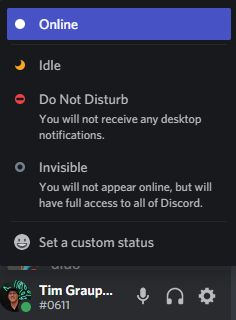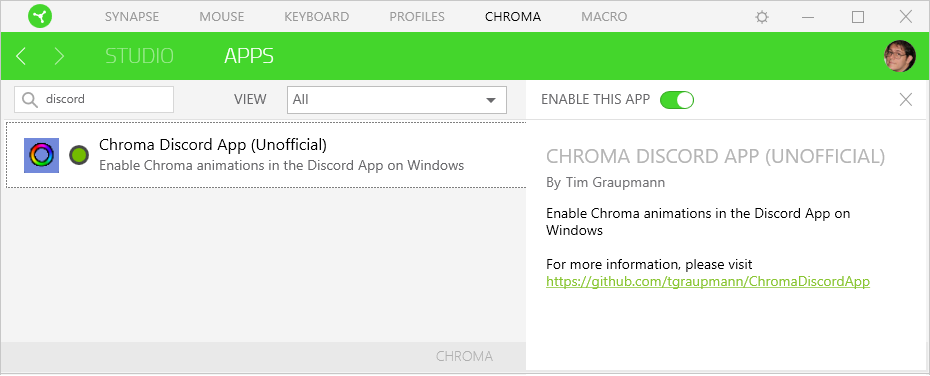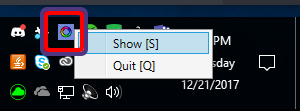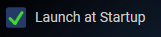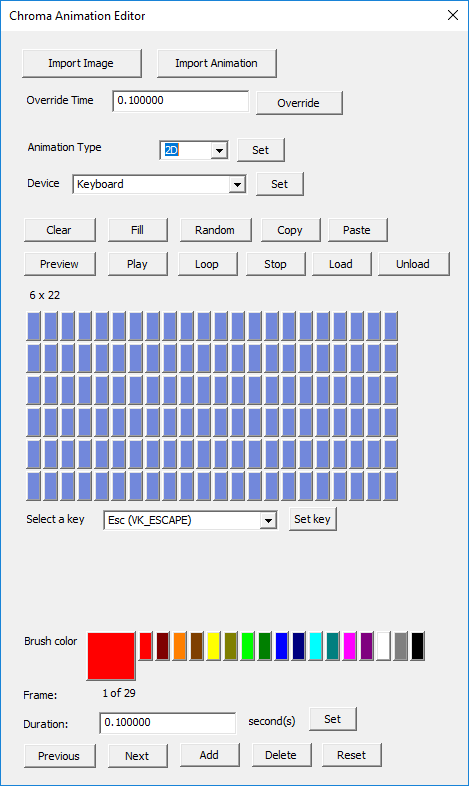Enable Chroma lighting in the Discord App for Windows
Docs:
- Chroma Animation Guide - Visual examples of the Chroma Animation API methods
Apps:
-
ChromaClientForDiscord - Add Chroma lighting to the Discord App events
-
ChromaClientForTwitch - Add Chroma lighting to the Twitch streaming experience
Plugins:
-
CChromaEditor - C++ native MFC library for playing and editing Chroma animations
-
ClickTeamFusion_ChromaSDK - Click Team Fusion Chroma SDK Extension for playing Chroma animations
-
GameMakerChromaExtension - GameMaker extension to control lighting for Razer Chroma
-
Godot_ChromaSDK - Godot native library for playing Chroma animations
-
HTML5ChromaSDK - JavaScript library for playing Chroma animations
-
UE4_XDK_SampleApp - UE4 Chroma samples and runtime module with Blueprint library for the ChromaSDK
-
UnityNativeChromaSDK - Unity native library for the ChromaSDK
- Chroma Discord App (Unofficial) Installer for Windows
- Discord App for Windows - The
Discordclient handles authentication
-
Install Synapse
-
Make sure the Chroma Connect module is installed.
-
If you don't have Chroma hardware, you can see Chroma effects with the Chroma Emulator
-
Install and run
Discord App for Windows -
Install and run
Chroma Discord App (Unofficial)
- Check
Connect to Discord Events
- Authorize
Chromato interact withDiscordevents.
- Your Discord status needs to be
onlinein order to receive message events.
Chroma lighting animations will play for the following Discord events.
Authorization successful
A message has arrived
Joined a voice channel
Left a voice channel
An error occurred
Use Synapse to control the Chroma app priority. The topmost entry will take priority when multiple Chroma sessions are active.
The application keeps an icon in the system tray with a context menu to either show or quit the application.
When Launch at Startup is checked, the application will launch when the user logs into Windows.
When Connect to Discord Events is checked, Chroma animations will play when Discord events are detected. The Discord App will prompt for authentication when checked for the first time.
- The standalone Chroma Animation Editor can edit
Chroma Animations.
Support is available on Discord, you can reach me at tgraupmann.