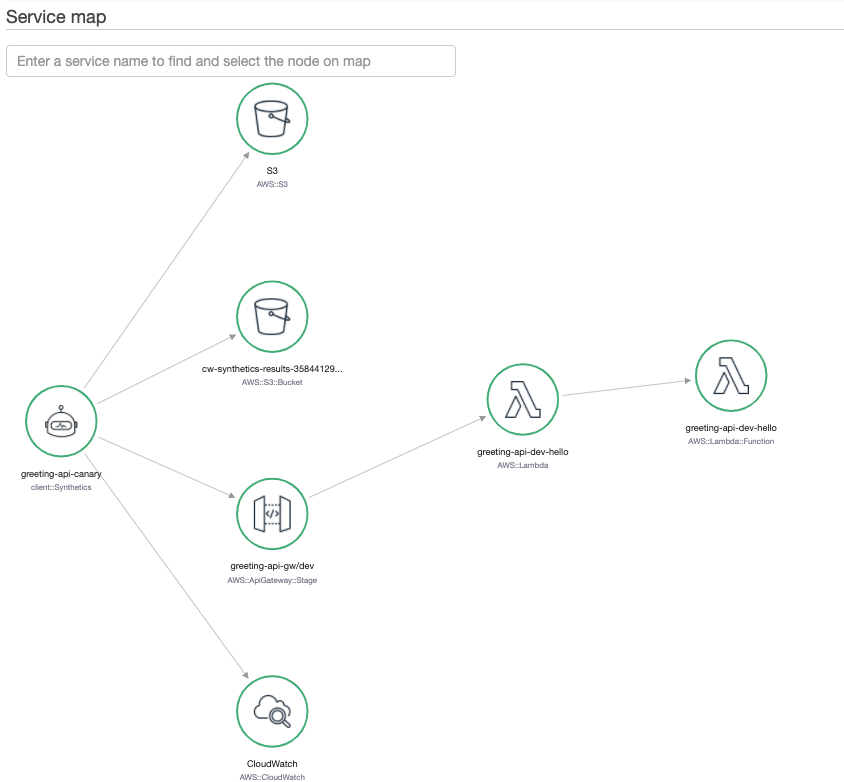Overview
This is just a demo api for testing and using AWS Api Gateway features. The API is developed using the serverless framework.
Get Started
- Clone repo.
- Configure AWS credentials
- Deploy:
serverless deployTesting
for ci:
npm run test
This is just a simple test implemented to check how jest works. These tests are executed on new Pull-Requests for this repository. See .github/workflows/test.yml.
locally:
serverless invoke local --function hello --path resources/event.json
deployed stage
URL=$(aws cloudformation describe-stacks --stack-name greeting-api-stack --query "Stacks[*].Outputs[?OutputKey=='ServiceEndpoint'].OutputValue" --output text)
curl -v -X POST "${URL}/Brasilia?time=evening" \
-H 'content-type: application/json' \
-H 'day: Thursday' \
-d '{ "callerName": "Jarbas" }'
Tracing
Enable AWS X-Ray Tracing setting the environment variable X_RAY_TRACING before running a deployment:
export X_RAY_TRACING=Active
serverless deployCloudWatch Synthetics Canary
Canaries are configurable scripts that run on a schedule to monitor endpoints of API. Canaries simulates the same actions as a user would perform. To launch a canary for greeting-api, modify the constant apiUrl on the file resources/canary.yml with the hostname of your API and launch the Canary as a CloudFormation stack:
API_HOSTNAME=$(aws cloudformation describe-stacks --stack-name greeting-api-stack --query "Stacks[*].Outputs[?OutputKey=='ServiceEndpoint'].OutputValue" --output text | cut -f3 -d '/')
sed -i.bak "s/{{apiUrl}}/${API_HOSTNAME}/g" resources/canary.yml
aws cloudformation deploy --template-file resources/canary.yml --stack-name CanaryStack --capabilities CAPABILITY_IAMNote: The steps above can be done manually as well. Tracing for the Canary can be activated by changing
Parameters.Tracingtotrueonresources/canary.yml.
Github Actions Workflow
The workflow uses sts:AssumeRole to get STS credentials to deploy resources usign a specific deployment role, credentials are retrieved using configure-aws-credentials, follow the README there for setting proper IAM permissions for static credentials stored as GitHub Secrets and assumed role with deployment rights.
Running Actions Locally
Pre-requisites:
- install nektos/act
- Configure environment variables:
export AWS_ACCESS_KEY_ID=access-key
export AWS_SECRET_ACCESS_KEY=secret
export AWS_REGION=region
export AWS_ROLE_TO_ASSUME=role (if different account, this must be role ARN)
export AWS_ROLE_EXTERNAL_ID=externail-idRun:
# simulate push
act -s AWS_ACCESS_KEY_ID -s AWS_SECRET_ACCESS_KEY -s AWS_REGION -s AWS_ROLE_TO_ASSUME -s AWS_ROLE_EXTERNAL_ID