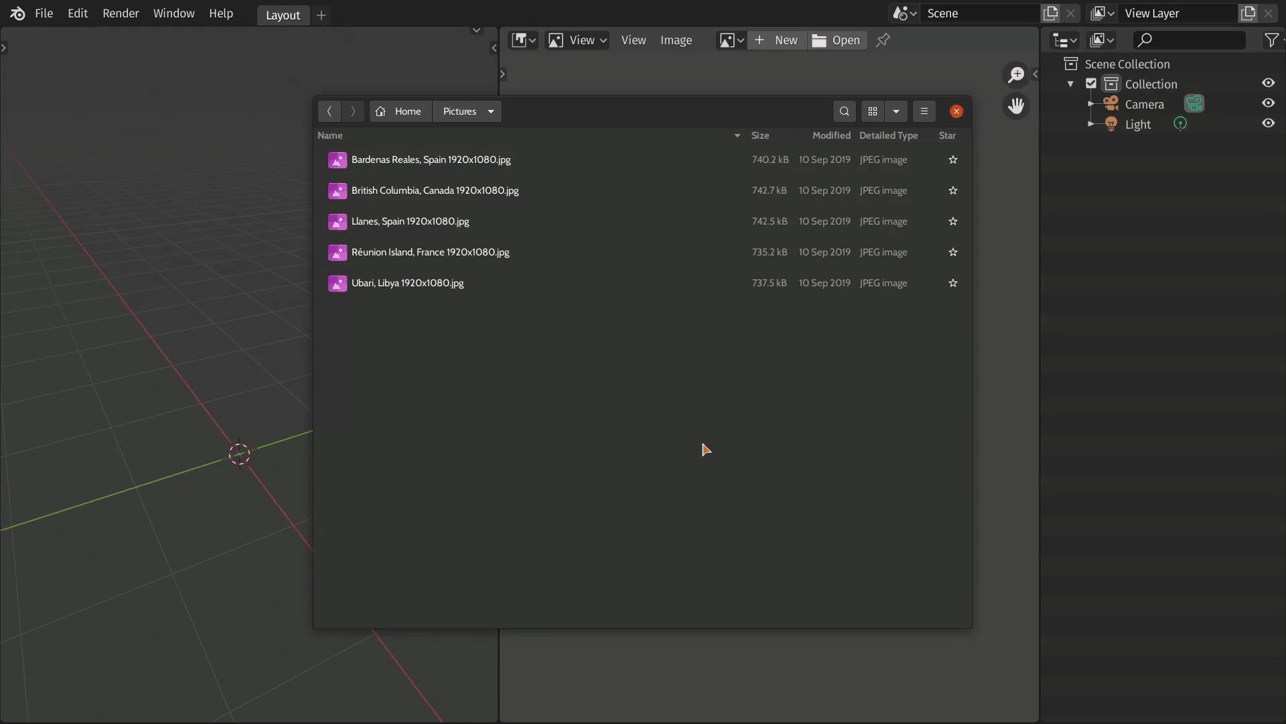A simple Blender addon to grab images from your clipboard and paste as a reference image in viewport or onto the image editor, or even copy images from blender to clipboard. Works with blender 2.80 and above.
- Download the latest release from releases page (you can view the changelog here).
- Go to
Edit > Preferences > Addons > Installand select the downloaded zip file, then tick the box beside the add-on name. - Set the directory for saving images to avoid errors.
Ctrl + Shift + VorObject Mode > Add > Image > Paste From Clipboardin Object Mode to paste as a reference image.Ctrl + Shift + Alt + VorObject Mode > Add > Image > Paste From Clipboard as Planein Object Mode to paste image as a plane.Ctrl + Shift + VorImage Editor > Image > Paste From Clipboardin the Image Editor to paste as image.Ctrl + Shift + VorNode Editor > Context Menu (Right Click) > Paste Images From Clipboardin the Node Editor to paste image(s) as Image Texture Node(s).Ctrl + Shift + CorImage Editor > Image > Copy To Clipboardin the Image Editor to copy active image to clipboard.- It is recommended to save the blend file before using this add-on to prevent the misplacement of image files.
- Running Blender as administrator might fix some errors.
- Works on Windows and Linux (X11 server) (by @thanhph111), does not work on MacOS (not yet, at least).
- A material must be created (if not exists already) before using Paste Image As Node feature.
Recommended style guide for Blender add-ons is followed by this repository with these tool:
- Linter: Flake8 (latest, configured in .flake8).
- Formatter: Black (latest, default settings).
- Environment manager: pipenv (configured in Pipfile).
These steps will show how to set up a python virtual environment that fits my workflow.
- Open CLI in the project directory.
- Run following command
pipenv install --devto install packages for development. - After that, a virtual environment has been setup. You can get in using
pipenv shelland get out withexit. Once activated, you will have all packages you need.
Some editor configurations are also defined in .editorconfig.
I am personally using Visual Studio Code as editor. If you also use it, you should have these workspace settings:
{
// Python language configuration
"[python]": {
"editor.rulers": [88],
"editor.wordWrap": "wordWrapColumn",
"editor.wordWrapColumn": 88
},
// Overwrite flake8 user settings (if any) to be accepted in .flake8
"python.linting.flake8Args": [],
// Set default Python formatter and reset it to default settings
"python.formatting.provider": "black",
"python.formatting.blackArgs": []
}For any questions, suggestions or bug reports, join my discord server contact me via twitter @YeetusBlenditus or e-mail me at binitnew@gmail.com.