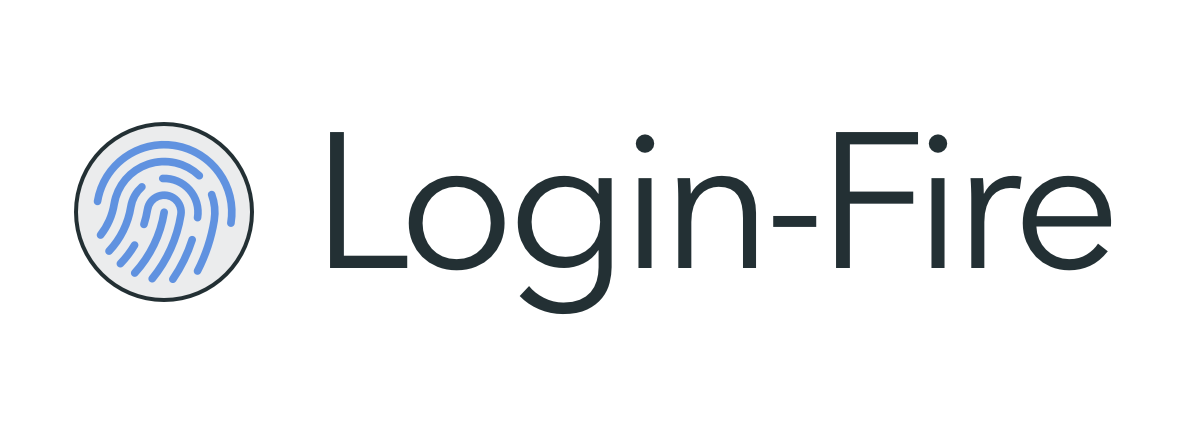Simple way to add authentication to your app using Firebase Auth.
The following elements are available:
<login-fire-button>for single provider authentication<login-fire-social>for multiple provider authentication<login-fire-form>for email and password authentication<login-fire>for all of the above.
The goal of the <login-fire> elements is to provide a simple to setup, elegant UI for authentication using Firebase Auth.
Our demo is available on webcomponents.org.
Note: login-fire is not associated with Firebase. This collection of components is based on polymerfire.
bower install login-fire --save
Add authentication with email and password as well as federated identity providers (Google, Facebook, Twitter, GitHub, Anonymous) to your app.
<link rel="import" href="/bower_components/login-fire/login-fire.html"><firebase-app
name="login"
api-key="AIzaSyAhoCXxkY-ffNwA_7L7HIwBVpASYj1btNE"
auth-domain="convoo-login-demo.firebaseapp.com"
database-url="https://convoo-login-demo.firebaseio.com">
</firebase-app>
<login-fire
app-name="login"
providers="google, facebook, twitter, github, anonymous"
user="{{user}}"
signed-in="{{signedIn}}">
</login-fire>Add multiple federated identity providers authentication to your app with Firebase Auth API.
<link rel="import" href="/bower_components/login-fire/login-fire-social.html"><firebase-app
name="social"
api-key="AIzaSyAhoCXxkY-ffNwA_7L7HIwBVpASYj1btNE"
auth-domain="convoo-login-demo.firebaseapp.com"
database-url="https://convoo-login-demo.firebaseio.com">
</firebase-app>
<login-fire-social
app-name="social"
providers="google, facebook, twitter, github, anonymous"
user="{{user}}"
signed-in="{{signedIn}}">
</login-fire-social>Add email-password authentication to your app with Firebase Auth API.
<link rel="import" href="/bower_components/login-fire/login-fire-form.html"><firebase-app
name="email"
api-key="AIzaSyAhoCXxkY-ffNwA_7L7HIwBVpASYj1btNE"
auth-domain="convoo-login-demo.firebaseapp.com"
database-url="https://convoo-login-demo.firebaseio.com">
</firebase-app>
<login-fire-form
app-name="email"
user="{{user}}"
signed-in="{{signedIn}}">
</login-fire-form>A button for a single federated identity provider (Google, Facebook, Twitter, GitHub, Anonymous) that allows users to sign-in to and sign-out from your app using Firebase Auth API.
<link rel="import" href="/bower_components/login-fire/login-fire-button.html"><firebase-app
name="button"
api-key="AIzaSyAhoCXxkY-ffNwA_7L7HIwBVpASYj1btNE"
auth-domain="convoo-login-demo.firebaseapp.com"
database-url="https://convoo-login-demo.firebaseio.com">
</firebase-app>
<login-fire-button app-name="button" provider="google" user="{{user}}"></login-fire-button>
<login-fire-button app-name="button" provider="facebook" user="{{user}}"></login-fire-button>
<login-fire-button app-name="button" user="{{user}}"></login-fire-button>To sign out, access a login-fire element and call its signOut function.
Example:
<a on-click="_signOut">Sign Out</a>_signOut: function(e){
this.$$('login-fire').signOut();
// or
// this.$$('login-fire-button').signOut();
// or
// this.$$('login-fire-social').signOut();
// or
// this.$$('login-fire-form').signOut();
}To make it easier to debug, we've added the debug attribute. Set the "debug" attribute of the element to true to see more details about its variables' values.
Example:
<login-fire-form app-name="email" debug></login-fire-form>Style the buttons with CSS as you would a normal DOM element. A few custom properties and mixins are available. The detailed lists are on each element's documentation page.
First, make sure you have NPM installed (locally or globally).
$ npm run install
$ polymer serve
$ polymer build
This will create a build/ folder with bundled/ and unbundled/ sub-folders
containing a bundled (Vulcanized) and unbundled builds, both run through HTML,
CSS, and JS optimizers.
You can serve the built versions by giving polymer serve a folder to serve
from:
$ polymer serve build/bundled
$ polymer test
Your application is already set up to be tested via web-component-tester. Run polymer test to run your application's test suite locally.
- Fork it!
- Create your feature branch:
git checkout -b my-new-feature - Commit your changes:
git cz
Optional but highly encouraged: Follow this commit guide
- Push to the branch:
git push origin my-new-feature - Submit a pull request. :D
Logo: Fingerprint by Gregor Cresnar from the Noun Project
Thanks to the support of BrowserStack we can do real cross browser testing on multiple desktop and mobile platforms.