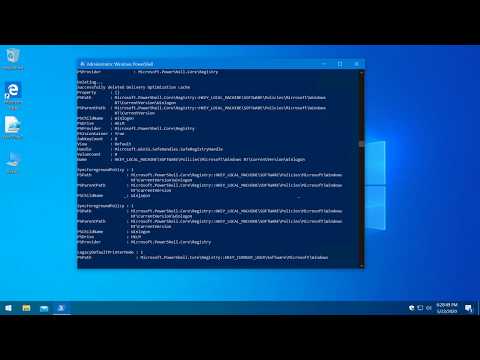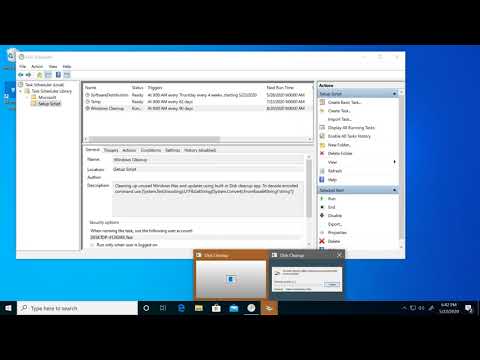"Windows 10 Sophia Script" is a set of functions for Windows 10 fine-tuning and automating the routine tasks 🏆
 |
 |
 |
 |
 |
 |
- Due to the fact that the script includes more than 270 functions, you must read the entire preset file carefully and comment out/uncomment those functions that you do/do not want to be executed. Every tweak in a preset file has its' corresponding function to restore the default settings.
- Running the script is best done on a fresh install because running it on tweaked system may result in errors occurring.
- Some third-party antiviruses flag this script or its' part as malicious one. This is a false positive due to $EncodedScript variable. You can read more about in "CreateCleanUpTask" function. You might need to disable tamper protection from your antivirus settings, re-enable it after running the script, and reboot.
- Set up Privacy & Telemetry;
- Turn off diagnostics tracking scheduled tasks;
- Set up UI & Personalization;
- Uninstall OneDrive "correctly";
- Interactive prompts;
- Change %TEMP% environment variable path to %SystemDrive%\Temp
- Change location of the user folders programmatically (without moving user files) within interactive menu using up/down arrows and Enter key to make a selection
- "Desktop";
- "Documents";
- "Downloads";
- "Music";
- "Pictures"
- "Videos.
- Uninstall UWP apps from all accounts with exception apps list with pop-up form written in WPF;
- Disable Windows features;
- Install and setup WSL
- Remove Windows capabilities with pop-up form written in WPF;
- Create a Windows cleaning up task in the Task Scheduler;
- A toast notification will pop up a minute before the task starts
- Create tasks in the Task Scheduler to clear
- %SystemRoot%\SoftwareDistribution\Download
- %TEMP%
- Unpin all Start menu tiles;
- Pin shortcuts to Start menu using syspin.exe
- Three shortcuts are preconfigured to be pinned: Control Panel, "old style" Devices and Printers, and Command Prompt
- Turn on Controlled folder access and add protected folders using dialog menu;
- Add exclusion folder from Microsoft Defender Antivirus scanning using dialog menu;
- Add exclusion file from Microsoft Defender Antivirus scanning using dialog menu;
- Refresh desktop icons, environment variables and taskbar without restarting File Explorer;
- Setup Windows 10 security;
- Many more File Explorer and context menu "deep" tweaks.
To run the script:
-
Download up-to-date version;
-
Expand the archive;
-
Open folder where the archive was expanded;
-
Look through the preset file to configure functions that you want to be ran;
-
Click "File" in File Explorer, hover over "Open Windows PowerShell", and select "Open Windows PowerShell as Administrator" (screenshots);
-
Set execution policy to be able to run scripts only in the current PowerShell session
Set-ExecutionPolicy -ExecutionPolicy Bypass -Scope Process -Force
-
Type
.\Preset
and press Enter
| Version | Code name | Marketing name | Build | Arch | Editions |
|---|---|---|---|---|---|
| 2004 | 20H1 | May 2020 Update | 19041 | x64 | Home/Pro/Enterprise |
| 1909 | 19H2 | November 2019 Update | 18363 | x64 | Home/Pro/Enterprise |
| 1903 | 19H1 | May 2019 Update | 18362 | x64 | Home/Pro/Enterprise |
| 1809 | LTSC Enterprise 2019 | 17763 | x64 | Enterprise |
oz-zo still cooking (moved to the private repository)
https://gist.github.com/farag2/5a6d9952247aefe42ba81a9d95507765