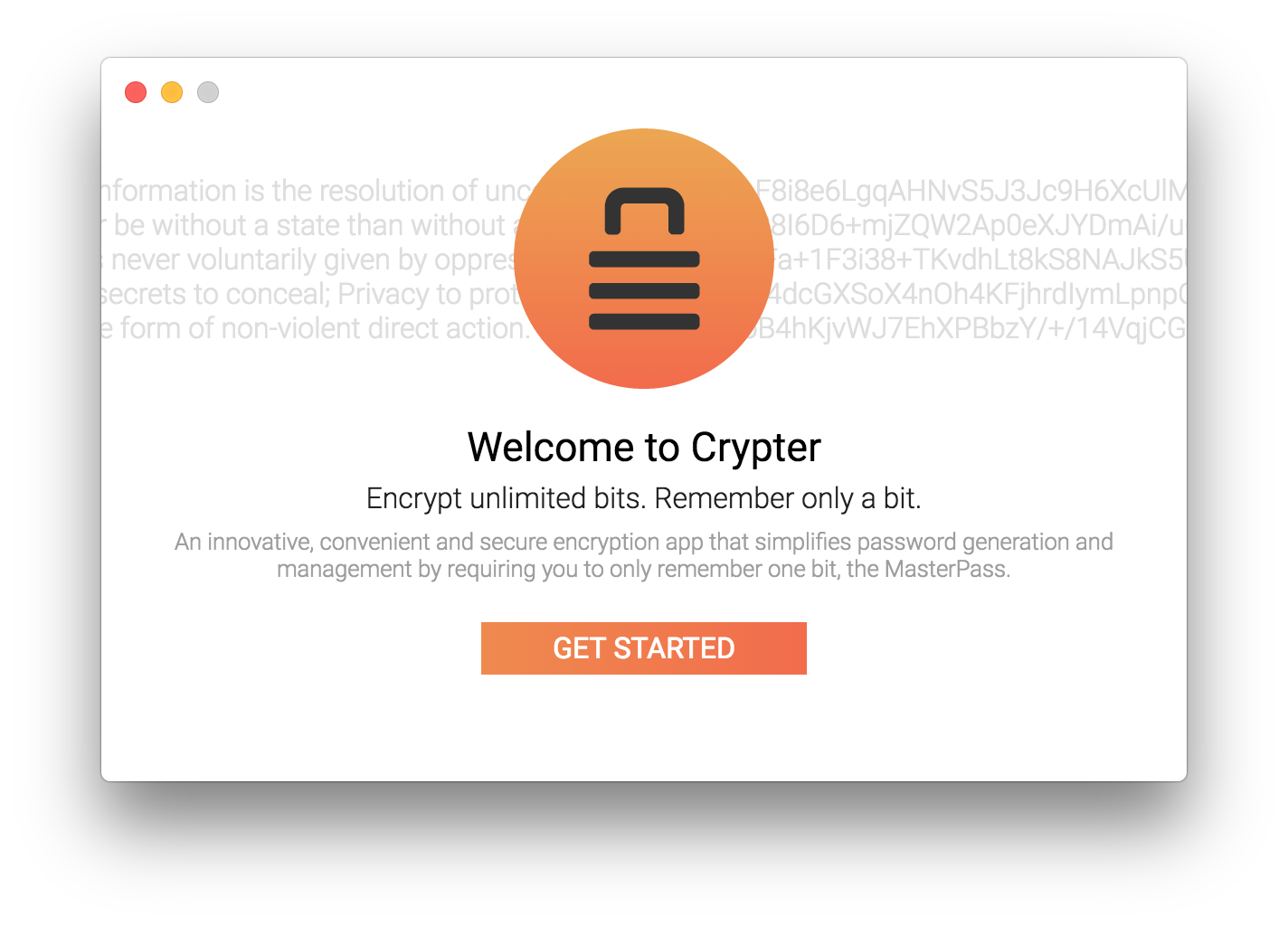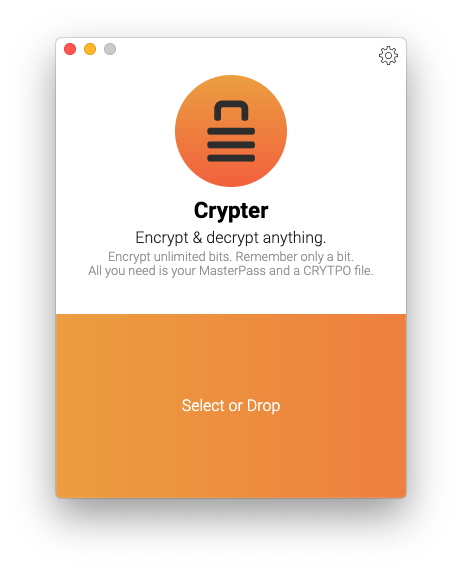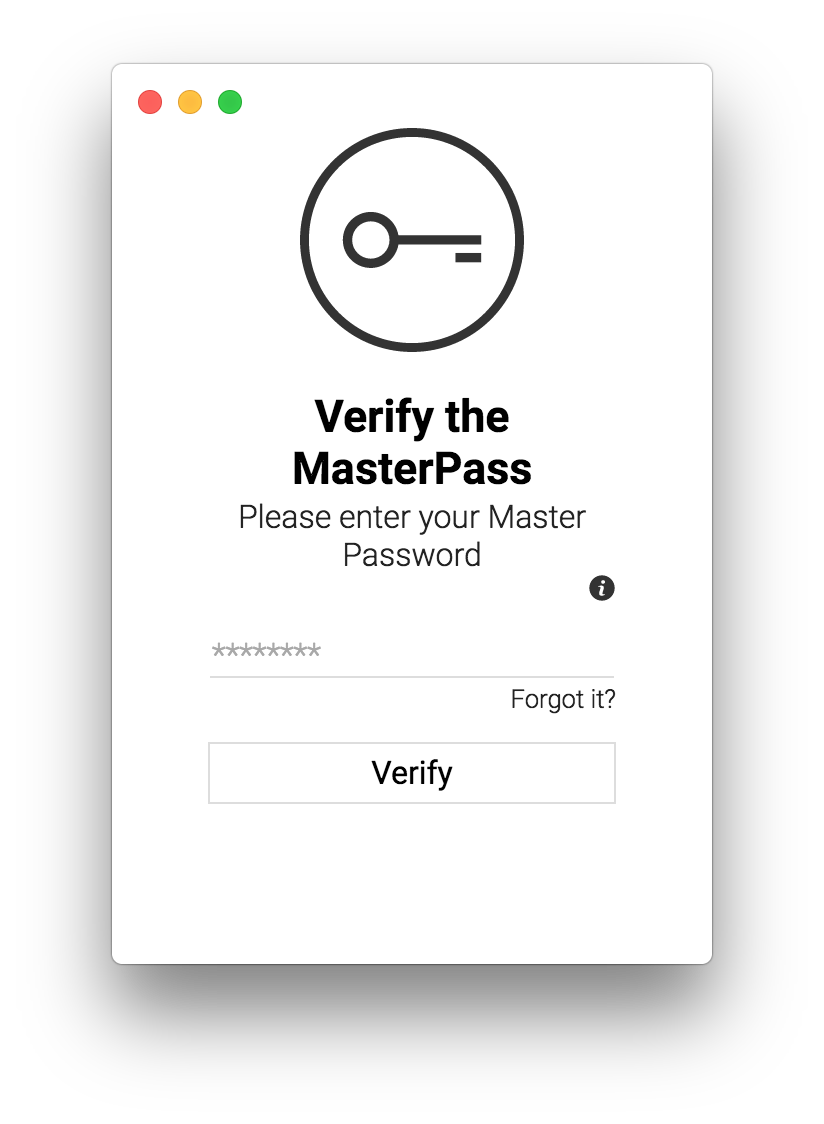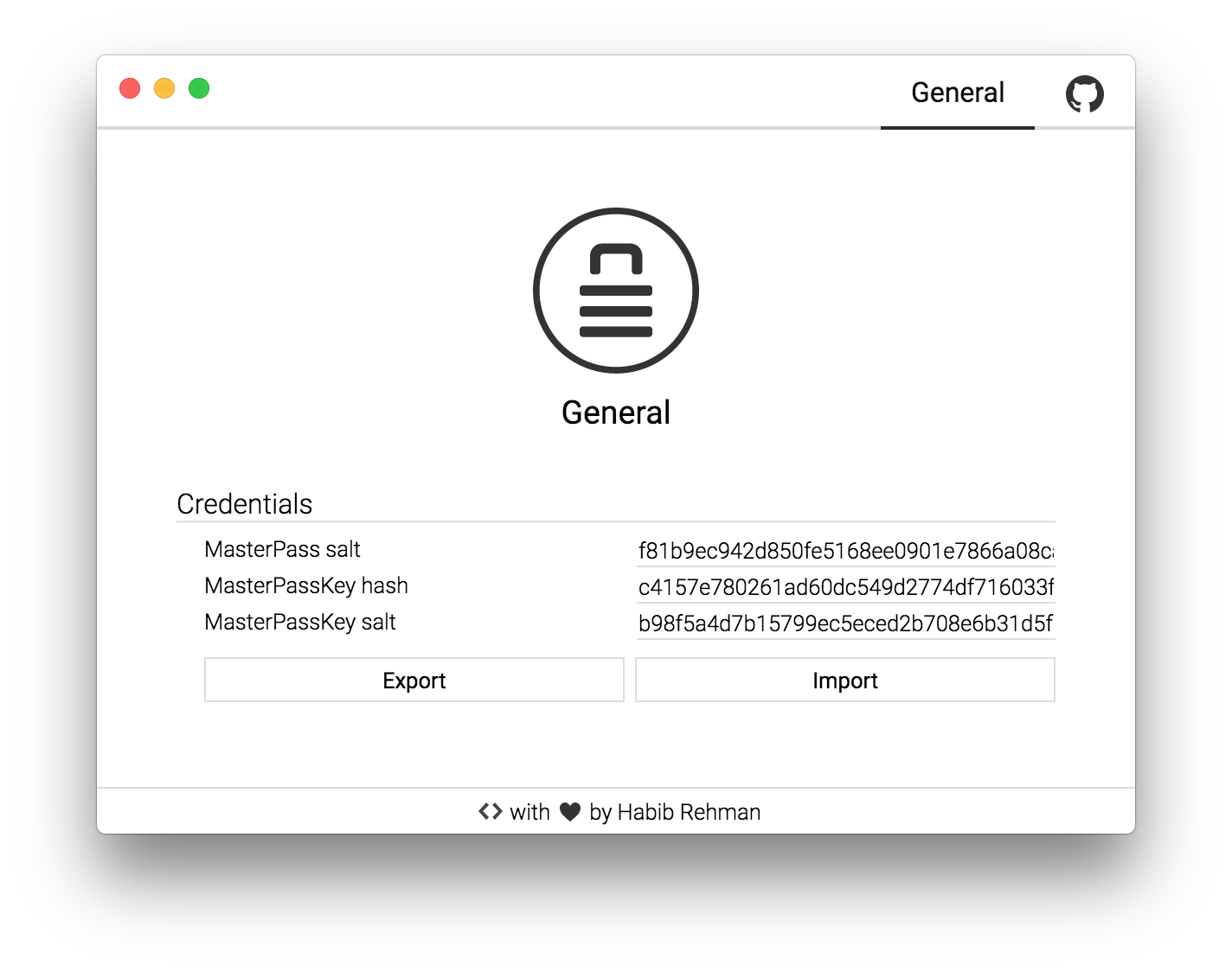Encrypt unlimited bits. Remember only a bit.
Crypter is a cross-platform crypto app that makes encryption and decryption convenient while still upholding strong security. It tackles one of the weakest links in most security systems today - weak passwords. It simplifies secure password generation and management and requires you to only remember one bit - your MasterPass.
Crypter v5.0 is a crypto app that can decrypt and encrypt any arbitrary data this includes files and folders. This version has been released and fully tested for macOS (OSX), Linux (for all distros via AppImage) and Windows (32 & 64 bit). All core modules (modules that provide the core functionality) are fully tested.
Please open an issue if you have any suggestions and add improvements via PRs!
Also checkout Ciphora (https://github.com/HR/ciphora) a decentralized end-to-end encrypted messaging app.
Link to this README: https://git.io/Crypter.info
- Installation
- Screens
- Crypto
- CRYPTO file
- Security
- FAQs
- How do I encrypt a file or folder?
- How do I decrypt a CRYPTO file?
- How do I encrypt multiple files?
- Why am I getting the "Corrupted Crypter file or trying to decrypt on a different machine." error?
- Why can't I decrypt a CRYPTO file on a different machine with the same MasterPass?
- Why can't I decrypt a CRYPTO file with the same MasterPass?
- Where are my encrypted/decrypted files/folders placed?
- How can I access Crypter's preferences?
- How can I reset my MasterPass?
- What is a valid MasterPass?
- What are MasterPass credentials?
- How can I export my MasterPass credentials?
- How can I import my MasterPass credentials?
- Development
- License
All prebuilt binaries for all major platforms are available under releases.
Crypter is also on Homebrew Cask for macOS. So to install it, simply run the following command in the Terminal:
$ brew cask install crypterOne key to derive them all!
Crypter derives a MasterPassKey from the MasterPass obtained at setup by using the PBKDF2 key derivation algorithm (see below for the specification). It then uses PBKDF2 to derive a number of encryption keys from the MasterPassKey that can be used for the encryption of files. This method allows for the generation of very secure encryption keys for data encryption. Moreover, by publicly storing the credentials used to derive the MasterPassKey and the salts used to derive the encryption keys, you are able to produce the encryption keys at will and without needing to store them securely. Your MasterPass is the only thing that you need to remember.
Crypter never directly encrypts anything with your MasterPass. Instead, it derives a MasterPassKey from it, which it then uses to derive the encryption key used to encrypt your file. Every time a file is decrypted, the encryption key is re-derived from the MasterPassKey. Every time you set the MasterPass through the setup or reset it through Verify MasterPass, the MasterPassKey is derived from the MasterPass using a newly generated set of (random) credentials. These credentials are used to re-derive the MasterPassKey every time that Crypter is executed (i.e. the app is launched).
Authentication with the AES-256-GCM symmetric block cipher is used by default. This ensures that data integrity is verified on decryption and allows the app to detect tampering or data corruption.
The following are the crypto defaults and can be found under app/config.js:
// Crypto defaults
{
ITERATIONS: 50000, // file encryption key derivation iterations
KEYLENGTH: 32, // encryption key length
IVLENGTH: 12, // initialisation vector length
ALGORITHM: 'aes-256-gcm', // encryption algorithm
DIGEST: 'sha256', // digest function
HASH_ALG: 'sha256', // hashing function
MPK_ITERATIONS: 100000 // MasterPassKey derivation iterations
}When encrypting a file, Crypter first creates a temporary hidden directory, namely '.crypting'. It then encrypts the user-selected file with the crypto defaults and flushes the encrypted data to a file in the directory, namely 'data'. If it is a directory then it is compressed first (tar). It also writes the public credentials to a file within the same directory, namely 'creds'. Finally, Crypter compresses the directory to a tar archive with the name of the user-selected file and the '.crypto' extension appended to it.
The decryption process is essentially the inverse of the encryption process. During decryption, Crypter creates a temporary hidden directory named '.decrypting'. It then reads the credentials from the creds file and decrypts the data file into the original file or directory (after decompressing it) with its original name and extension, as deduced from the CRYPTO file name (e.g. the extension for "file.txt.crypto" would be ".txt").
Certain credentials are required to decrypt the encrypted data. These are needed to reconstruct the particular encryption key and to verify data integrity. These can be stored publicly without compromising security since it is fairly impossible (by current standards) to reconstruct the encryption key without the MasterPass and its credentials. These credentials are stored in the creds file of the CRYPTO file archive (as delineated above) in the following format:
Crypter#iv#authTag#salt#dir
Uses JSON
{
"type": "CRYPTO",
"iv": "...",
"authTag": "...",
"salt": "...",
"isDir": true || false
}The dir part is only included for directories
A CRYPTO file is the product of the Crypter encryption process. This file
stores both the encrypted version of the user file and the public credentials
needed to encrypt and decrypt it. It has a .crypto file extension, which
is appended to the full file name (including the extension) of the file
originally encrypted. The file itself is a tar archive in the following
structure:
someFile.crypto
├── data // the encrypted version of the user selected file
└── creds // the public credentials used to encrypt itIf you attempt to decrypt a CRYPTO file by resetting to a specific MasterPass or setting an identical MasterPass on a different machine, you will likely encounter the following error:
ERROR: Unsupported state or unable to authenticate data
This issue occurs because the MasterPassKey that was originally used to derive the encryption key on is not the same as the MasterPassKey derived with the reused MasterPass. Since Crypter uses randomness to generate secure credentials, this second set of credentials will be quite different from the original set. As a result, the derived encryption key is incorrect and yields this error.
See Achieving portability and same MasterPass reuse for instructions on how to successfully reuse the same MasterPass.
To achieve portability on Crypter, the set of MasterPassKey credentials need to be exported from Crypter on the source machine1 and imported into Crypter on the target machine2.
This can be achieved in two simple steps:
- Export MasterPass credentials on the source machine1
- Import MasterPass credentials on the target machine2
Please refer to the FAQs for instructions on how to perform the above steps.
[1] The machine where the CRYPTO file was initially encrypted.
[2] The machine where you wish to decrypt the CRYPTO file.
Crypter follows a security-first practice. This means that security is its highest priority and first consideration. Thus, while Crypter seeks to make encryption more convenient, it always defers to maintaining a high level of security.
Crypter never stores your MasterPass in memory or on the filesystem. This substantially improves the security of your MasterPass. You are only asked to enter the MasterPass when you first set, reset or verify it. Whenever you enter your MasterPass, Crypter derives a MasterPassKey (using a set of generated credentials) and then immediately discards the MasterPass. The MasterPassKey is then securely stored in memory and used to derive the encryption keys. Since these credentials are derived via a one-way function, they cannot be used in any way to derive the MasterPass.
Crypter uses a WeakMap to store the MasterPassKey inside the MasterPassKey class using a closure function. This makes the MasterPassKey data held in the object (externally) inaccessible, consequently increasing the protection of the MasterPassKey. The MasterPassKey is never flushed to the filesystem and is always stored in (main) memory. Since JS does not give control over or allow such a low-level operation as wiping memory, the program relies on the garbage collection and volatility of the main memory for the permanent erasure of the MasterPassKey stored in memory.
A decent number of iterations (see the above specifications) are used in the derivation of the MasterPassKey to mitigate brute-force attacks. A good amount of iterations are also used during the derivation of the encryption keys from the MasterPassKey. Consequently, performance and speed are not significantly compromised. For critical applications, you may choose to select 10,000,000 iterations instead of the default number (in app/core/crypto.js). Please refer to http://nvlpubs.nist.gov/nistpubs/Legacy/SP/nistspecialpublication800-132.pdf for more information.
Crypter generates a new set of random credentials for deriving the MasterPassKey every time the MasterPass is set (at setup) or reset. Crypter employs randomness to mitigate brute-force attacks and thus drastically improve security.
If you haven't already, walk through the setup and set your MasterPass. To encrypt a file or folder, first launch Crypter and verify your MasterPass. After doing so successfully, you will see the main Crypter window with an orange area. Here, you can simply drag-and-drop or click to select the file/folder you wish to encrypt. Once Crypter is done encrypting your file/folder, it will show you the encryption information (i.e. the encryption key and the path of the encrypted file) in a new window. To encrypt another file/folder simply click the back arrow at the bottom left and start-over ;)
The following instructions assume that the CRYPTO file that you wish to decrypt is being used with the same MasterPass that you set at setup and also that you have not reset it since that time. If this is not the case, please refer to Reusing the same MasterPass.
To decrypt a CRYPTO file, first launch Crypter and verify your MasterPass. After
doing so successfully, you will see the main Crypter window with an orange area.
Here, you can simply drag-and-drop or click to select the CRYPTO file that you
wish to decrypt. After a few seconds, the process will complete and you will see
some information about the file and its original encryption in a new window. By
default, the decrypted file has the same name as the name of the original file
(i.e. the encrypted file name without the .crypto at the end).
Crypter can encrypt an entire folder so you can put them in a folder or,
alternatively, compress them into an archive (like a .zip) and then just pass
it to Crypter ;)
This error means that either your Crypter file (i.e. the data file) is
corrupt/tempered, that you are on a different machine than the one originally
used to encrypt the file or that you have previously reset your MasterPass.
For the last two cases, please refer to
Reusing the same MasterPass and
Achieving portability and same MasterPass reuse.
Please refer to Reusing the same MasterPass and Achieving portability and same MasterPass reuse
Please refer to Reusing the same MasterPass and Achieving portability and same MasterPass reuse
By default, every source file that you encrypt/decrypt gets encrypted/decrypted to the same directory where the source file is located.
You can access Crypter's preferences by either clicking on the cog icon in the
main Crypter window or by going to Crypter > Preferences... from the menu.
You can reset your MasterPass by clicking on the "Forgot it" link in the Verify MasterPass window. This takes you to a new screen where you can enter a new, valid MasterPass. Once you've entered it, click the 'Reset' button and you'll be sent back to the verify screen where you can verify your new MasterPass.
Crypter will not allow you to set an invalid MasterPass. A MasterPass is valid when it adheres to the following rules:
- It is at least 8 characters long
- It has at least one uppercase alphabetic character (A-Z)
- It has at least one lowercase alphabetic character (a-z)
- It has at least one numeric character (0-9)
- It has at least one special character ($@!%*#?&)
These rules are enforced via the following regular expression:
/^(?=.*[a-z])(?=.*[A-Z])(?=.*\d)(?=.*[$@!%*#?&]).{8,}$/;MasterPass credentials are a set of values that are required to derive the MasterPassKey from the MasterPass. These values have a pseudo-random element and are cryptographically linked. Every MasterPass that is set or reset with Crypter has a unique set of MasterPass credentials. These yield a distinct MasterPassKey, even when a MasterPass is reused.
To export your MasterPass credentials, you can first open Crypter's
preferences (see above). From this screen, click on the "Export" button. A
dialog will appear from which you can select the folder where you wish to export
the credentials. A success message will confirm a successful export. The
exported MasterPass credentials file is always named credentials.crypter.
To import a set of MasterPass credentials, you can first open Crypter's
preferences (see above). From this screen, click on the "Import" button. A
dialog will appear from which you can locate your credentials.crypter file.
After you select it, a success message will confirm a successful import and
you will have to verify the MasterPass for the credentials.
NOTE: while Crypter does not require the MasterPass credentials file to be
exactly named credentials.crypter, it does require the file's contents to
be unaltered from when it was exported from Crypter. If it has been altered,
the import may fail.
Crypter is developed in the "dev" branch, which may be unstable at times. This branch should typically be used for pull requests.
The "master" branch will always be kept stable.
All major configurations that you can apply are found under app/config.js.
This includes changes to certain cryptography settings. Please be advised
that altering these may break functionality and
portability.
To install all dependencies, run:
$ yarn install
Since Crypter uses gulp, please install it globally if you have not already done so. To start Crypter, run:
$ gulp
Crypter primarily uses mocha and chai for testing. Since the project uses a lot of JS ES6 syntax, babel is also used as a transpiler. To run all the tests, execute:
$ yarn test
Crypter uses istanbul for coverage. To run test coverage, execute:
$ yarn run coverage
Crypter's binaries (available under releases) have been built using Electron. Since Crypter uses electron-builder to build binaries, you must install it globally:
$ npm install electron-builder@next -g
To build the app for macOS, run:
$ yarn run build:mac
To build the app for Linux, run:
$ sudo apt-get install --no-install-recommends -y icnsutils graphicsmagick xz-utils
$ yarn run build:lin
To build the app for Windows x84 and/or x64, run:
$ yarn run build:win
The MIT License (MIT)
Copyright (c) Habib Rehman (https://git.io/HR)
Permission is hereby granted, free of charge, to any person obtaining a copy of this software and associated documentation files (the "Software"), to deal in the Software without restriction, including without limitation the rights to use, copy, modify, merge, publish, distribute, sublicense, and/or sell copies of the Software, and to permit persons to whom the Software is furnished todo so, subject to the following conditions:
The above copyright notice and this permission notice shall be included in all copies or substantial portions of the Software.
THE SOFTWARE IS PROVIDED "AS IS", WITHOUT WARRANTY OF ANY KIND, EXPRESS OR IMPLIED, INCLUDING BUT NOT LIMITED TO THE WARRANTIES OF MERCHANTABILITY, FITNESS FOR A PARTICULAR PURPOSE AND NONINFRINGEMENT. IN NO EVENT SHALL THE AUTHORS OR COPYRIGHT HOLDERS BE LIABLE FOR ANY CLAIM, DAMAGES OR OTHER LIABILITY, WHETHER IN AN ACTION OF CONTRACT, TORT OR OTHERWISE, ARISING FROM, OUT OF OR IN CONNECTION WITH THE SOFTWARE OR THE USE OR OTHER DEALINGS IN THE SOFTWARE.