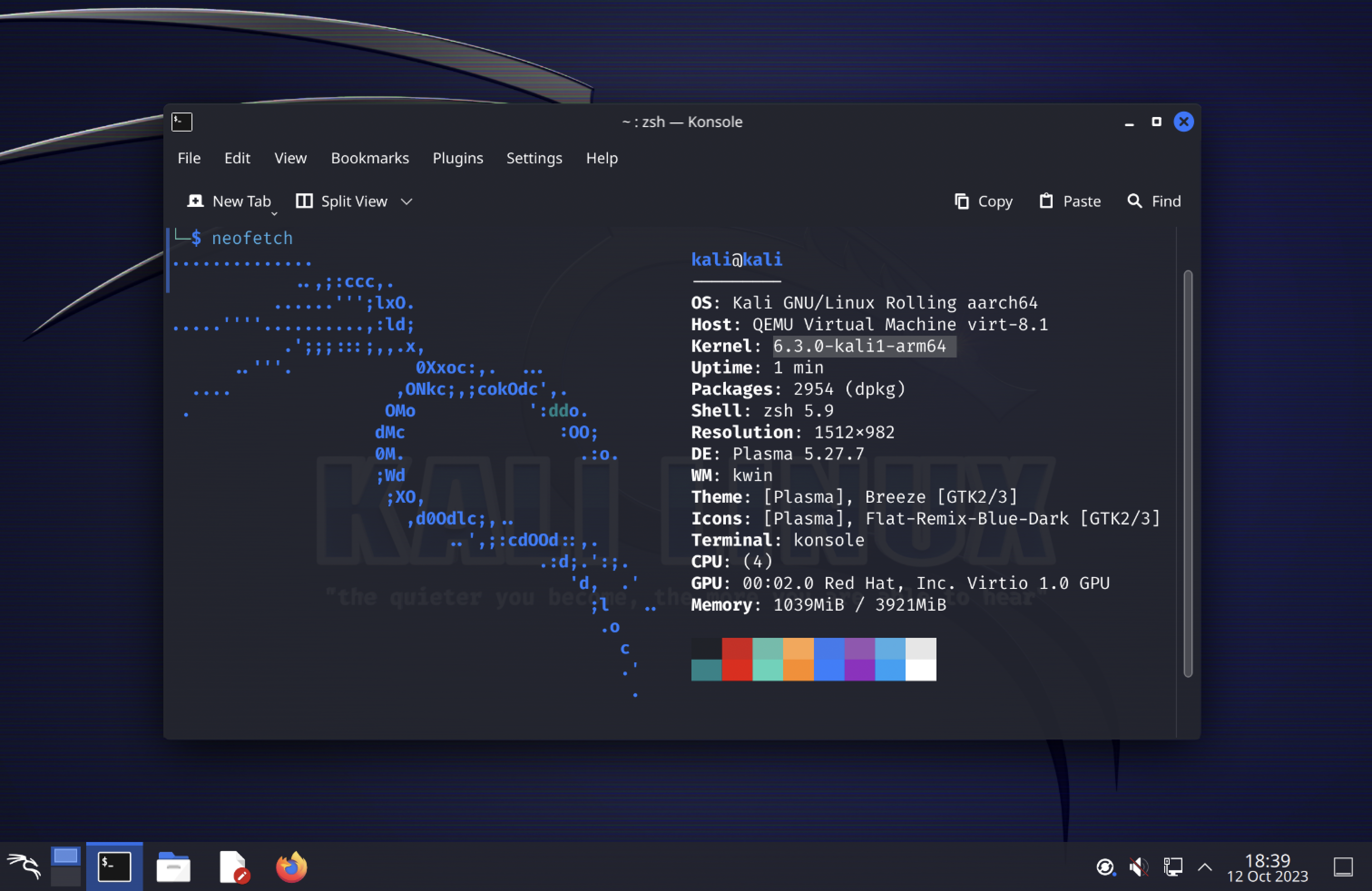A simple guide on how to install ARM Kali VM running Apple Silicon computers.
- Install qemu using brew
brew install qemu- Download ARM image of Kali installer from the official website
- Download a uefi file. Either from this repo (
QEMU_EFI.fd) or from other sources.
After installing all prerequsites we need to run following commands:
- Create a new directory and cd into it
mkdir kaliVM && cd kaliVM- Create a new raw virtual disk of your preferable size. I use 30GB.
qemu-img create -f raw kali.raw 30G- Start qemu with following flags. (Some are redundant and I would really like if you test out different combinations to minimize them. Feel free to open an issue)
qemu-system-aarch64 \
-M virt,highmem=off \
-accel hvf \
-cpu host \
-smp 4 \
-m 3000 \
-bios QEMU_EFI.fd \
-boot d \
-device virtio-gpu-pci \
-display default,show-cursor=on \
-device qemu-xhci \
-device usb-kbd \
-device usb-tablet \
-drive file=kali.raw,format=raw \
-device nec-usb-xhci \
-cdrom kali-linux-2023.3-installer-arm64.iso \
-drive file=kali-linux-2023.3-installer-arm64.iso,media=cdrom In the future you should replace the file=...iso with the name of an image you downloaded if it doesn't match.
4. By default installer uses a different tty after going into visual installation. So we need to change that by pressing e while being focused on Graphical install.
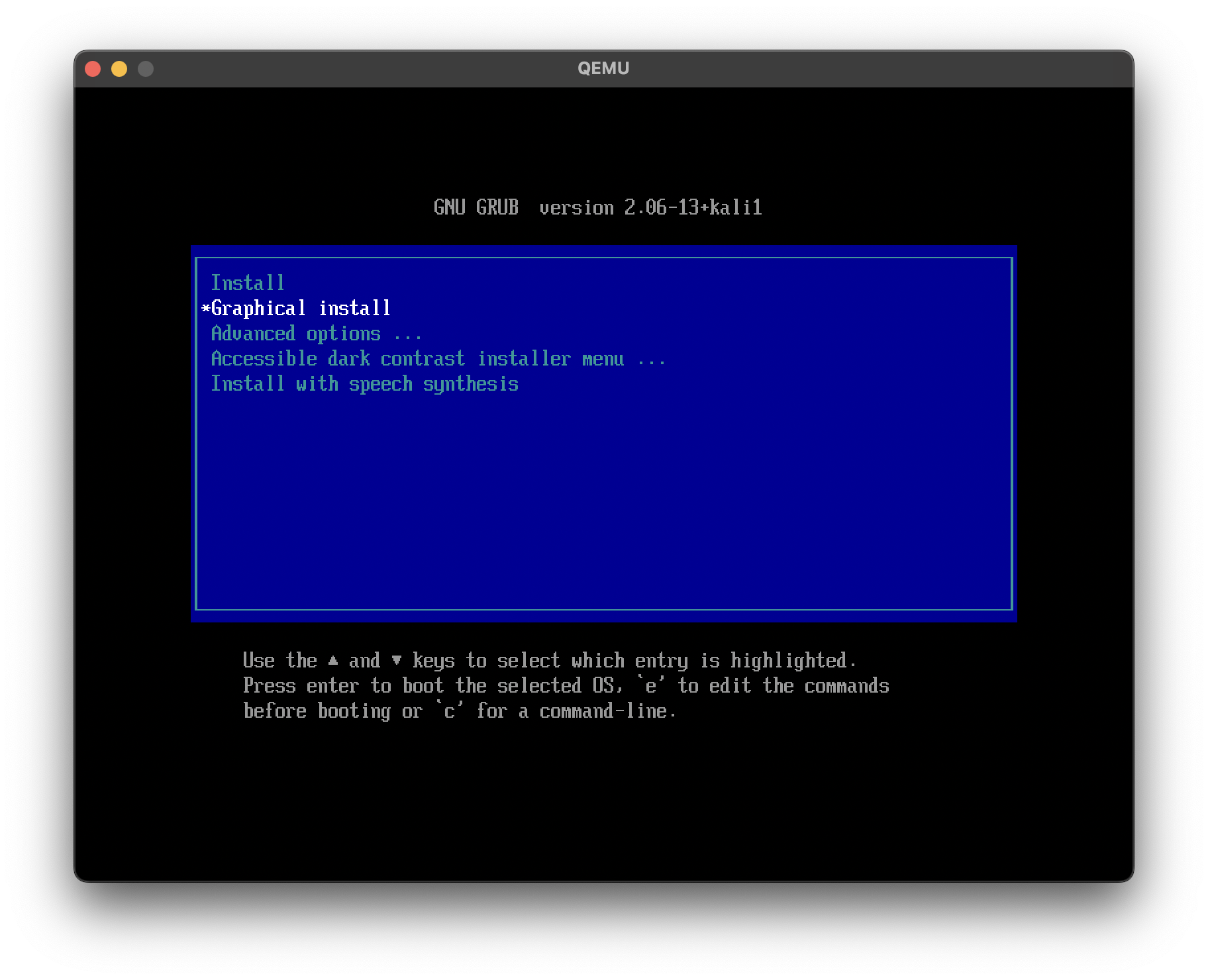 Replace
Replace console=tty0 with console=tty1 and hit ctrl-x to start installation.
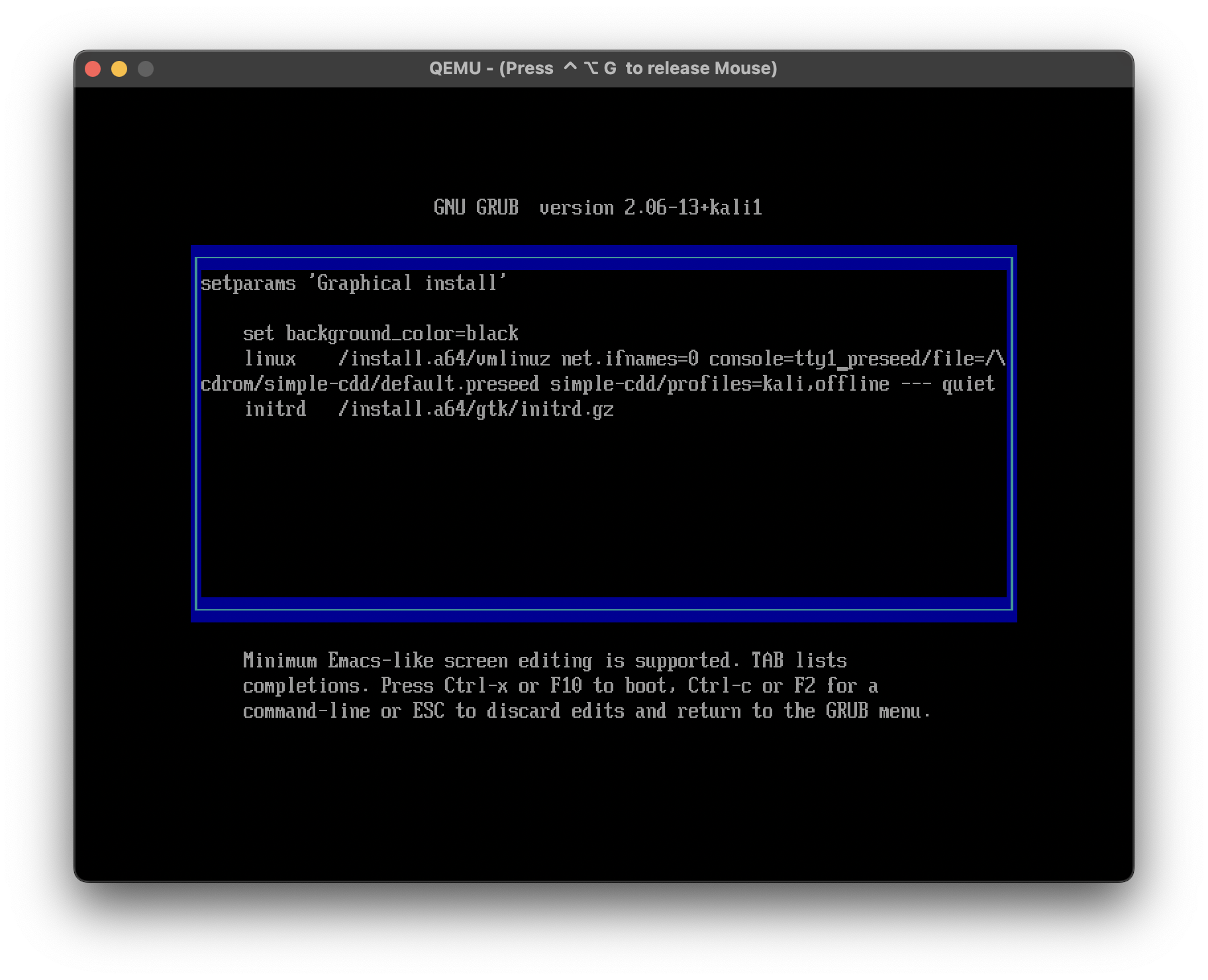 5. Follow the instructions and configure the system to your liking.
6. After being asked for reboot close the Qemu window or
5. Follow the instructions and configure the system to your liking.
6. After being asked for reboot close the Qemu window or ctrl-c the process in terminal.
7. Boot up with this command.
qemu-system-aarch64 \
-drive file=kali.raw,format=raw \
-boot order=d \
-M virt \
-accel hvf \
-cpu max \
-smp 4 \
-m 4096M \
-bios QEMU_EFI.fd \
-device virtio-gpu-pci \
-display default,show-cursor=on \
-device qemu-xhci \
-device usb-kbd \
-device usb-tablet \
-device nec-usb-xhci - Unfortunately, it won't work for the first time.
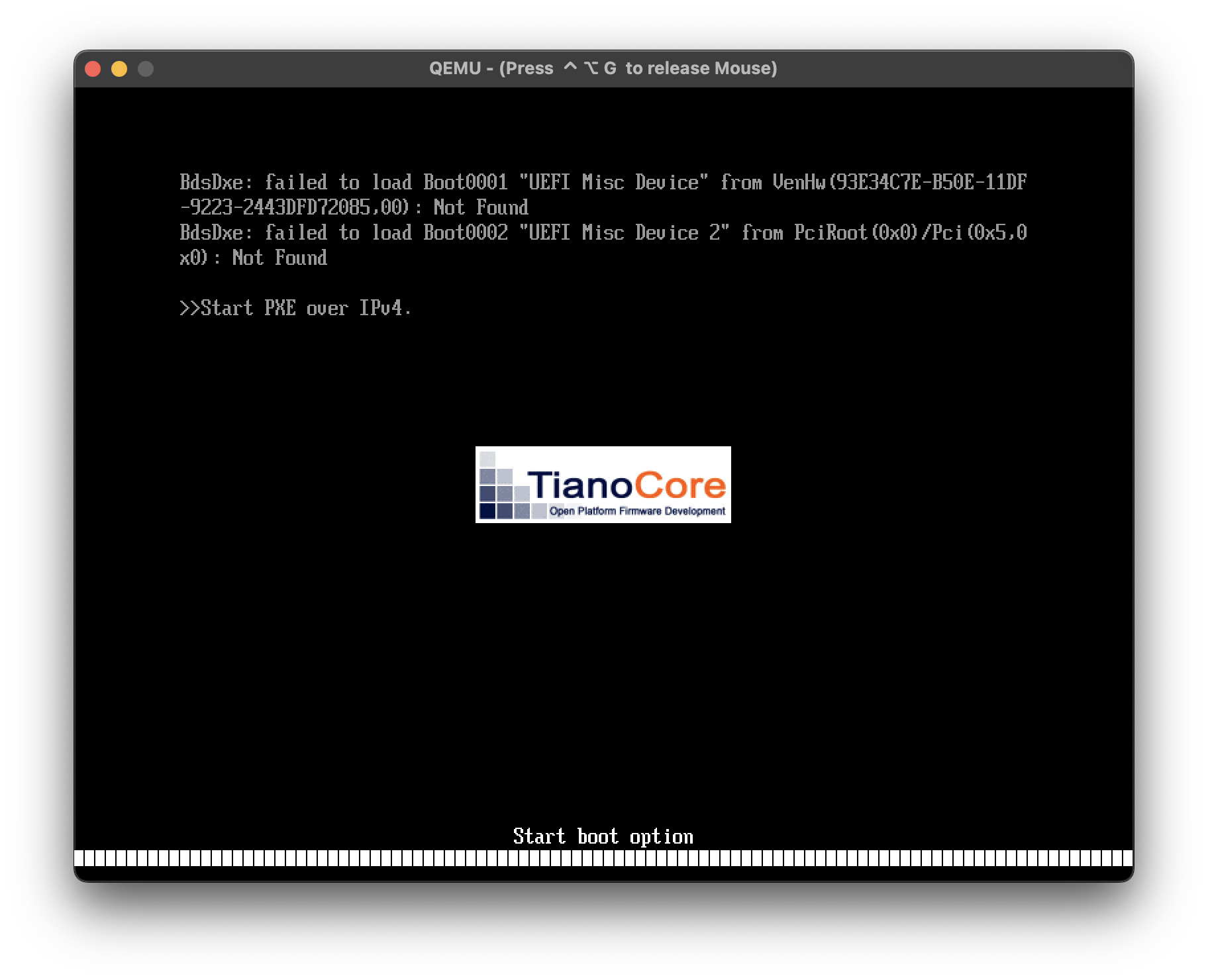
- To actually boot into Kali we need to wait for efi shell. ( Or click
escon boot ->Boot Manager->EFI Internal ShellThen, enter the following commands to fix the boot problem.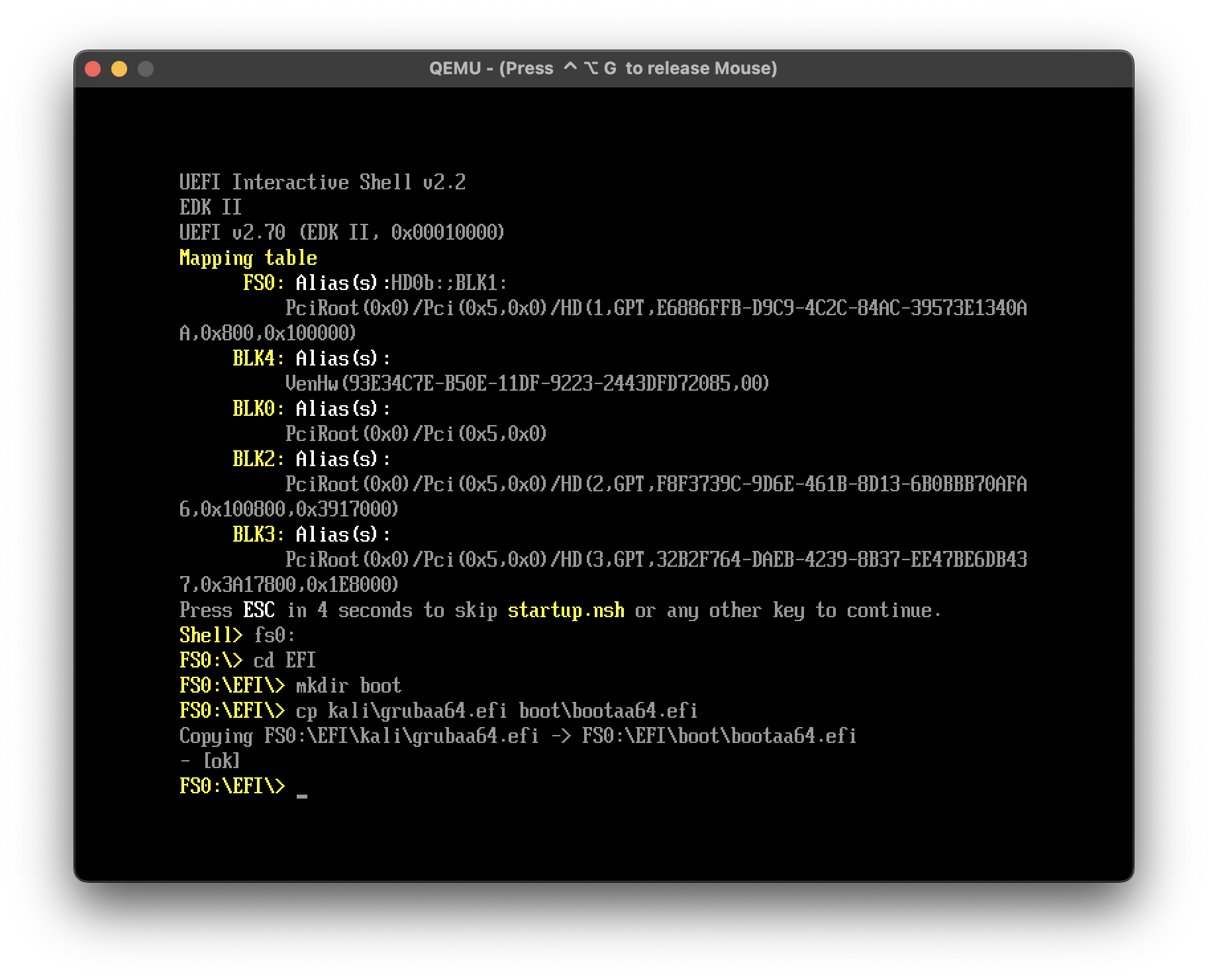
- After copying
efirunresetcommand in theefi shell. VM will reload into normal Kali Bootloader! Congratz! (You won't need to do all of this EFI BS from now on)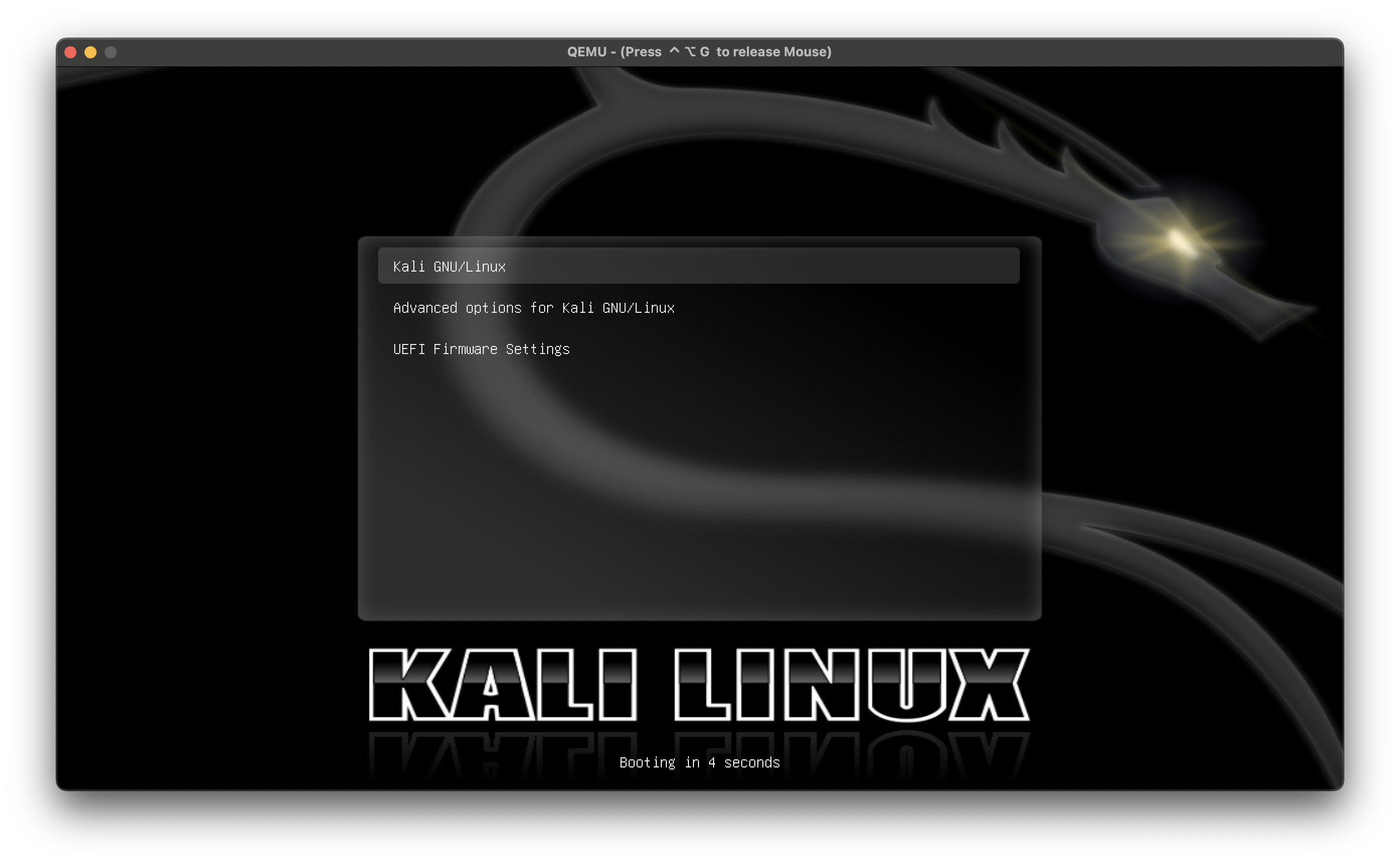
P.S. this is not a perfect guide and any contribution/automation will be greatly appreciated